Reprocess a document
When the same document is received via multiple email sources, Zudello's duplicate detection helps you manage these duplicates by treating the first copy as the correct one, and all subsequent copies as duplicates. However, you may want to decide which copy is extracted, depending on the related email details or method of upload.
The Reprocess feature allows you to choose which email source should be used for processing when duplicates are detected.
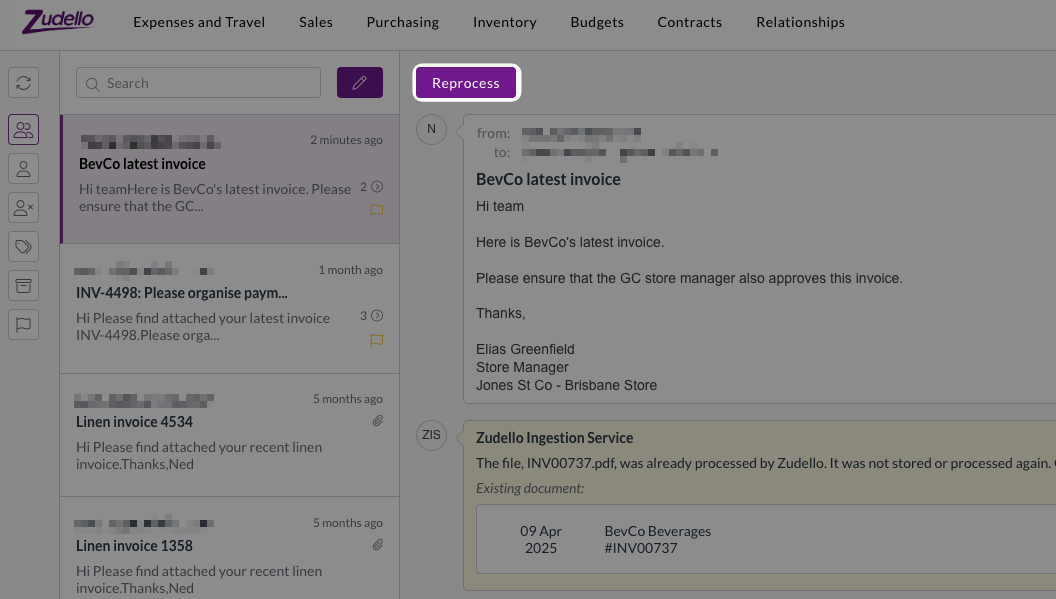
Best practices
- Review the original document before reprocessing to ensure reprocessing is necessary
- Only reprocess when the email source is important for your automation or audit requirements
- Ensure the original document is deleted or archived before reprocessing
- Communicate with your team when reprocessing documents to avoid confusion
Required permissions
To reprocess duplicate documents you need the following permission:
- Reprocess permission for the relevant module
- E.g. Purchasing Reprocess
Contact your organisation administrator to verify your permissions.
Understanding duplicate detection
Zudello automatically checks for duplicate documents when files are uploaded or emailed. For detailed information about how duplicate checking works, see Duplicate checking.
Common duplicate scenarios
You might encounter duplicates when:
- Multiple parties email the same invoice (e.g. a maintenance supplier and your maintenance team both send the same invoice)
- A document is sent to two team members, and both of them forward it to Zudello
- The same document is sent to multiple company email addresses that feed into Zudello
Identifying duplicate emails
When an email contains a duplicate document:
- The email appears in your inbox with a duplicate warning
- A link to the existing document is provided for review
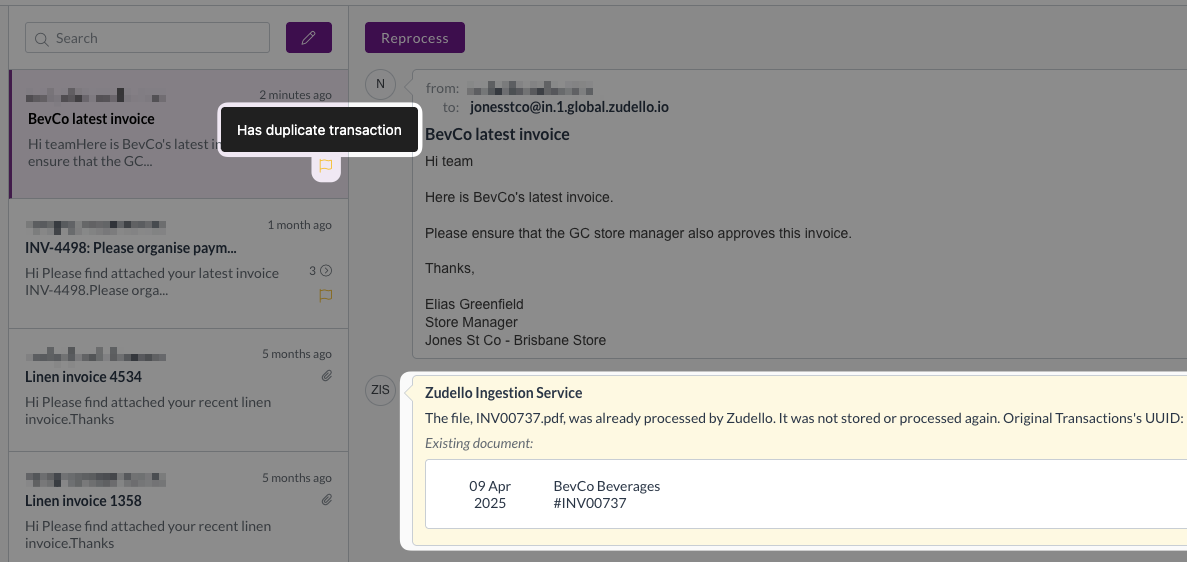
- The email is available via the duplicates filter for easy access
- The duplicate email appears in the original document's inbox threads
How to reprocess a duplicate
A document will only succeed if the original copy of the document has been deleted or moved to Deleted status.
- Navigate to the email containing the duplicate document
- Review the duplicate warning and check the link to the existing document to confirm you want to reprocess
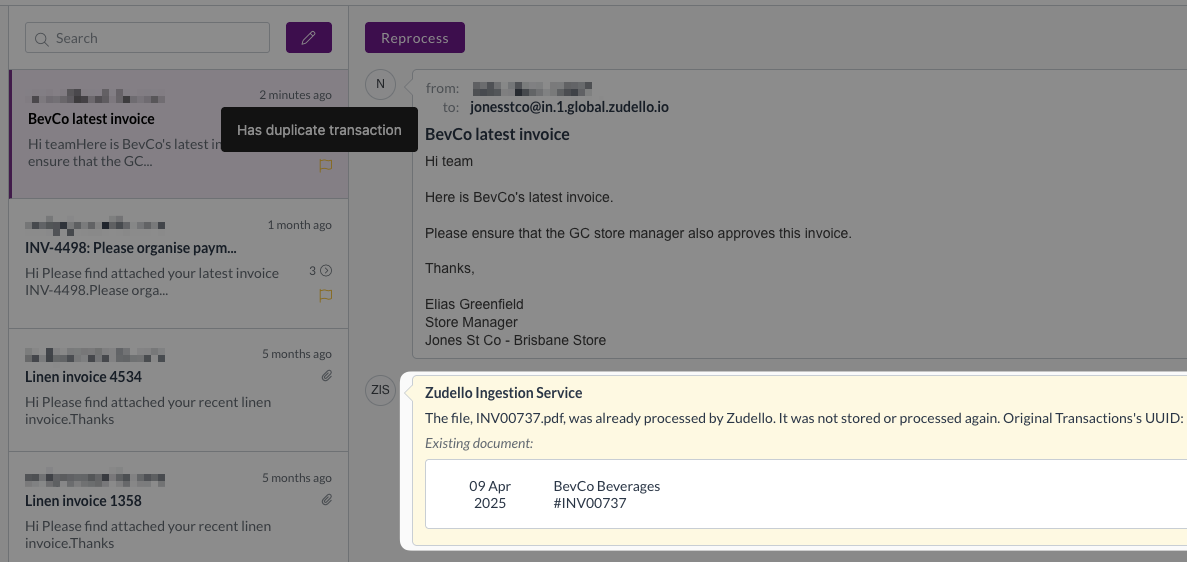
- Click the Reprocess button
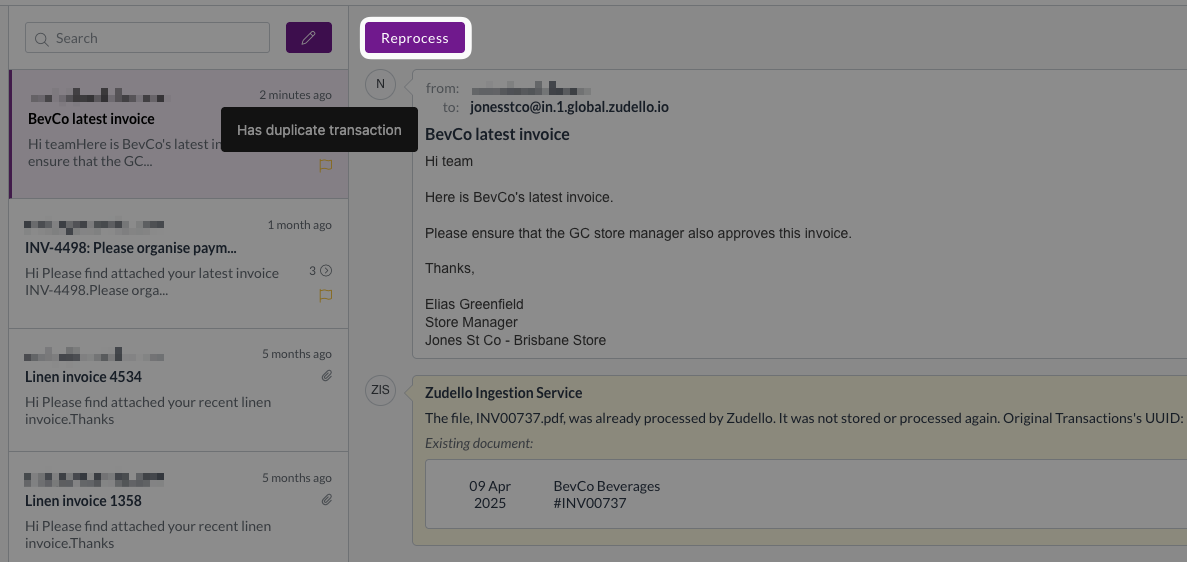
- Zudello performs another duplicate check:
- If the original document still exists and is not deleted, reprocessing will be prevented
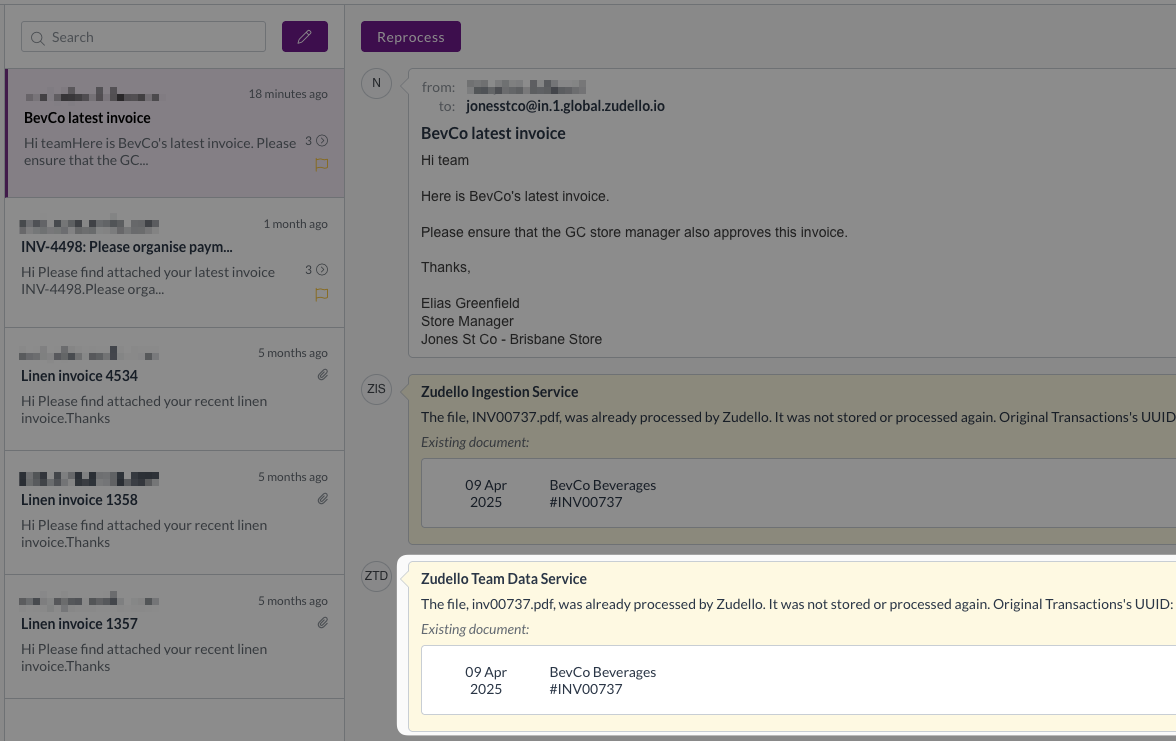
- If the original document has been deleted or marked as Deleted status, reprocessing will proceed
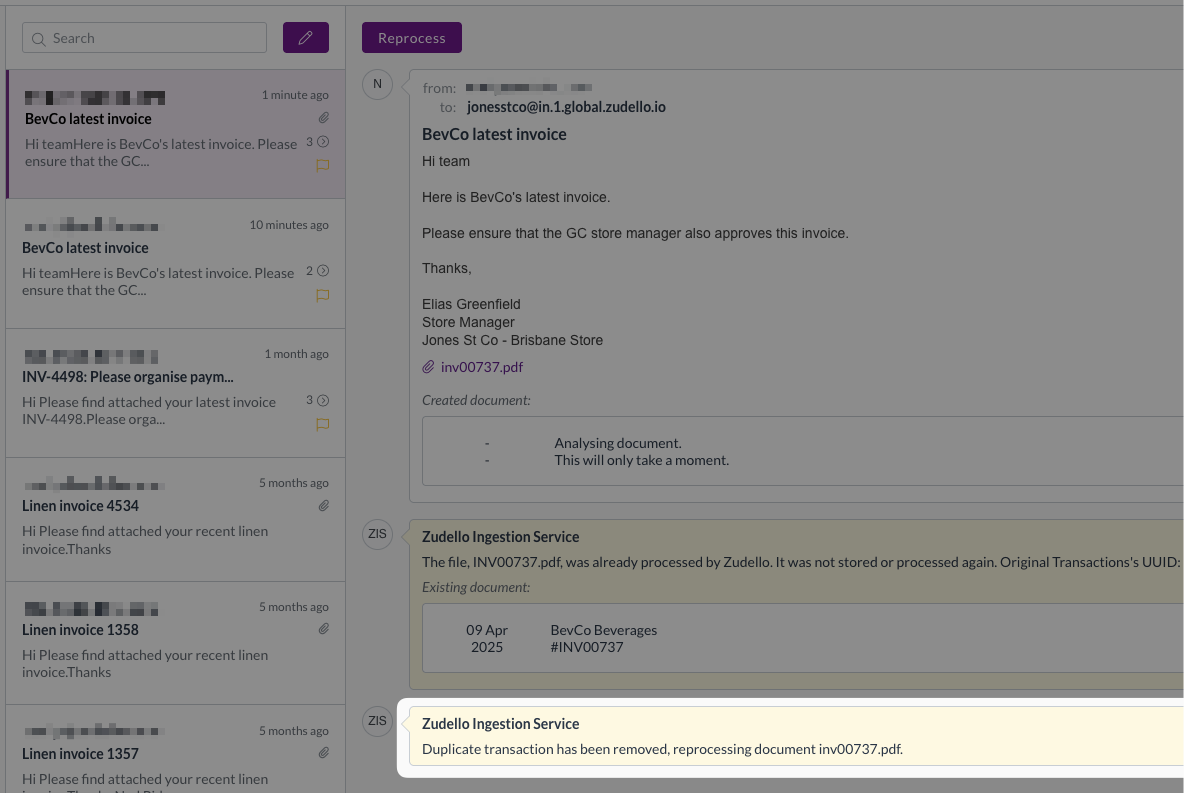
- The document link in the email will now direct to the reprocessed document
Outcome of reprocessing
When reprocessing is successful:
- A new transaction is created and sent through the extraction process
- The document appears in Scanning status and follows your standard workflow
- A note is added confirming the document is being reprocessed
You may need to manually refresh the inbox thread to see the new transaction and processing notes.
Need help?
Contact your organisation administrator or Zudello support if you have questions about duplicate detection or the reprocess feature.