Logging in
We know that getting started with a new system can be challenging. This guide walks you through logging in to Zudello and managing your password.
Best practices
- Use single sign-on (SSO) when available for enhanced security
- Log out when you finish your session, especially on shared devices
- Remember which team you're working in to avoid confusion
- Contact your organisation administrator if you need access to additional teams
- Use an up-to-date version of Google Chrome or Microsoft Edge for the best performance
Logging in with single sign-on (SSO)
SSO allows you to log in using your existing Entra AD (Microsoft) login.
- Go to https://app.zudello.io
- Enter your email address and click Next
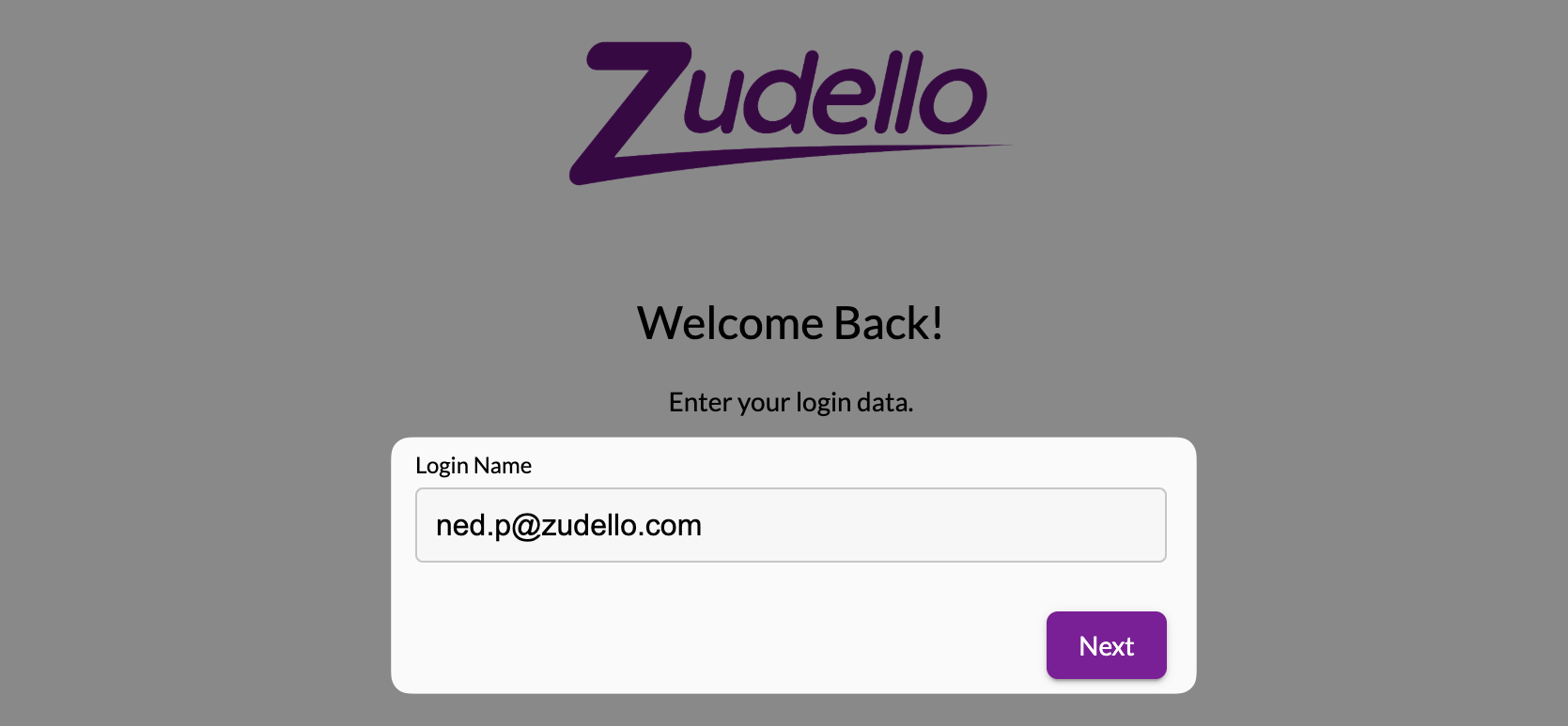
- Zudello will redirect you to your organisation's Microsoft login page
If you have an active Microsoft session, you will be logged in automatically
- Sign in with your Microsoft credentials
- You will then be returned to Zudello
Logging in with a password
- Go to https://app.zudello.io
- Enter your email address and click Next
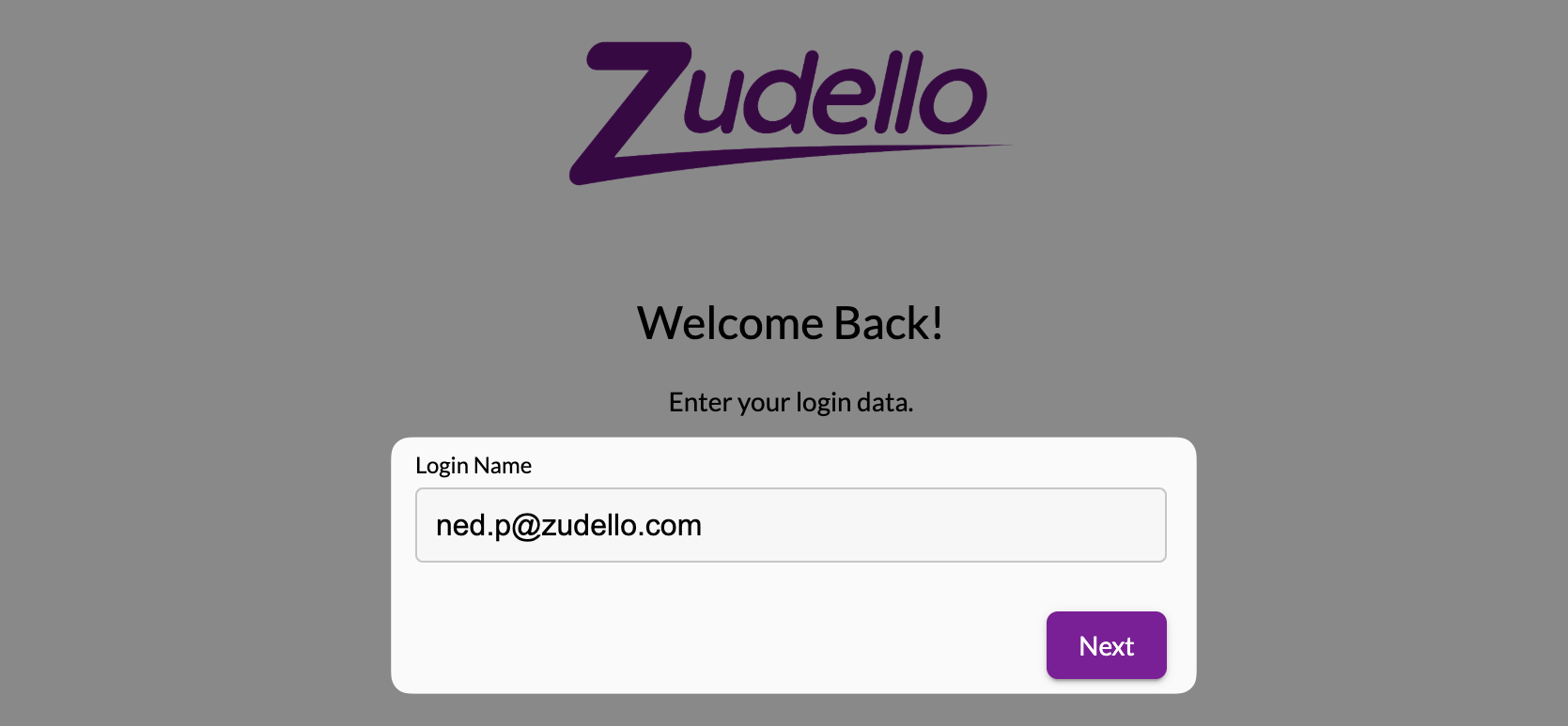
- Enter your password
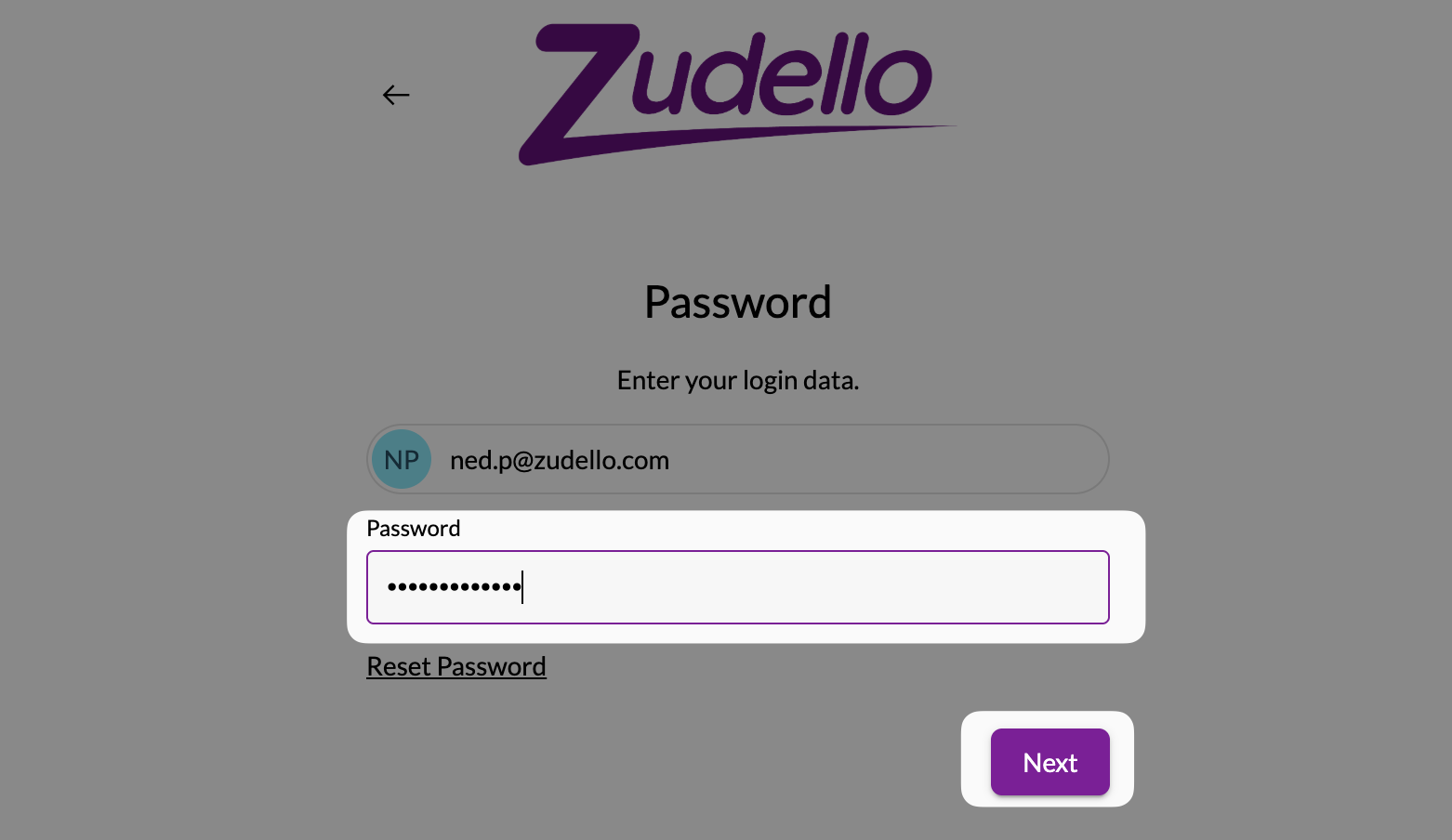
- Click Next
You will be logged into Zudello.
Resetting your password
To reset your password:
- Go to https://app.zudello.io
- Enter your email address and click Next
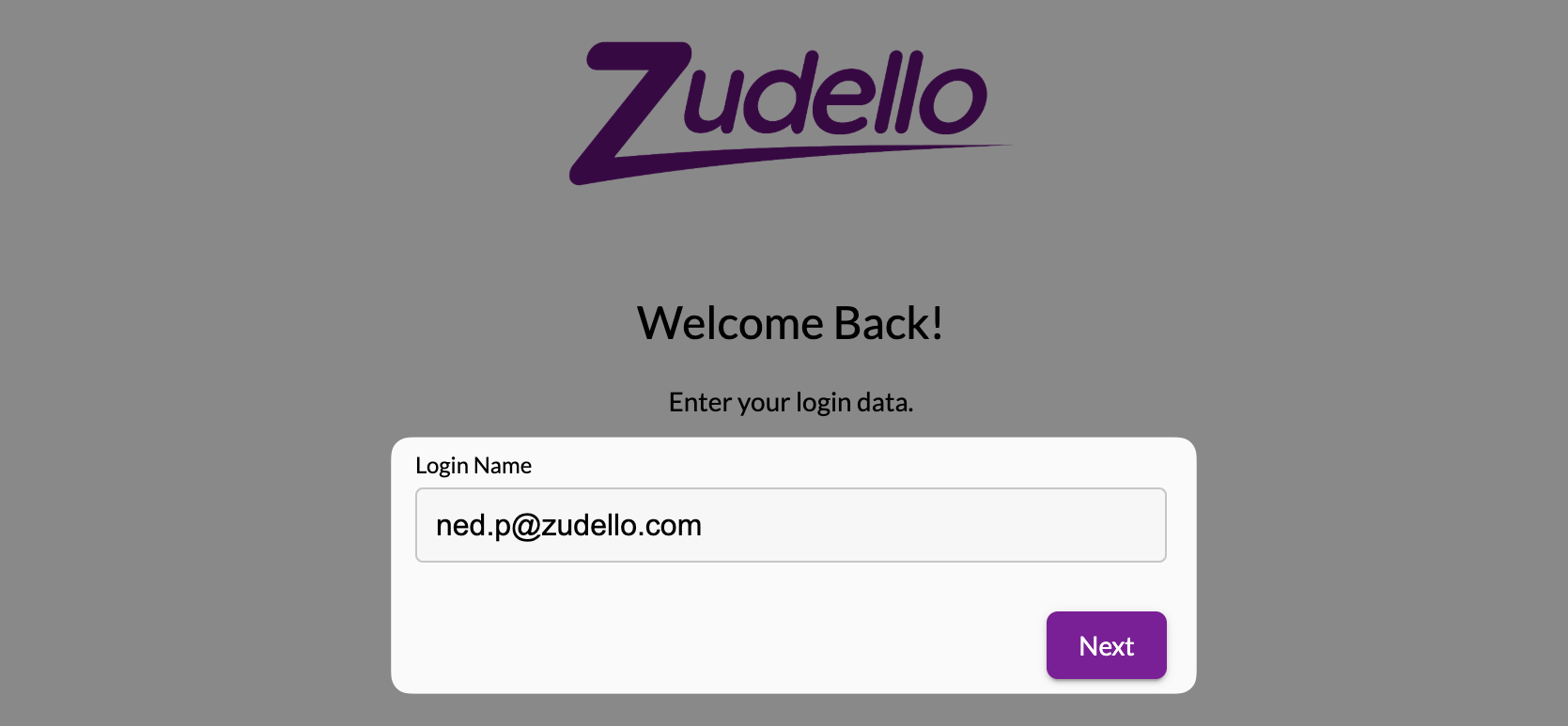
- Click Reset password
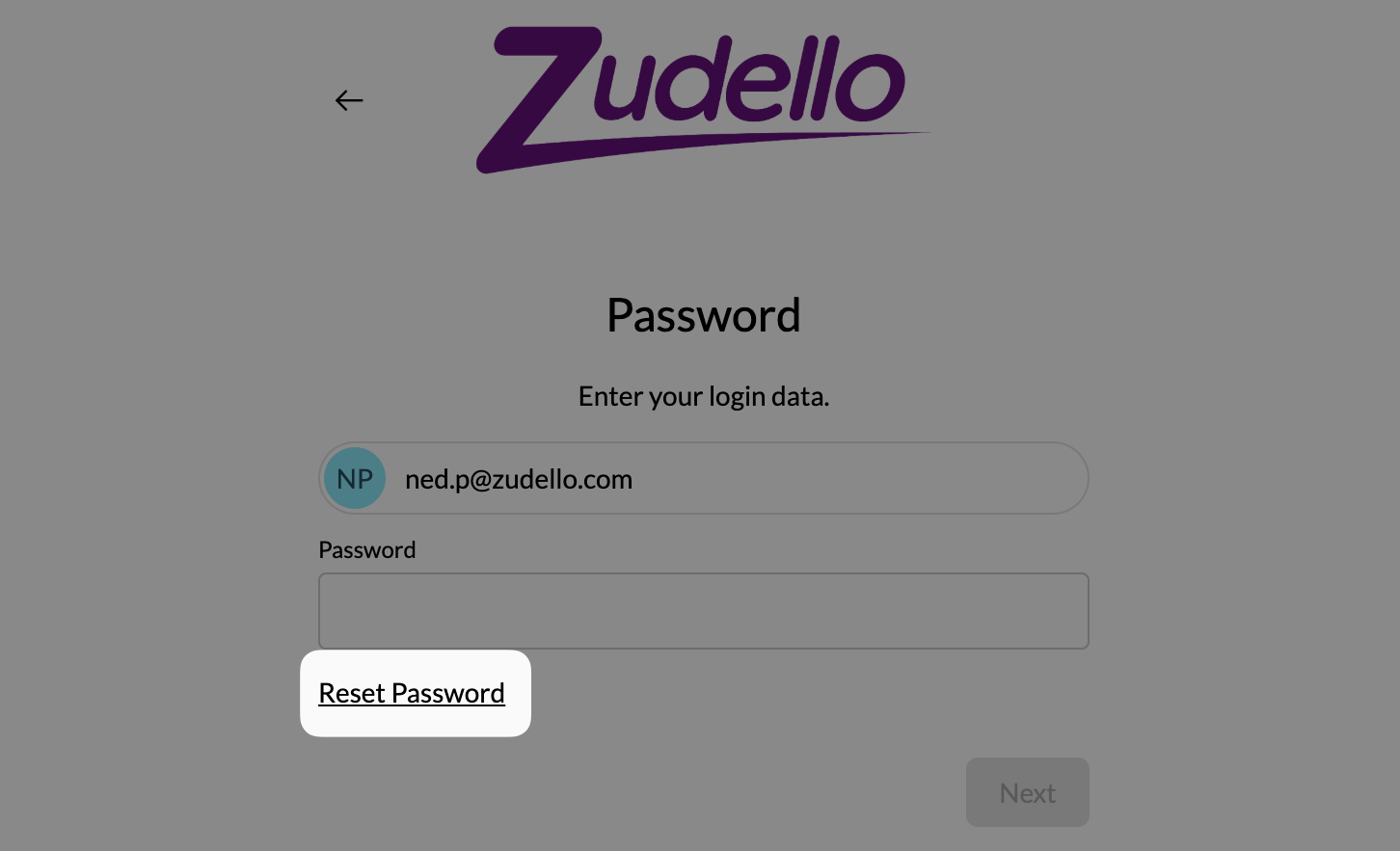
- An email will be sent with instructions to reset your password
- Follow the prompts to create a new password
Switching teams
When you log in, Zudello takes you to your default team. If you are a user on multiple teams, you can switch between teams at any time. To switch teams:
- Click the company menu at the top right
- Click the team name that you want to access
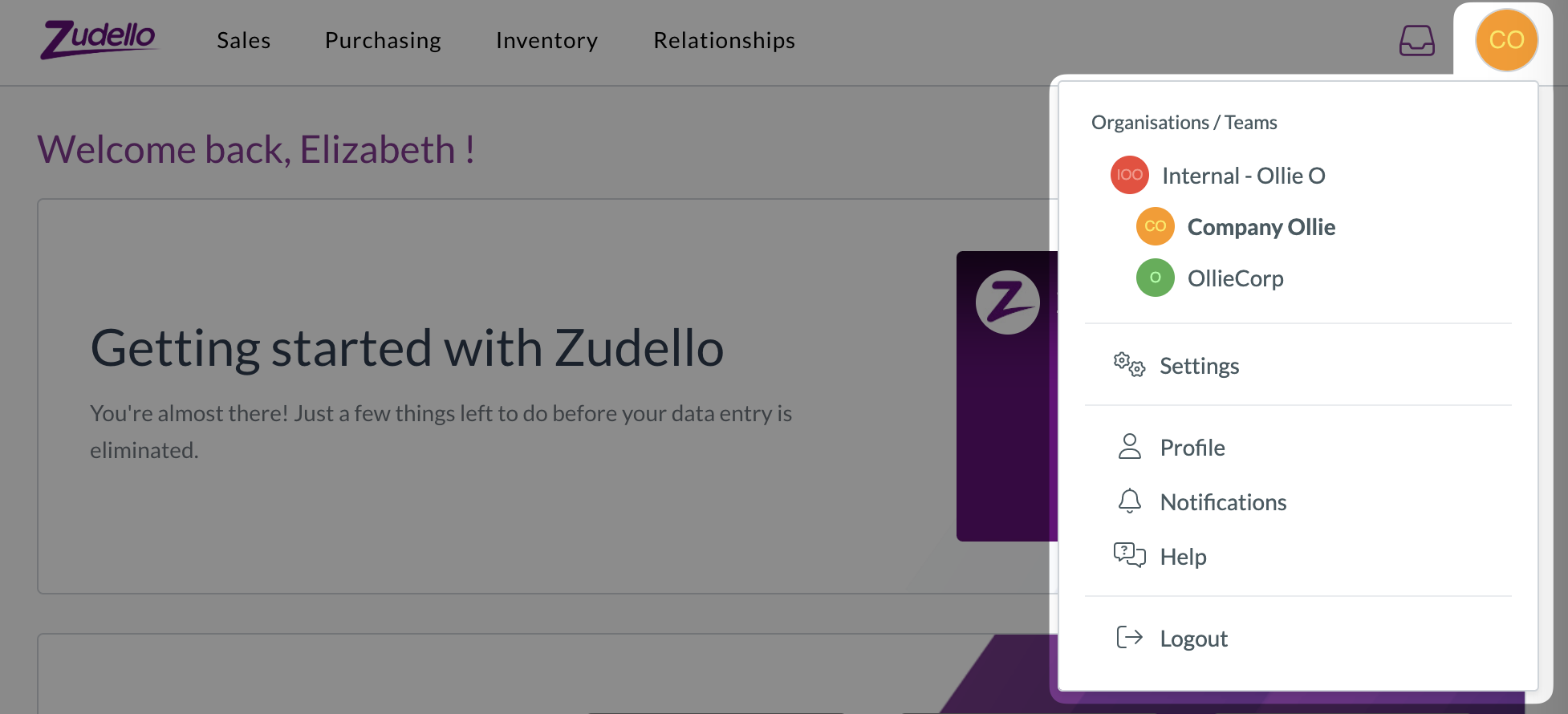
Logging out
Log out when you finish your session, especially on shared devices. To log out:
- Click the company menu at the top right
- Click Log out
Need help?
Contact your organisation administrator or Zudello support for assistance with login and team access.