Navigating Zudello
We know that new systems take some getting used to. This short guide will teach you everything you need to know about moving around Zudello, so you can start saving time straight away.
Modules and submodules
Zudello's modules keep separate areas of your business separate, so you can focus on what's important right now. Modules are displayed at the very top of Zudello.
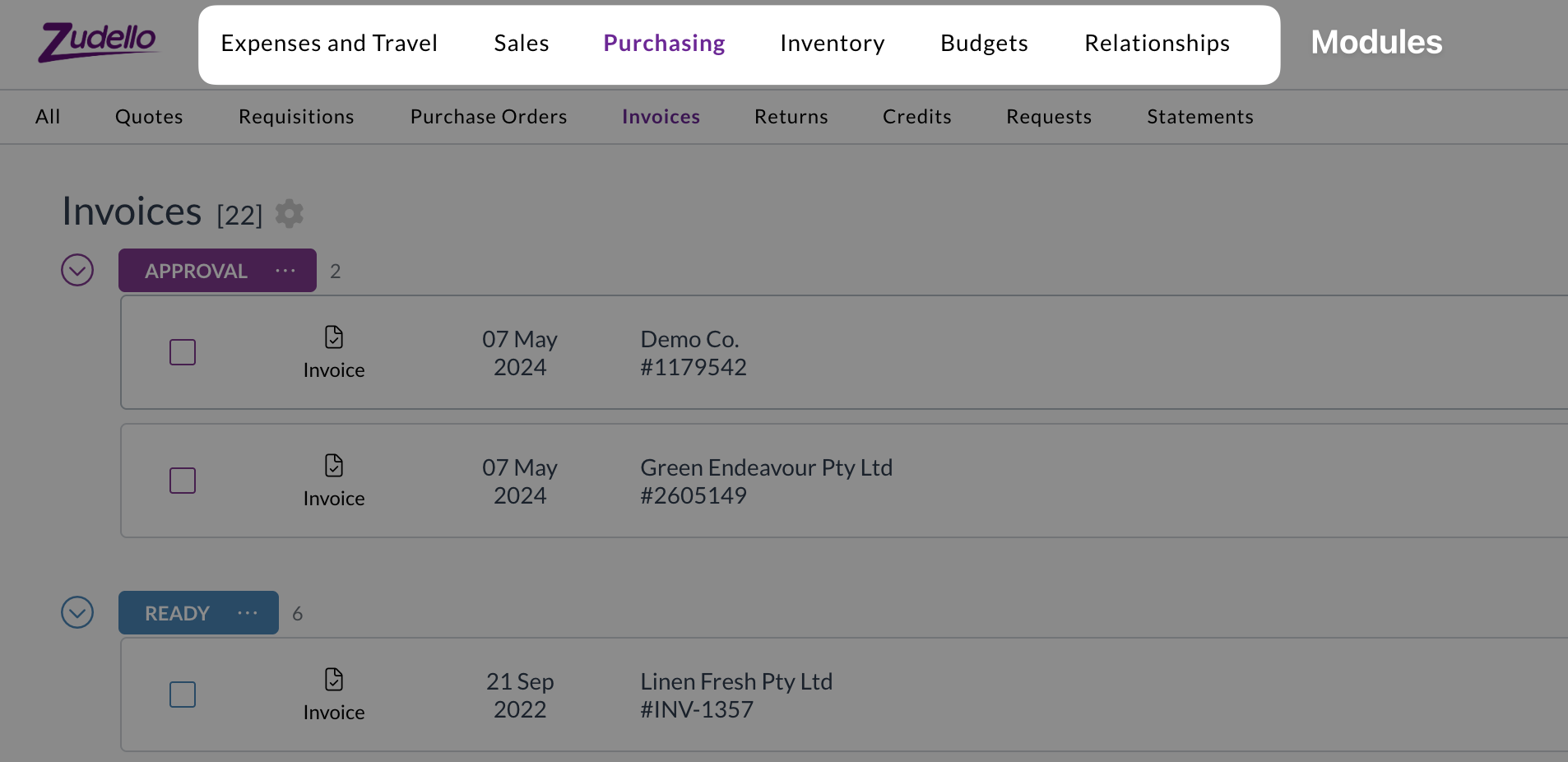
Within each module, submodules further organise specific record types.
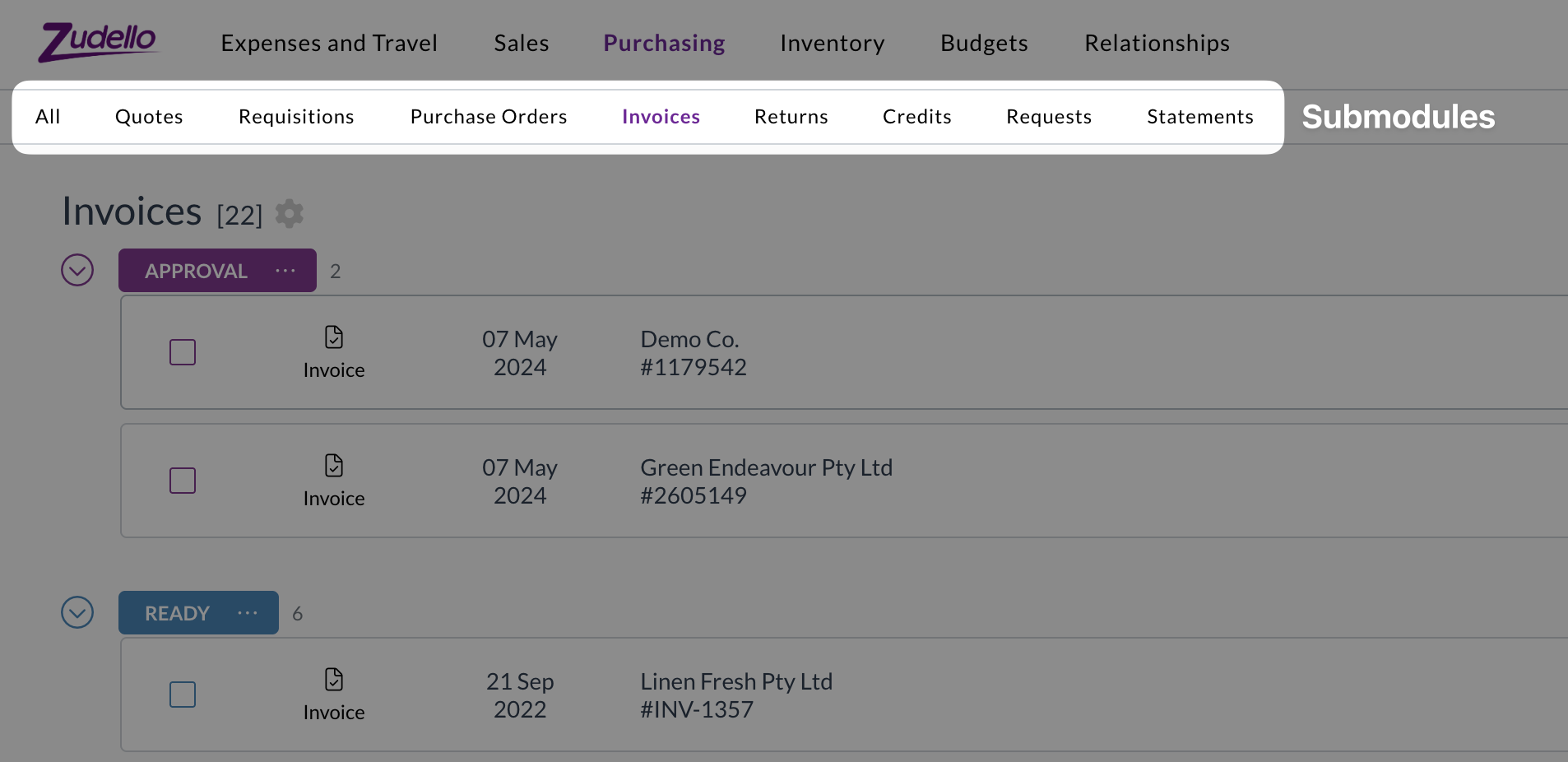
Within each module, you can either click a specific submodule or click All to see every record within the module.
E.g. in the purchasing module, click Purchase Orders to view only purchase orders or click All to see all purchasing documents including purchase orders, invoices, credits, and more.
Understanding document status
Each submodule separates records by status to help you quickly identify records that need attention. For a full list and descriptions of each status, see Document statuses.
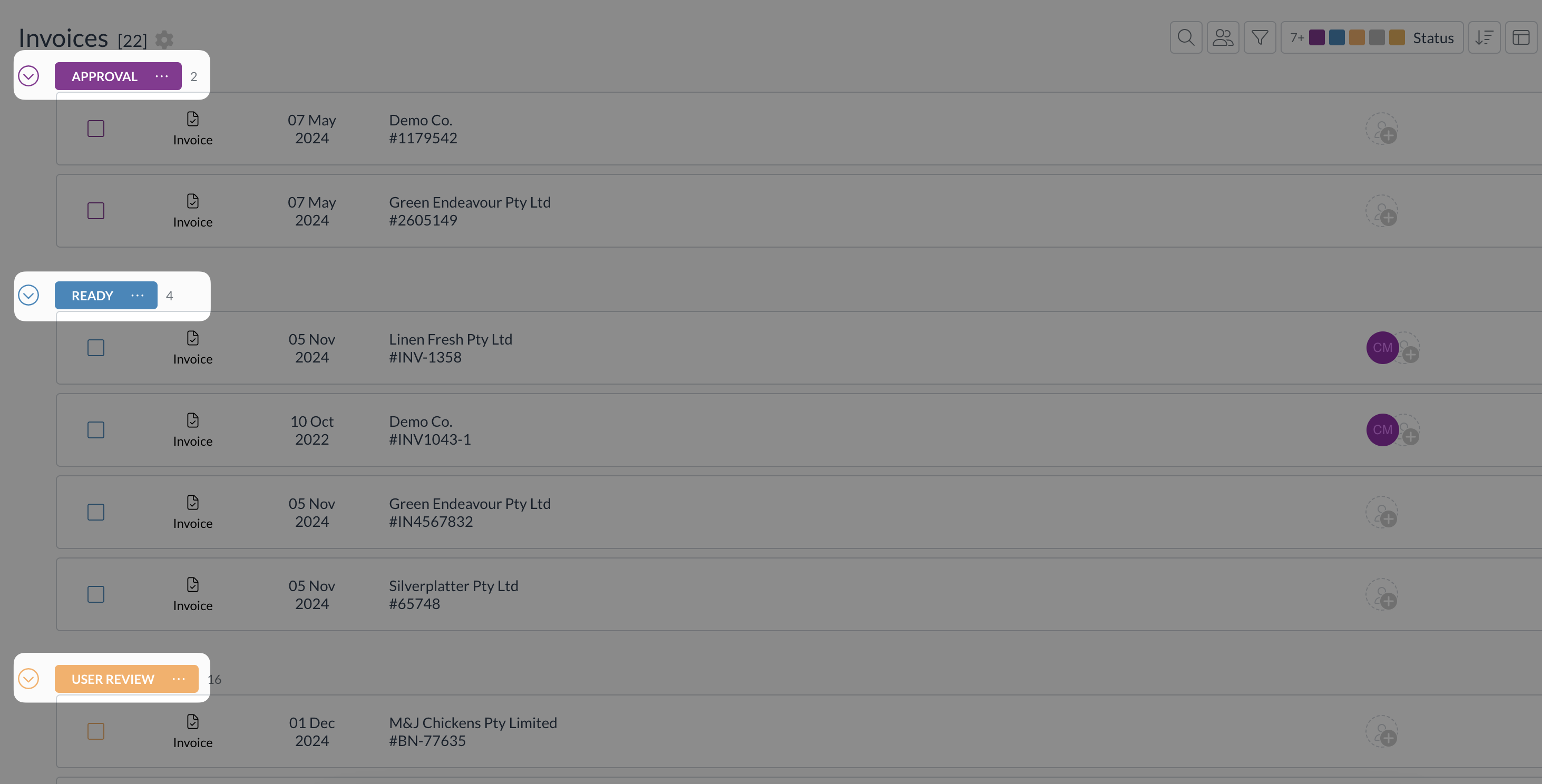
Focus your work by showing or hiding specific statuses. To do so:
- Click the Status bar at the top right of your screen
- Select the statuses you want to see and deselect the rest
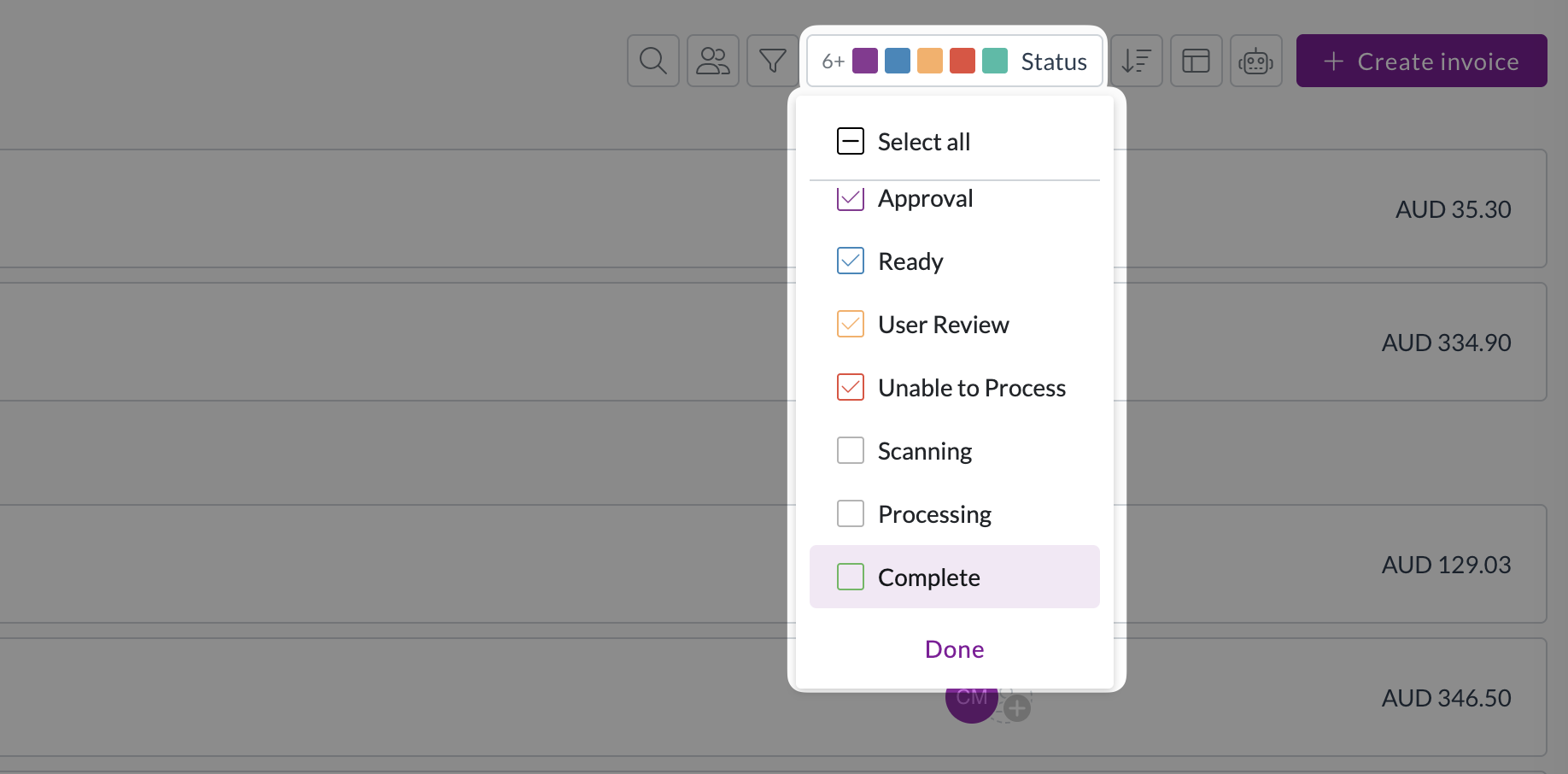
Tip: Click Select/Deselect all to save time when selecting multiple statuses
For more information on standard system statuses, see Document statuses
Customising your view
Change layout
Zudello offers multiple layouts to suit all users. To choose the layout that best suits you:
- Click Change Layout at the top right
- Choose from the three options:
- List view
- Board view
- Table view
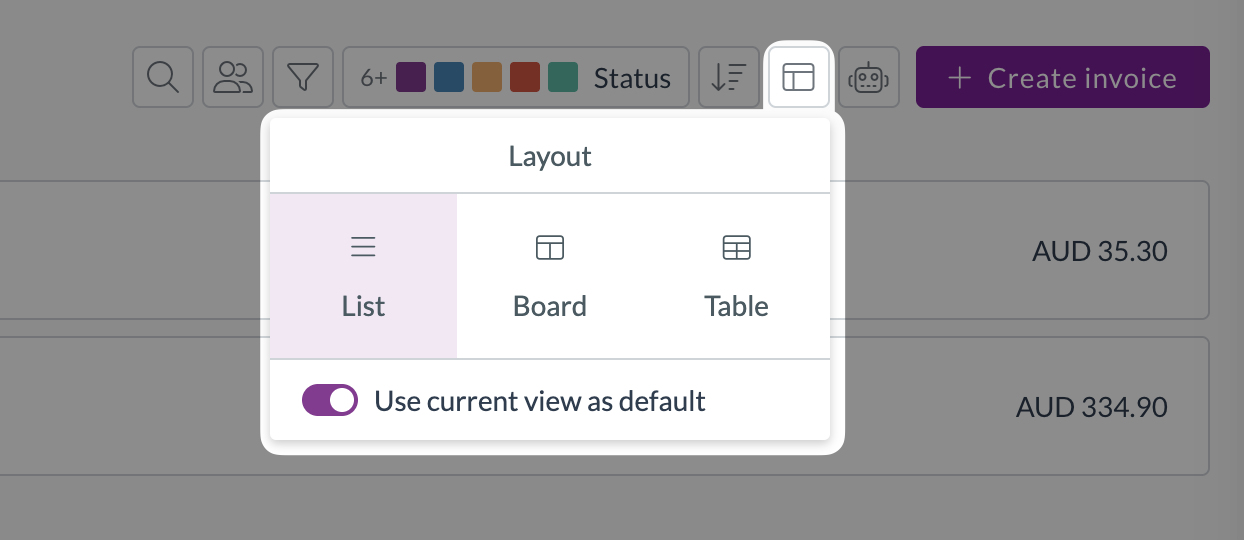
Sort records
To change how records are sorted:
- Click Change Sorting
- Select your preferred sorting field
- Click the sorting icon next to the field to toggle between ascending and descending order
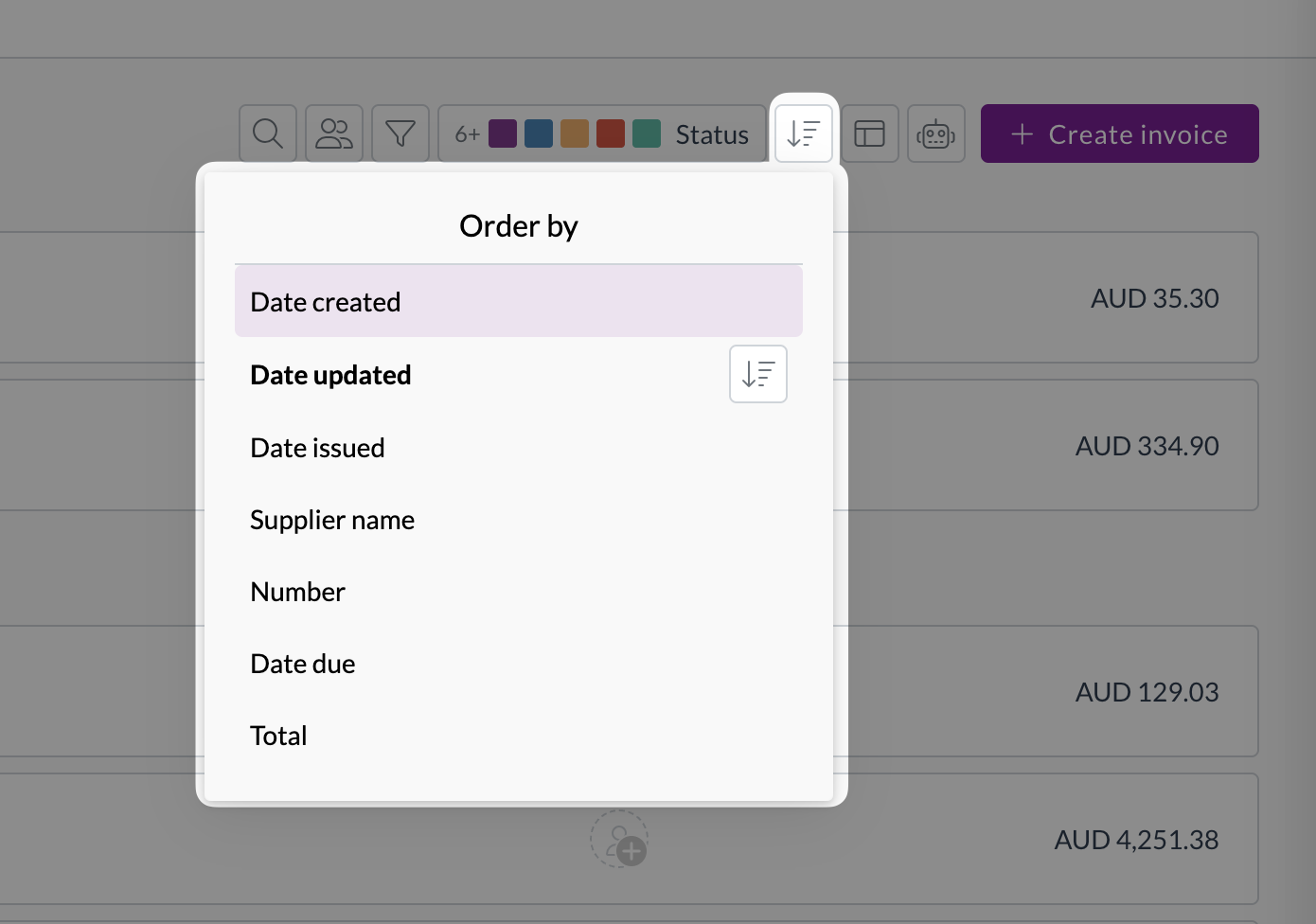
Filters and searching
Using filters
Quickly find the records you need using quick or advanced filters.
To add a quick filter:
- Click the filter icon
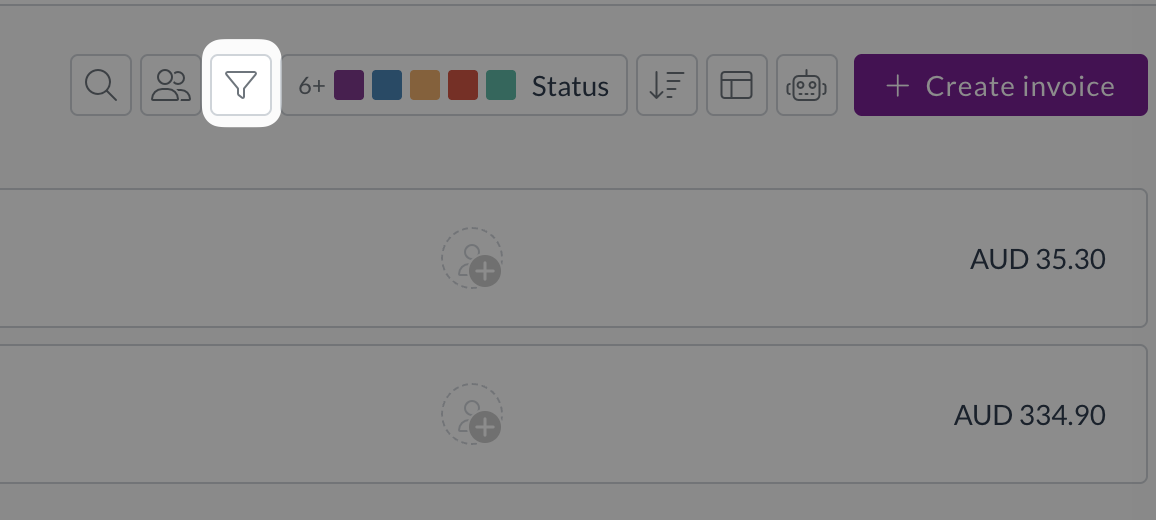
- Select option/s from one or more of the following drop-down menus
- Subsidiary
- Location
- Supplier
- Assigned to
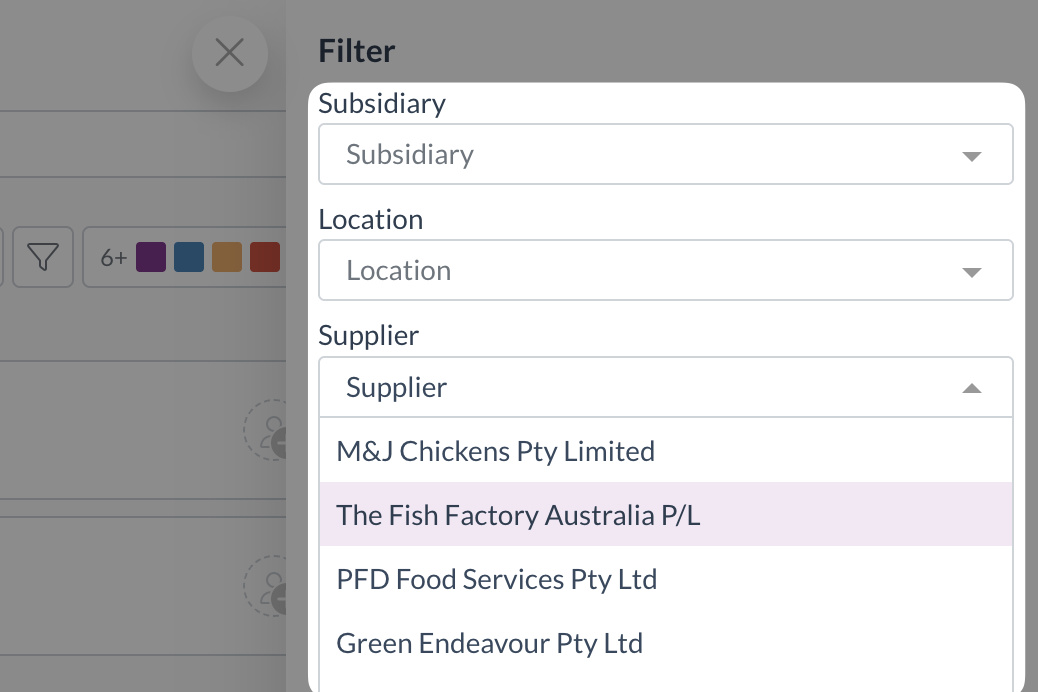
- Click X to close the filter menu
Subsidiary and Location may be named differently, depending on your team's settings
To remove a quick filter:
- Click the filter icon
- Click the already selected option under each drop-down menu
- Click X to close the filter menu
To add an advanced filtering option:
- Click Add under Advanced Filter
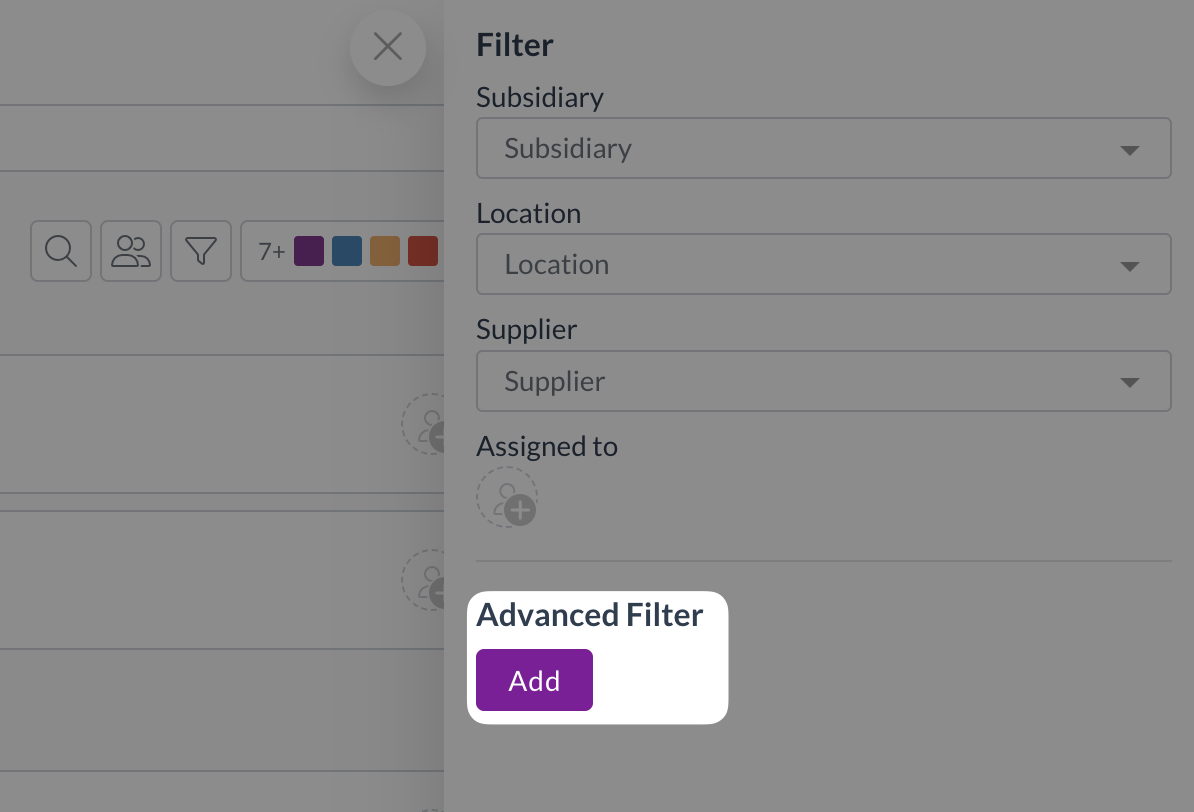
- Select the field to filter on
- Select an operator (e.g. is, greater than, starts with)
- Enter your search value
- You filter will be applied immediately
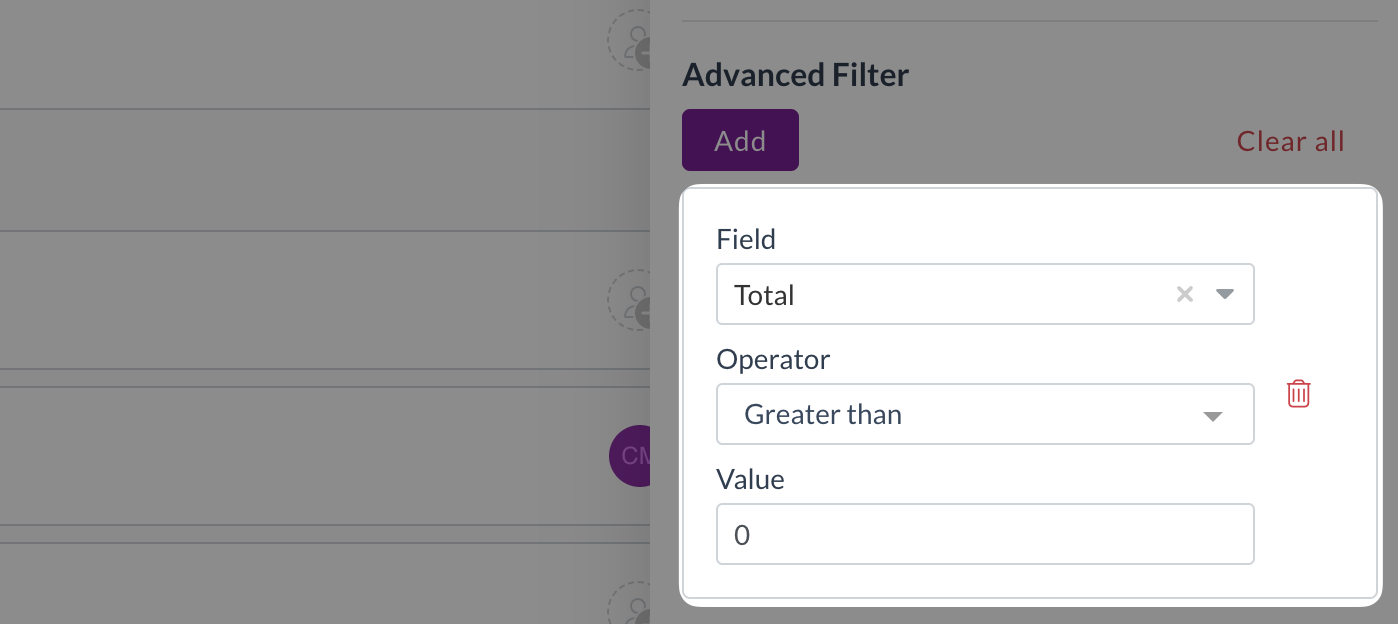
To remove an advanced filter:
- Click the bin icon next to the filter you would like to remove or
- Click Clear all to remove all advanced filters
Using the search bar
Use the search bar to find specific records by number or reference number. The search always starts from the beginning of the field. For example, for invoice number ABC123, searching for "ABC" or "ABC123" will return the record. Searching for "123" won't return the record, and will instead return any records beginning with "123".
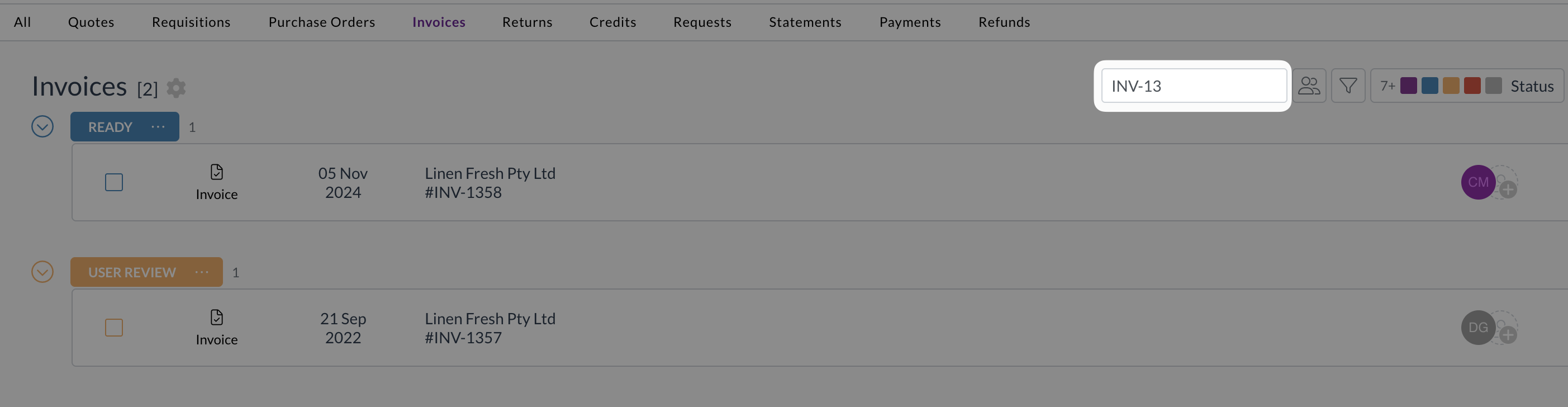
Zudello glossary
We know that you may not have come across some of our terms before, or you may use them differently than we do. The Zudello glossary will help you better understand commonly used Zudello terms.
Need help?
Contact your organisation administrator or Zudello support for assistance with navigation and viewing options.