Contacting Zudello support
We provide ongoing support to help you get the most out of Zudello. This guide explains how best to contact support to get your questions answered quickly.
Best practices for support requests
To help us resolve your queries quickly and efficiently please:
- Clearly describe the area of Zudello affected
- Briefly explain the behaviour you expect from Zudello
- Detail how the actual behaviour differs from your expectations
- For transaction or record-specific issues, include a link to the affected record
- Attach any relevant screenshots or supporting files
Support availability
The support team are available from 9:00 am to 5:30 pm Australian Eastern Standard Time (AEST), Monday to Friday. You can still send support requests outside of these hours. You will receive updates via email on the next business day (AEST) when a support team member responds.
Contacting support
You can reach our support team in two ways:
- Via the in-app chat
- By sending an email
All requests will come through to our support team, so use whichever method is easiest for you.
Using in-app chat
- Click the company menu at the top right of your screen
- Click Help
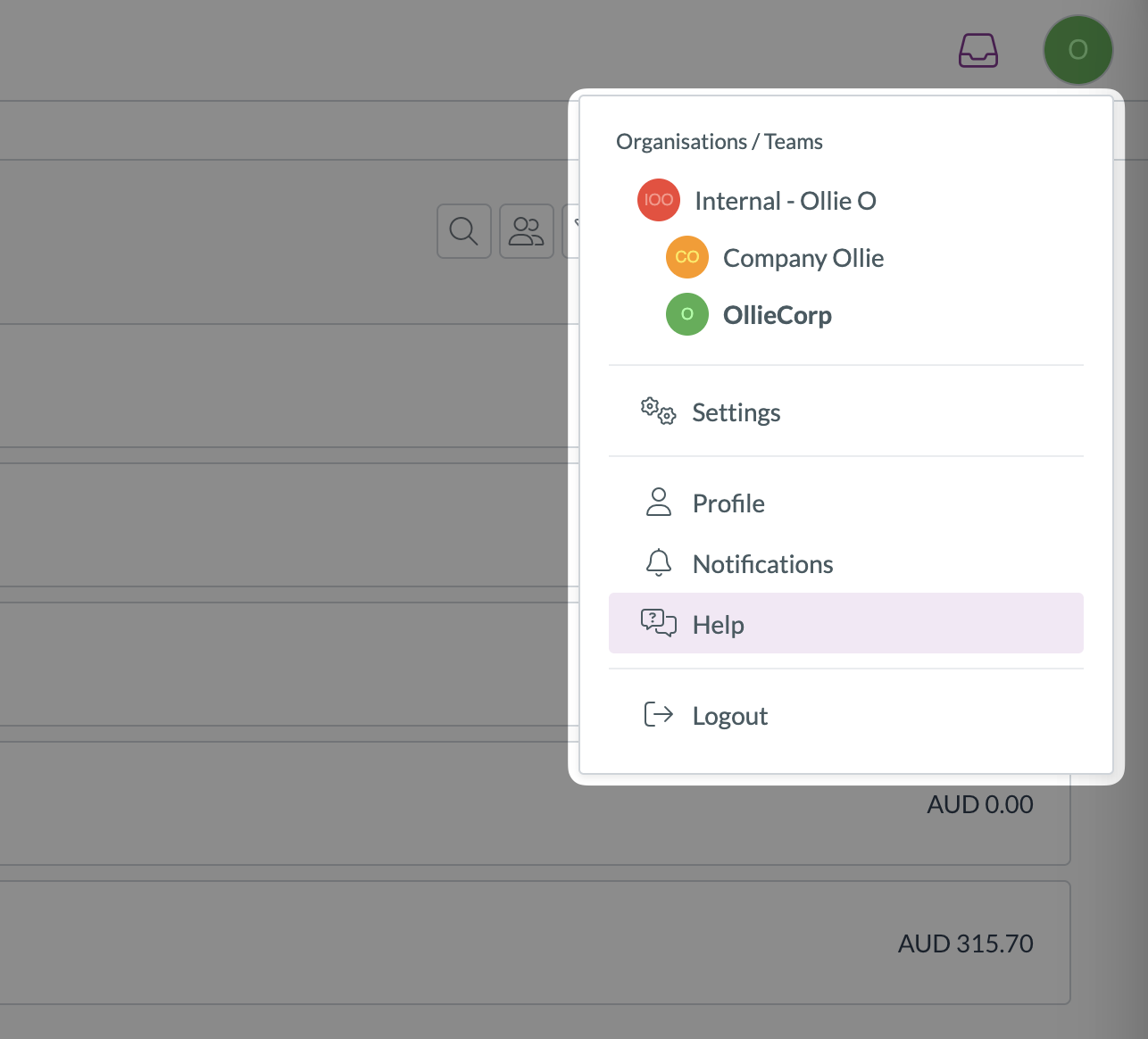
- Look for the help pop-up at the bottom right of your screen
- Search for relevant help articles in the search bar
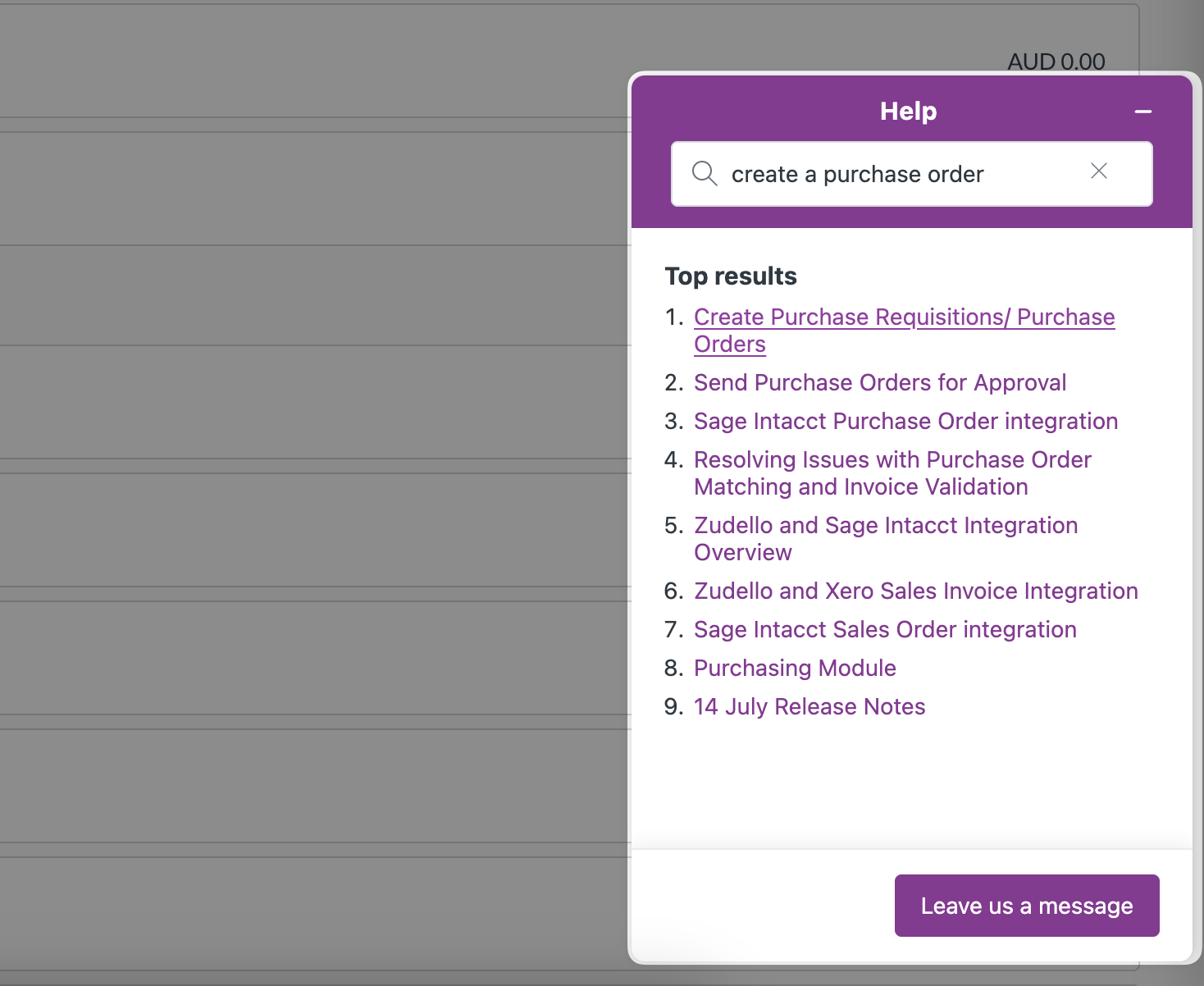
- If you can't find an answer, click Leave us a message
- Your name and email address will populate automatically, though you can update the contact email if needed
- Provide a detailed description of your issue, following the best practice guidelines above
- Include any relevant record links or screenshots
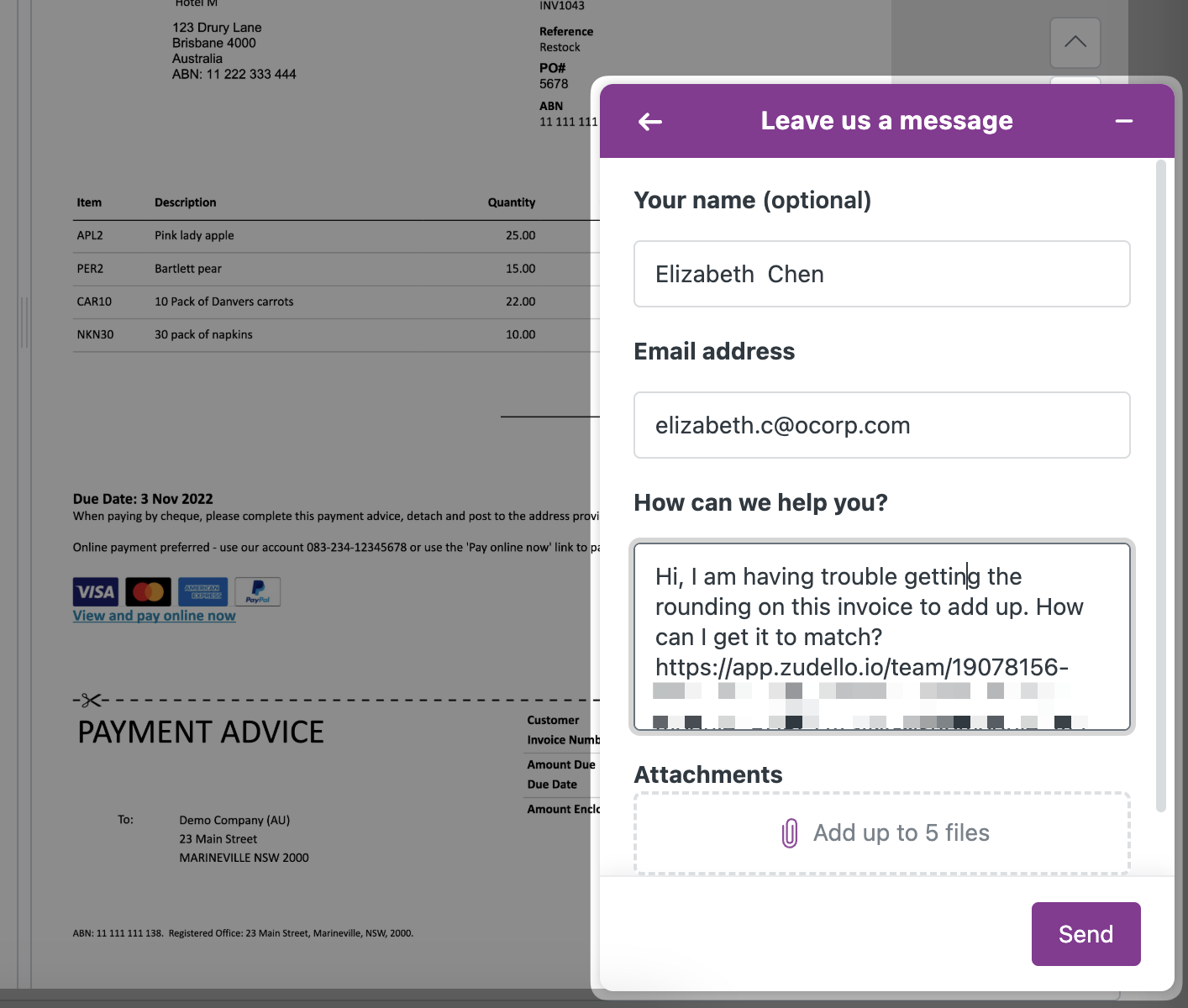
You don't need to keep the support chat open after sending your message. Our reply will come via email to continue the conversation.
Sending an email
- Send your support request directly to support@zudello.com
- Include all the same detailed information as you would in the chat (detailed above)
- Optionally, CC anyone that you would like to be included in the email chain
Adding record links
For issues related to specific transactions or records, please include a link using one of these methods:
-
Copy the URL:
- Open the affected record
- Copy the complete URL from your browser's address bar
- Paste it into your message
-
Use the copy link feature:
- Click the three dots at the top of the transaction or record
- Click the copy link icon at the top left of the drop-down
- Paste the link into your message
Need more help?
Search our knowledge base for detailed guides on specific features, or contact our support team using either method above.