Change teams
Sometimes documents are accidentally uploaded or emailed to the wrong team. Zudello's Change team function allows you to quickly and easily move documents from one team to another within your organisation, ensuring documents are processed by the correct team.
Best practices
- Review the document thoroughly before changing teams to ensure the move is necessary
- Verify that the target team is the correct destination for the document type
- Communicate with both teams when moving documents to maintain visibility
- Only change teams for documents that haven't been processed to your accounting system
Required permissions
To change a document's team, you need the following permissions:
- Change Team permission for the relevant module and submodule in the origin team
- E.g. Purchasing Invoice Change Team
- Upload permission for the relevant module and submodule in the target team
- E.g. Purchasing Invoice Upload
You also need to be an active member of both the origin team and target team.
Contact your organisation administrator if you are unsure about your permissions or team membership.
When you can change teams
You can change a document's team when:
- The document was uploaded or emailed to Zudello (extracted documents)
- The document hasn't been processed to your external accounting system yet
- You're an active member of both the current team and the target team
- You have the appropriate permissions for both teams
You cannot change teams for documents that have already been processed to your accounting system, or for documents that weren't originally uploaded or emailed.
Understanding team changes
When you change a document's team:
- The original document is archived in the current team
- A new copy is created and uploaded to the target team
- The document goes through the standard extraction process in the new team
- The document appears in Scanning status and follows your target team's workflow
- All processing rules and automation for the target team apply
How to change a document's team
- Open the document you want to move
- Click the three-dot menu in the document toolbar
- Select Change Team from the menu
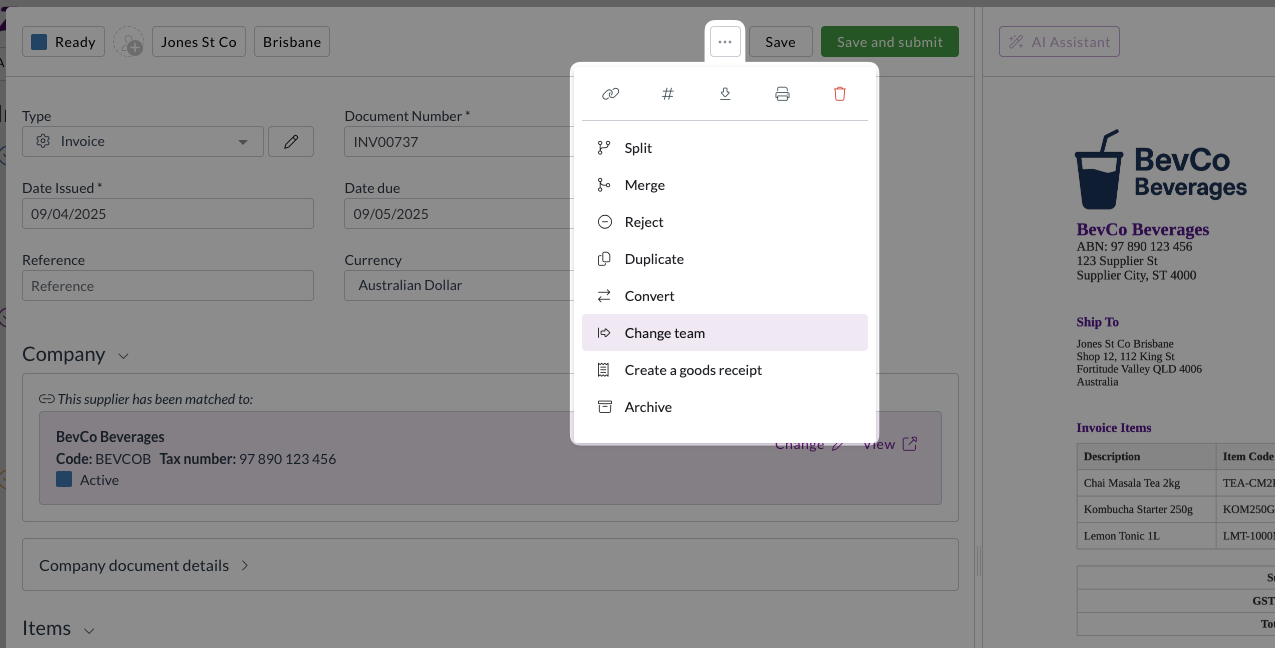
- A list of available teams appears showing only teams where:
- You're an active member
- You have upload permissions
- Select the target team from the list
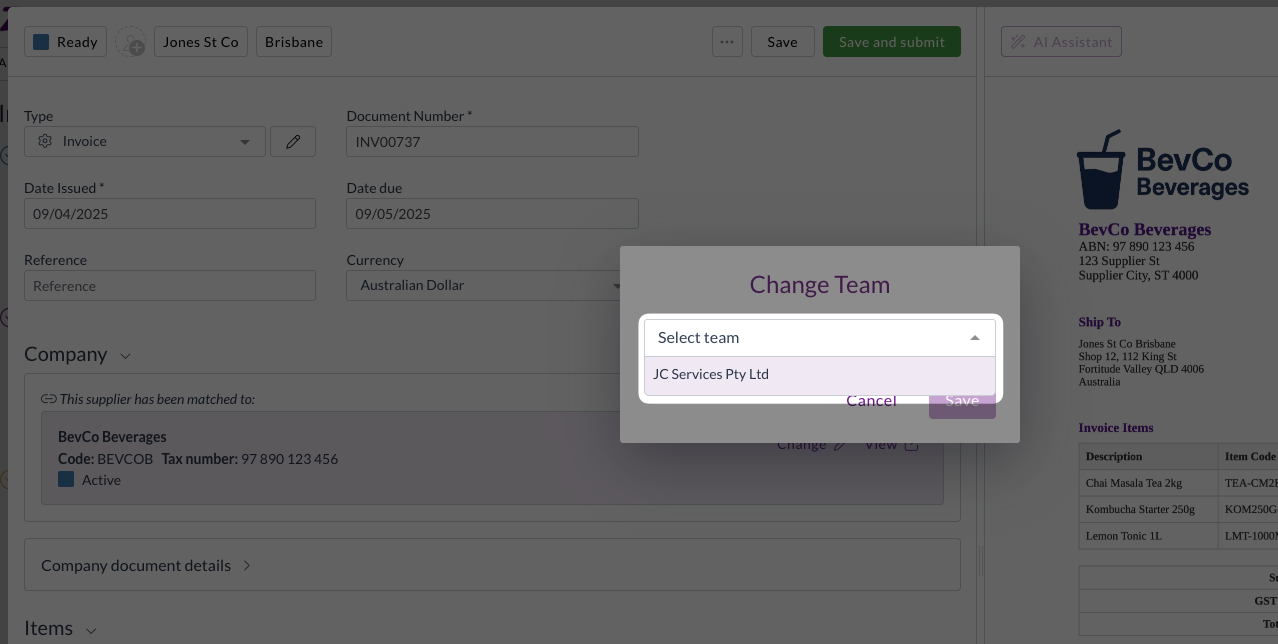
- Click Save to move the document
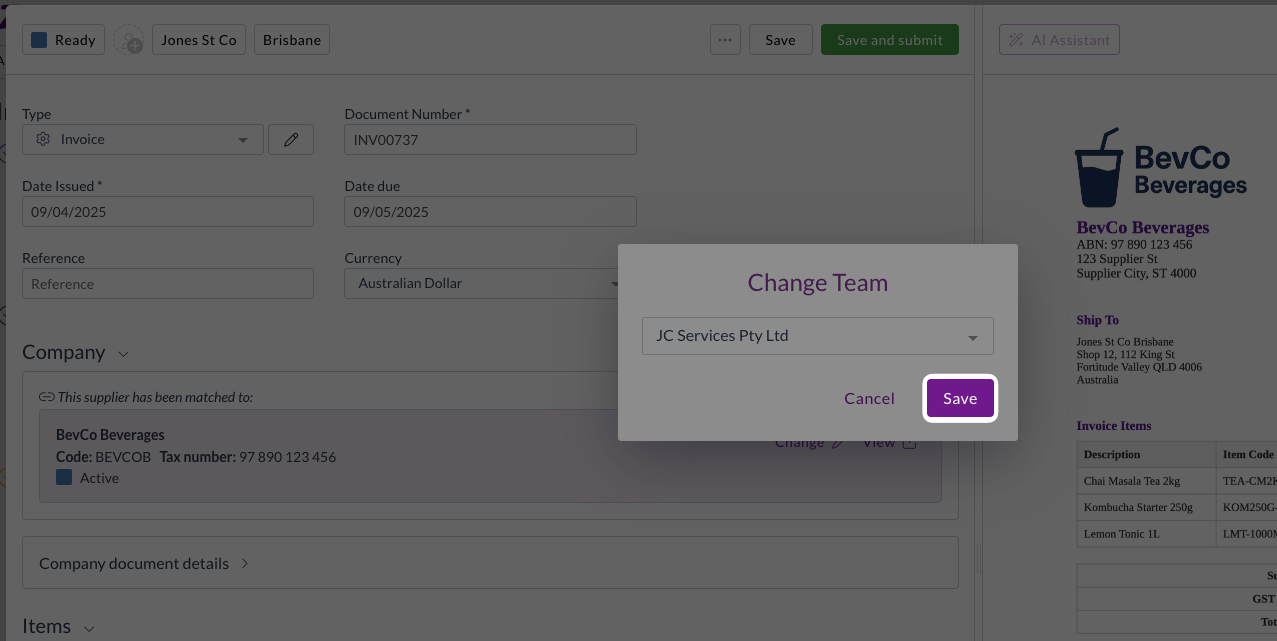
- A new tab will open showing the new document in the target team
What happens after changing teams
After successfully changing a document's team:
-
Original document
- Moves to Archived status in the original team
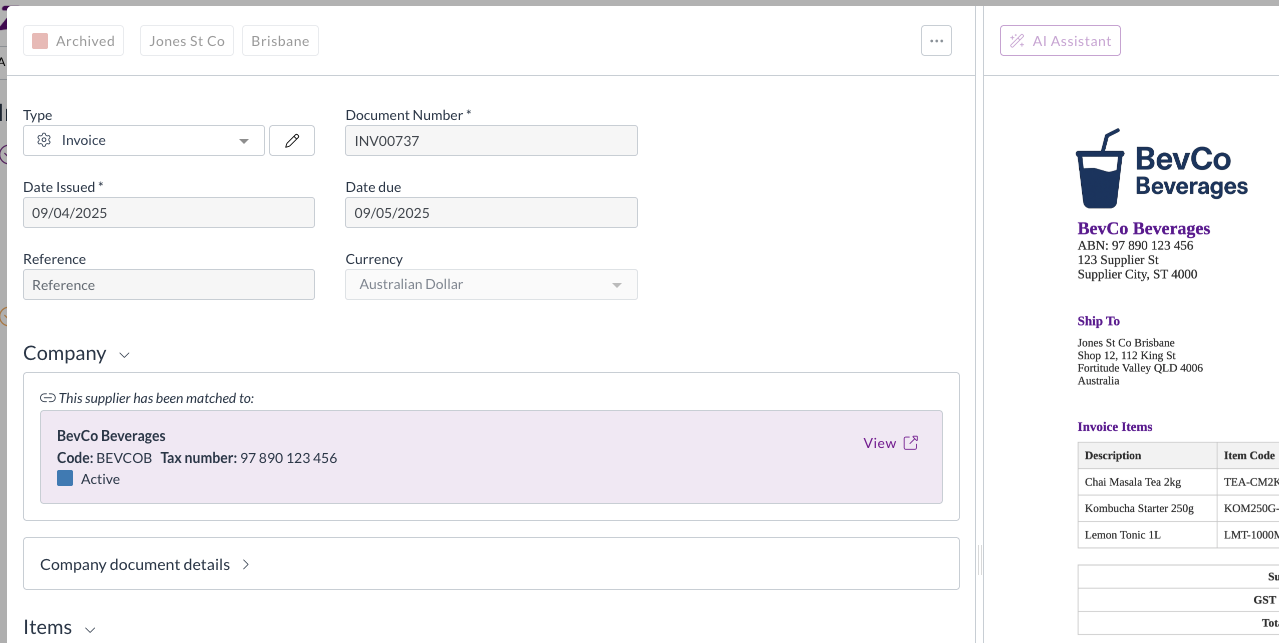
-
New document
- Created in the target team in Scanning status
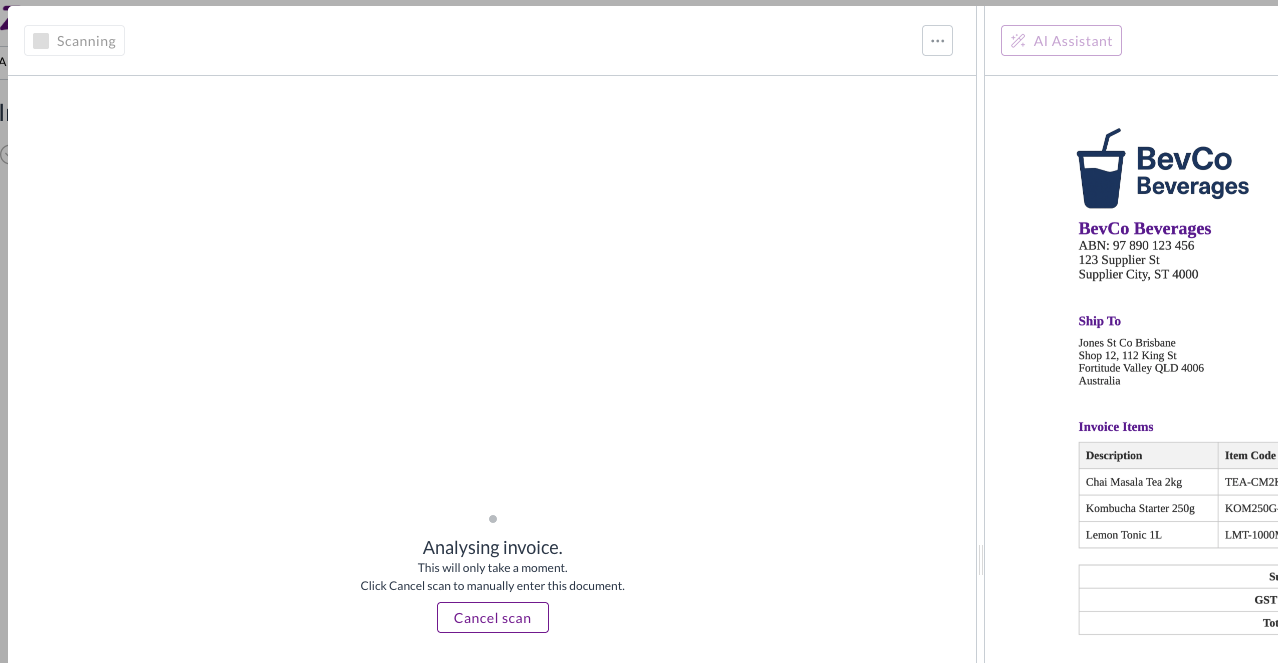
-
Processing
- Standard extraction, pipeline, and enrichment processes run automatically
- The document follows the target team's standard business rules and workflows
Important considerations
Document history
When you change teams, the document maintains its original attachment and content, but creates a fresh processing history in the target team. The original document's processing history remains archived in the source team.
Permissions and access
Ensure you have appropriate permissions in the target team before attempting to change teams. The change will fail if you lack the necessary permissions or team membership.
Processing differences
Be aware that the target team may have different:
- Approval workflows
- Default coding settings
- Validation rules
- Integration settings
The document will follow the target team's configuration once moved.
Troubleshooting team changes
If you're unable to change a document's team:
- Change Team option not visible
- You may lack the required permissions or the document may not be eligible for team changes
- No teams available
- You may not have upload permissions or active membership in other teams
- Process fails
- The document may have already been processed to your accounting system
Need help?
Contact your organisation administrator or Zudello support for assistance with changing document teams or if you need help with team permissions.