Chat function
Effective team communication is essential for document collaboration. This guide explains how to use Zudello's document chat to communicate with your team members directly within documents.
Best practices
- Mention specific team members to ensure they receive notifications
- Keep document-related discussions within the document chat
- Write clear, concise messages
Accessing document chat
- Open the document you want to discuss
- Click the chat icon at the top right of the modal
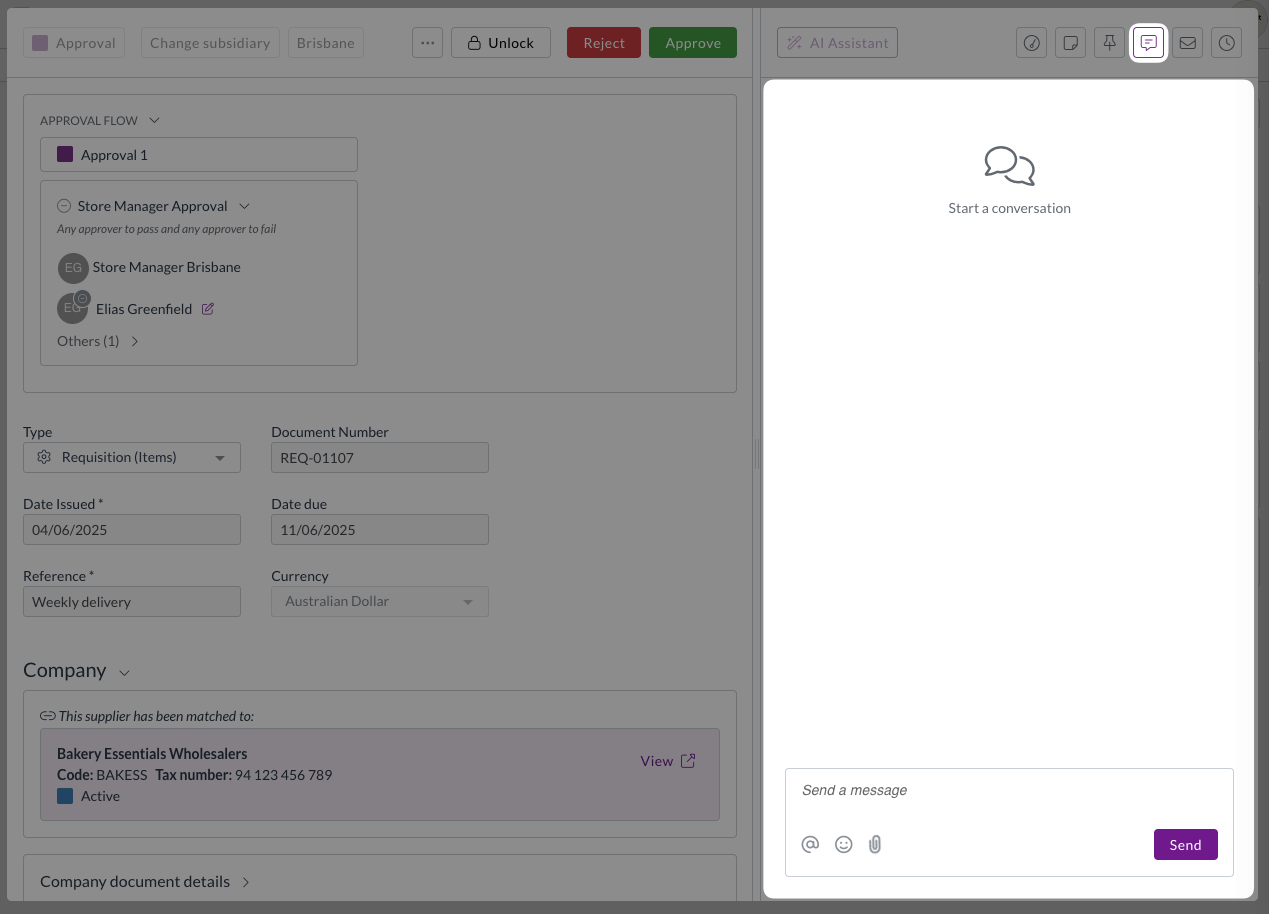
Writing a message
- To notify specific team members:
- Click @ in the chat
- Select the user's name from the drop-down menu
- Search by first or last name to find team members quickly
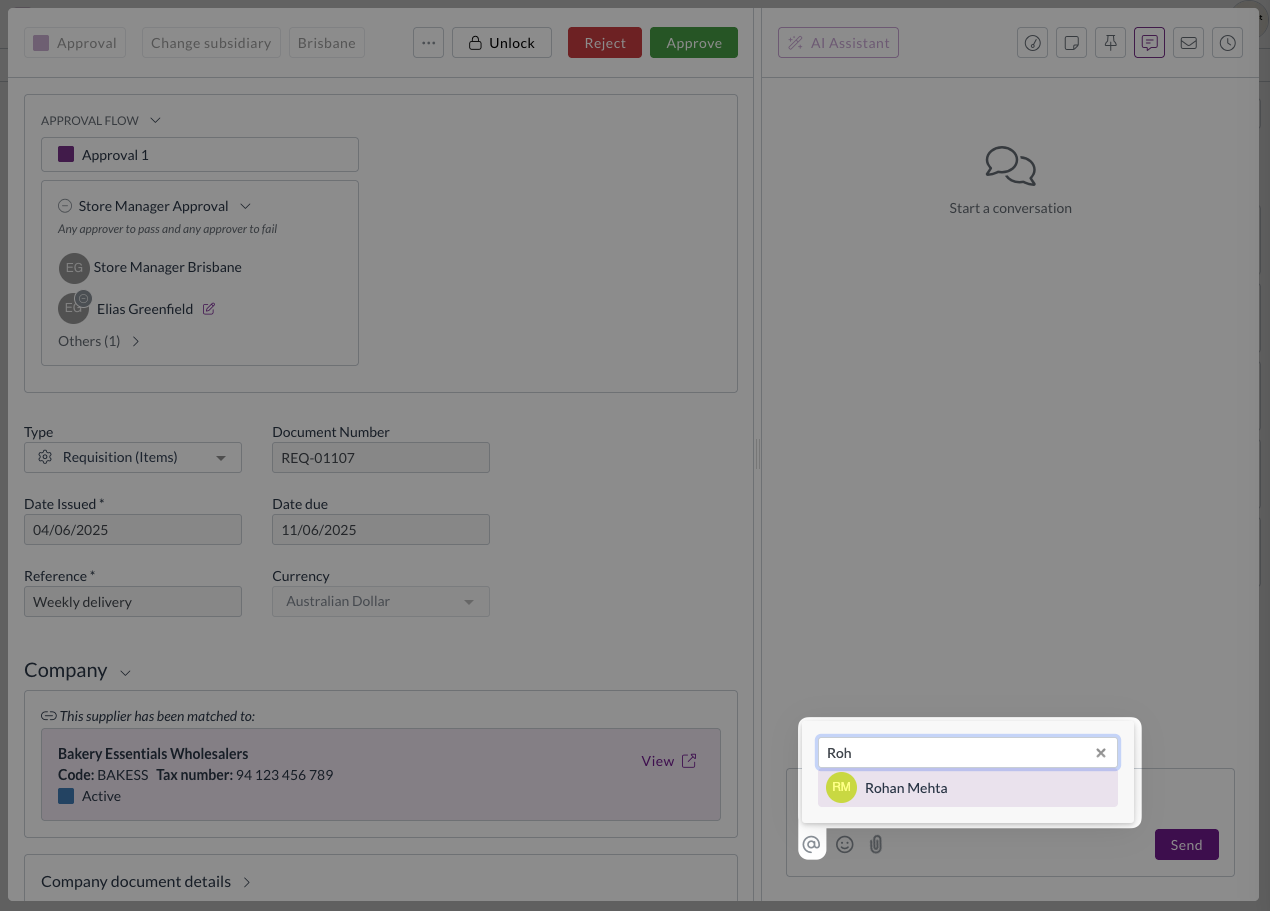
When you mention someone, they receive an email notification with a direct link to the document, provided they have the appropriate notification preferences turned on.
- Write your message
- Click Send
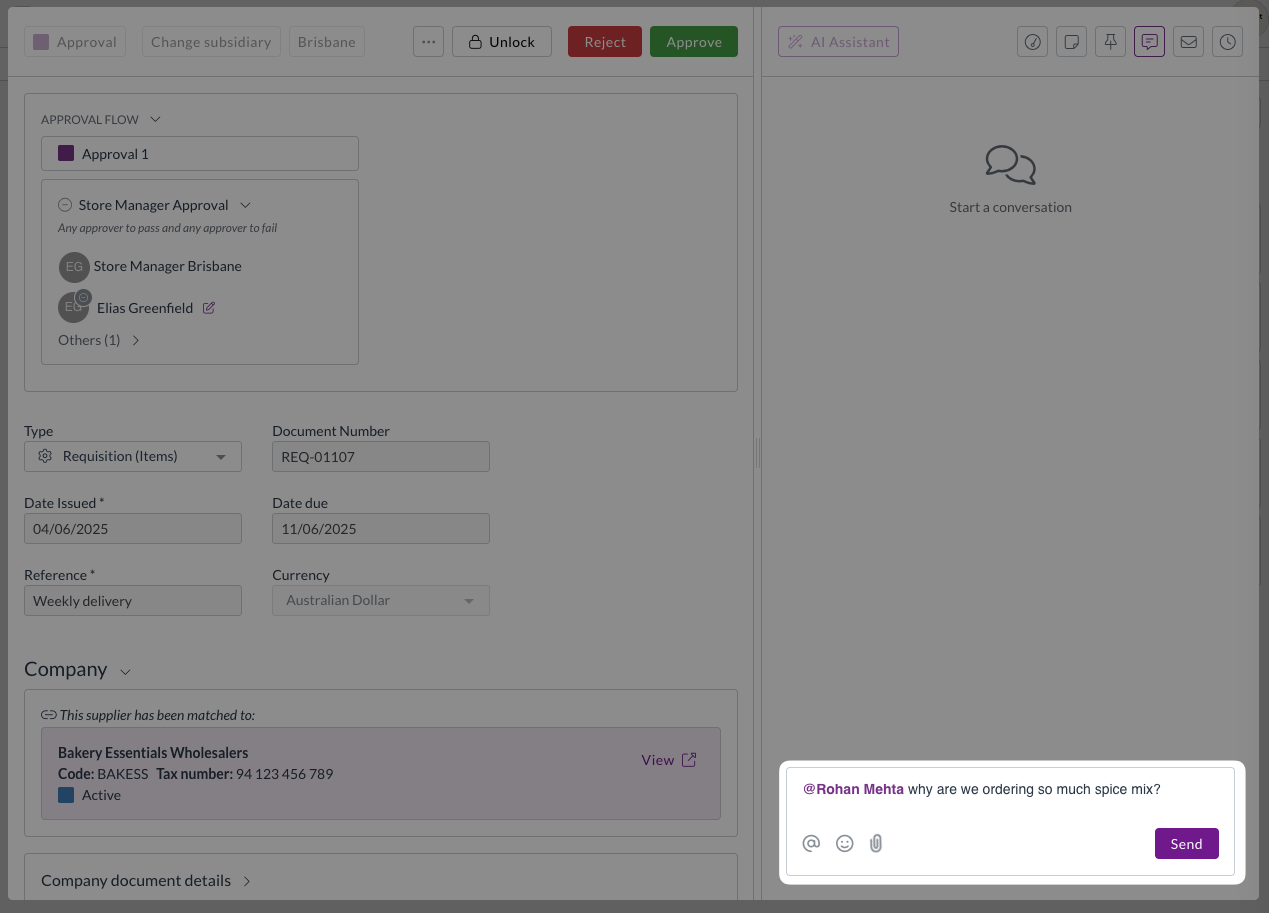
The message will be saved against the document. If you have mentioned another team member, they will be notified immediately.
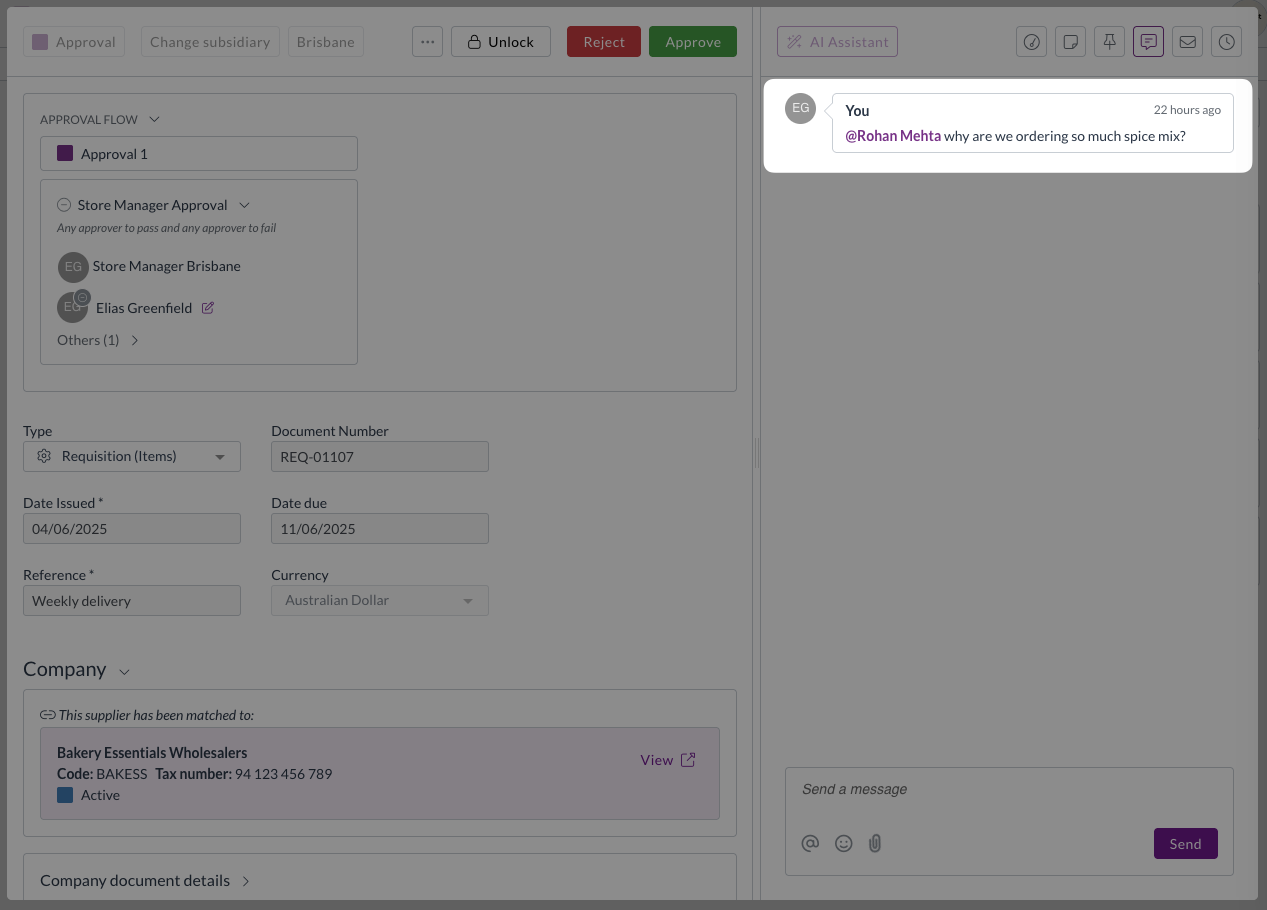
If you have mentioned another user, they will receive an email notification showing your message and a link back to the document.
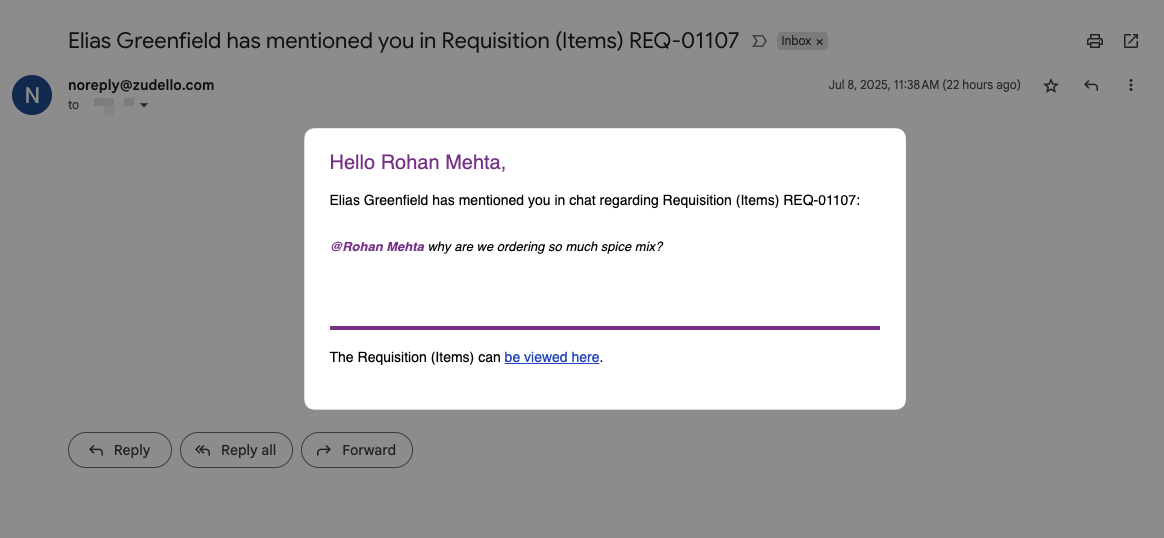
If a user does not have notifications for chat mentions enabled, they will not receive an email. Be sure to monitor any sent chat messages to ensure you receive a reply.
Attaching files
You can attach supporting files in your chat messages:
- Click the attach icon.
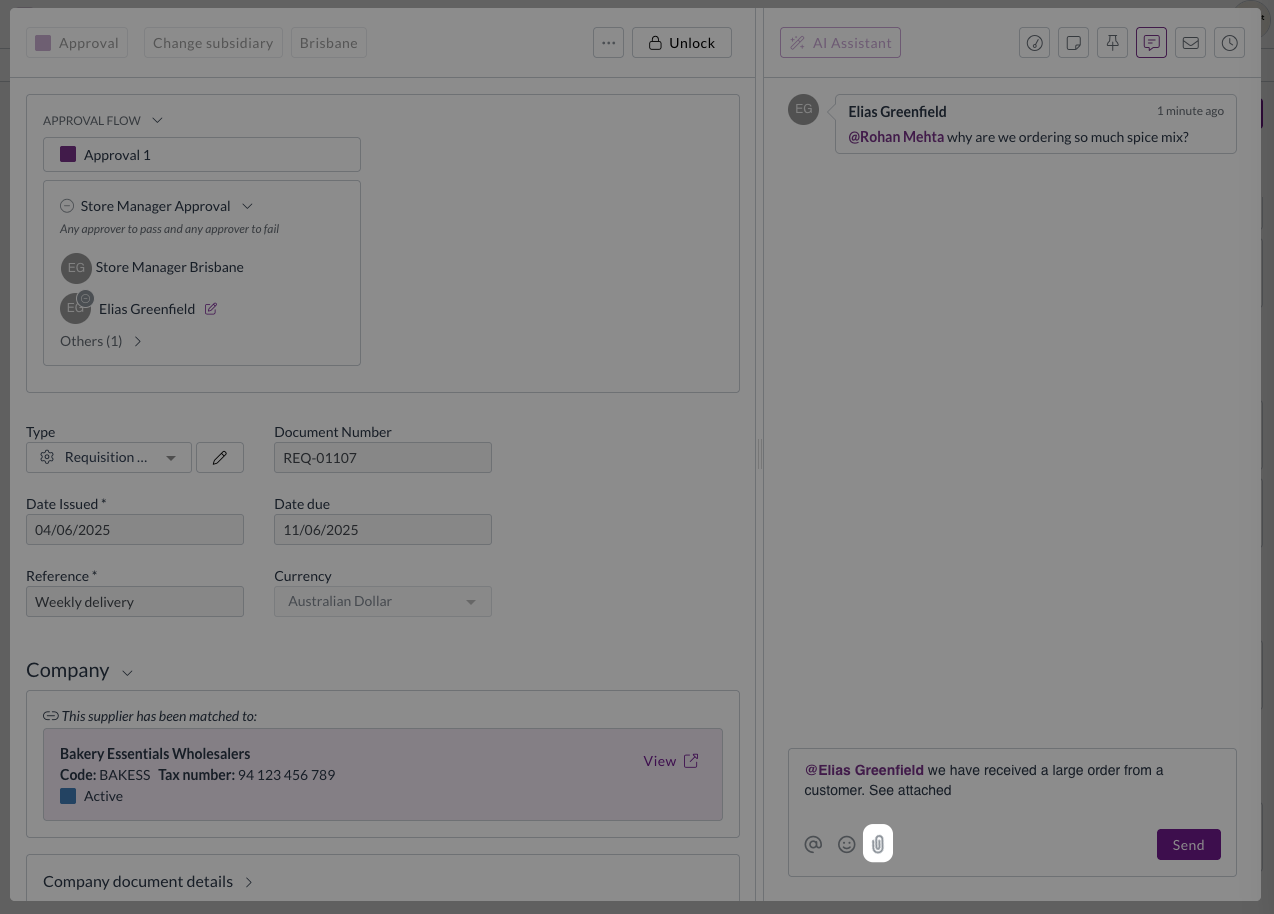
- Select your file.
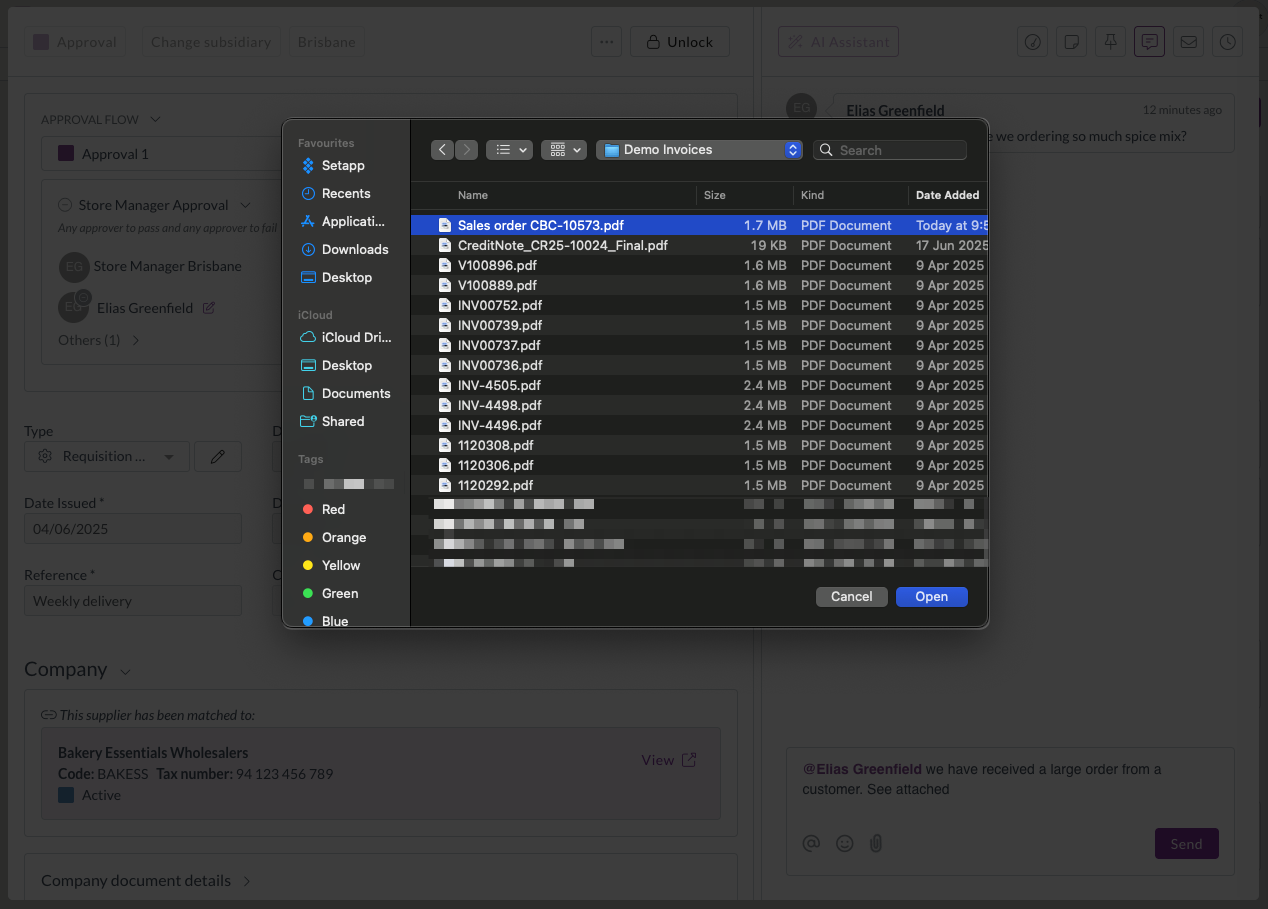
- Click Send.
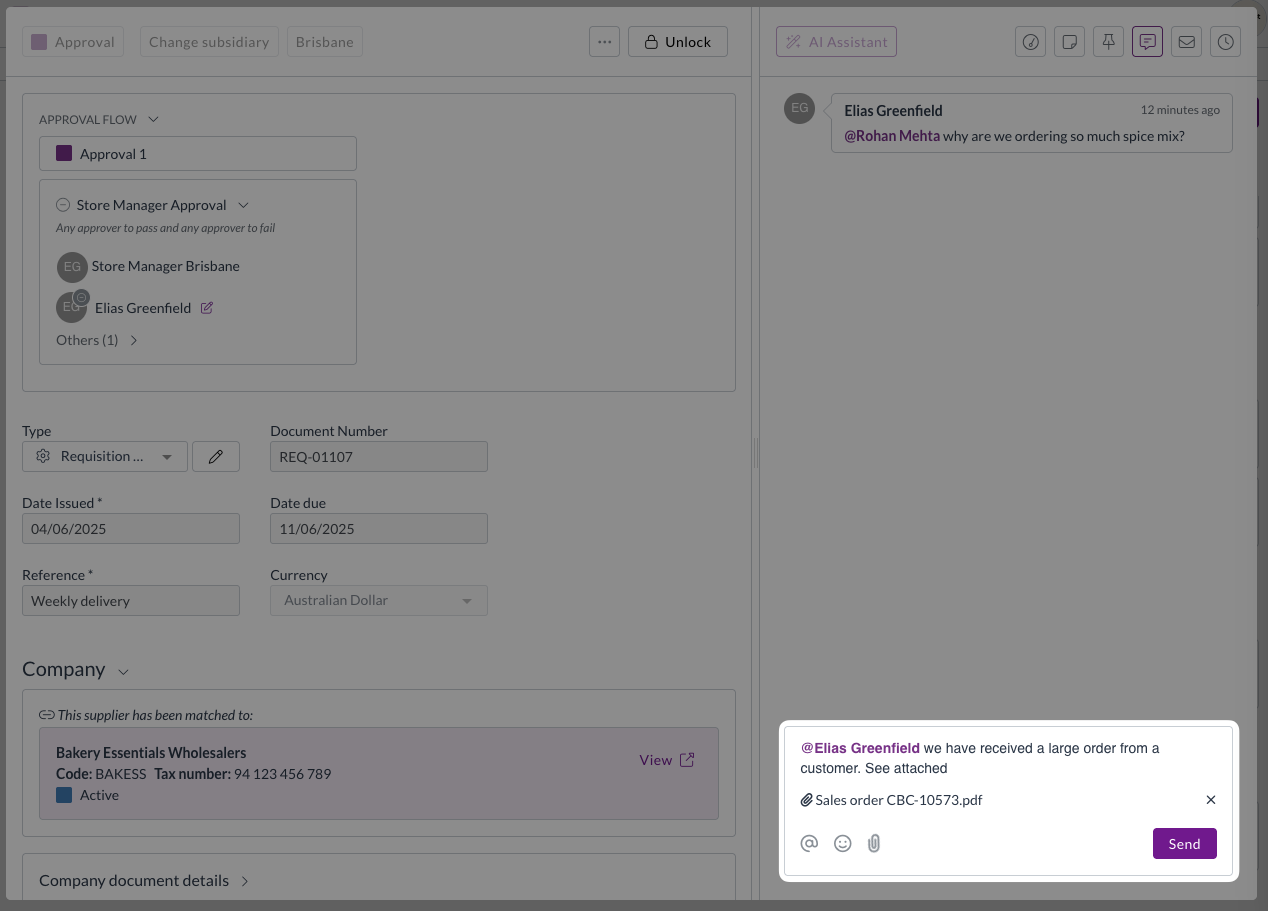
Supported file types include:
- Images (PNG, JPEG)
- Documents (PDF, DOC)
- Data files (CSV, spreadsheets)
Managing messages
Chat messages appear in chronological order. You can:
- View the full conversation history
- Edit and delete your own messages (provided you have the relevant permissions)
- Track when messages were sent
Need help?
Contact your organisation administrator or Zudello support for assistance with chat features.