Assigning users to documents
Assigning users to documents helps you organise transactions and control document visibility within your team. This guide explains how to assign and unassign users to documents in Zudello.
Best practices
- Review document assignments regularly to track current workloads
- Use bulk assignments when managing multiple similar documents
Assigning users to documents
From the submodule page
- Click the assign icon on the record you want to assign
- Select the user's name from the drop-down menu
- Search by first or last name if needed
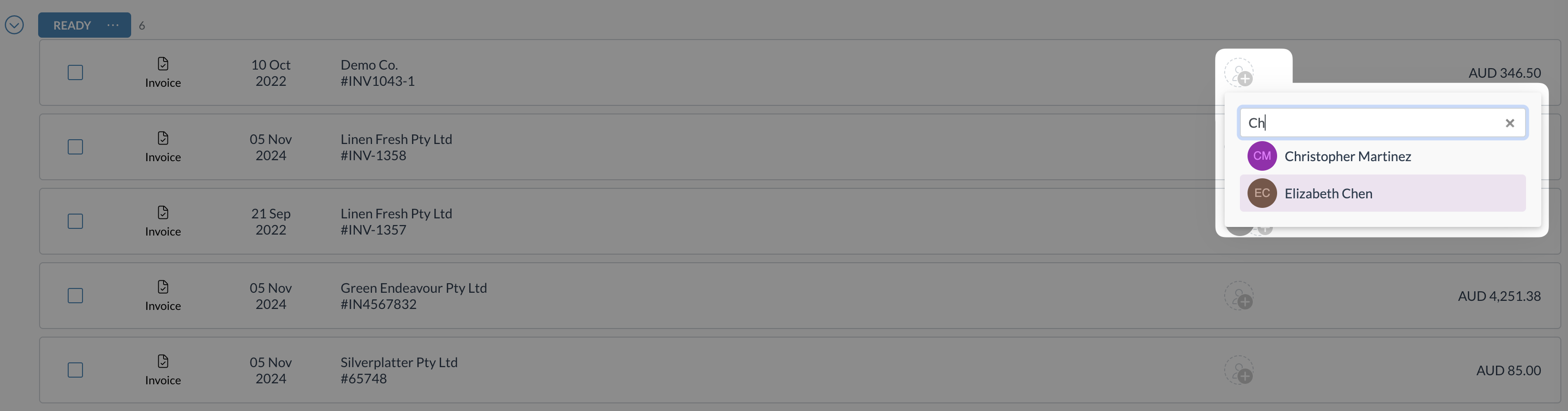
- Repeat step 2 to assign multiple users
From within a document
- Click the assign icon next to the status name at the top of the modal
- Select the user's name from the drop-down menu
- Search by first or last name if needed
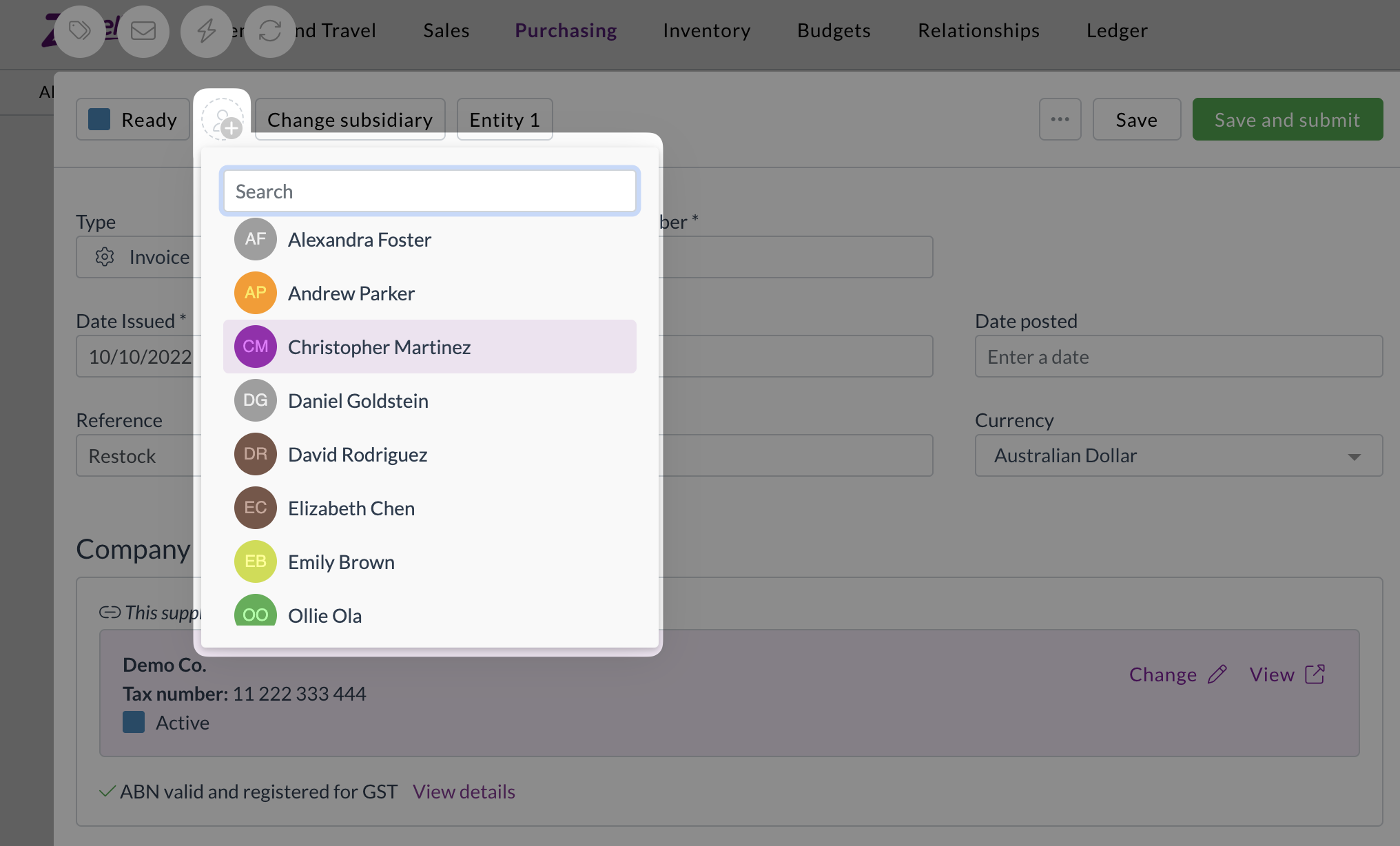
- Repeat step 2 to assign multiple users
Bulk assigning users
To assign users to multiple documents at once:
- Select the checkbox next to each document you want to assign
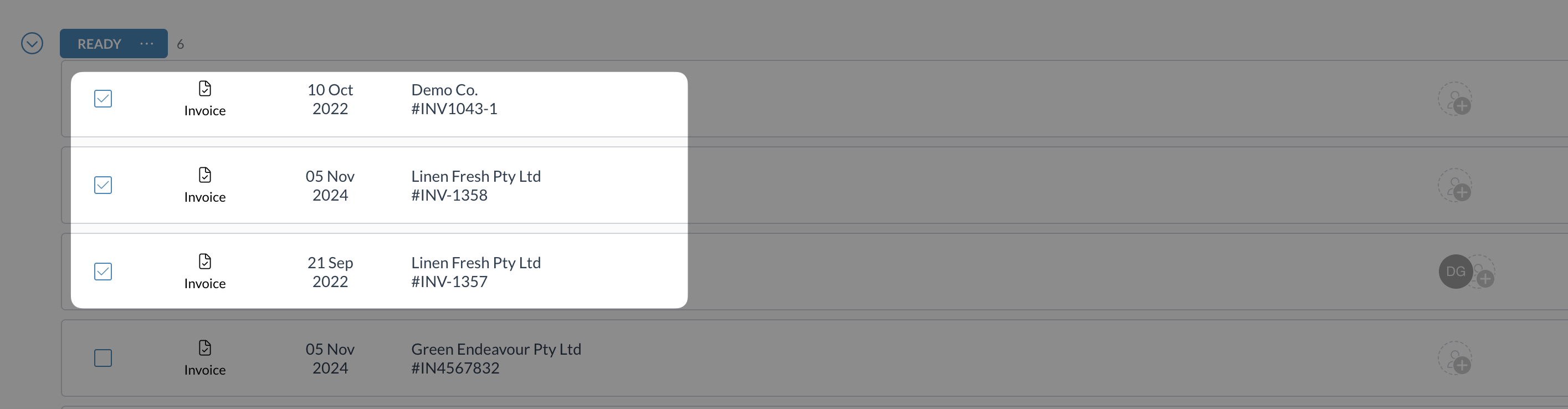
- Click Assign in the bulk actions bar at the bottom of your screen
- Select the user's name from the drop-down menu
- Search by first or last name if needed
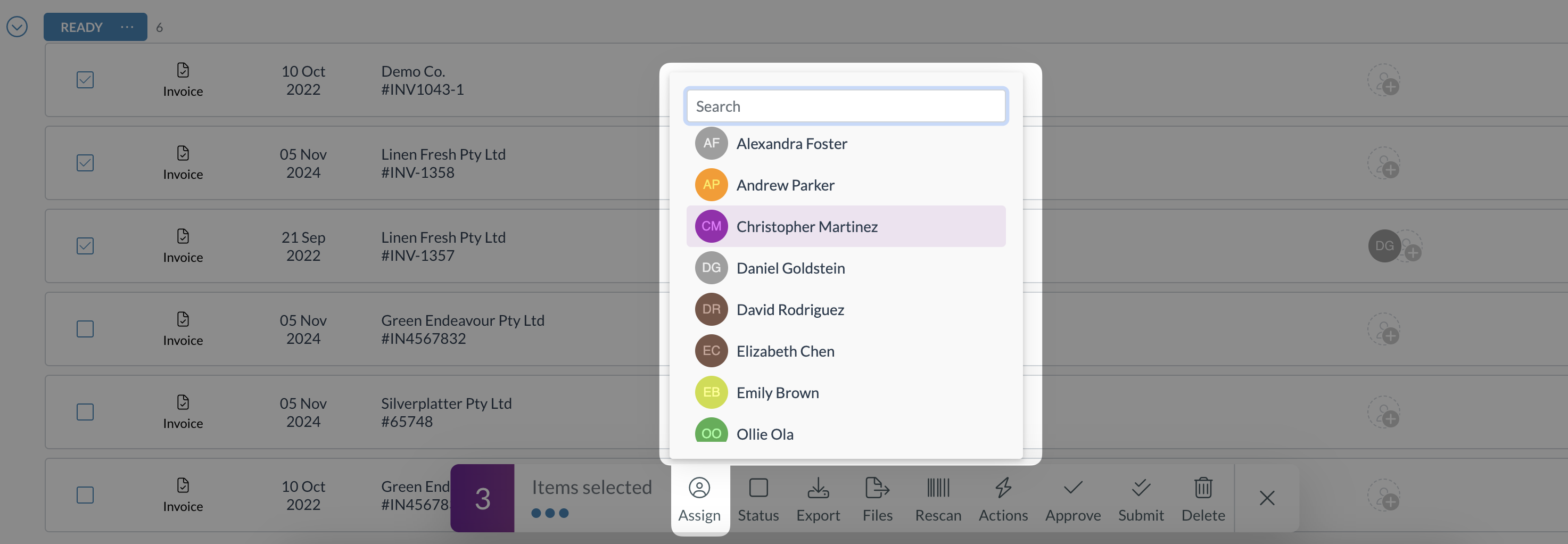
- Repeat step 3 to add multiple users
Removing user assignments
From the home screen
- Hover over the user's initials in the assignee column
- Click the X that appears next to their initials
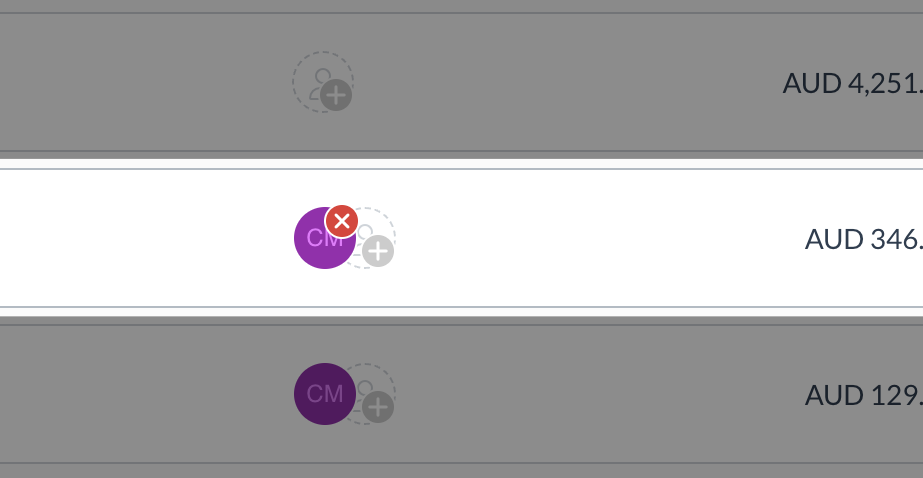
From within a document
- Hover over the user's initials at the top of the document
- Click the X that appears next to their initials
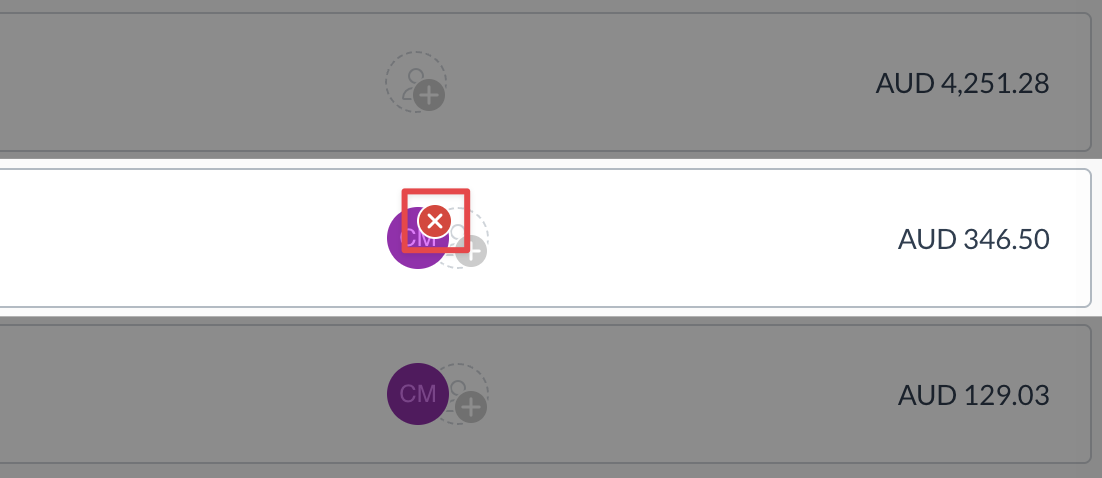
Need help?
Contact your organisation administrator or Zudello support for assistance with user assignments.