Upload my first receipt
Goal: Upload an expense receipt to Zudello for reimbursement
Time: 1 minute
You'll need: A receipt image or PDF
Outcome: A receipt uploaded and ready to validate
Step 1: Open the expenses submodule
- Log in to Zudello
- In the modules menu, click Expenses and Travel
- Click Expenses
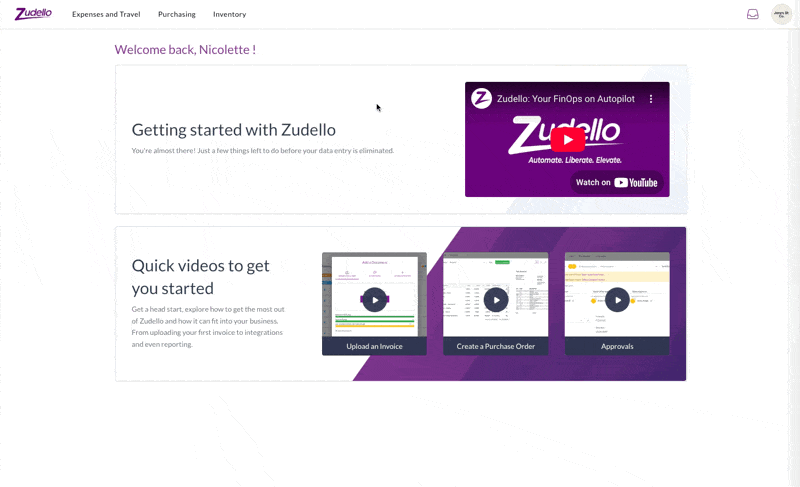
Step 2: Upload the receipt
You can upload in two ways:
Option A: Drag and drop
- Drag your receipt file anywhere onto the screen
- Wait for the upload to complete
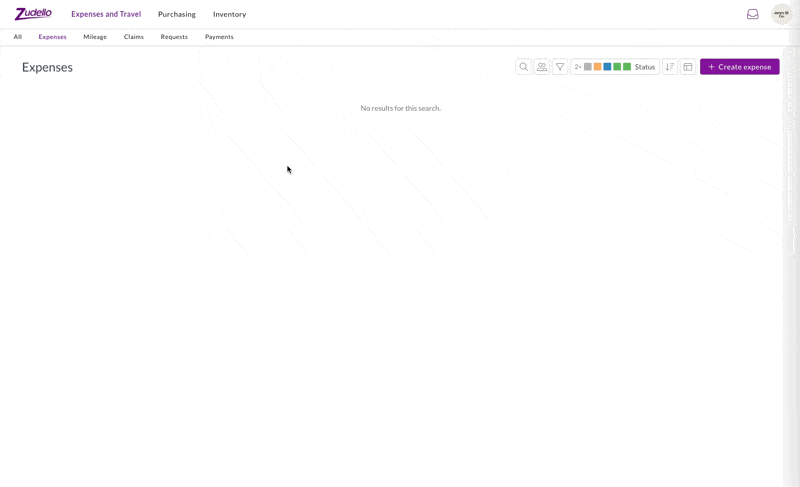
Option B: Use the upload button
- Click the + icon
- Click Click here to upload
- Select the receipt file from your computer
- Wait for the upload to complete
- Click Close
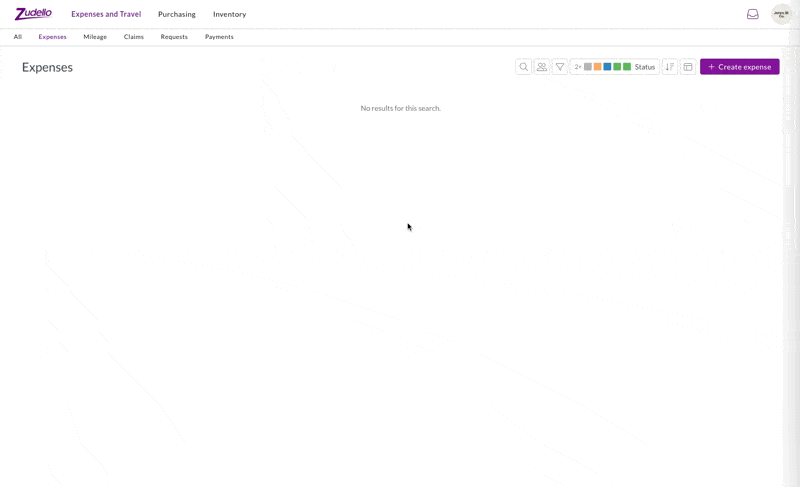
Easy as that!
You've uploaded your first receipt. Once scanning completes, you'll be able to code and validate the expense, then add it to a claim.
→ Next: Validate the expense
Tips and tricks
- Make sure your receipt images are clear and legible
- You can also upload receipts via the Zudello mobile app or by emailing them to your team's expense inbox
- Multiple file formats are supported, including JPG, PNG, and PDF
- You can upload multiple receipts at once by selecting multiple files or dragging several files together