Upload my first invoice
Goal: Upload an invoice into Zudello
Time: 1 minute
You'll need: A sample invoice file (PDF or image)
Outcome: An invoice successfully uploaded and visible in the Purchasing module
Step 1: Open the invoices submodule
- Log in to Zudello
- In the modules menu, click Purchasing
- Click Invoices
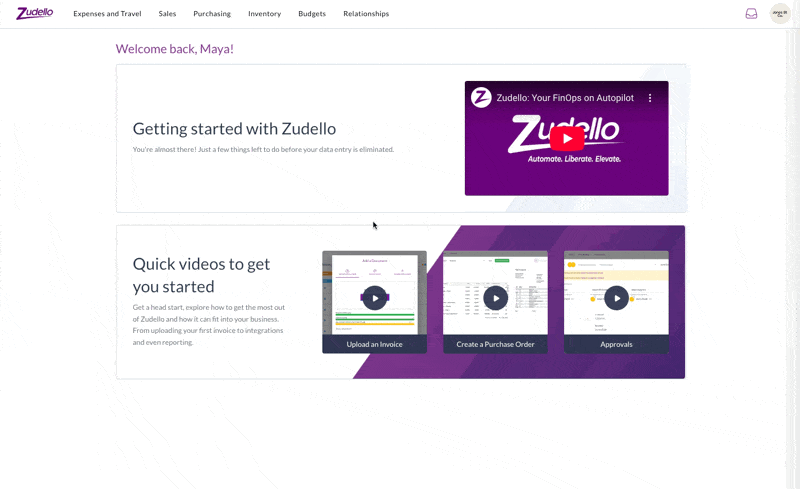
Step 2: Upload the invoice
You can upload in two ways:
Option A: Drag and drop
- Drag your invoice file anywhere onto the screen
- Wait for the upload to complete
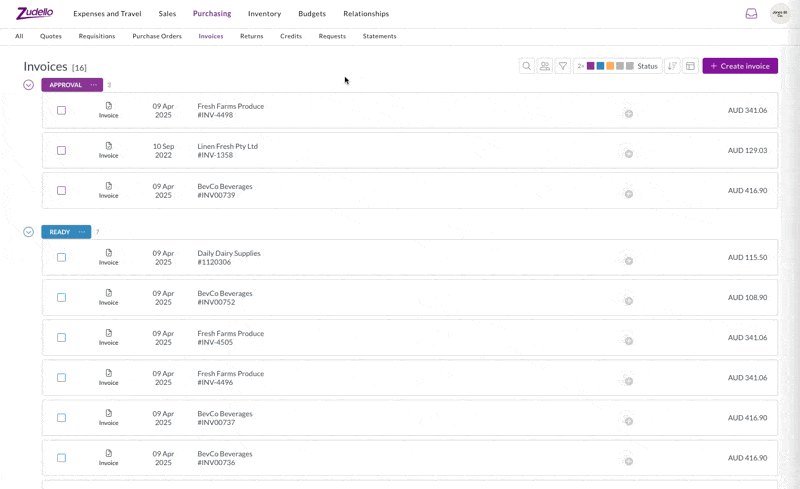
Option B: Use the upload button
- Click Create invoice
- Click Click here to upload
- Select the invoice from your computer
- Wait for the upload to complete
- Click Close once the upload has completed
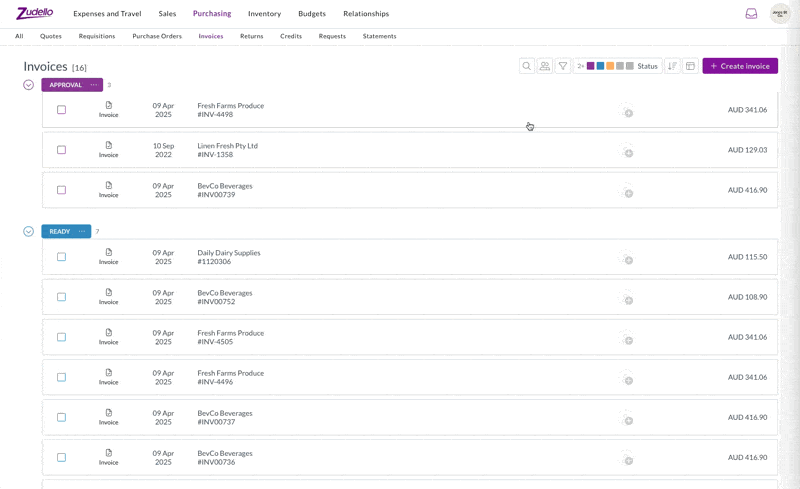
info
If your invoice is invalid or a duplicate, try another file instead.
That was easy!
You've successfully uploaded your first invoice!
It's now being scanned and extracted. Once it has completed it will move into Ready or User Review status.