Upload my first sales order
Goal: Upload a sales order into Zudello
Time: 1 minute
You'll need: A sales order file (PDF or image)
Outcome: A sales order successfully uploaded and visible in the Sales module
Step 1: Open the sales module
- Log in to Zudello
- In the modules menu, click Sales
- Click Orders
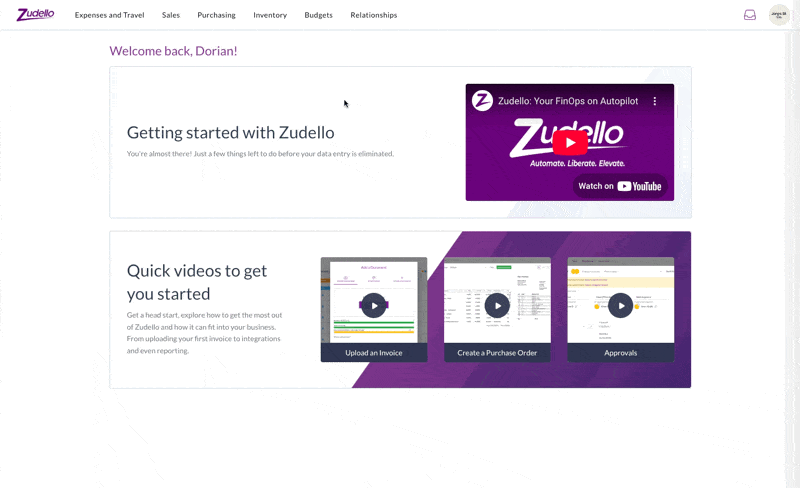
Step 2: Upload the sales order
You can upload in two ways:
Option A: Drag and drop
- Drag your sales order file anywhere onto the screen
- Wait for the upload to complete
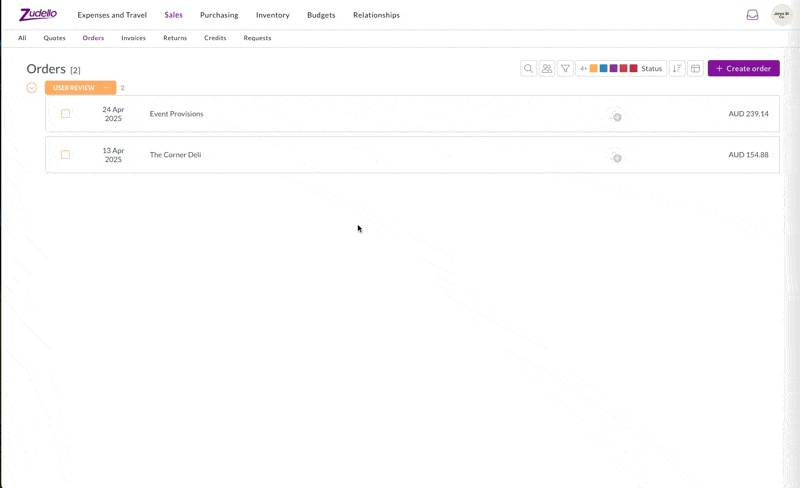
Option B: Use the upload button
- Click Create order
- Click Click here to upload
- Select the sales order from your computer
- Wait for the upload to complete
- Click Close once the upload has completed
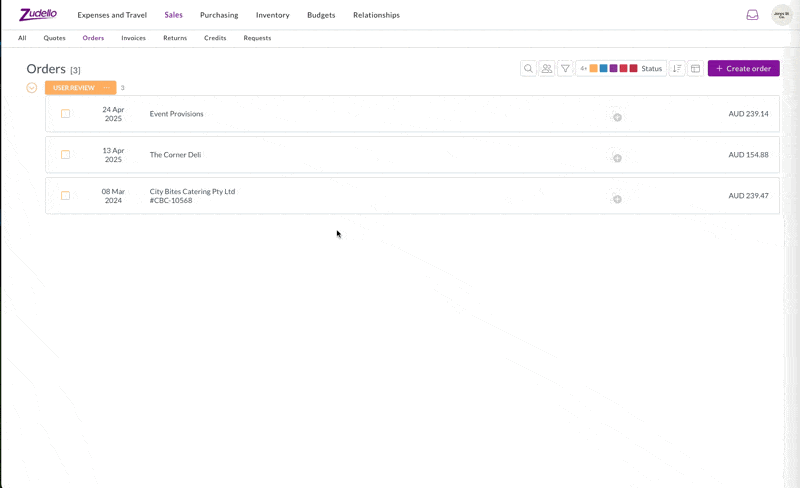
info
If your sales order is invalid or a duplicate, try another file instead.
That was easy!
You've uploaded your first sales order!
It's now being scanned and extracted. Once it has completed it will move into Ready or User Review status.
→ Next: Review and submit the sales order
Tips and tricks
- You can also receive sales orders via email by having customers send them to your dedicated sales inbox
- Upload multiple sales orders at once by selecting multiple files or dragging several files together
- The system works best with clear, legible PDF files