Review and submit the sales order
Goal: Check the sales order details and submit it for approval
Time: 1-2 minutes
You'll need: A sales order already uploaded to Zudello
Outcome: A sales order submitted for processing
Step 1: Open the sales order
- Find your sales order in Ready or User Review status
- Click to open it
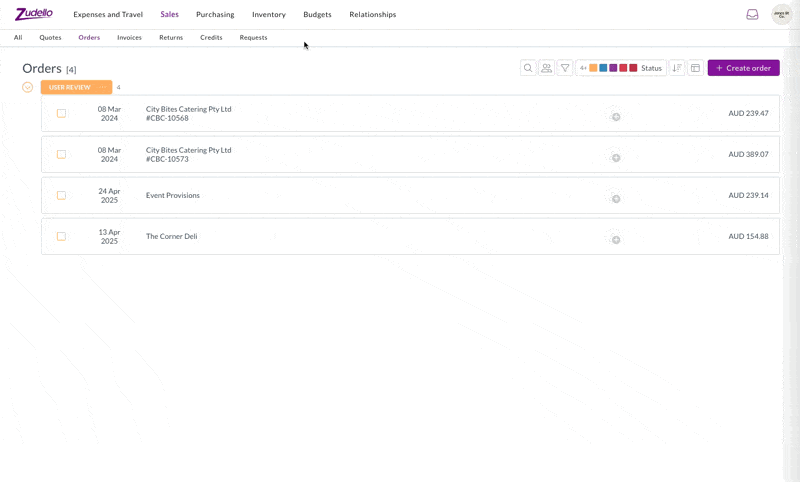
Step 2: Check the order number and dates
- Verify the order number matches the original document
- Check that the dates are valid and reasonable
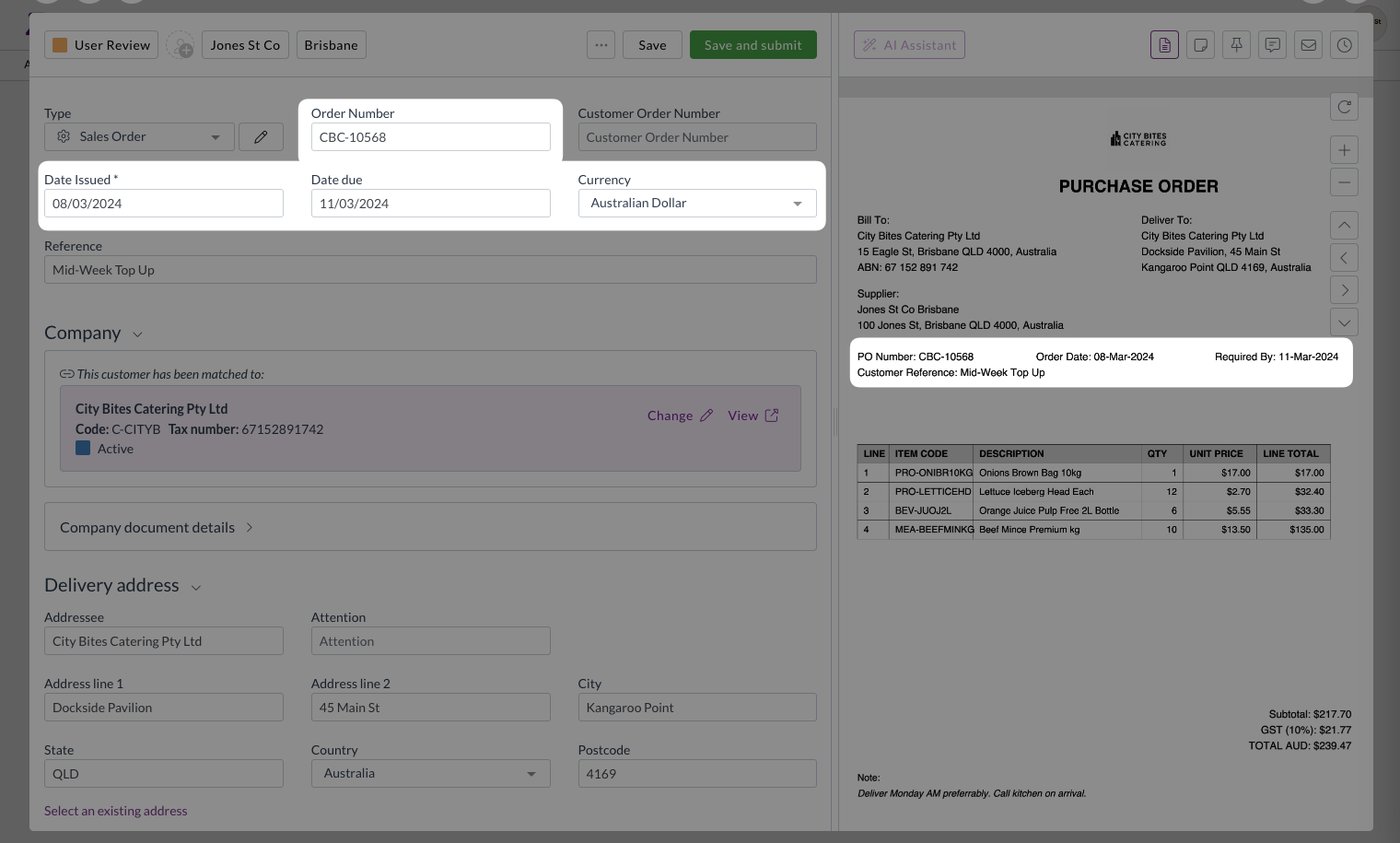
Step 3: Check customer and delivery information
- Check that the correct customer is matched
- If no customer is matched or the wrong customer is selected:
- Click Match with this customer
- Search for and select the correct customer
- Verify the delivery address is correct
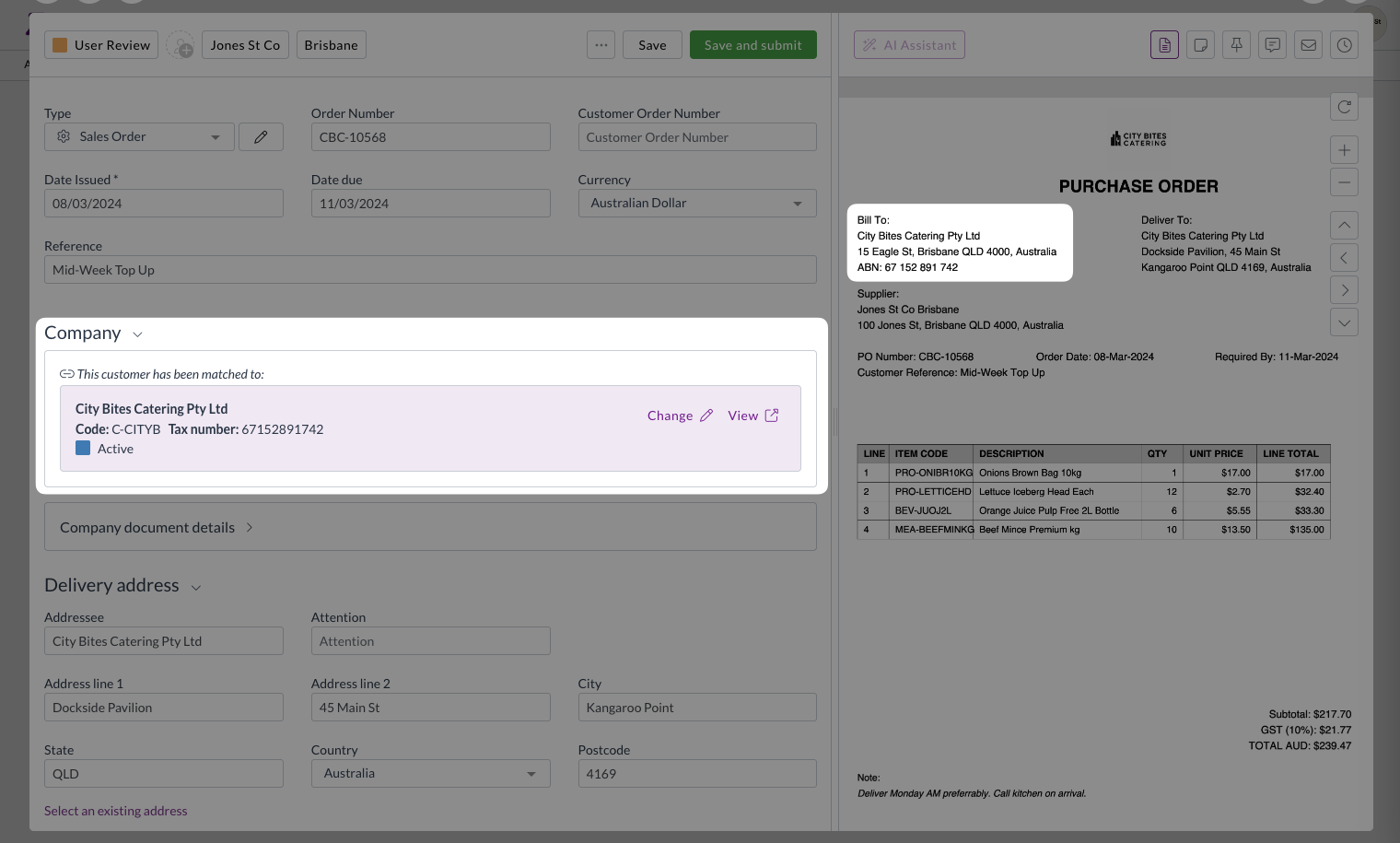
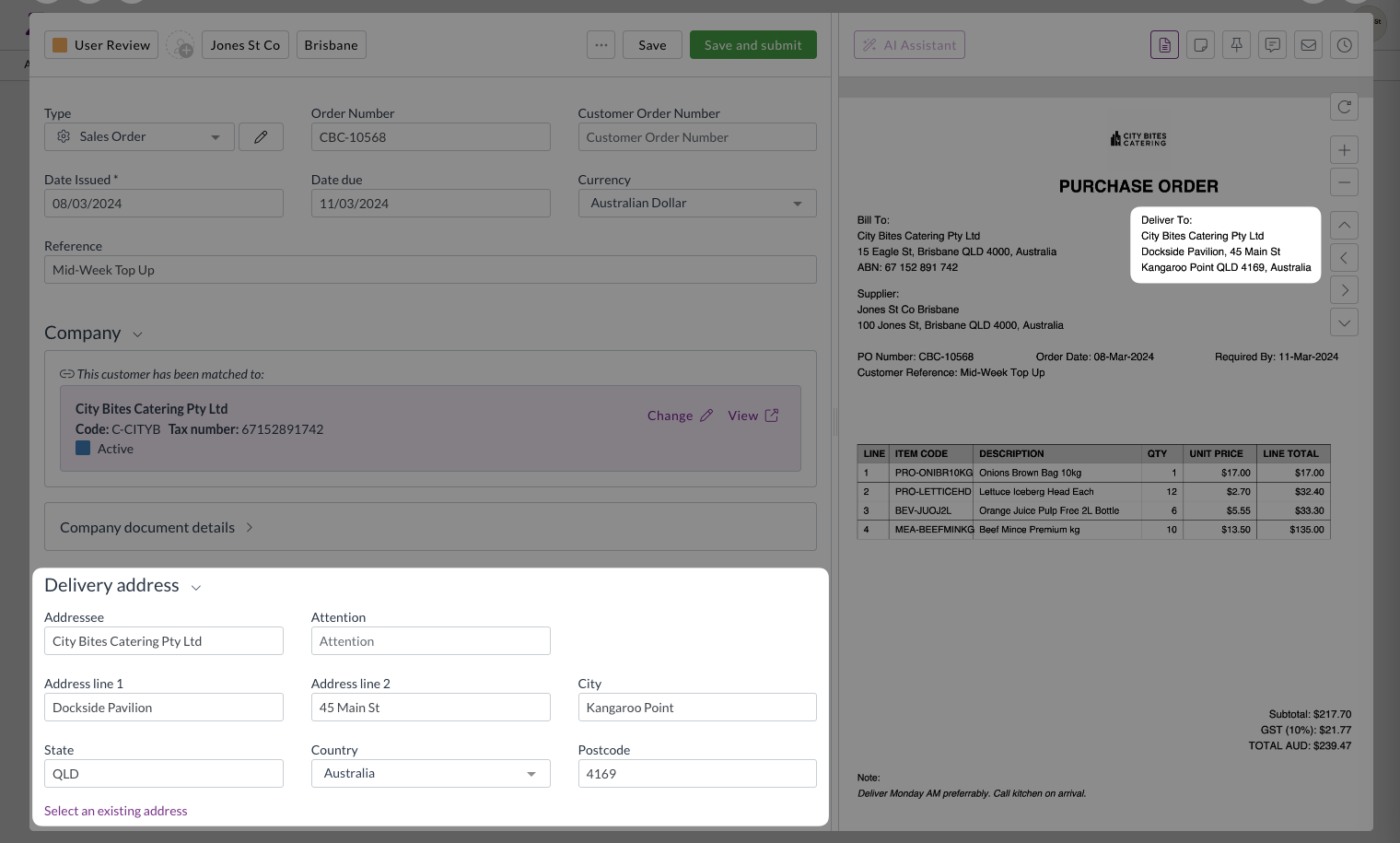
Step 4: Validate line items
- Check that each product in the original order appears in the line items
- Verify each line:
- Product code is correct
- Description matches the product
- Quantity matches the original order
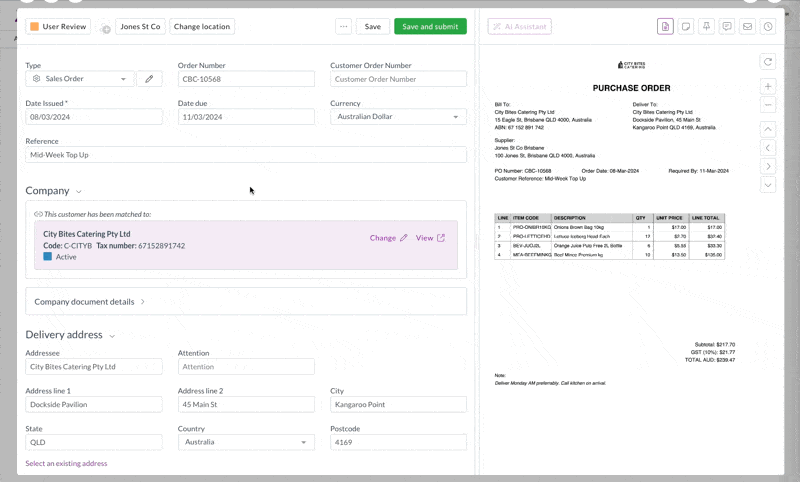
Step 5: Remaining fields
- Complete any remaining required fields on the lines
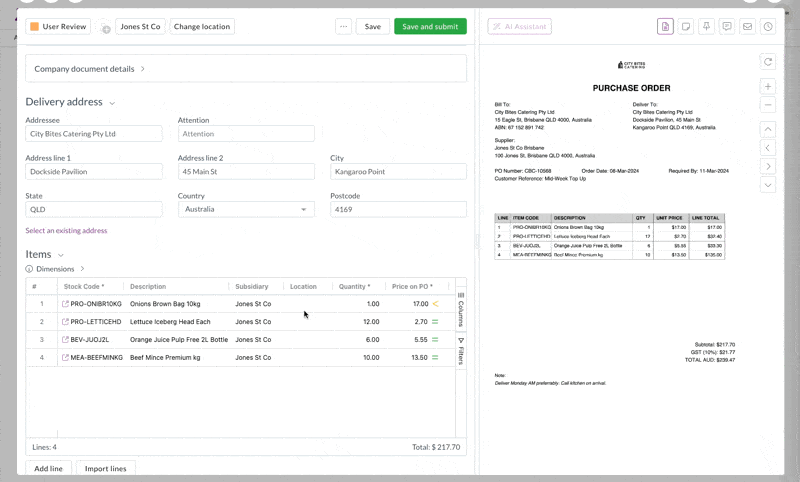
Step 6: Check pricing
- Verify the unit price for each line item
- Look for any price discrepancies, indiciated by yellow symbols
- Hover over any discrepancies to see the comparison to your system price
- Adjust prices if necessary
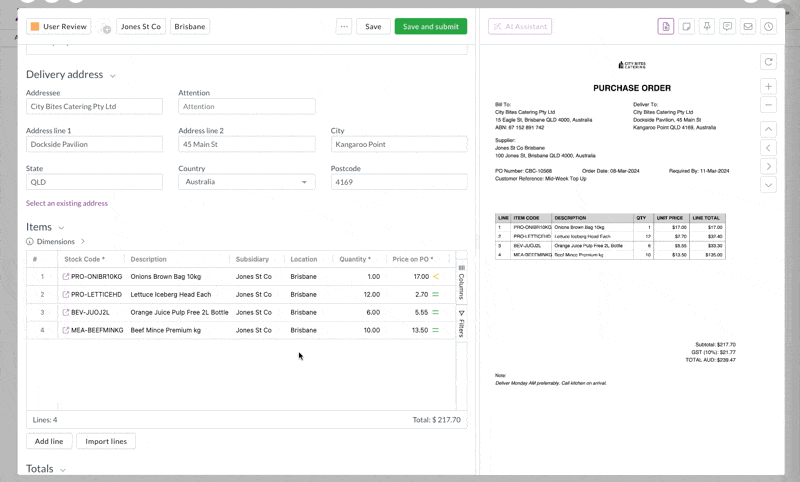
Step 7: Review and submit
- Verify the order total is correct
- Click Save and submit
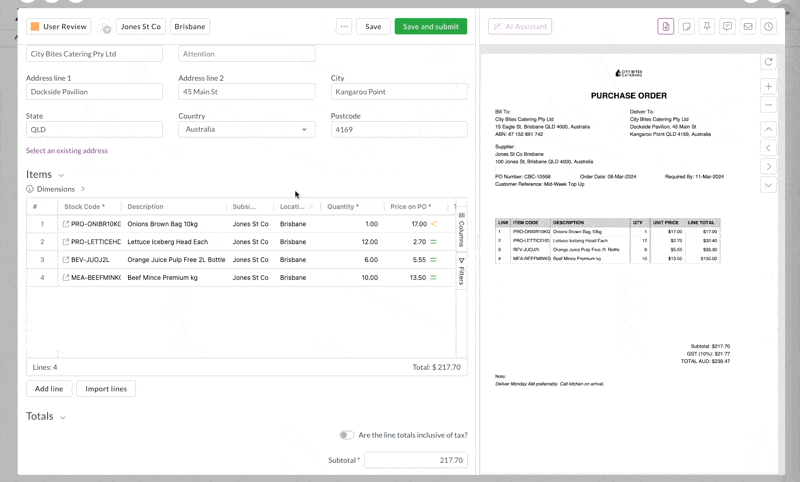
And you're done!
You've reviewed and submitted your first sales order. Your sales order will be processed according to your organization's workflow.
What's next?
If you want to dive deeper into Zudello's expenses module, the Sales module how-to guide is the perfect place to start!