Approve my first sales order
Goal: Approve a sales order with price variance that has been submitted for your review
Time: 1-2 minutes
You'll need: A sales order waiting for your approval
Outcome: A successfully approved sales order
Step 1: Open the sales order to approve
- Find the sales order you want to approve
- Click on the sales order to open it
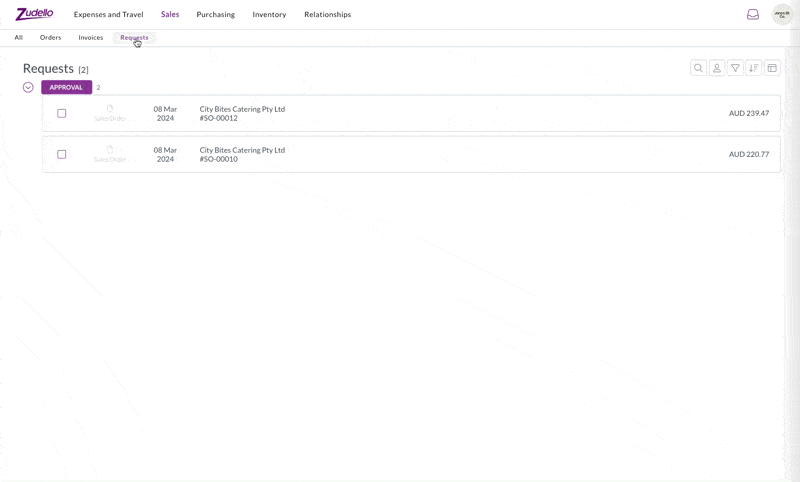
Step 2: Review the sales order details
- Check key information against the original document:
- Order number
- Order date
- Reference
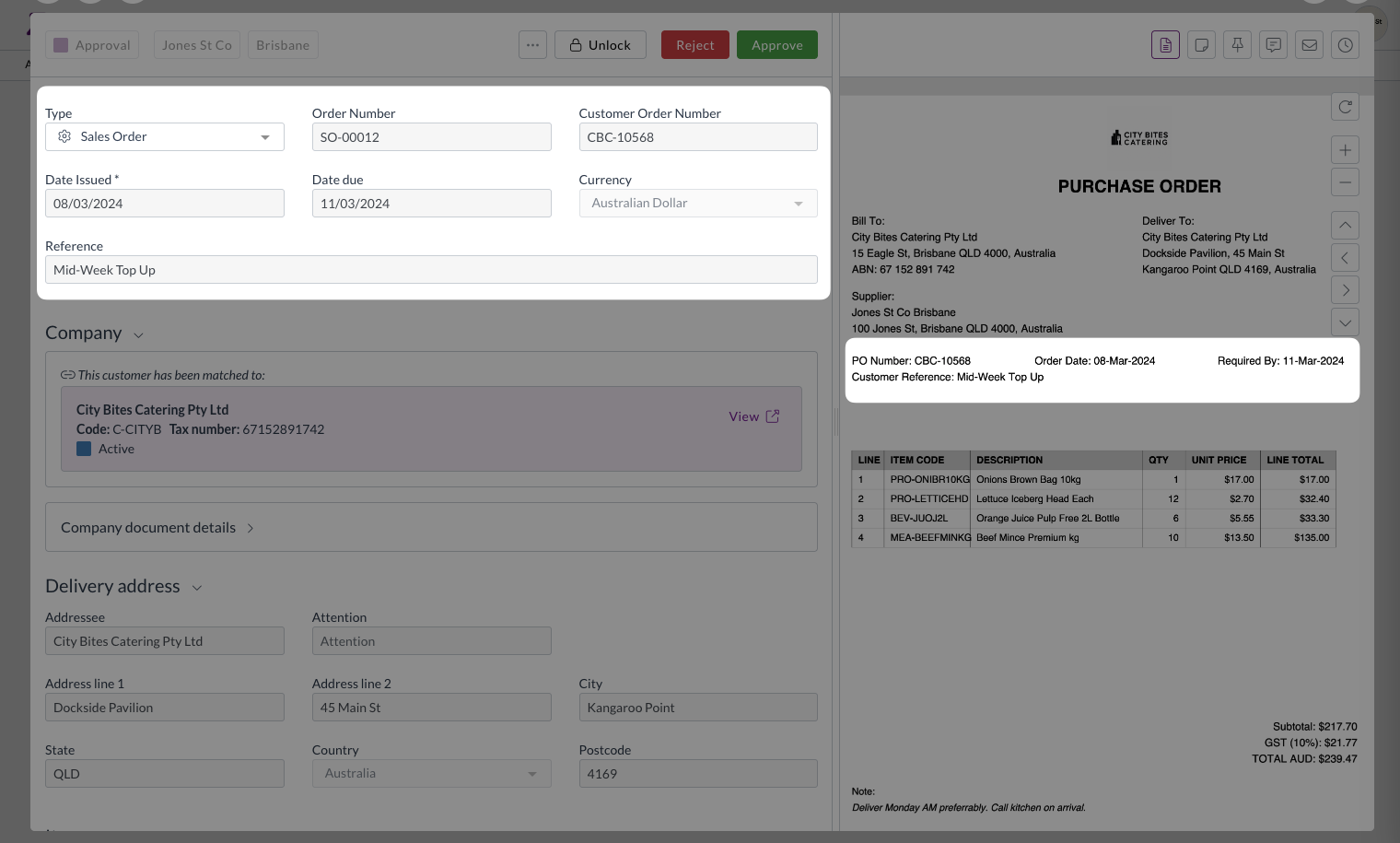
Step 3: Check the customer and delivery address
- Check that the customer and delivery address are correct
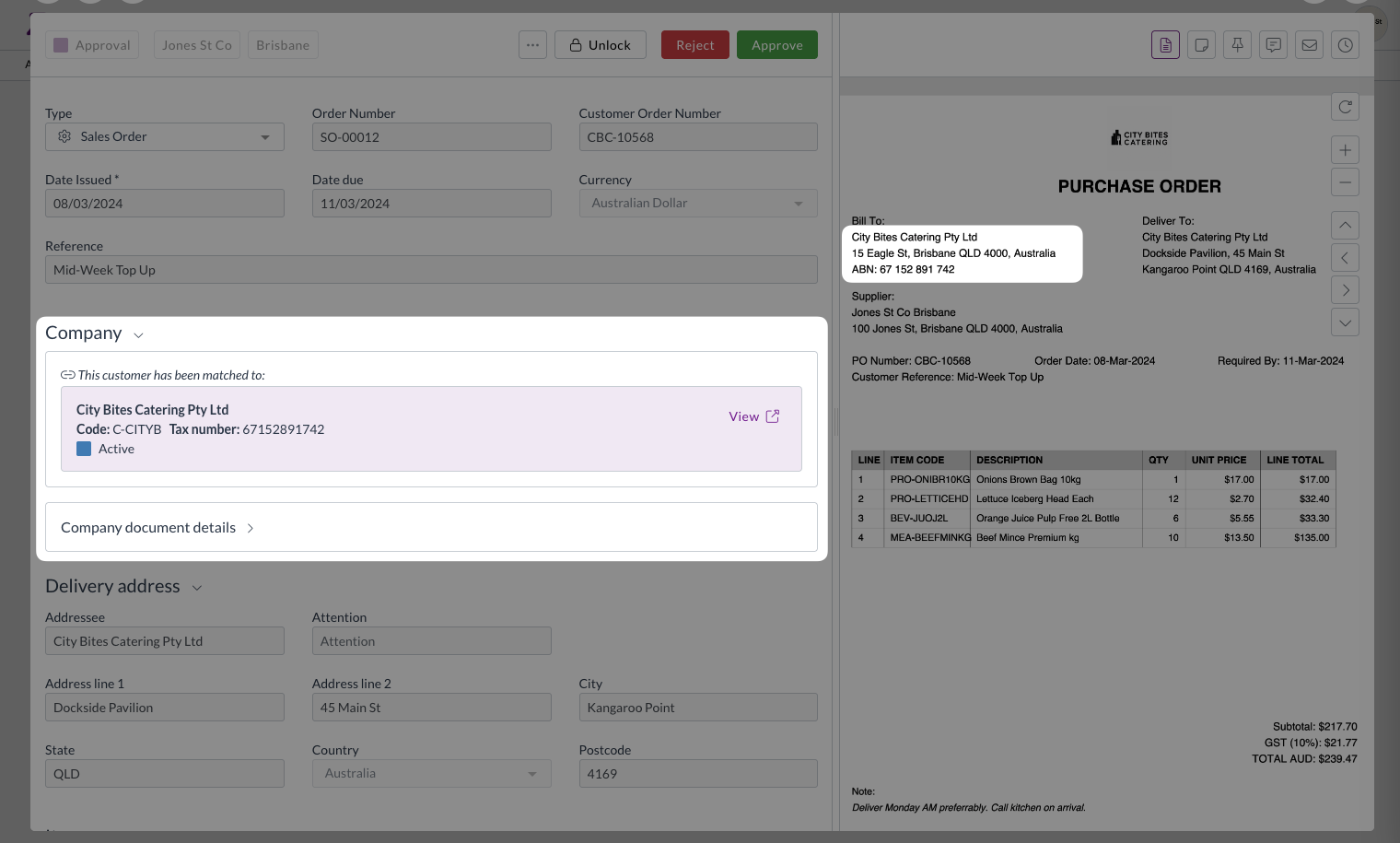
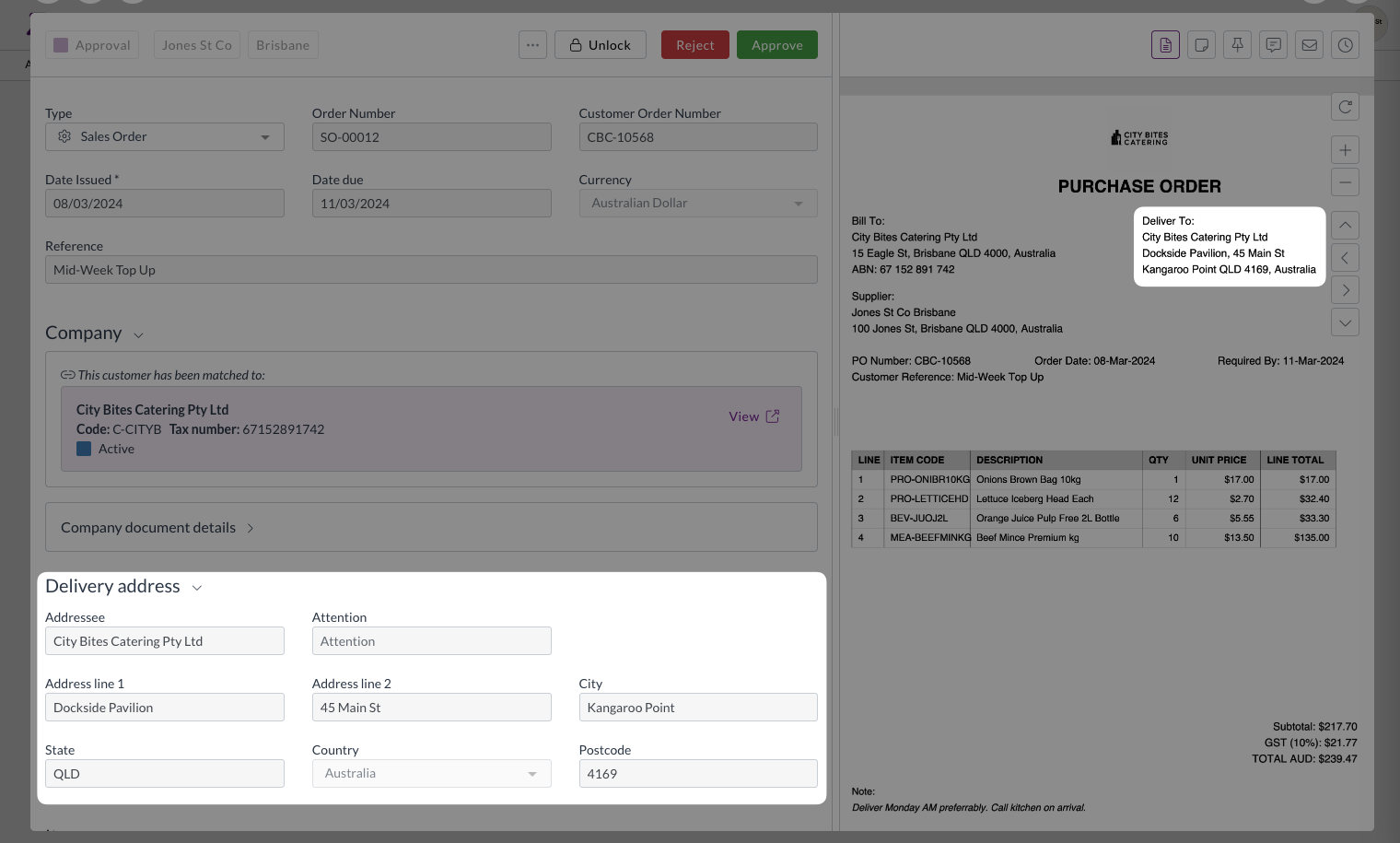
Step 3: Review the line items
- Check that each product in the original order appears in the line items
- Check the item codes and quantities are correct
- Ensure all required information has been collected
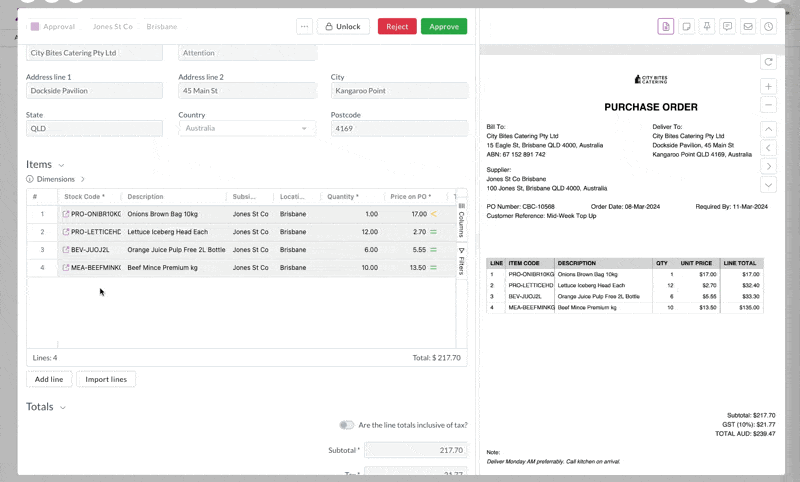
Step 4: Review price variances
- Look for any line items with yellow price variance indicators
- Hover over an indicator to see the comparison between:
- The price on the cusomter's order
- The standard price in your system
- Determine if the price variance is acceptable according to your business rules
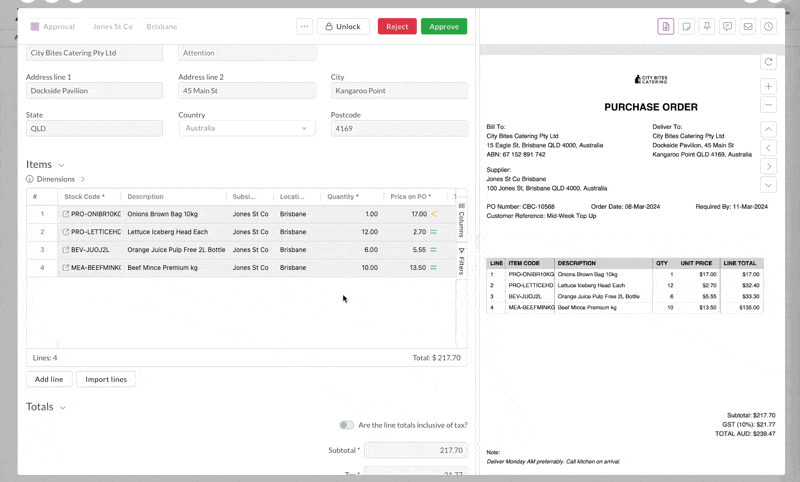
Step 5: Approve the sales order
- Check the document totals are correct
- Click Approve
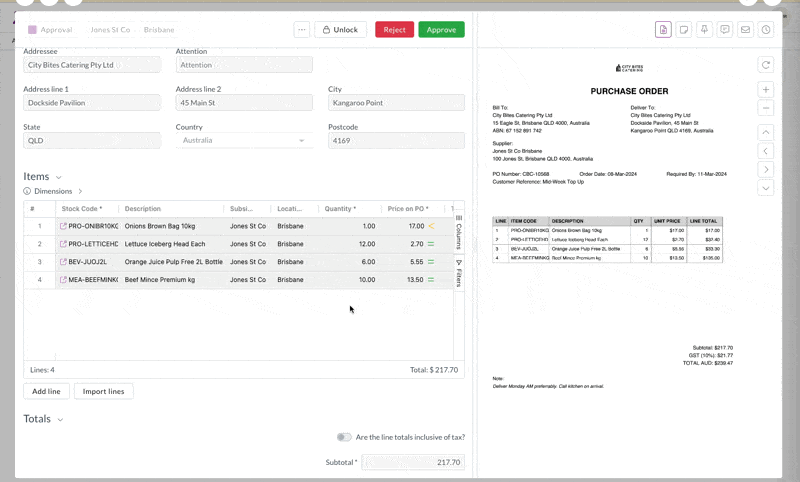
Success!
You've successfully approved your first sales order with price variance!
The sales order will now move to the next step in your organization's order fulfillment workflow.
Tips and tricks
- Review all price variances carefully before approving
- You can add comments to explain your approval decision
- If you receive approval requests by email, you can approve directly from the email notification
- For large variances, you may want to consult with the sales team before approval
What's next?
If you want to dive deeper into Zudello's expenses module, the Sales module how-to guide is the perfect place to start!