Validate the expense
Goal: Code and validate the expense receipt you just uploaded
Time: 1-2 minutes
You'll need: The receipt you uploaded to Zudello
Outcome: An expense validated and ready to be added to a claim
Step 1: Find your expense
- Find your uploaded receipt in User Review status
- Click on the expense to open it
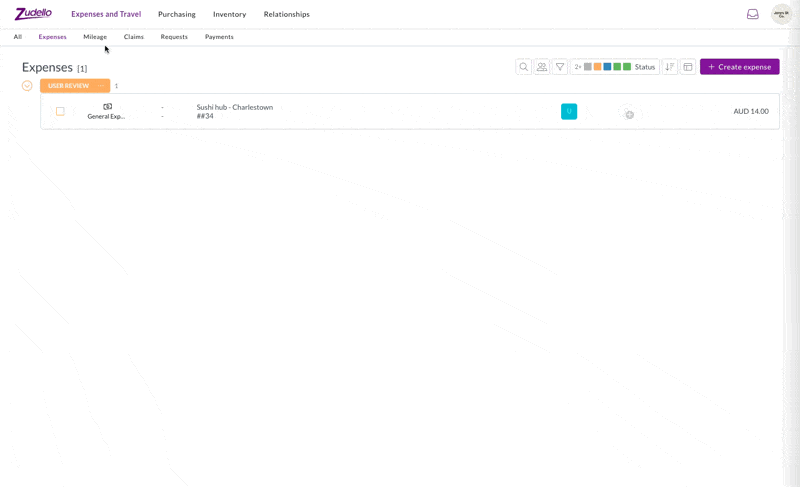
Step 2: Select the type and employee
- Click the Type drop-down
- Select the appropriate expense type for your receipt
- Select the payment method used (personal or corporate card)
- Select your name in the Employee drop-down
- Select the date of the expense
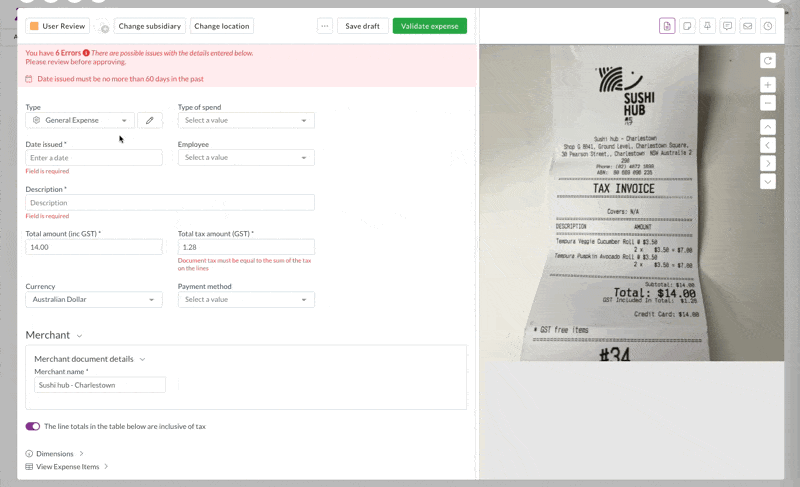
Step 3: Add a description
- Enter a clear description of the expense
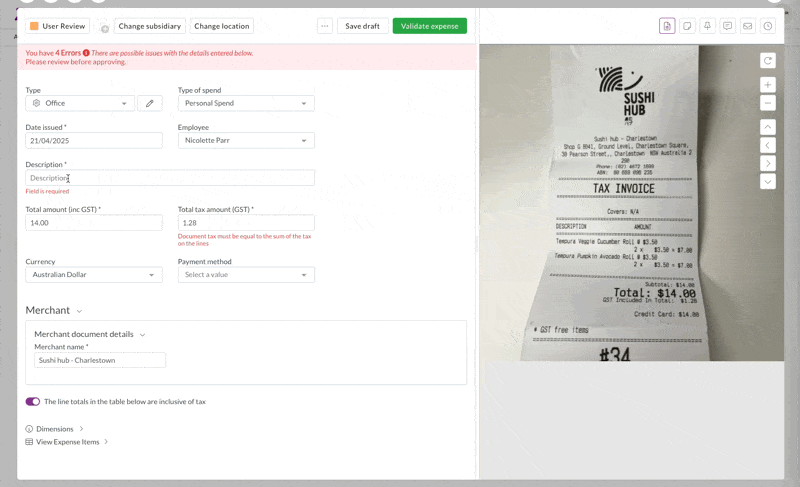
Step 4: Enter a tax rate
- Check the receipt for the tax amount
- Click View expense items
- Select the appropriate tax rate for each item
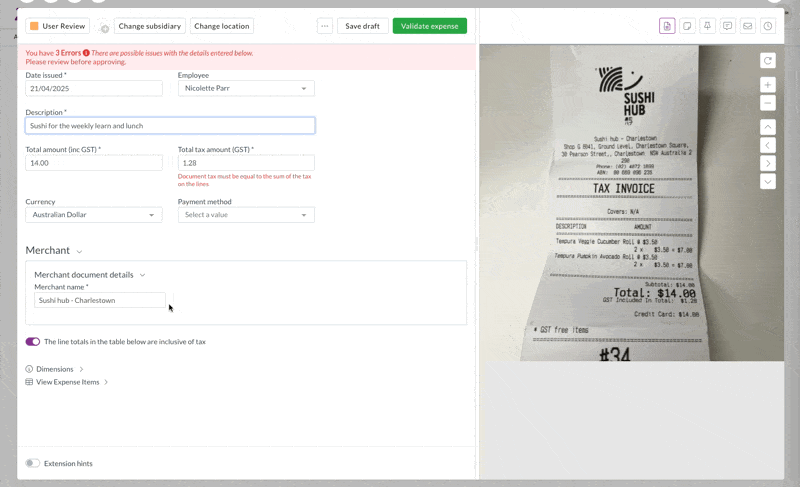
Step 5: Validate the expense
- Review all information for accuracy
- Click Validate
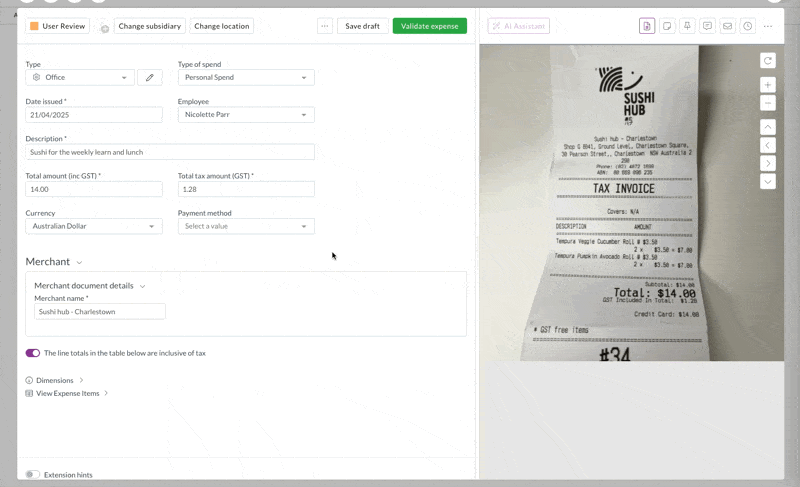
Success!
Your expense has been moved to Ready to Claim status. You can now add this expense to a claim for approval and reimbursement.
→ Next: Submit my first claim
Tips and tricks
- Select the correct expense type to ensure proper processing
- Always include a clear description to help approvers understand the business purpose
- The system will automatically extract information from your receipt, but always double-check for accuracy
- Address any validation errors immediately to avoid delays later