Uploading expenses
Submit expenses faster than ever, with Zudello's expenses module. This guide explains the three methods for uploading expense documents such as receipts and invoices to your Zudello team.
Best practices
To ensure smooth expense processing:
- Upload clear, legible copies of all receipts and invoices
- Ensure the entire document is visible in photos and scans
- Submit expenses promptly to maintain accurate financial records
Methods for uploading expenses
There are three ways to upload expense documents to Zudello:
Zudello mobile app (recommended)
To upload expenses using the Zudello mobile app:
- Open the Zudello app on your phone
- Click the menu in the top left of your screen
- Click the Expenses and Travel module
- Click the Expenses submodule
- Click the + icon
- Click Click here to upload
- Choose one of the following options:
- Click Take Photo to capture a new image of your receipt
- Click Photo Library to select an existing photo from your phone
- Click Choose Files to select a file saved to your phone
- Once you have added all required files, click Close
For help setting up the mobile app, see Setting up the Zudello mobile app.
Email submission
To submit expenses via email:
- Attach your receipts or other expense documents to an email
- Send the email to your team's dedicated expenses inbox
- Zudello automatically uploads the documents and links them to your employee record
The system automatically detects your employee record by matching your email address.
If you're unsure which inbox to use, please contact your organisation administrator.
Drag and drop
To manually upload expense documents:
- Click the Expenses and Travel module
- Click the Expenses submodule
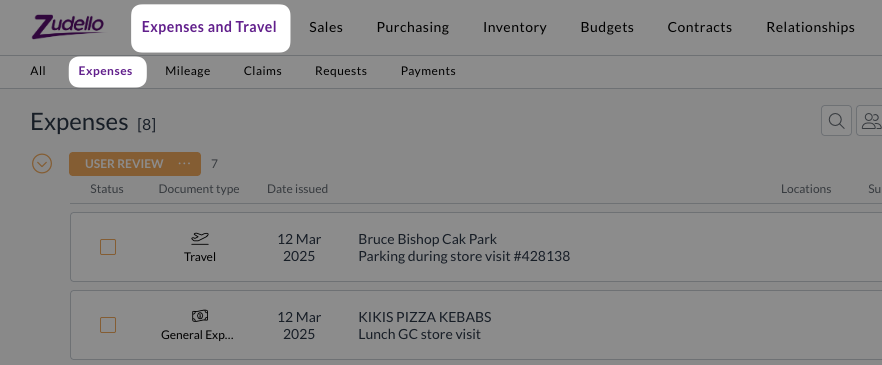
- Drag and drop your files anywhere onto the screen
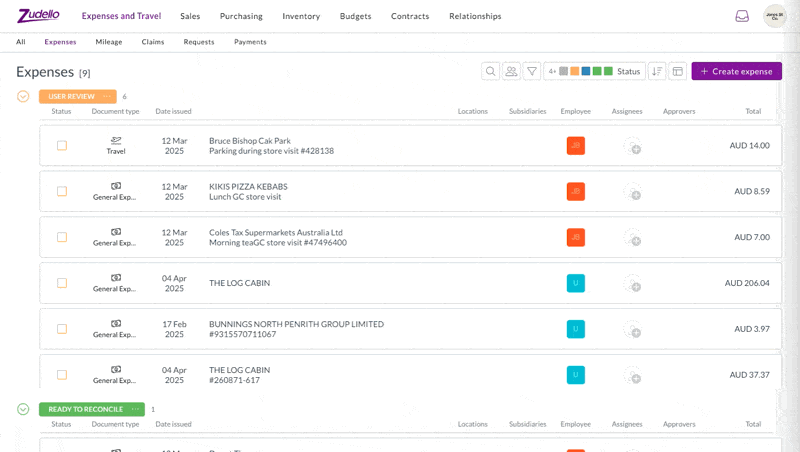
- Your expense will begin to extract automatically
What happens after upload
Once you upload expense documents, Zudello automatically processes them:
- Document information is extracted and populated into expense fields
- Your employee record is applied to the expense
- Default settings for expense type, payment method, and coding are applied based on your profile
- Expenses are automatically validated and any issues are flagged for review
This automatic processing significantly reduces the manual work required to submit your expenses.
Next steps
After your expenses have been uploaded and processed automatically, you can review and submit your expense claims. For more information on this process, see Submitting expense claims.
Need help?
Contact your organisation administrator or Zudello support for assistance with uploading expense documents.