Credit card reconciliation
Zudello's credit card reconciliation feature allows you to easily verify payments on your company credit cards against expenses within Zudello. This guide explains how to reconcile credit card transactions against expenses and submit them for approval.
Benefit of credit card reconciliation
Credit card reconciliation in Zudello offers several benefits:
- Claimants can quickly show evidence for payments on their company card
- Approvers can easily distinguish between reimbursement claims and credit card reconciliation claims
- Finance and admin users gain visibility over all company cards to ensure compliance
Reconciling credit card payments
Accessing the reconciliation screen
- Click the Expenses and Travel module
- You'll see a list of payment methods in Review status
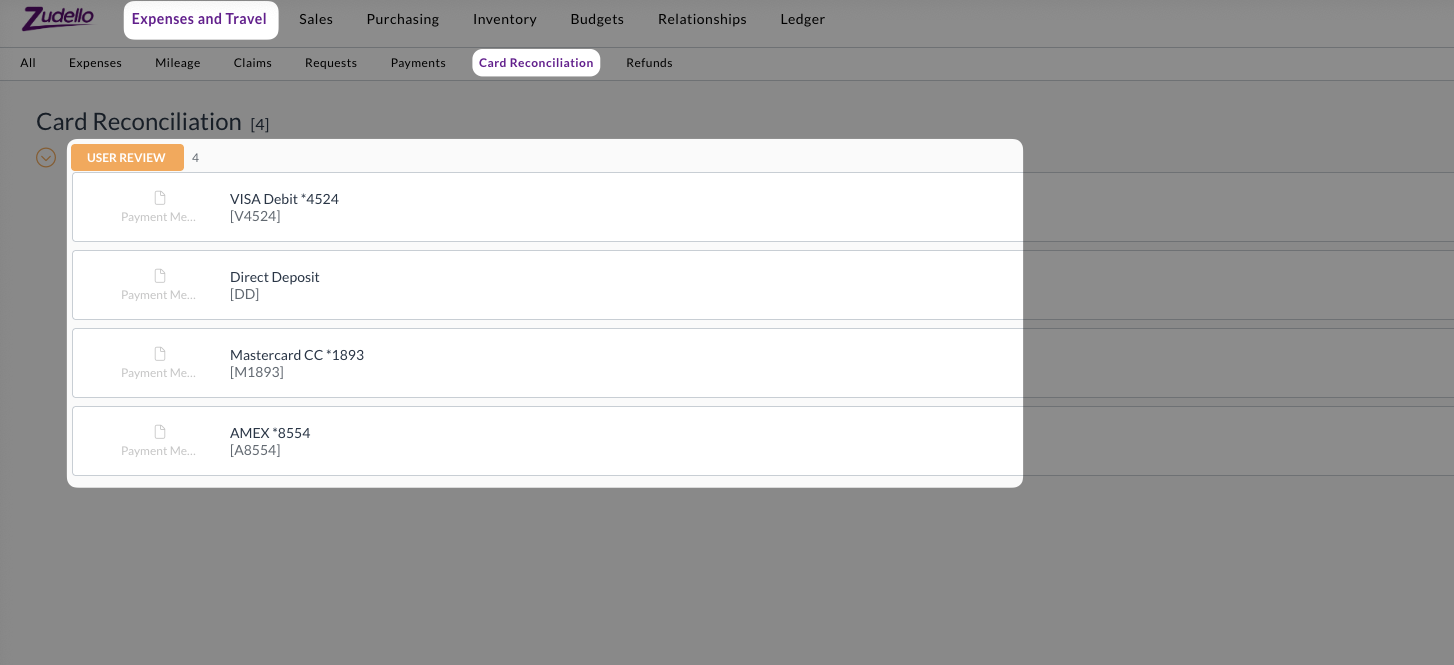
- Select the payment method or card you want to reconcile
Understanding the reconciliation screen
The reconciliation screen has two distinct columns:
-
Payments
- On the left are payments (transactions) against the selected payment method. These payments are pulled through from your bank feed via a live integration.
-
Expenses
- On the right are expenses that have either been coded to the selected payment method, or do not have a payment method selected.
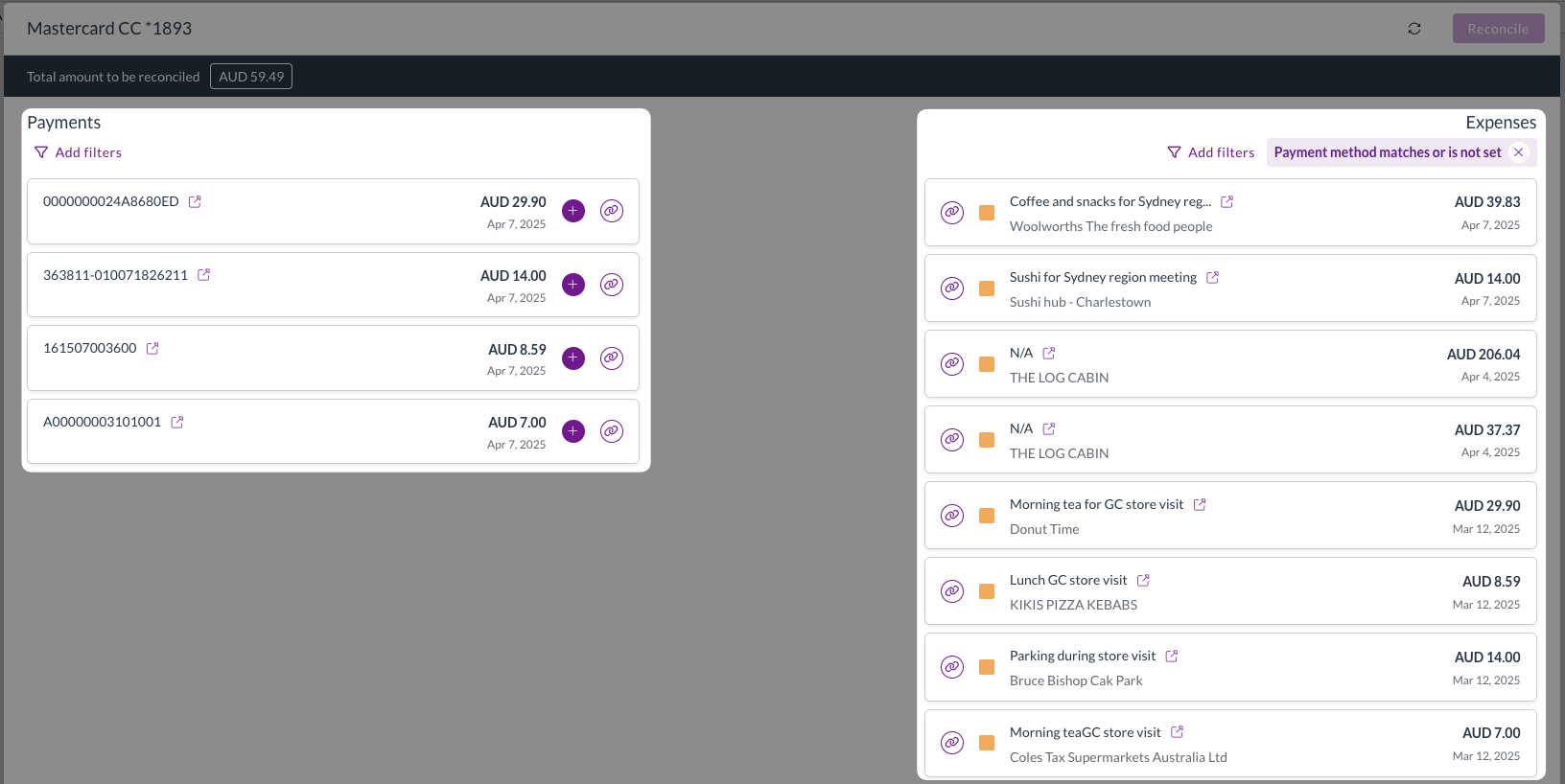
This layout allow you to easily compare and link payments with their related expense.
Linking payments with expenses
To link a payment to an expense:
- Click and drag the payment number from the left column
- Drop it over the expense on the right
- The two records will be linked, and neither will be available to link anymore
To unlink a payment from an expense
- Click the Unlink button on either the payment or the expense
- The connection will be removed, and the payment and expense will be made available for linking again
Creating a new expense for a payment
If you haven't created an expense for a particular payment:
- Click the + icon next to the relevant payment
- Choose to either:
- Create an expense from scratch
- Upload an expense
-
A new expense will be created and linked to the payment:
- After saving the expense, click the Refresh button at the top right of the reconciliation screen
Preparing expenses for reconciliation
Before you can complete the reconciliation:
- All payments must be linked to an expense
- All linked expenses must be in Ready to reconcile status
To move expenses into Ready to reconcile status:
- Click the Open expense button next to the relevant expense
- Click Validate expense
- If the expense has been successfully reconciled with the payment and all required information has been filled, it will move into Ready to reconcile status
- Continue to validate each expense until all have been validated and reconciled
Completing the reconciliation
Once all payments are linked to validated expenses:
- Click Reconcile
- You'll be presented with the search or create claim screen
- Either:
- Search for an existing claim to add the payments to
- Create a new claim
- Expenses matched to payments will be automatically added to the claim
- The payment method from the reconciliation will be automatically pre-filled
- Submit the claim for approval as normal
Next steps
After submitting a claim, it will enter your organisation's approval workflow. For more information on this process, see Submitting a claim.
Need help?
Contact your organisation administrator or Zudello support for assistance with credit card reconciliation.