Reviewing and editing expenses
After uploading expense documents, you can review the automatically extracted information and resolve any policy issues before adding expenses to your claims. This guide explains how to review and edit expense documents in Zudello to ensure compliance with your organisation's expense policies.
Core principles
- Review all automatically extracted information for accuracy
- Resolve policy issues before submitting claims
- Complete all mandatory fields (marked with asterisks)
- Follow your organisation's expense policies and guidelines
Understanding policy transparency
Zudello automatically checks all expenses against your organisation's policies and flags any issues that need attention. When policy issues are identified:
- Clear error messages guide you to resolve outstanding issues
- Mandatory fields are marked with asterisks to indicate required information
- You can view all policy issues directly within each expense
- Issues must be resolved before expenses can be successfully submitted in claims
Reviewing uploaded expenses
After uploading expense documents, review the automatically processed information:
- Navigate to the Expenses and Travel module
- Click the Expenses submodule
- Select the expense you want to review
- Check that all extracted information matches your original receipt or invoice
- Review any flagged policy issues or missing information
Editing expense information
To edit an expense and resolve any issues:
- Click the expense you want to edit
- Select the appropriate expense type from the Type drop-down menu
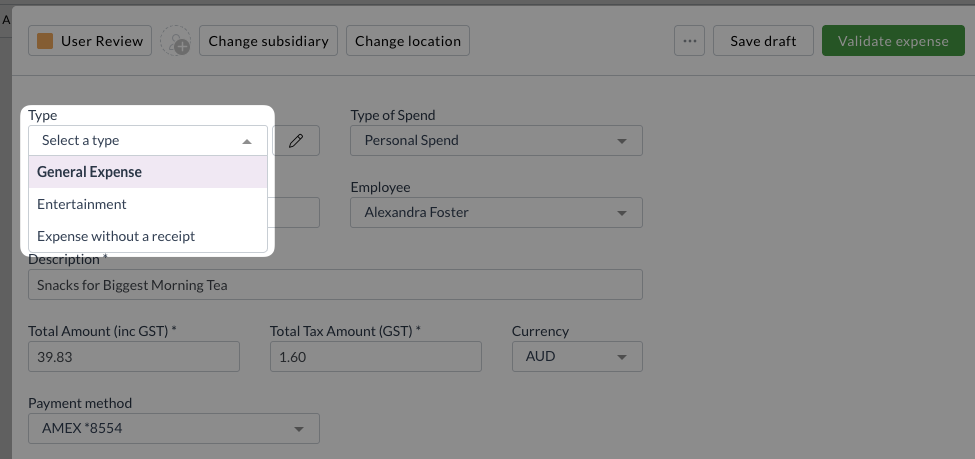
- Complete all mandatory fields marked with asterisks
- Review and correct extracted information as needed
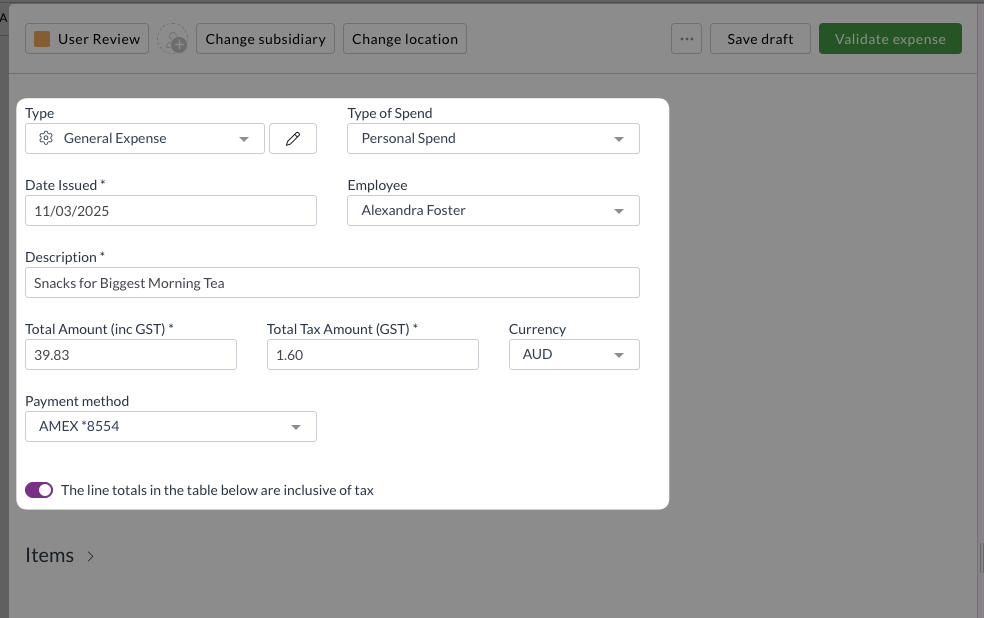
- If expense items are required:
- Click View Expense Items
- Review all items and complete required item information
- Ensure each item complies with expense policies
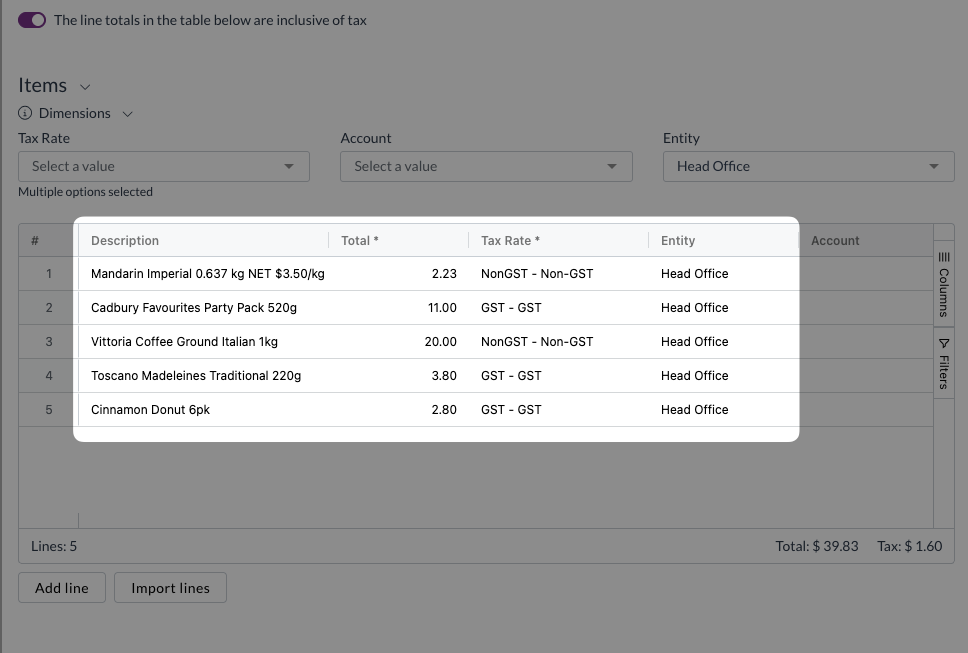
- Address any policy issues highlighted by the system
- Save your changes
Understanding expense types
Your organisation may have configured multiple expense types, each requiring different information:
- Travel expenses might require journey details and business purpose
- Meal expenses might require attendee information and business justification
- Equipment purchases might require asset tracking codes and approvals
Select the correct expense type to ensure all necessary information fields are presented for completion.
Resolving policy issues
When the system identifies policy issues:
- Open the expense that has been flagged
- Review the specific policy issues displayed
- Make necessary corrections to comply with policies:
- Update amounts if they exceed policy limits
- Add missing receipt attachments
- Complete required business justifications
- Select appropriate expense categories
- Save changes to resolve the flagged issues
Editing during approval workflows
Expenses can be edited during approval workflows when:
- Approvers request additional information or corrections
- Policy violations need to be addressed before final approval
- Missing documentation needs to be added
- Expense coding requires updates for compliance
Best practices
Information accuracy
- Verify that extracted amounts match original receipts
- Double-check dates, vendors, and expense purposes
- Ensure all required fields are completed
- Attach clear, legible copies of all supporting documents
Policy compliance
- Understand your organisation's expense policies
- Address all flagged policy issues before submitting claims
- Provide detailed business justifications where required
- Seek approval for expenses that exceed policy limits
Next steps
Once you have reviewed your expenses and resolved any policy issues, you can add them to claims for submission and approval. The system will perform final policy checks when you submit your claim to ensure all requirements are met.
For more information on submitting claims, see Submitting a claim
Need help?
Contact your organisation administrator or Zudello support for assistance with reviewing and editing expenses, or for clarification on your organisation's expense policies.