Mileage expenses
Zudello's mileage submodule allows you to quickly calculate distances and submit claims for business trips taken in your personal vehicle. This guide explains how to create and submit mileage expenses in Zudello.
Best practices
To ensure smooth mileage expense processing:
- Include a detailed purpose of travel to justify the expense
- Enter complete addresses for accurate distance calculations
- Verify the correct mileage rate is applied
- Check total distance and amounts before validating
Creating a mileage expense
To create a new mileage expense:
- Click the Expenses and Travel module
- Click the Mileage submodule
- Click Create Mileage
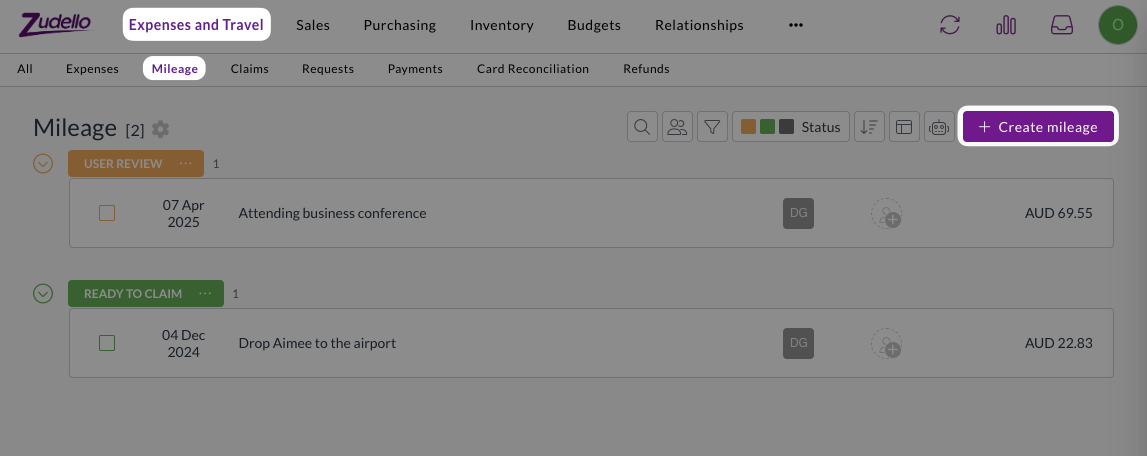
-
Select the date of travel
-
Select your name from the Employee drop-down menu
-
Fill in the purpose of travel
Be as descriptive as possible to help approvers understand the reason for the trip
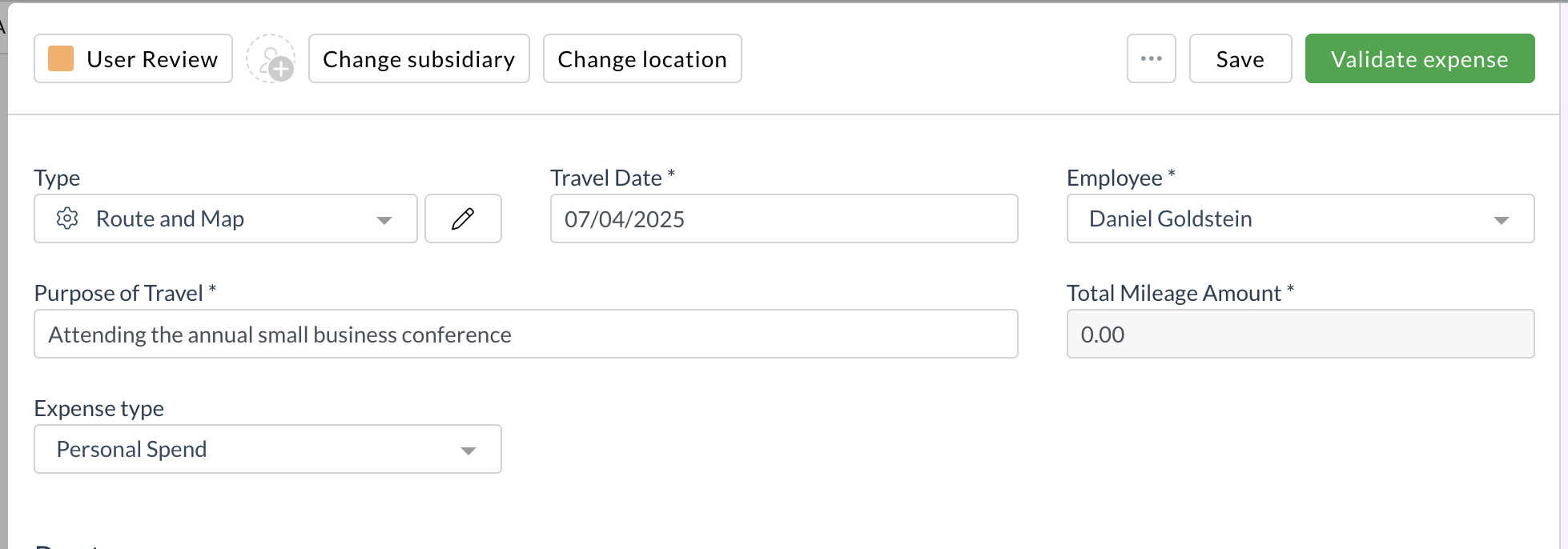
Adding route information
-
Click Add Location
-
Type your starting address
As you type, a list of suggested addresses will appear in a drop-down menu
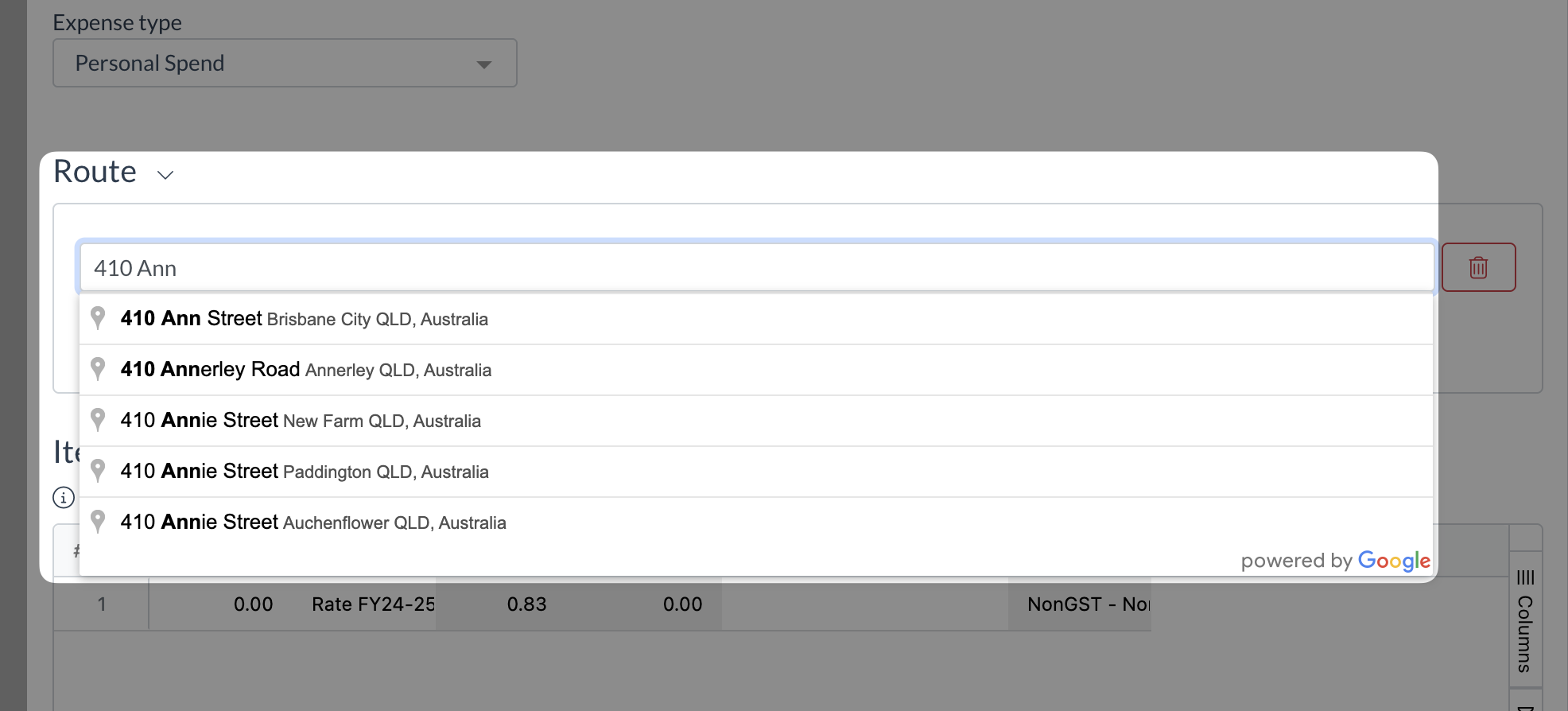
- Select the correct address from the drop-down menu
- Click Add Location again
- Enter your destination address
- For trips with multiple stops:
- Click Add Location for each additional stop
- Continue adding locations until your entire route is entered
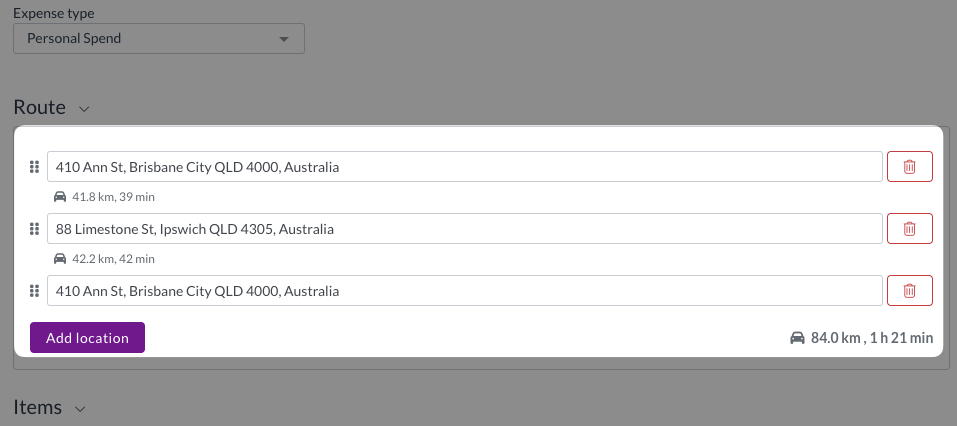
- The mileage rate will be pre-filled with your organisation's default rate
- If your organisation uses multiple rates, ensure the appropriate rate has been selected
- If your organisation requires item coding, such as department or subsidiary information, ensure all required fields have been filled in
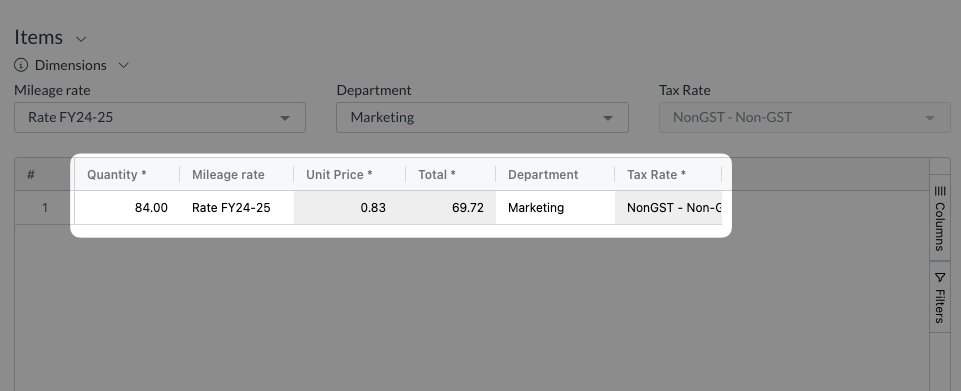
- Review the total distance and amount
- Click Validate Expense
- Once validated, the expense will move to Ready to Claim status
Next steps
After successfully validating a mileage expense, you can add it to a claim for submission. For more information on this process, see Submitting a claim
Need help?
Contact your organisation administrator or Zudello support for assistance with mileage expenses.