Submitting a claim
Submitting expenses as a claim allows you to group related expenses together for approval and reimbursement. This guide explains how to create claims and add expenses to them in Zudello.
Best practices
To ensure smooth claim processing:
- Group related expenses into a single claim when possible
- Verify the correct employee is assigned to the claim
- Check that expense details match receipts before submission
Creating a claim
There are several ways to create a claim in Zudello:
Creating a claim from the Claims submodule
- Click the Claims submodule
- Click Create Claim
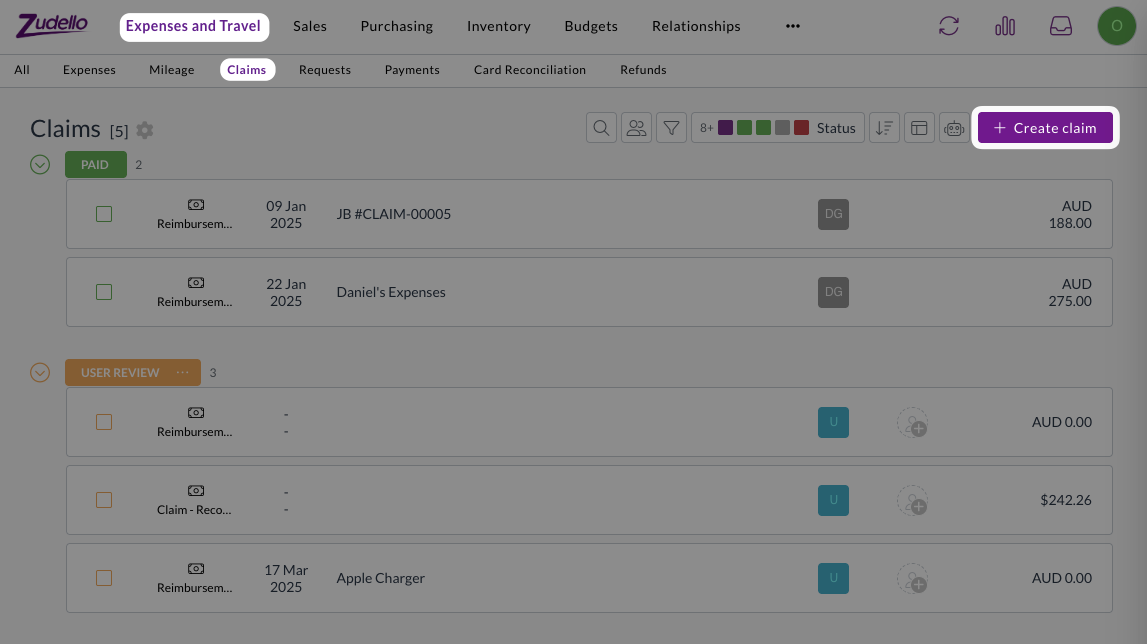
- Select the employee from the Employee drop-down
- Fill in all required header level information
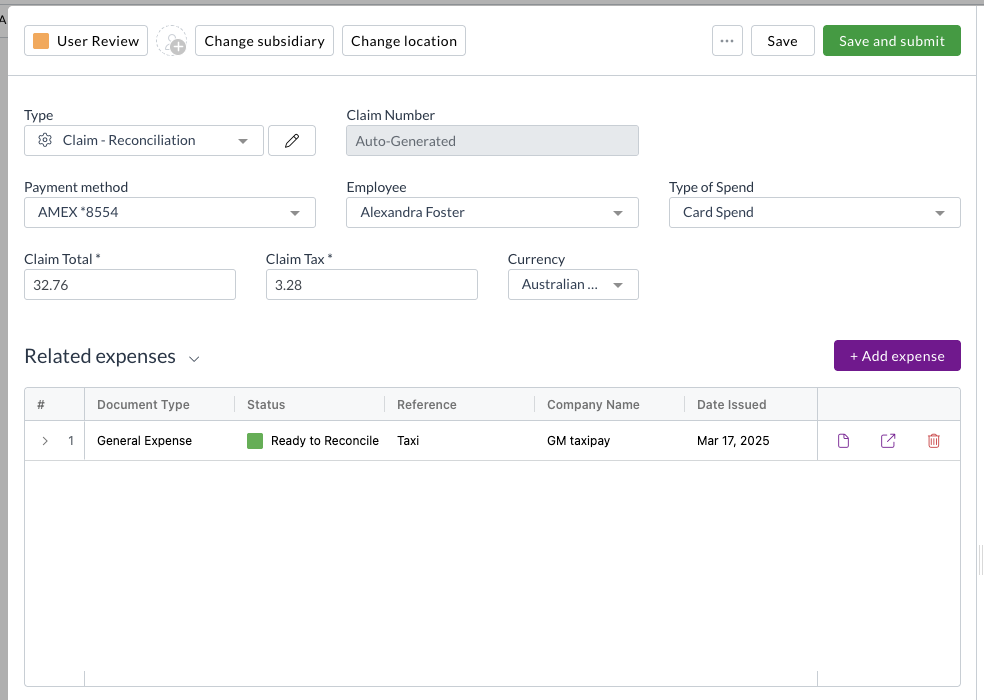
- Click Add Expense
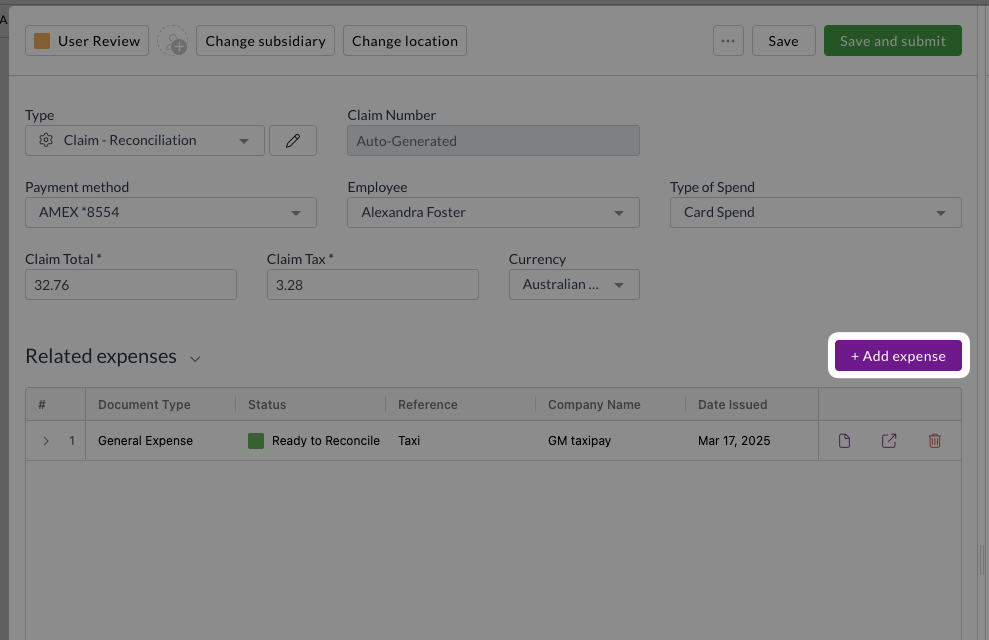
- Select the expenses you want to add to the claim
Only expenses in Ready to Claim status for the selected employee that haven't been added to another claim will be displayed
- Click Select
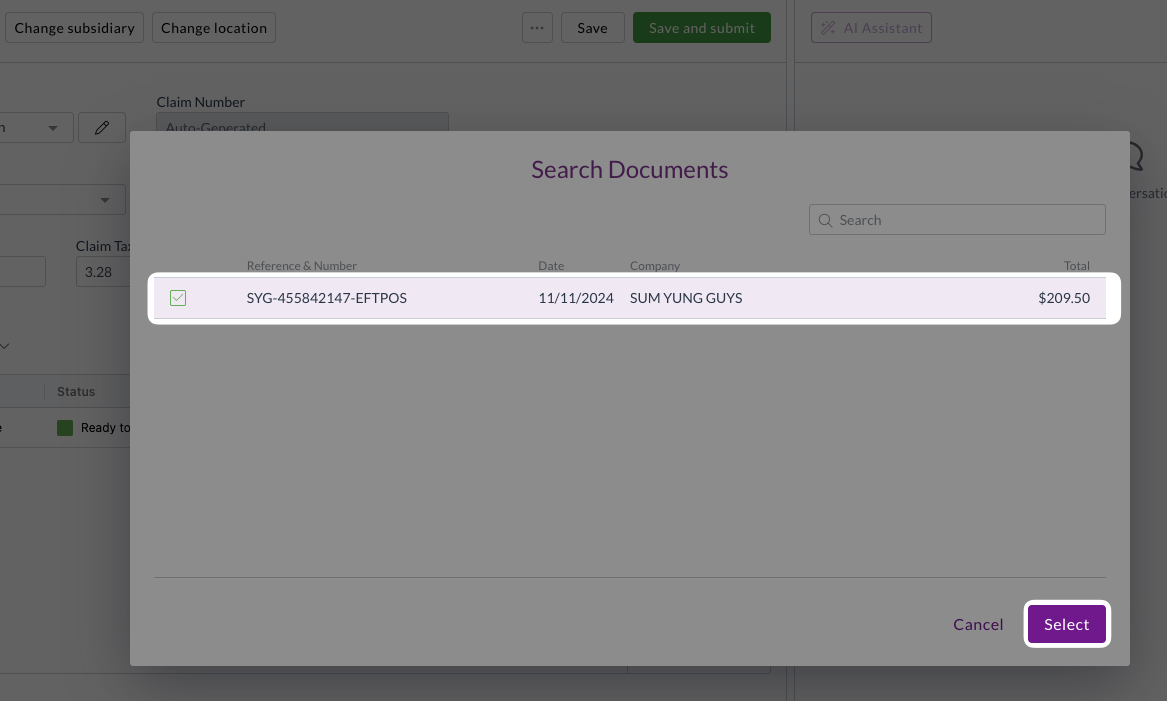
- Continue adding expenses as needed
- Fill in any remaining required fields
- Click Save and Submit to submit the claim for approval
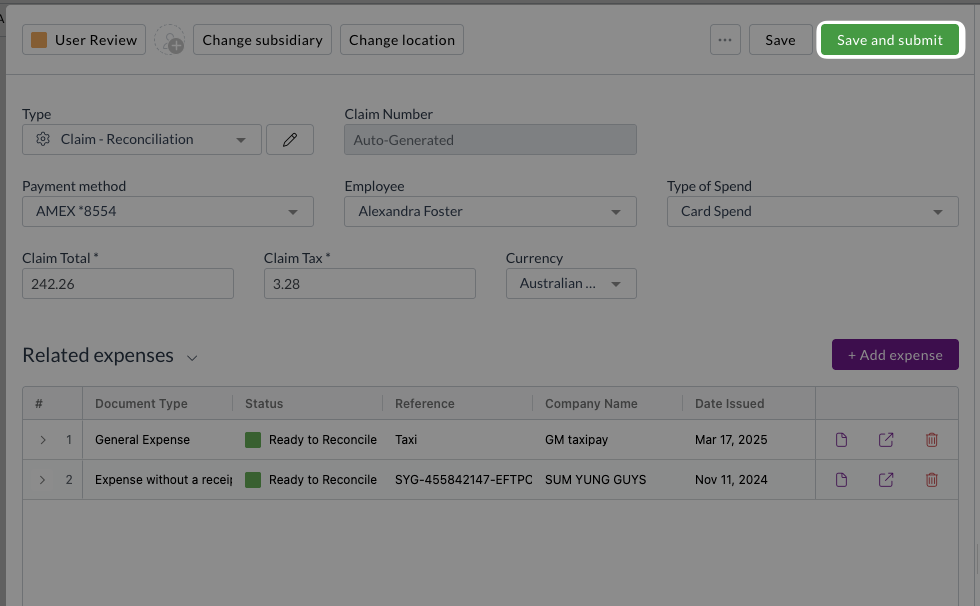
Creating a claim from an expense
To create a claim directly from a Personal Spend expense:
- Open a Personal Spend expense that is in Ready to Claim status
- Click Add to Claim
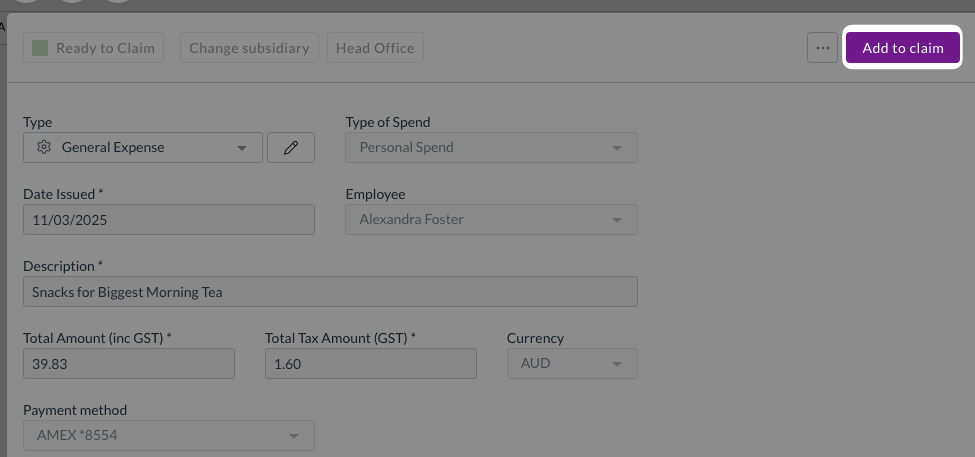
- Click Create a claim
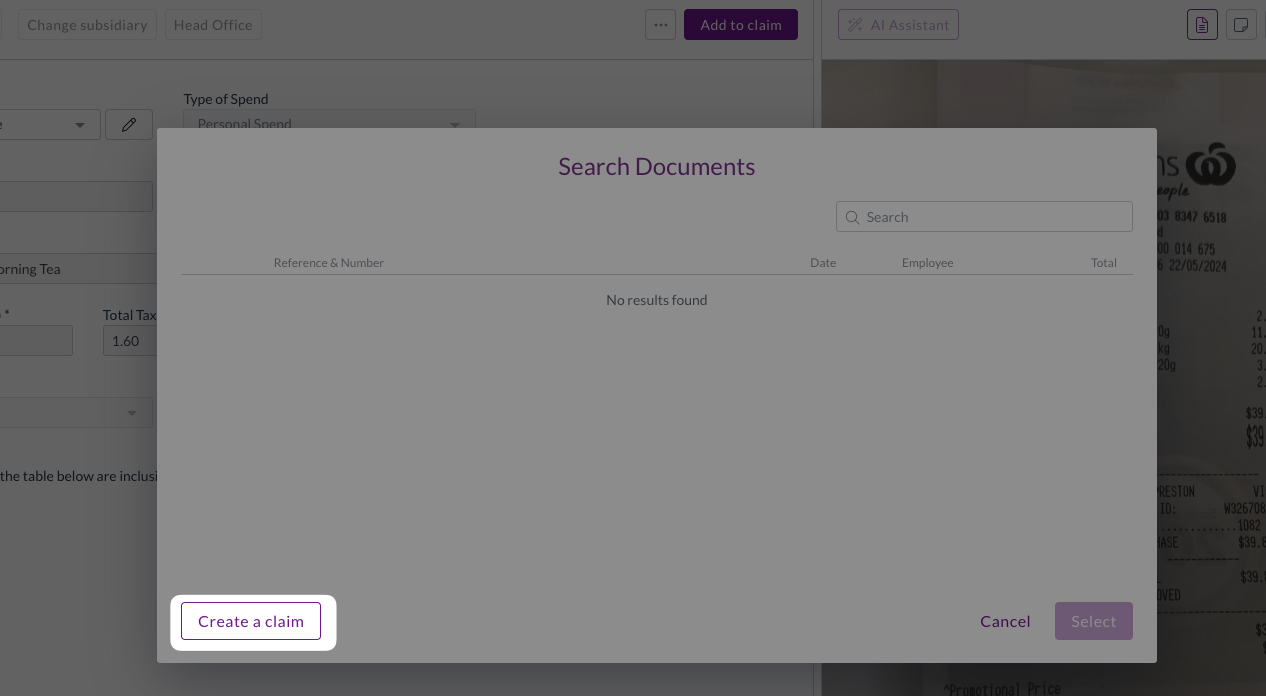
- A new claim will be created and the expense link
- Fill in all required header level information
- If needed, add additional expenses by clicking Add expense
- Fill in any remaining required information
- Click Save and Submit to submit the claim for approval
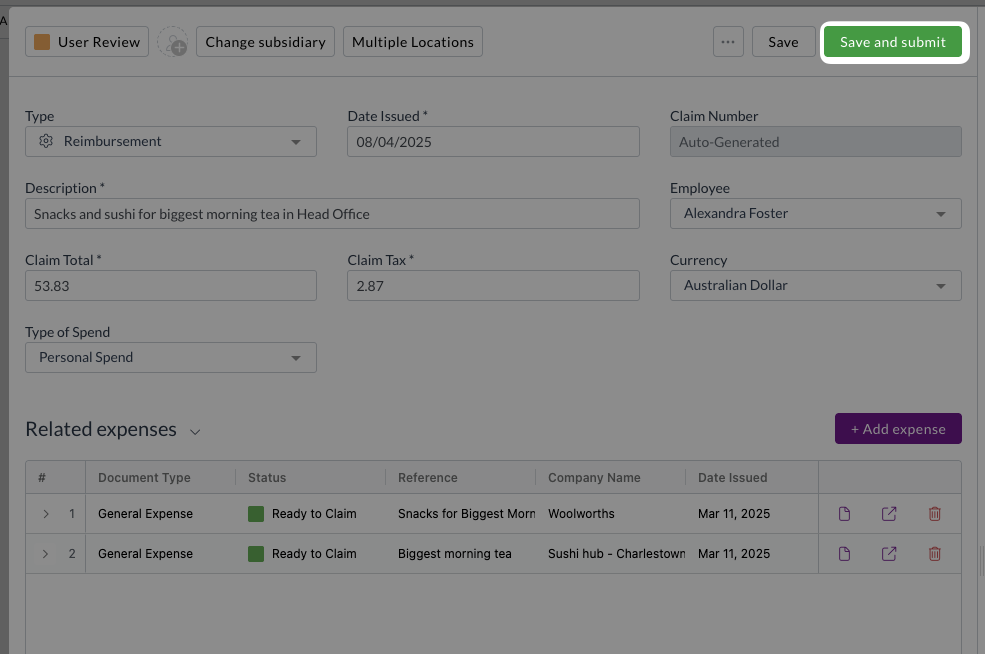
Creating claims using bulk actions
You can create claims for multiple expenses at once:
- Navigate to the Expenses or Mileage submodule
- Select the checkboxes next to multiple Personal Spend expenses in Ready to Claim status
- Use the bulk claim action to add all selected expenses to a new or existing claim
Bulk actions are only available for Personal Spend expenses and mileage records
Adding expenses to an existing claim
You can also add Personal Spend expenses to an existing claim:
- Open a Personal Spend expense in Ready to Claim status
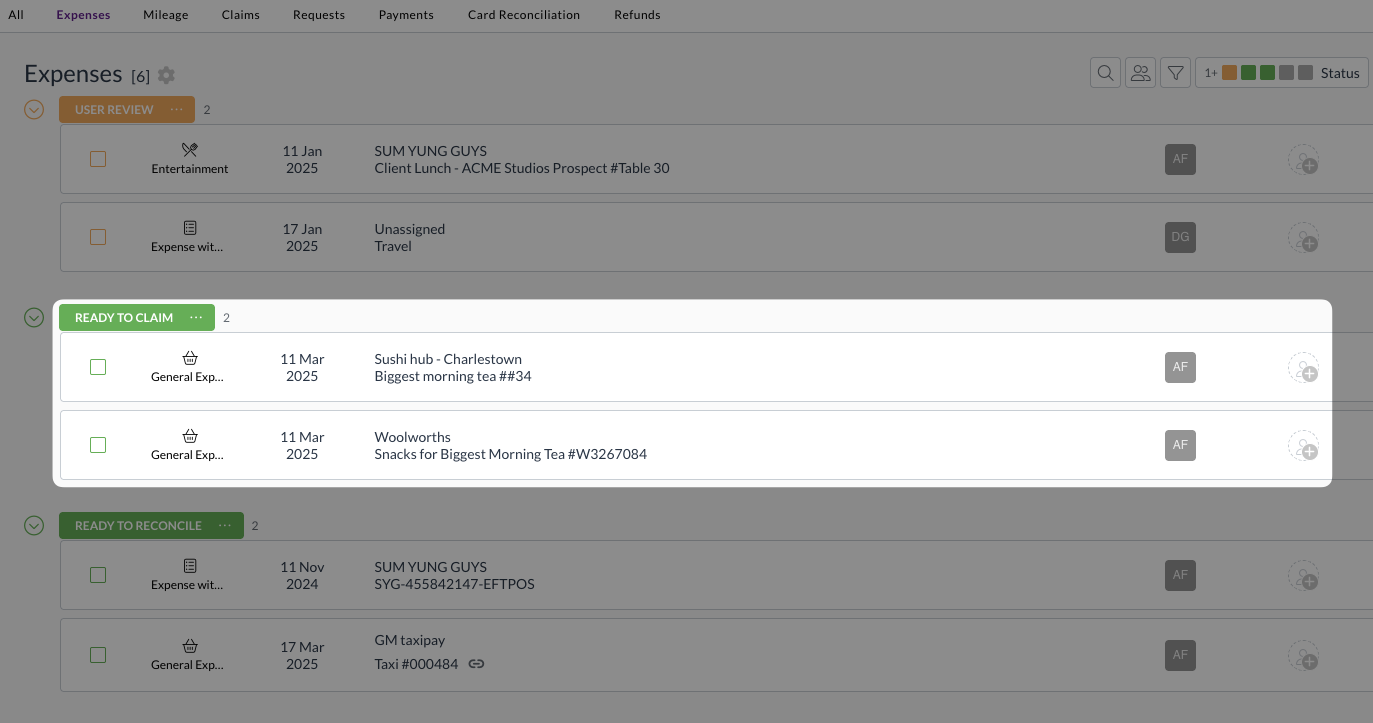
- Click Add to Claim
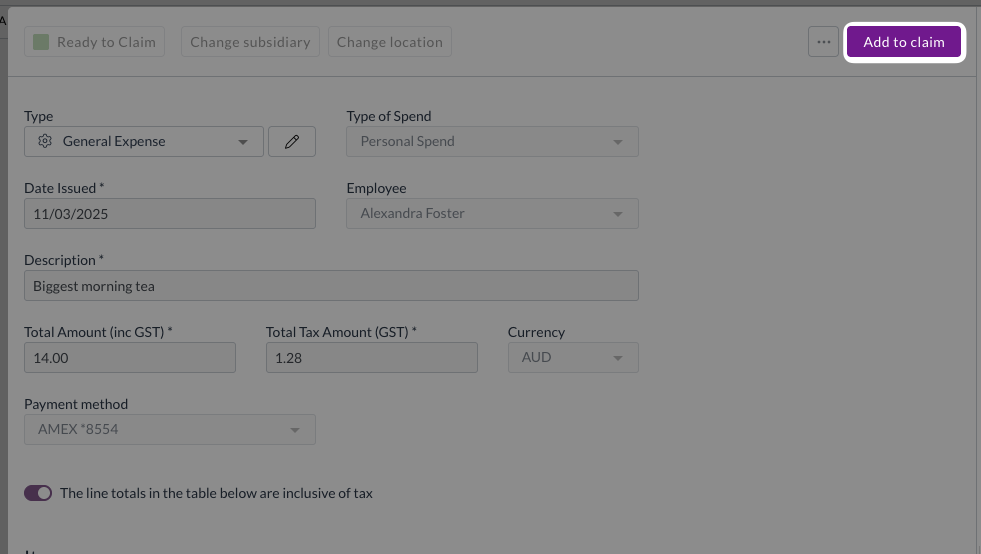
- Select the claim from the list
- Click Select
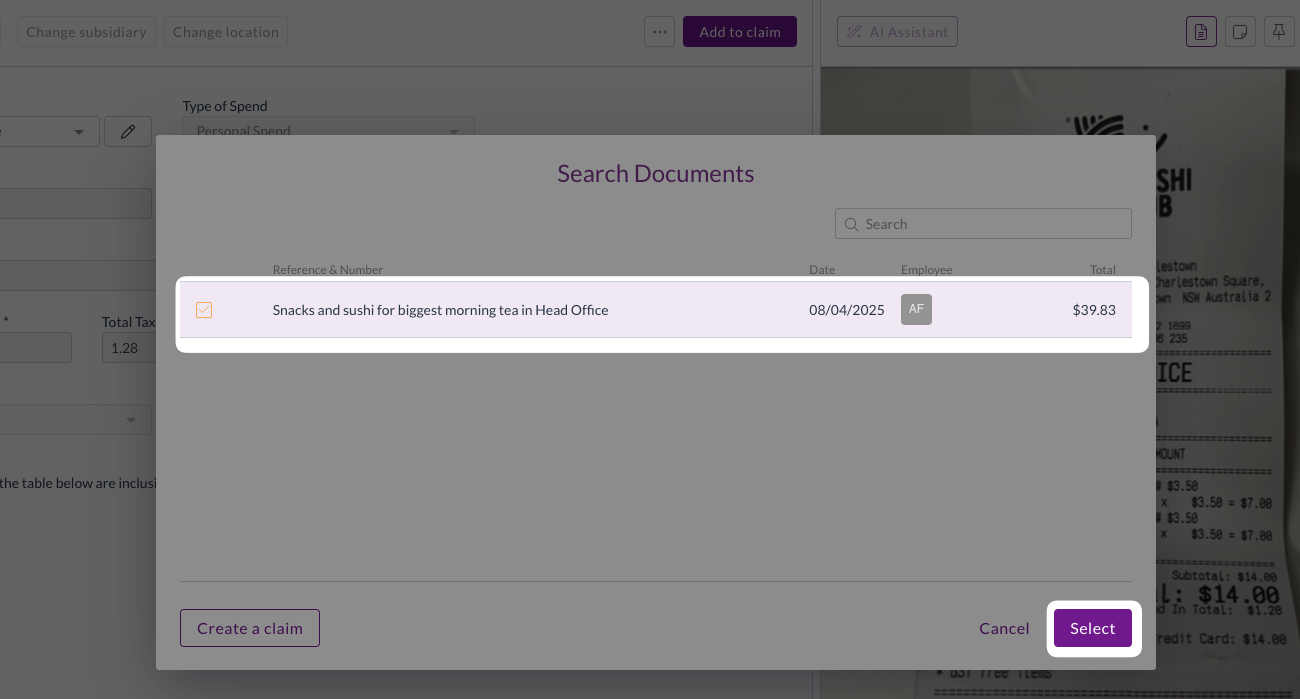 5. The claim opens with the expense linked.
5. The claim opens with the expense linked.
Alternatively, you can add expenses from within the claim:
- Open the existing claim
- Click Add Expense
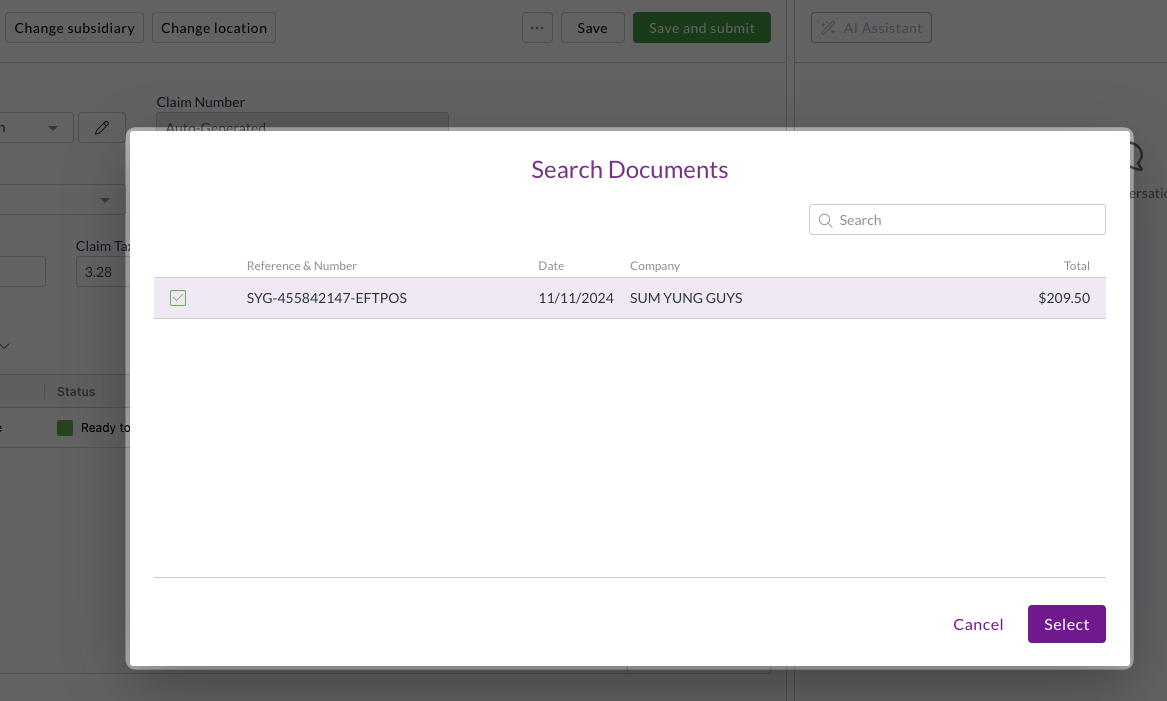
- Select the expenses you want to add
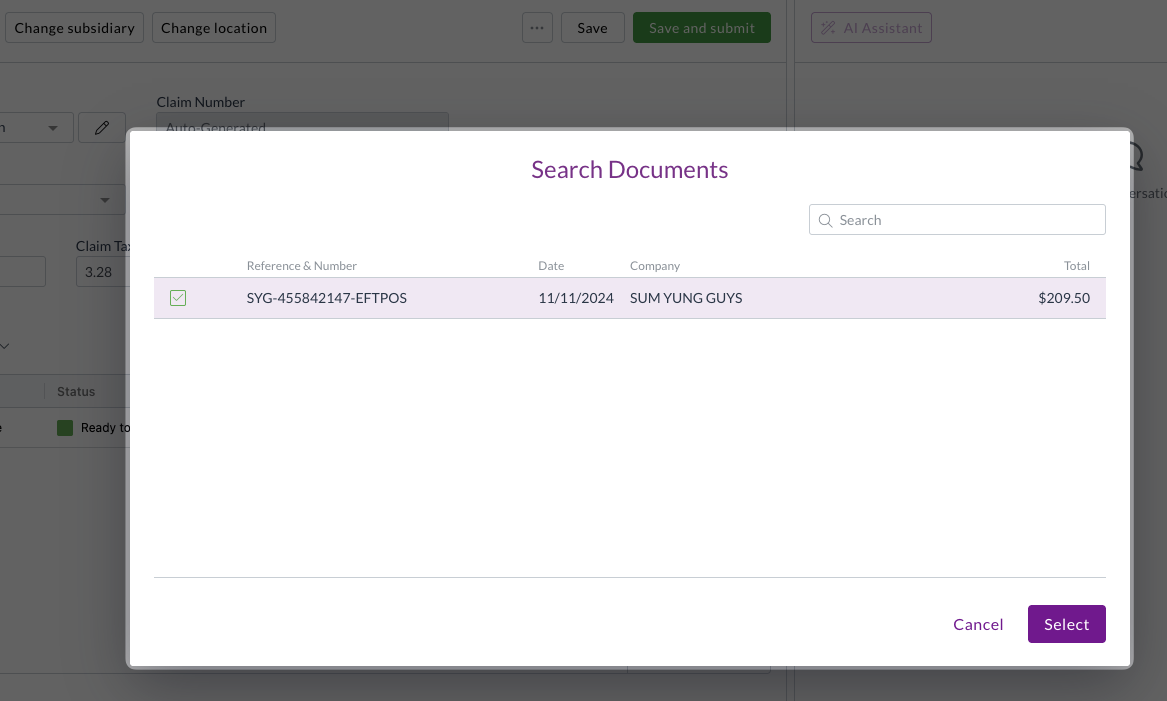
Only Personal Spend expenses in Ready to Claim status for the selected employee that haven't been added to another claim will be displayed
- Click Select
Important notes about expense types
- Personal Spend expenses: Can be added to claims using the Add to Claim button or bulk actions
- Card Spend expenses: Cannot be added to claims and must be processed through Payment Reconciliation instead
Next steps
After submitting a claim, it will enter your organisation's approval workflow. The claim status will update as it progresses through the approval process.
Once fully approved, the claim will be sent to your ERP and will move into Completed status.
Need help?
Contact your organisation administrator or Zudello support for assistance with submitting expense claims.