Supplier default document types
Zudello streamlines document processing by automatically assigning specific document types to incoming documents based on the matched supplier. This guide explains how to configure default document types to ensure the right processing rules are applied automatically.
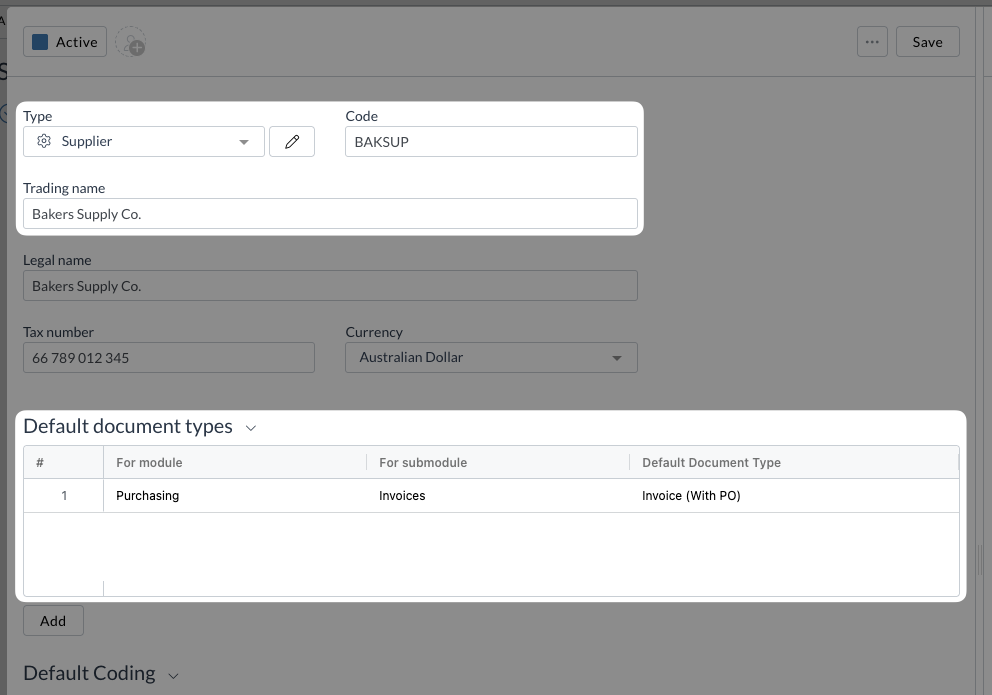
Best practices
- Configure default document types based on your business relationship with each supplier
- Review and update default document types when supplier relationships change
- Use consistent document type assignments across similar supplier categories
Understanding default document types
Default document types in Zudello automatically assign predetermined document types to incoming documents based on the matched supplier. This feature ensures that documents are processed with the appropriate business rules and configurations without manual intervention.
For example, you might configure different suppliers to use different document types based on their role:
- Inventory suppliers
- Use document types that enable quantity-based allocations for stock management
- Service providers
- Use document types that enable amount-based allocations for project cost management
- Utility providers
- Use standard invoice document types with no allocation requirements
When default document types are applied
Zudello applies supplier default document types automatically when:
- A document is processed through the enrichment pipeline
- The enrichment process successfully links the document to a supplier
- A default document type is configured for that supplier and module/submodule combination
Default document types are only applied during the extraction process, not when users manually select suppliers.
If a supplier is already linked to a document, changing the supplier won't trigger the default document type.
Setting up default document types
To add or edit supplier default document types:
-
Open the supplier card:
- From a document:
- Click View next to the matched supplier
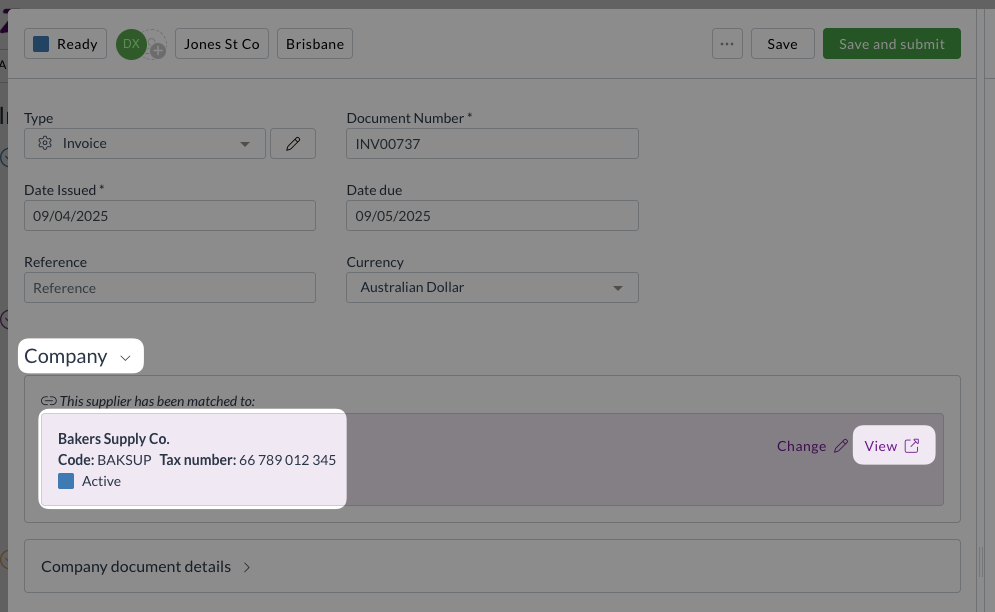
- From the Relationships module:
- Click the Supplier submodule
- Find and open the relevant supplier
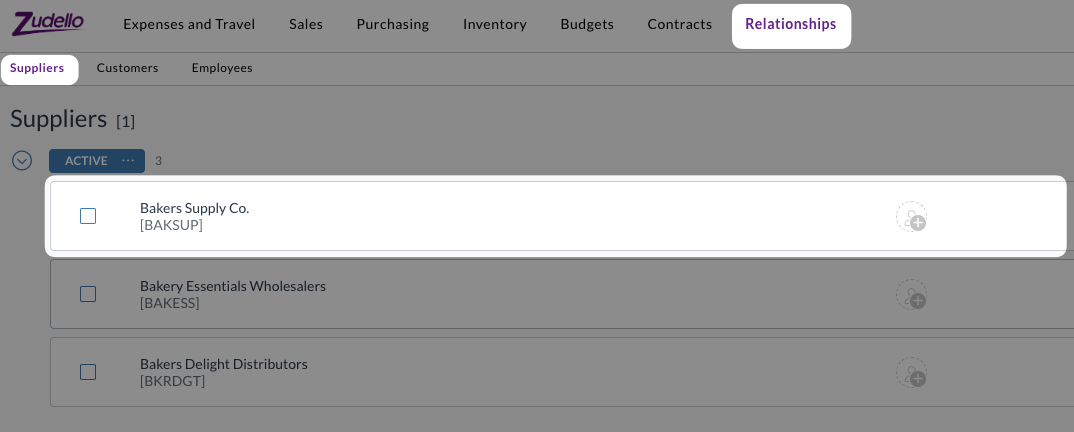
- From a document:
-
In the Default Document Types section, click Add
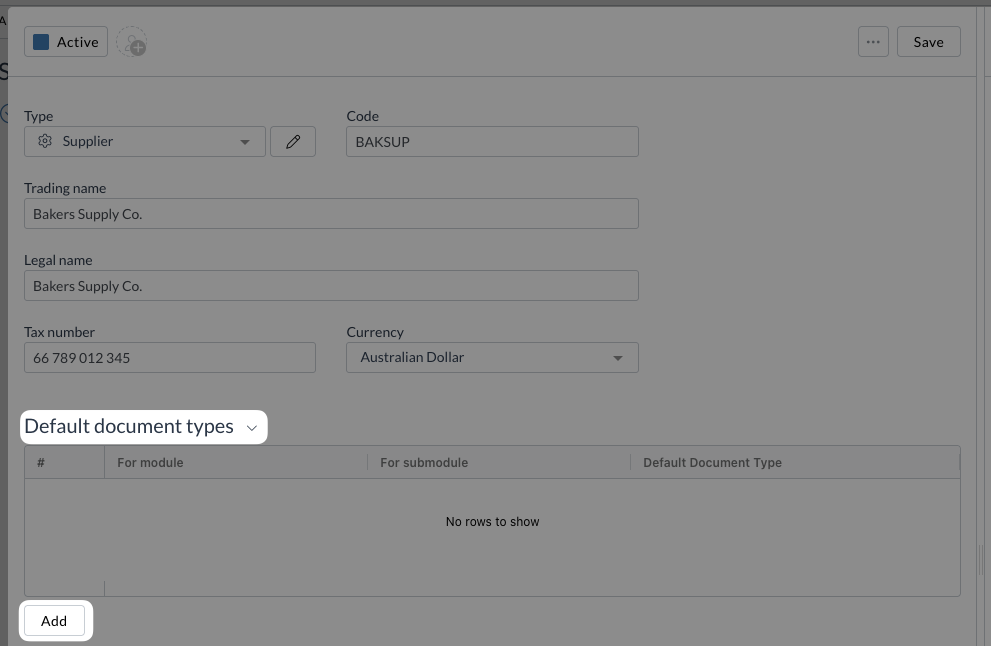
- Configure the following fields:
- For Module
- Choose the relevant module (e.g. Purchasing)
- For Submodule
- Select the specific submodule (e.g. Invoices)
- Default Document Type
- Select the document type to be automatically applied
- For Module
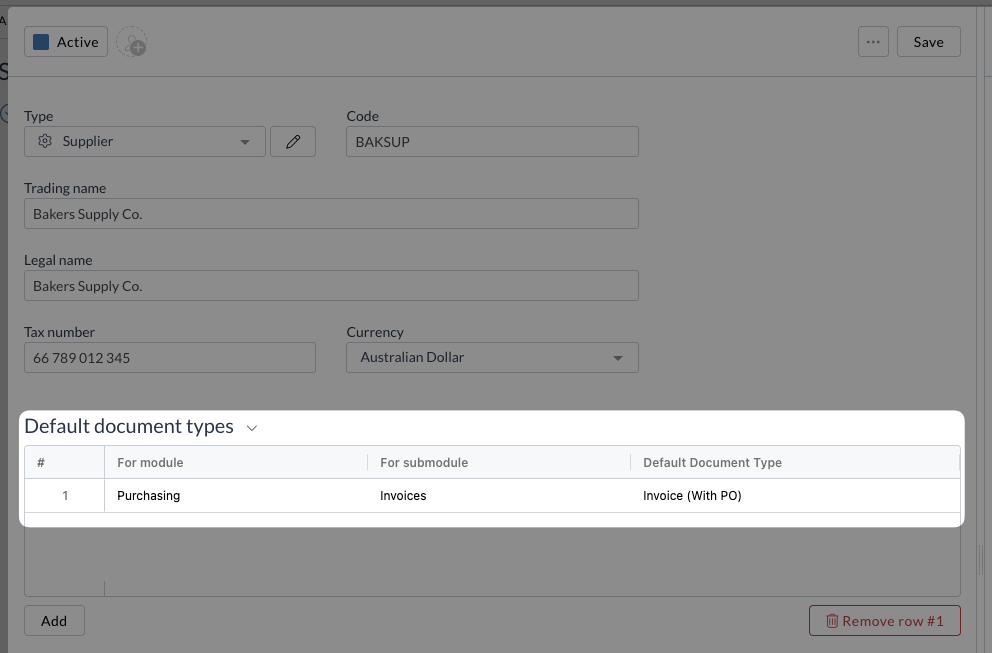
- Click Save
When setting up default document types:
- Each supplier can have multiple default document types for different module/submodule combinations
- You cannot configure duplicate defaults for the same module/submodule pair
Managing existing configurations
Viewing current settings
To review a supplier's default document types:
-
Open the supplier card:
- From a document:
- Click View next to the matched supplier
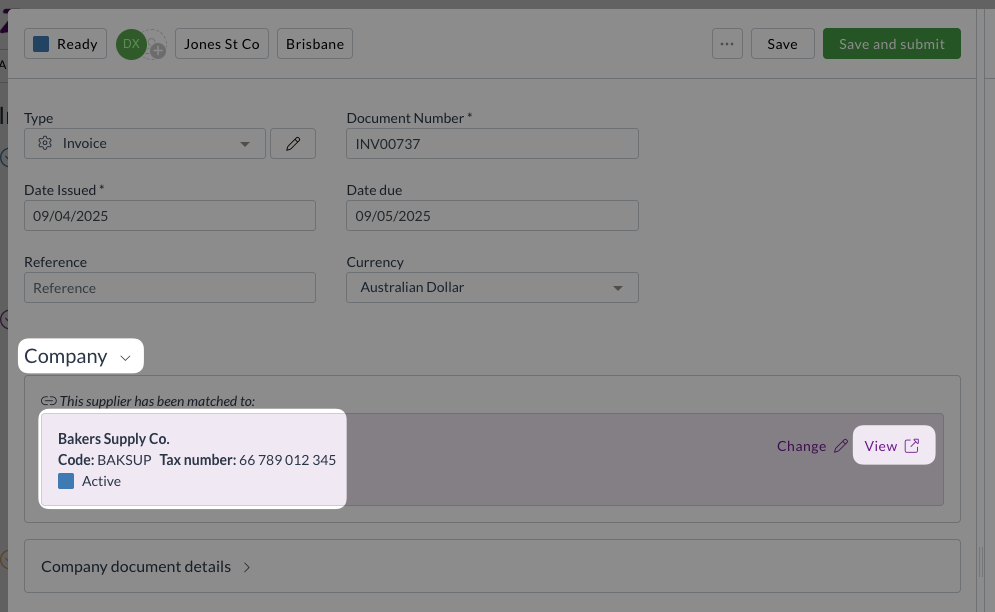
- From the Relationships module:
- Click the Supplier submodule
- Find and open the relevant supplier
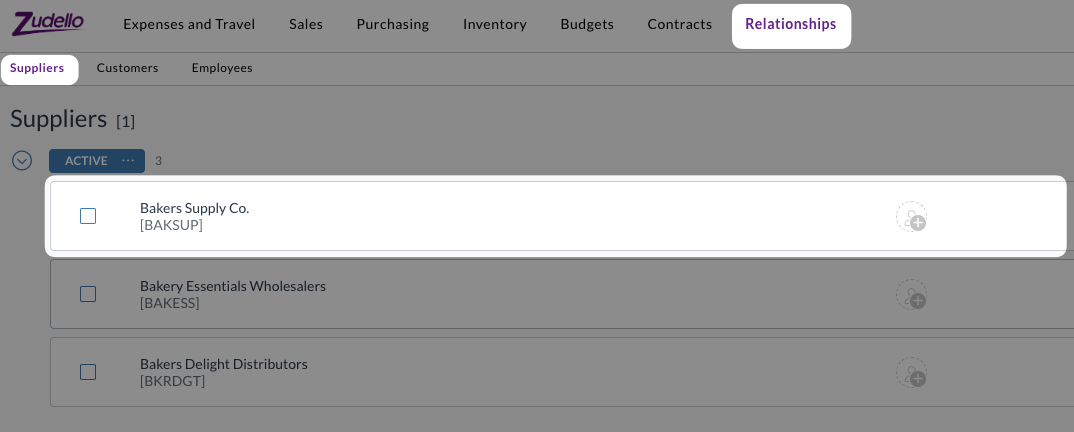
- From a document:
-
Scroll to the Default Document Types section
-
Review all configured combinations
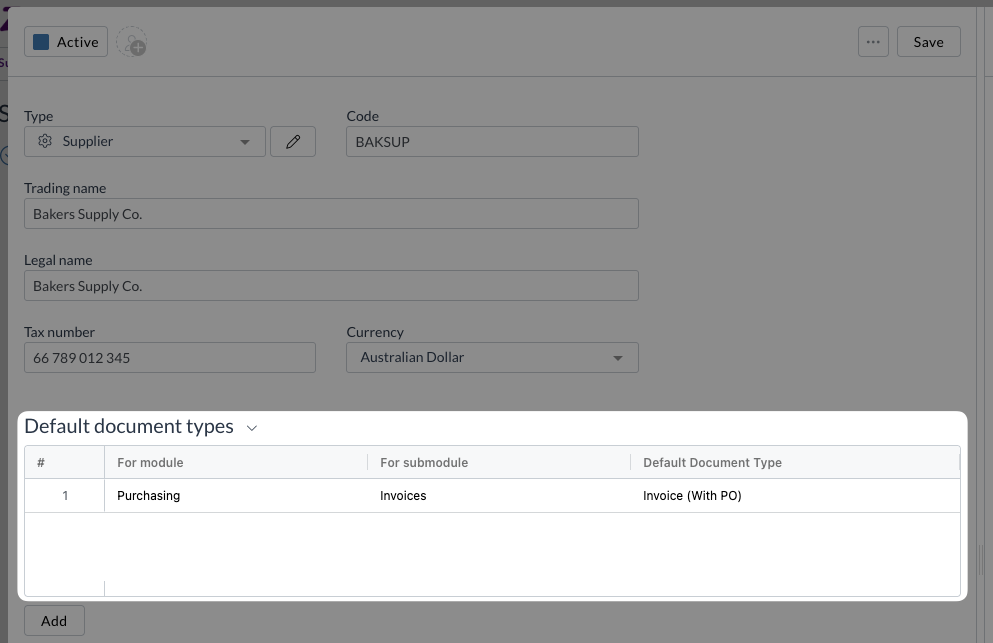
Modifying configurations
To change an existing default document type:
- Click into the field you want to modify
- Select the new value from the dropdown
- Click Save
Removing configurations
To remove a default document type:
- Select the row you want to remove
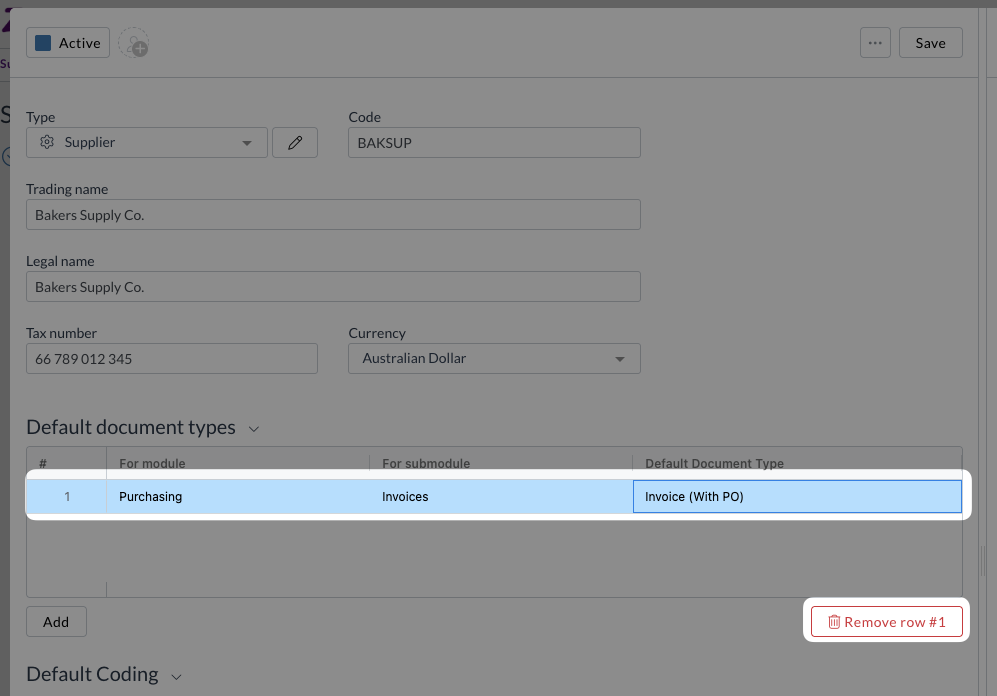
- Delete the entry
- Click Save
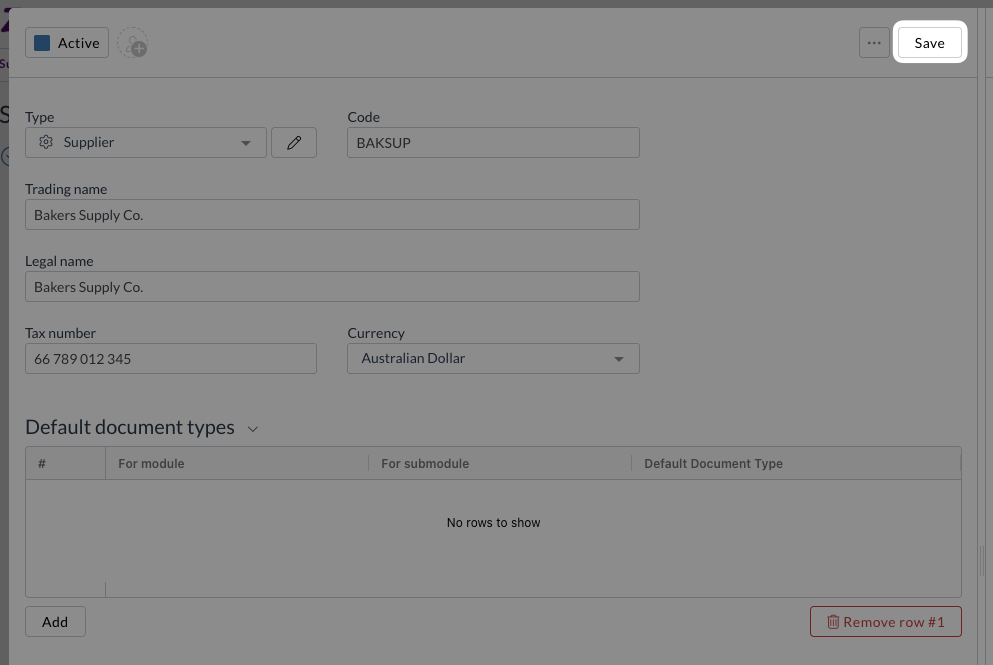
Troubleshooting
Default document type not applying
If a default document type isn't being applied automatically:
- Verify the supplier is being automatically matched to the document
- Check that the default document type is configured for the correct module/submodule combination
- Ensure the document is being processed through automatic enrichment rather than manual supplier selection
- Confirm the default document type still exists and is active in your system
Incorrect document type applied
If the wrong document type is being applied:
- Review the supplier's default document type configuration
- Check for duplicate or conflicting configurations
- Verify the module/submodule combination matches your expectations
Need help?
Contact your organisation administrator or Zudello support for assistance with default document type configuration.