Item default coding
Zudello automatically codes transaction lines with predefined values based on each line's item code. This guide explains how to set up and manage default coding for your items.
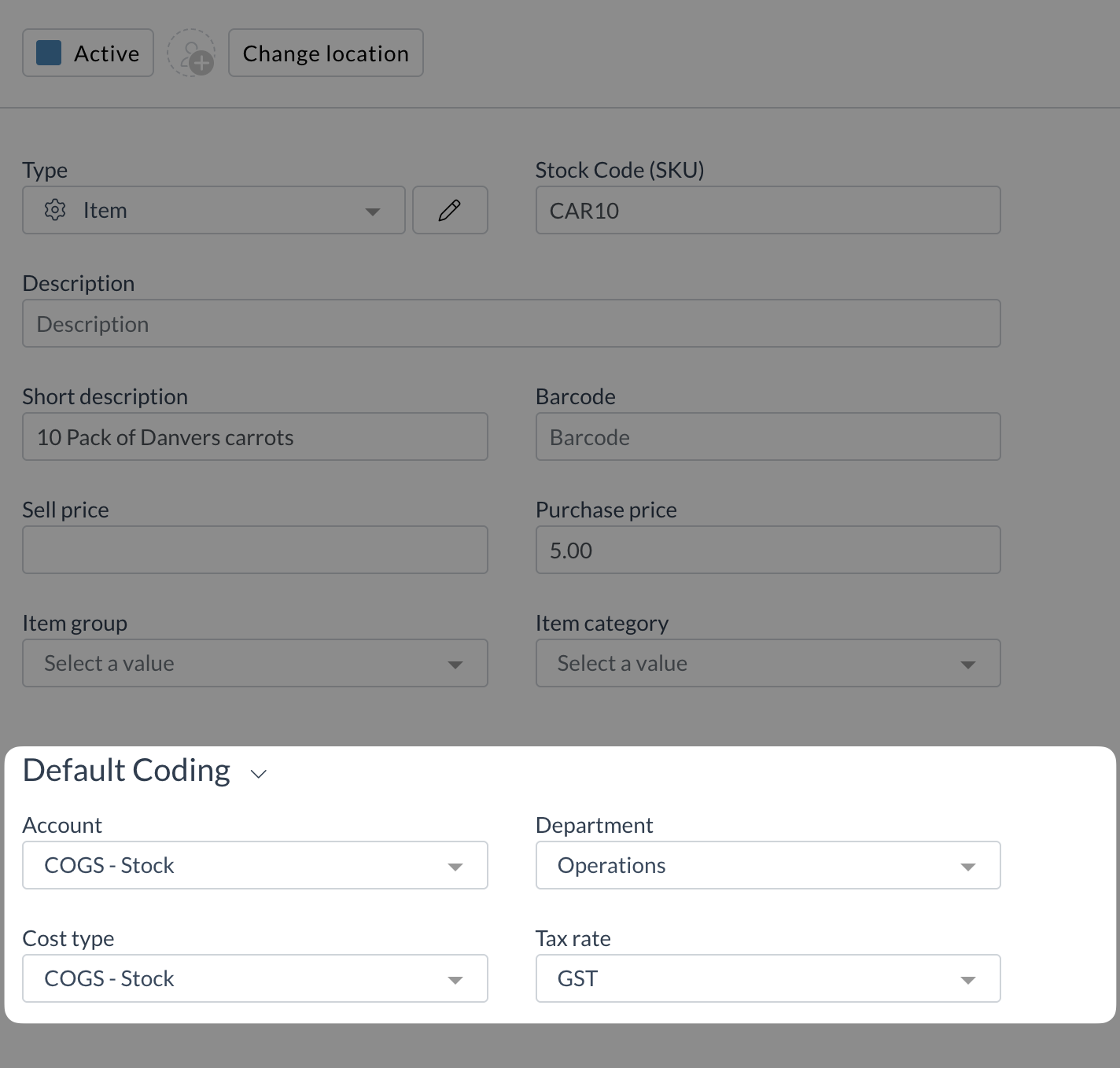
Best practices
- Review item default coding settings regularly to ensure they match your business requirements
- Make all changes to item defaults in one system, either within Zudello or within your ERP
- Consider the impact on existing processes before making changes
- Verify default coding is working as expected after setup
Understanding default coding
Default coding in Zudello automatically applies predetermined values to specific line-level fields whenever:
- An item code is selected on a document line
- An item code is extracted on a transaction line and matched to an existing item
- You click Apply Trained Rules for a document with matched items
Setting up default coding
You can configure default coding in two ways:
ERP integration
If your ERP supports default coding rules:
- Set up the rules in your ERP
- Zudello pulls these rules when fetching item records
- Rules are automatically saved in Zudello
To check whether item default coding are pulled from your ERP, contact your organisation administrator or Zudello support.
Item card configuration
To set default coding directly in Zudello:
- Open the item card:
- From a document: Click the View item icon next to the item code
- From the Inventory module:
- Click the Items submodule
- Find and open the relevant item
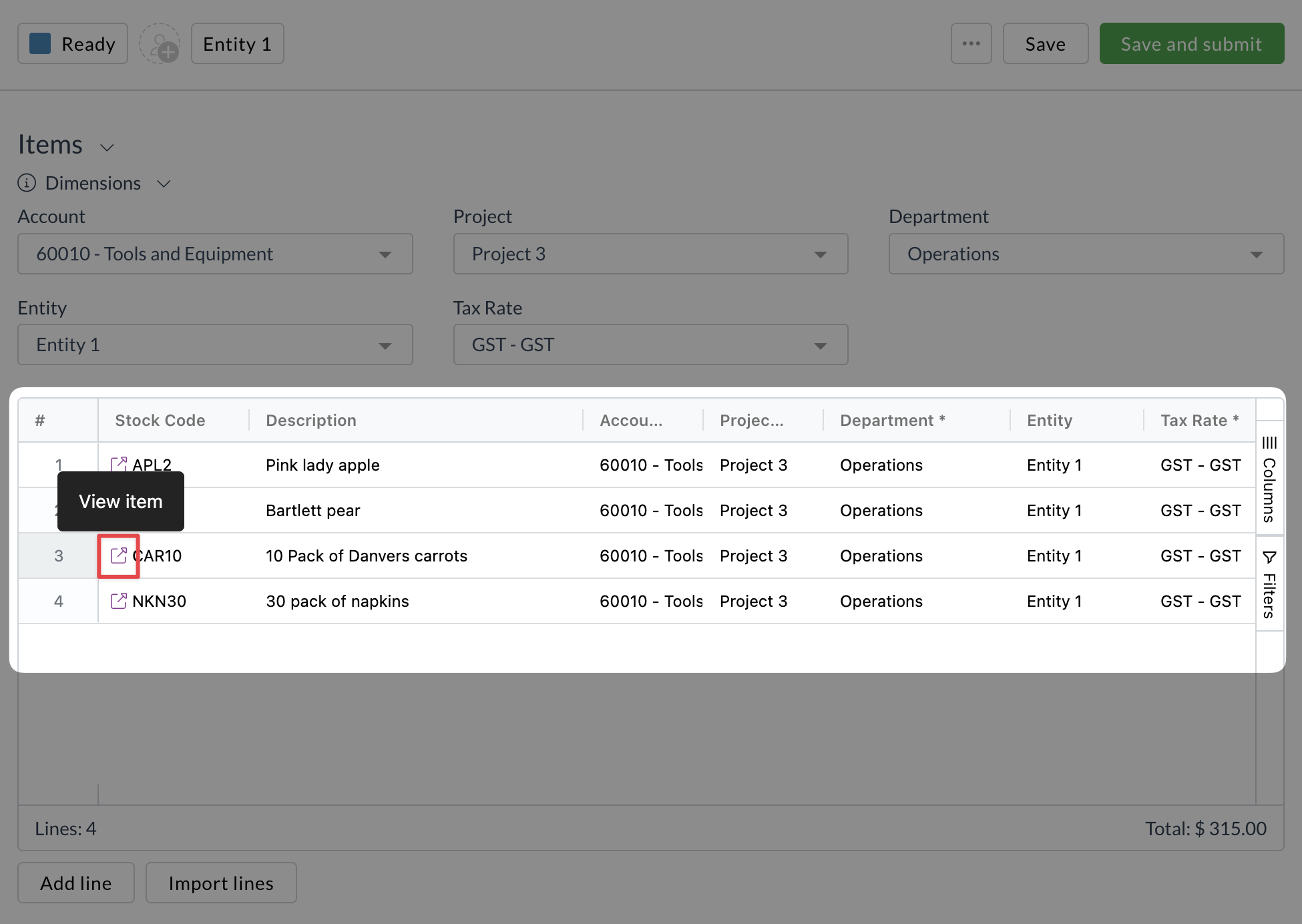
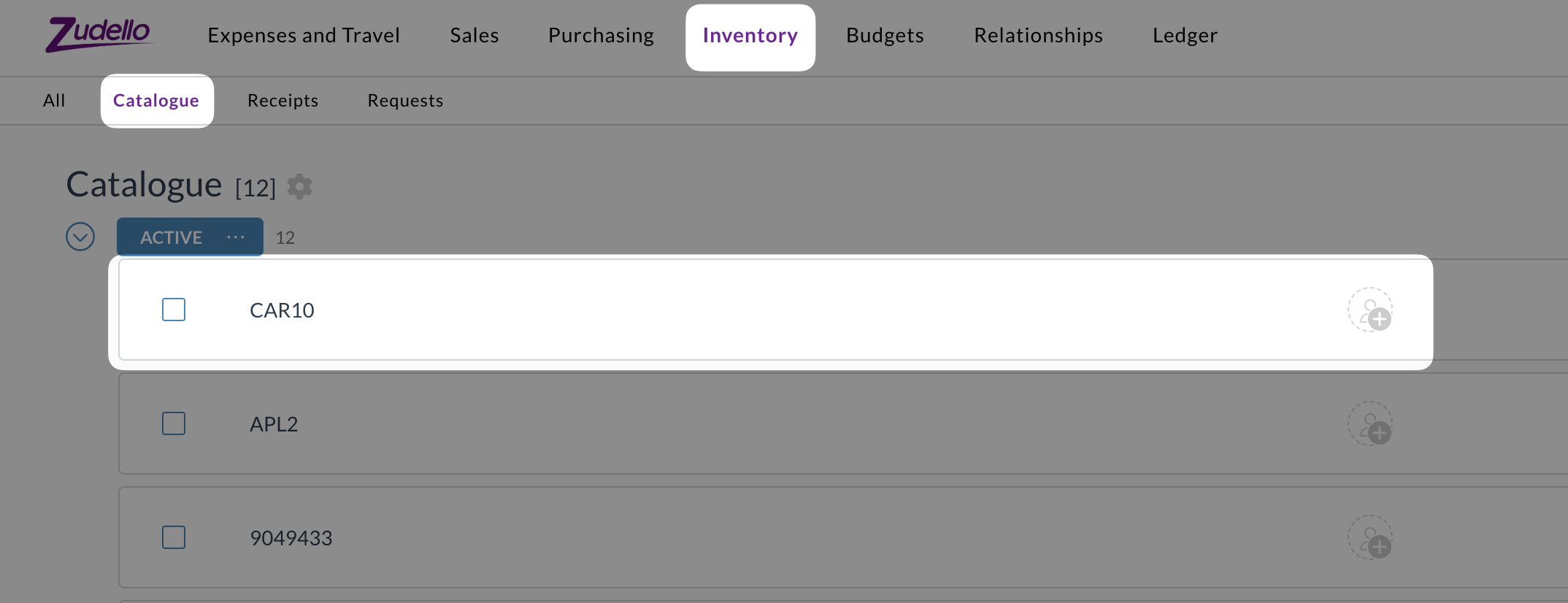
- Locate the default coding section
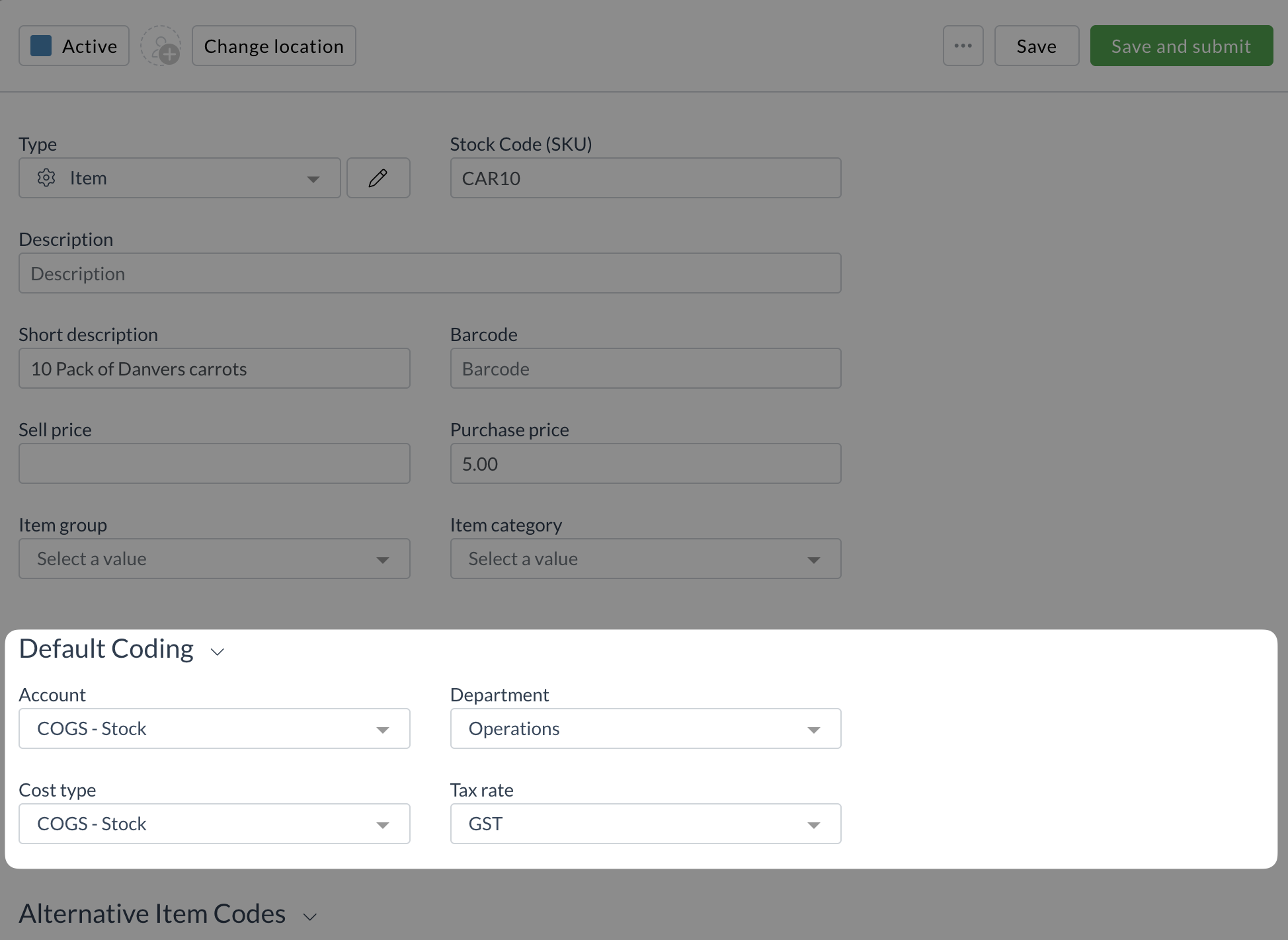
- Click the field you want to set a default for
- Select your desired value
- Click Save
To modify existing default coding:
- Open the item card
- Find the field you want to update
- Select a new value
- Click Save
Need help?
Contact your organisation administrator or Zudello support for assistance with default coding configuration.