Approving and rejecting documents
Zudello makes it easy to review and approve documents, whether you're working from your email or directly in the platform. This guide explains how to manage your approval tasks effectively.
Best practices
- Regularly check your email and the Zudello requests submodules for any outstanding approval requests
- Review all document details carefully before approving
- Include detailed reasons when rejecting documents
- Use document chat for questions or concerns before approving or rejecting
Approving in Zudello
Documents requiring approval will show in Approval status in their respective submodules. To view all of your outstanding approvals in a particular, click the Requests submodule.
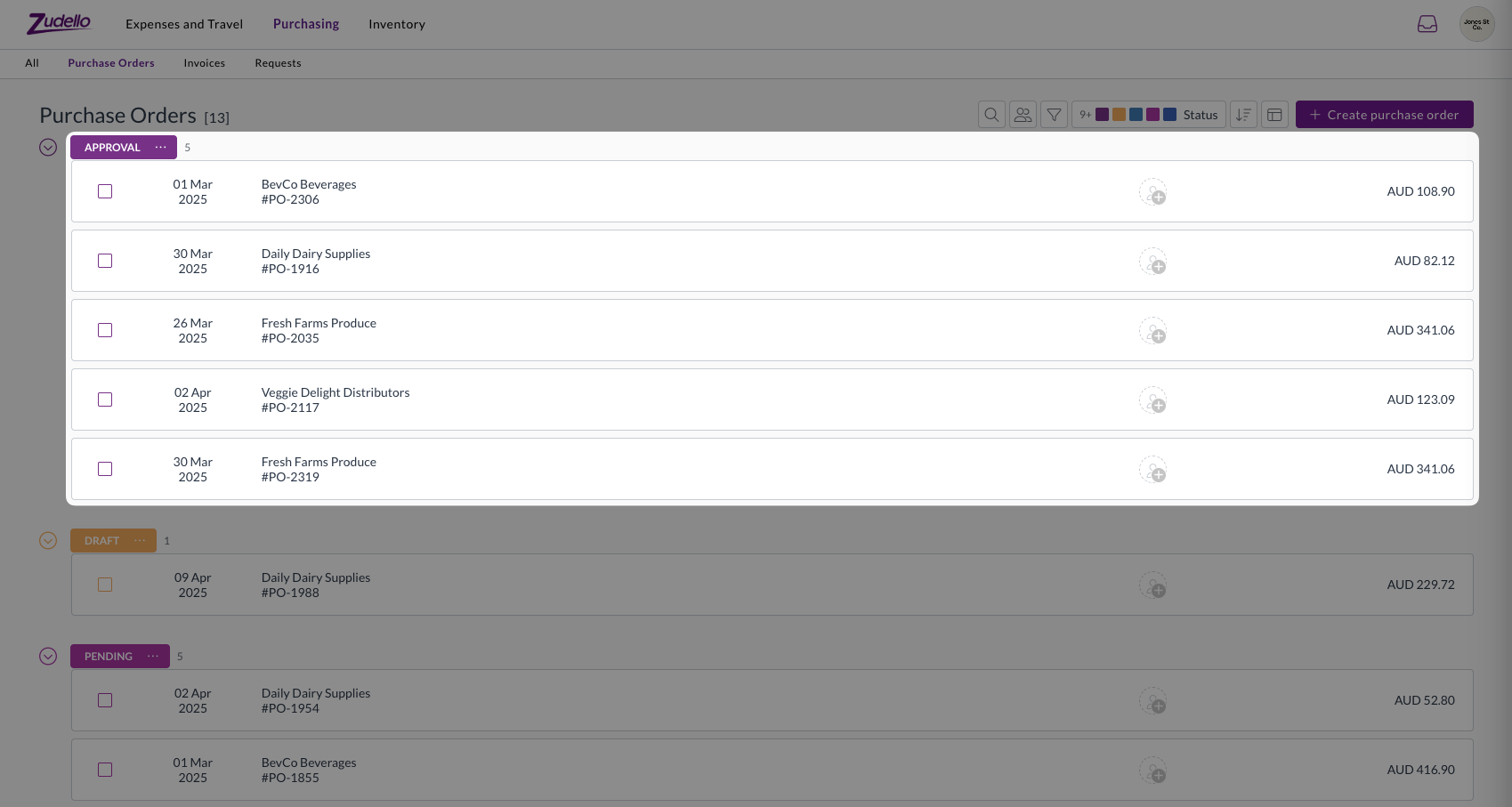
To approve a document in Zudello
- Open the document
- Review the document thoroughly:
- Verify the document number and date
- Check that the matched supplier is correct
- Confirm all coding is complete and correct
- Verify all document totals are correct
- For extracgted documents, check that key details match the original document
- Click Approve
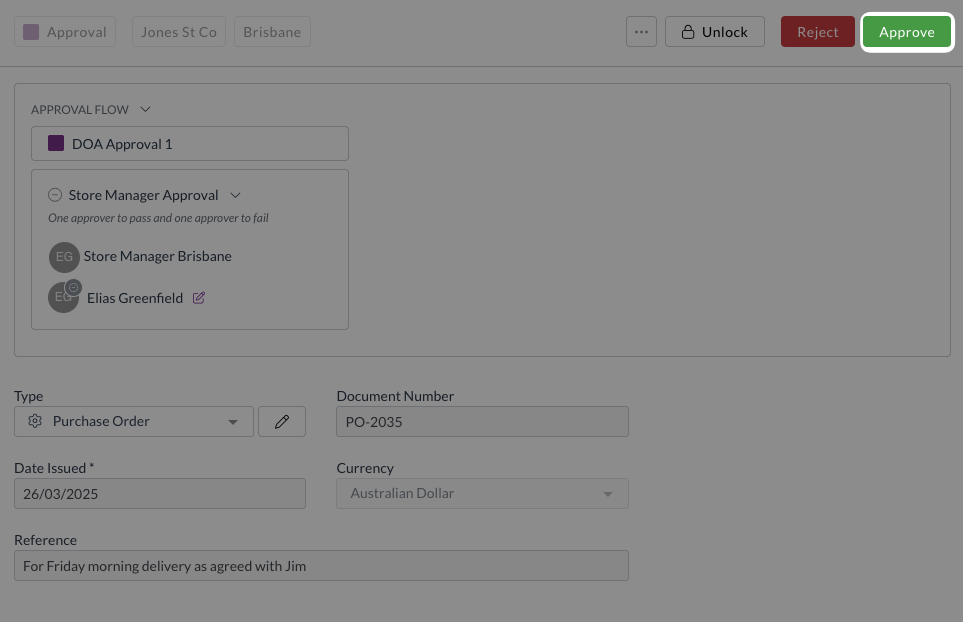
The document will proceed through any remaining approval steps after you complete your approval.
To reject a document in Zudello
- Click Reject
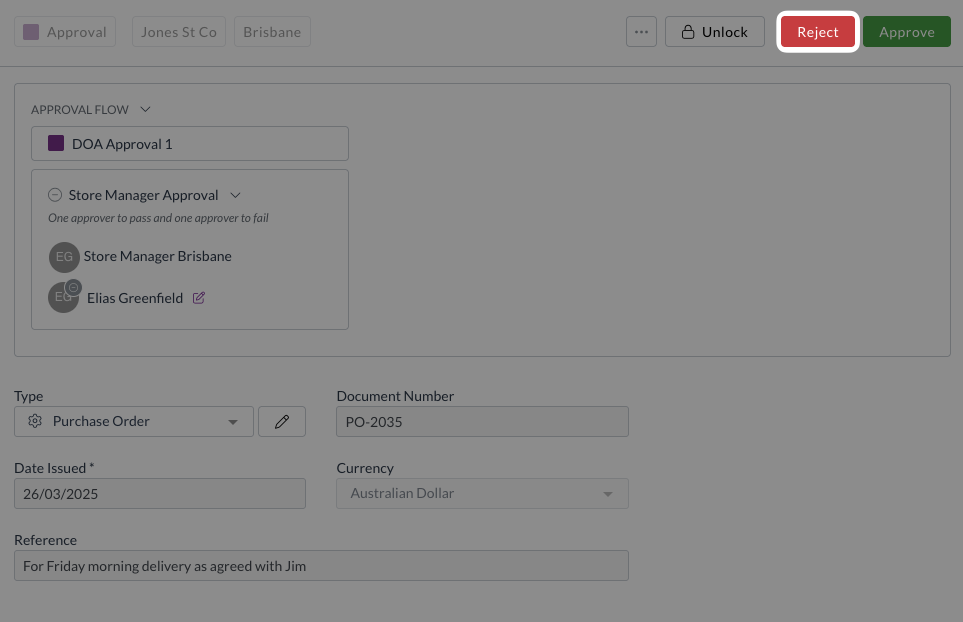
- Enter a detailed reason for the rejection
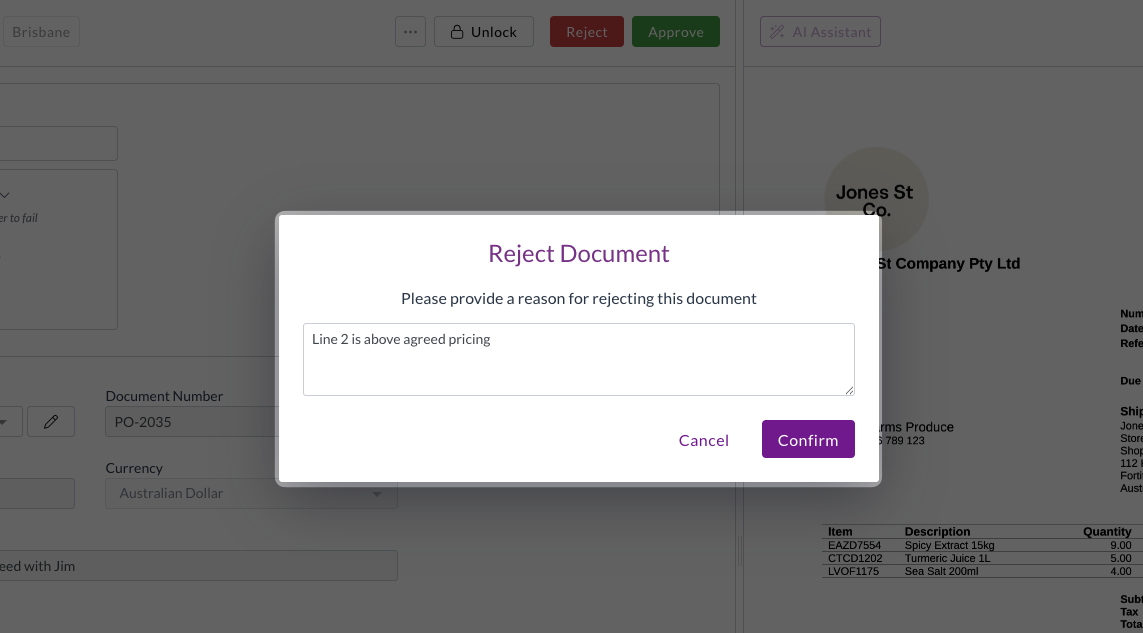
- Click Confirm
The document will be moved to the Reject Review status and assigned to the submitter. Your rejection message helps the team handle rejected documents efficiently, so include as much detail as possible.
Approving via email
If your approval notifications are enabled, you'll receive an email from noreply@zudello.com whenever a document needs your approval.
All approval emails will come from noreply@zudello.com. Any approval email from a different address is spam and should be reported to your organisation administrator and Zudello support.
The email includes:
- The type of document
- Supplier name
- Document total and currency
- Document date
- Coding information
- The original document as an attachment
- A link to view the document in Zudello
- Approve and reject buttons (if enabled for your organisation)
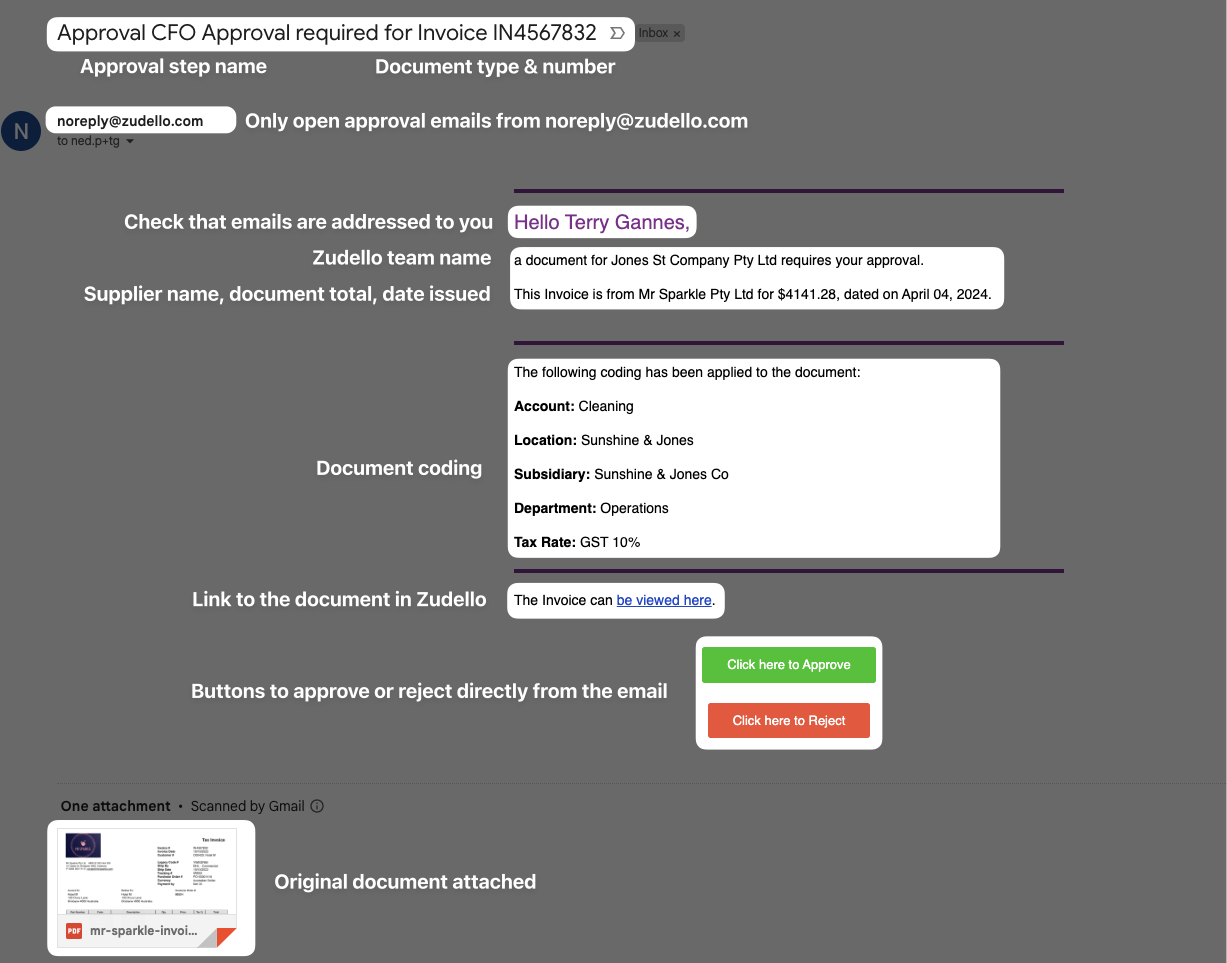
To approve a document via email:
- Review the document details thoroughly
- Check that the amount and date are correct
- Open and verify the attached document
- Confirm all coding matches correctly
- Click Click here to Approve
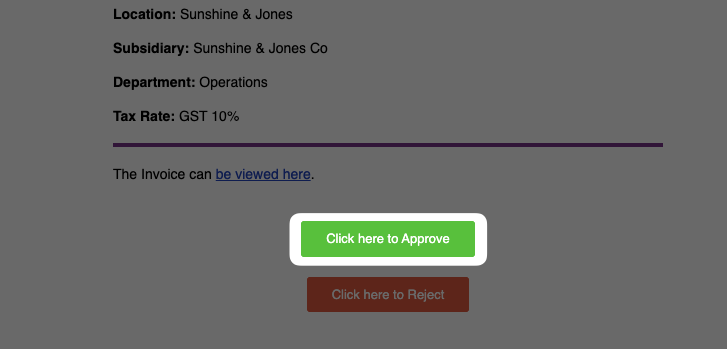
If you have questions before approving:
- Open the document in Zudello by clicking the link in the email
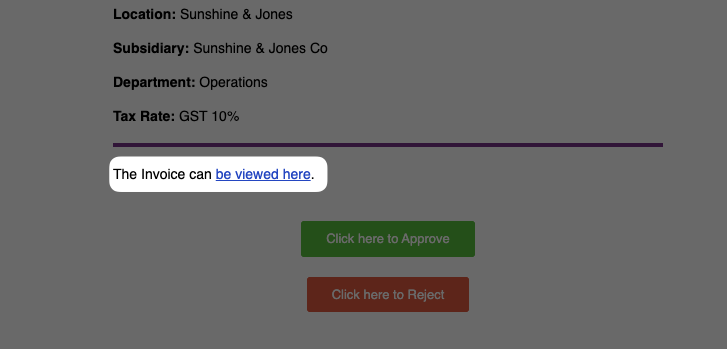
- Use the document chat function to contact the submitter
- Wait for clarification before proceeding
To reject a document via email:
- Click Click here to Reject
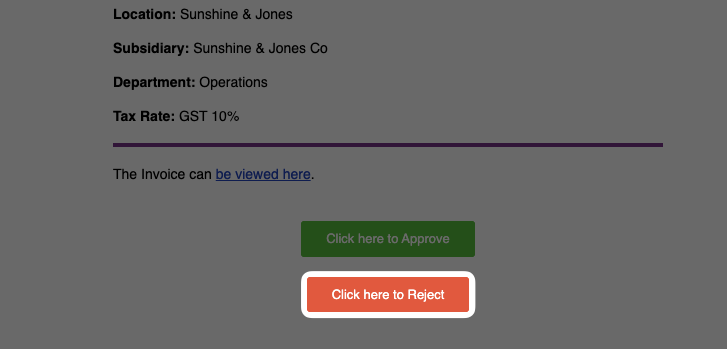
- A new tab will be opened to collect a reason for the rejection
- Enter a detailed reason for the rejection
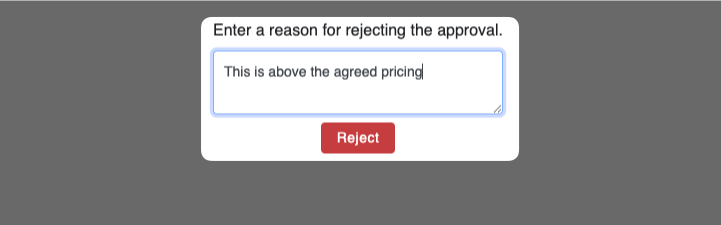
- Click Reject
Zudello moves the document to the Reject Review status and assigns it to the submitter. Your rejection message helps the team handle rejected documents efficiently, so include as much detail as possible.
Need help?
Contact your organisation administrator or Zudello support for assistance with document approvals.