Sending approval reminders
Keep your approval processes moving efficiently by sending manual reminders to approvers who haven't yet approved.
Zudello allows you to send reminders for individual documents or multiple documents at once, ensuring nothing gets stuck in your workflow.
Best practices
- Allow reasonable time for initial approval, and send reminders only when necessary
- Use bulk reminders when following up on multiple overdue approvals
- Ensure you account for automated reminders and escalations
Required permissions
Permissions for reminders are managed at the module level. To send approval reminders, you need the following permissions:
-
Individual reminders
- Send Reminder permission for the relevant module
- E.g. Purchasing Send Reminder
-
Bulk reminders
- Bulk Send Reminder permission for the relevant module
- E.g. Purchasing Bulk Send Reminder
Contact your organisation administrator if you are unsure about your permissions.
When reminders can be sent
You can send approval reminders when:
- The document is in Approval status
- There are pending approval steps in the current milestone
- You have the appropriate permissions for the document type
Reminders cannot be sent for documents that have completed the approval process, don't have any pending approvals, or are not currently in Approval status.
Sending individual reminders
To send a reminder for a single document:
- Open the document in Approval status
- Click Send Reminder at the top of the document
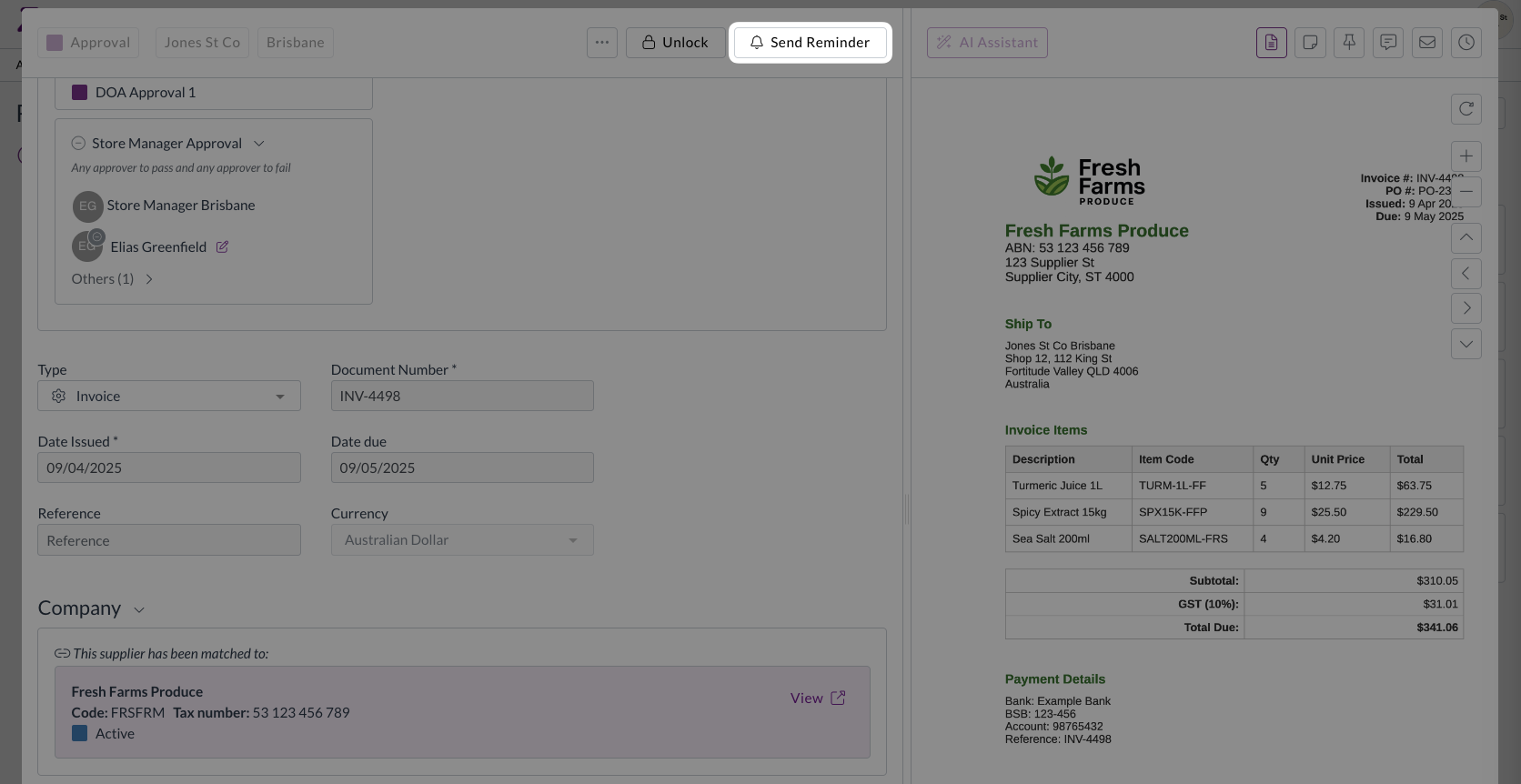
- The reminder will be sent to all users with pending approval steps in the current milestone
Sending bulk reminders
Bulk reminders allow you to send reminders for multiple documents at once, saving time when managing large numbers of pending approvals.
To send bulk reminders:
- Navigate to the relevant submodule
- Select the documents you want to send reminders for
- Click Send Reminder in the bulk actions toolbar
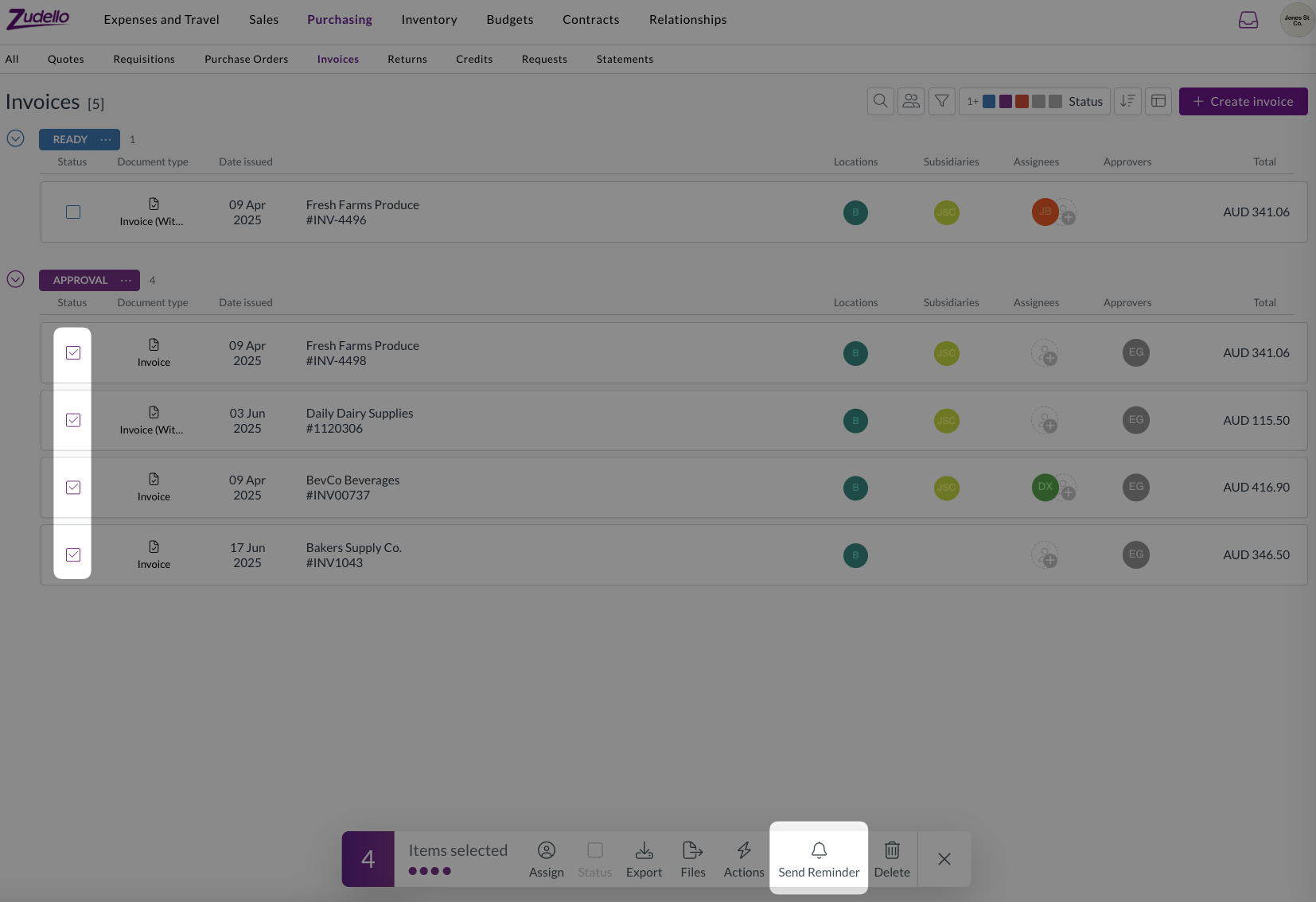
- The bulk actions modal will open
- Click Send Reminder to confirm
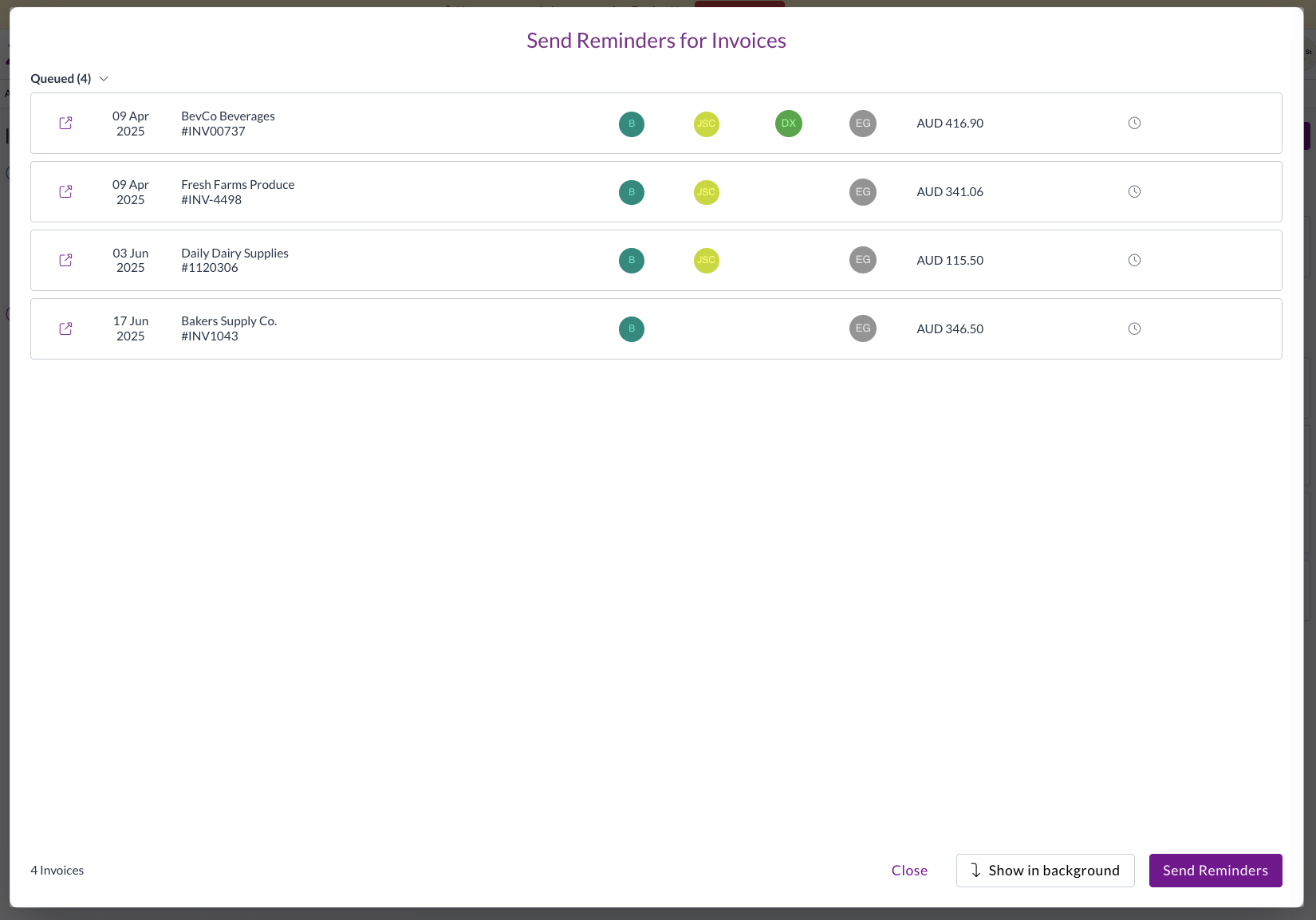
- Click Show in background to minimise the modal and let the process run in the background
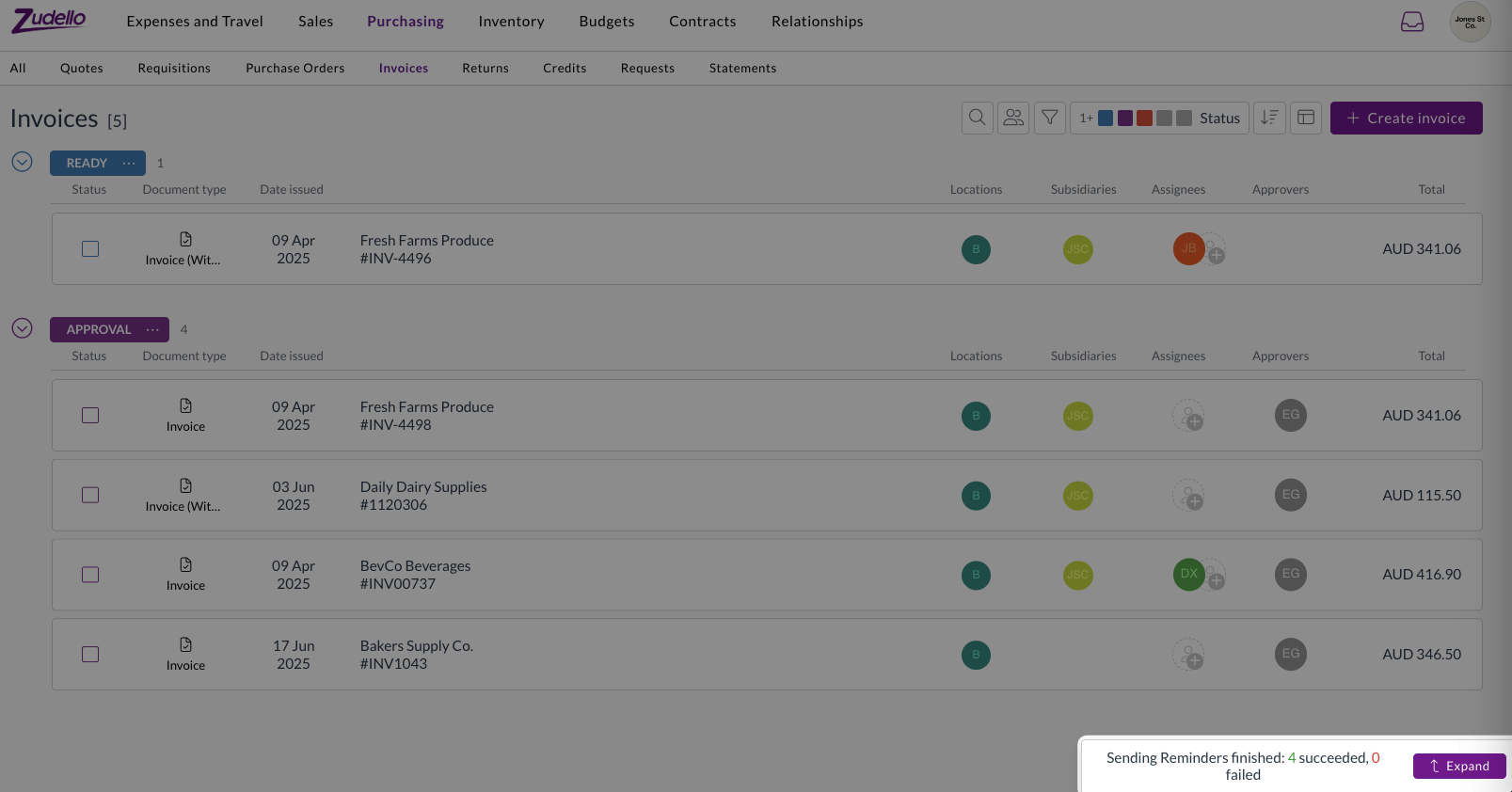
Understanding reminder emails
When you send a manual reminder, approvers receive an email notification similar to the original approval request, with these key differences:
- The subject line includes "Reminder" as a prefix
- The email identifies who sent the reminder
- The email shows how long the approval has been pending
This helps approvers prioritise their pending approvals and understand the urgency.
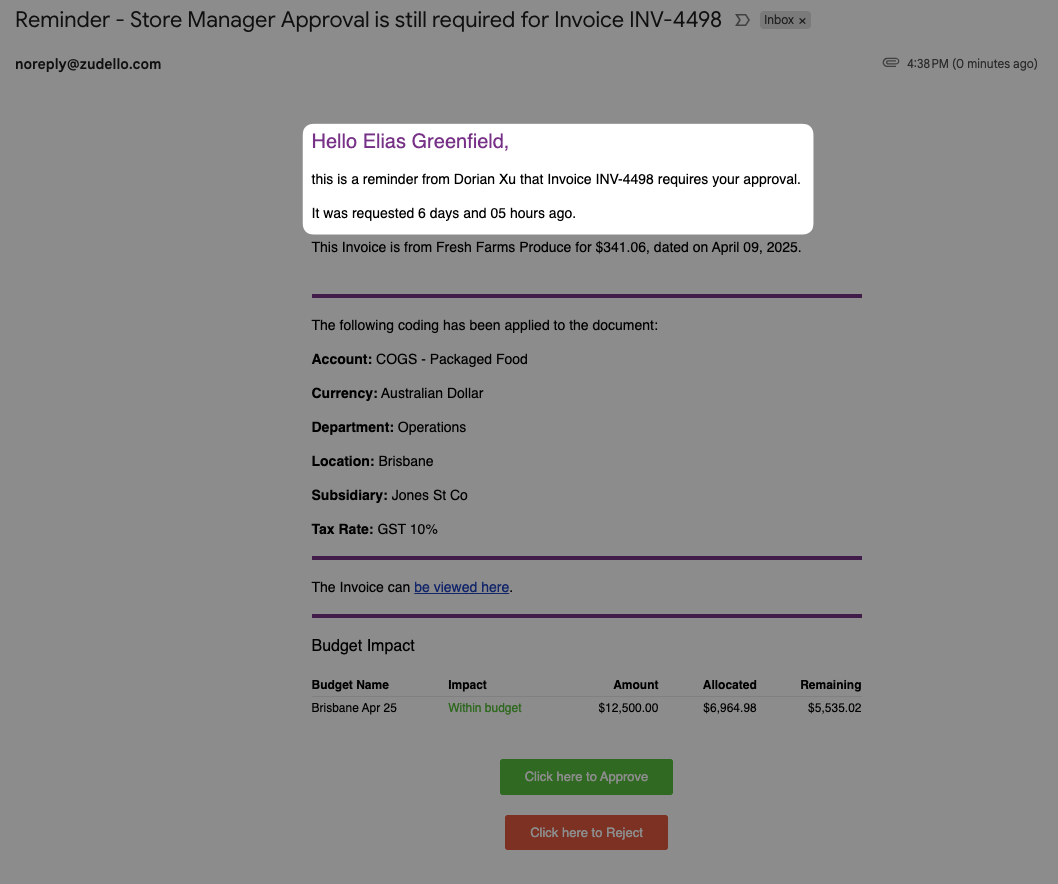
For a refresher on what's included in approval emails, see Approving and rejecting documents
Important considerations
Who receives reminders
Reminders are only sent to users with valid pending approval steps. The following users will not receive reminders:
- Users who have already approved or rejected the document
- Users whose approval responses were forced, delegated, escalated, or changed
Multiple reminders per user
If an approver has multiple pending approval steps (for example, they're assigned to multiple steps in the same milestone, or they're part of multiple approval groups), they will receive a separate reminder for each pending step.
Delivery tracking
Currently, there is no built-in tracking for reminder deliveries, or audit trail for when reminders were sent. If you need to confirm that a reminder was delivered, you will need to follow up directly with the approver.
Need help?
Contact your organisation administrator or Zudello support for assistance with approval reminders or if you need help with permissions.