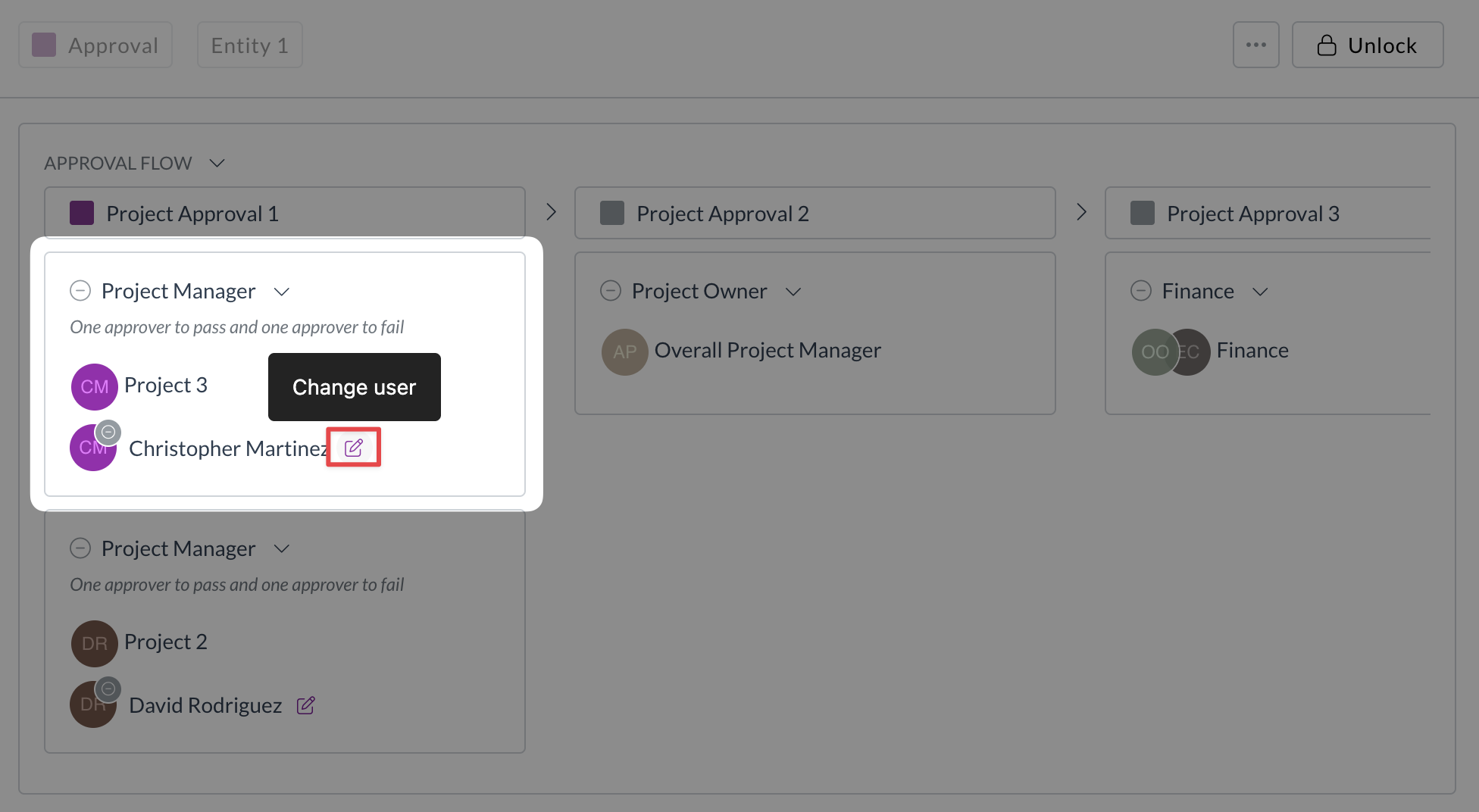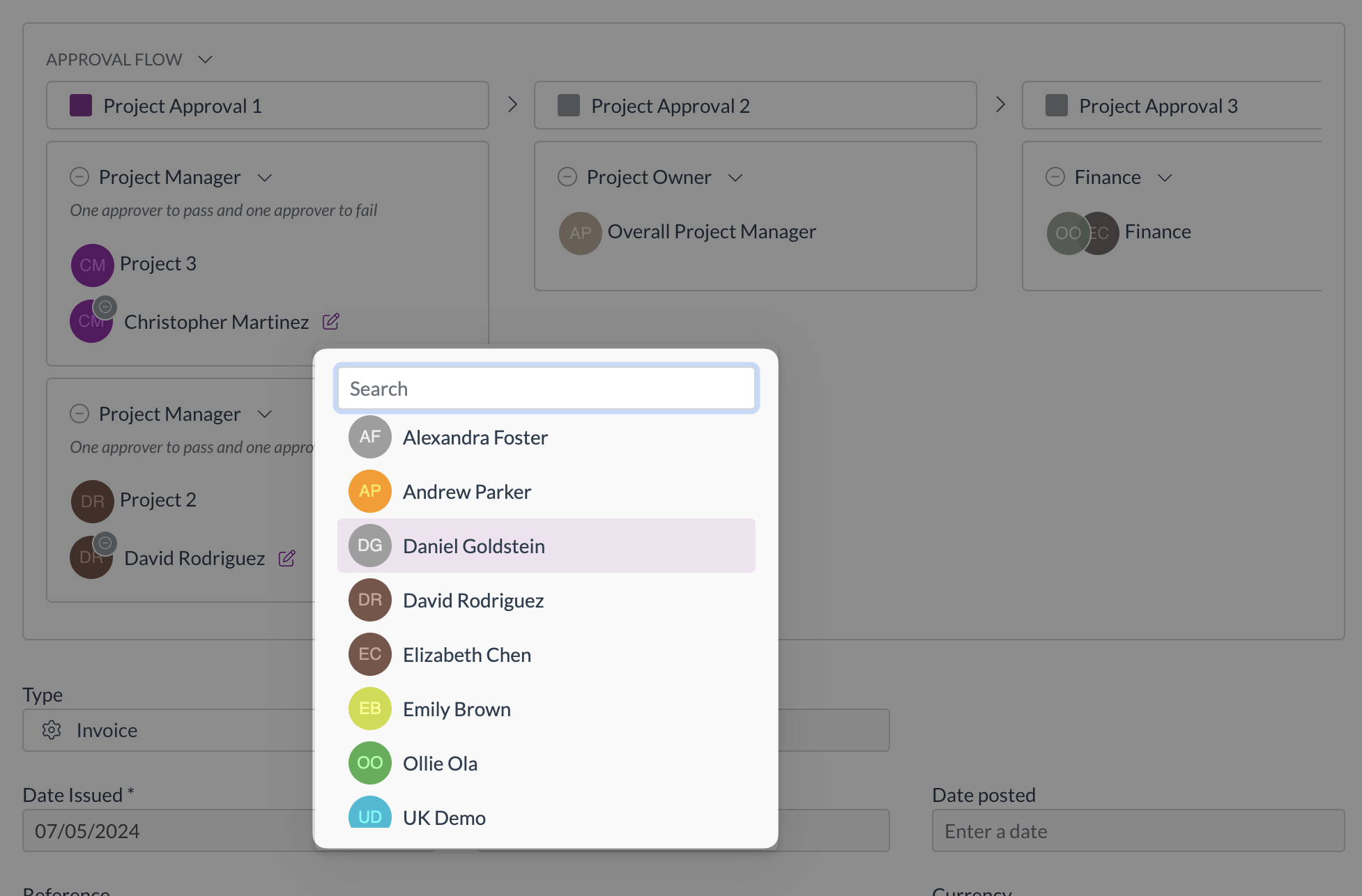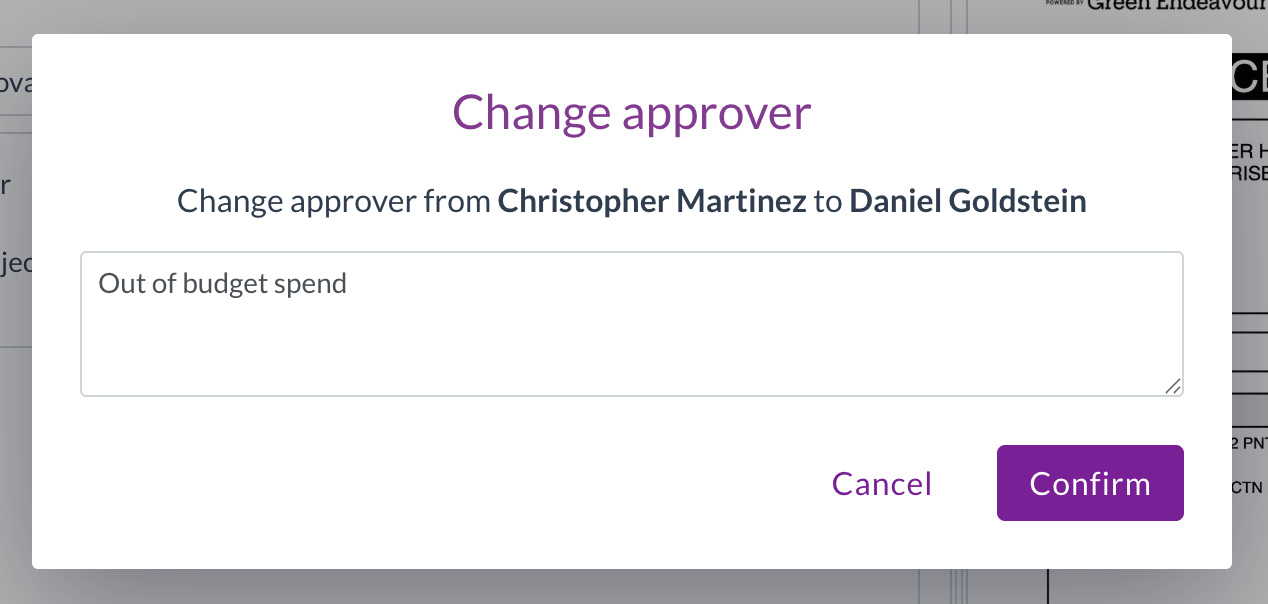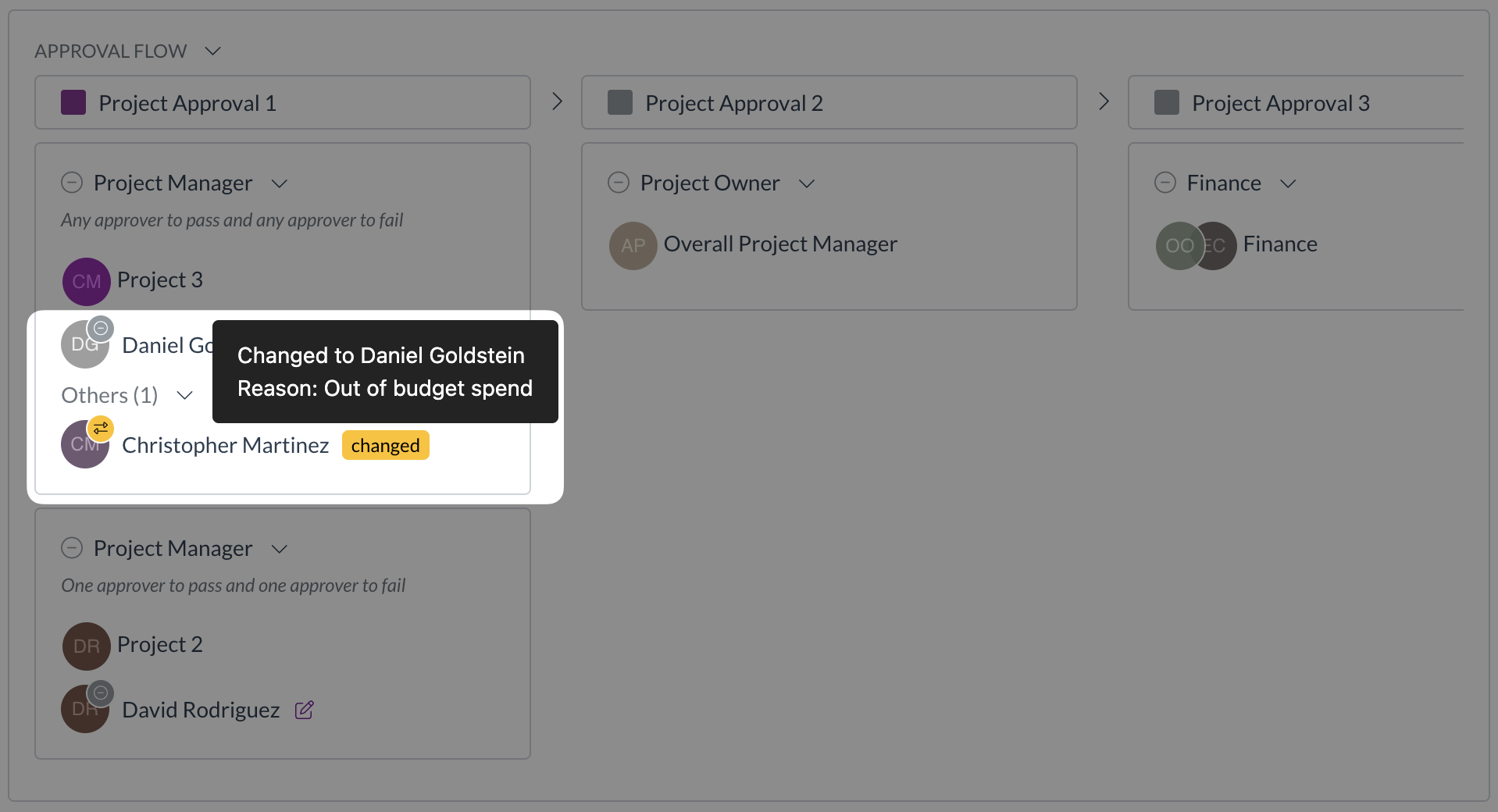Changing approvers on a document
Sometimes, an assigned approver might be unavailable, or an approval needs to be rerouted. Zudello allows users with the appropriate permissions to change the assigned approver for a pending approval step.
Best practices
- Change approvers only when necessary (e.g., original approver is on leave, wrong user/group assigned).
- Ensure the new approver has the correct authority and context to approve the document.
- Always provide a clear reason for the change for audit purposes.
- Communicate the change to both the original and new approver if appropriate.
Required permissions
To change approvers, you need the following permissions:
-
Your own pending approvals
- Change Approver permission for the relevant submodule
- E.g. Purchasing Invoice Change Approval
-
Any pending approval
- Change Any Approver permission for the relevant submodule
- E.g. Purchasing Invoice Change Approval
Contact your organisation administrator if you are unsure about your permissions.
How to change an approver
- Open a document in Approval status.
- Locate the approval flow at the top-left of the document viewer.
- Find the active milestone (purple) and the specific step where the approver needs changing. The step status should be Pending.
- Click the Change User icon next to the current approver's name.
- Select the new approver from the drop-down menu.
- Enter a clear and concise reason for the change.
- Click Confirm
Outcome
- The original approver's status for that step changes to Changed.
- The newly selected approved is added to the step with a Pending status.
- The new approver receive an approval notification (if configured).
- The reason for the change is recorded in the approval history. You can hover over the Changed status label to see the reason for the change.
Need help?
Contact your organisation administrator or Zudello support if you have trouble changing approvers or need clarification on permissions.