FAQ: How do I review or edit existing matching on an invoice?
You can review how an invoice line has been matched (allocated) to Purchase Orders (POs) or Goods Receipts (GRs) and modify those allocations if needed.
Reviewing Existing Matching:
- Open the Invoice: Navigate to the invoice you want to review.
- Expand Line Item: Find the specific invoice line item you are interested in. Click the expand icon (often
>) or somewhere on the line (depending on the view) to reveal the allocation details beneath it.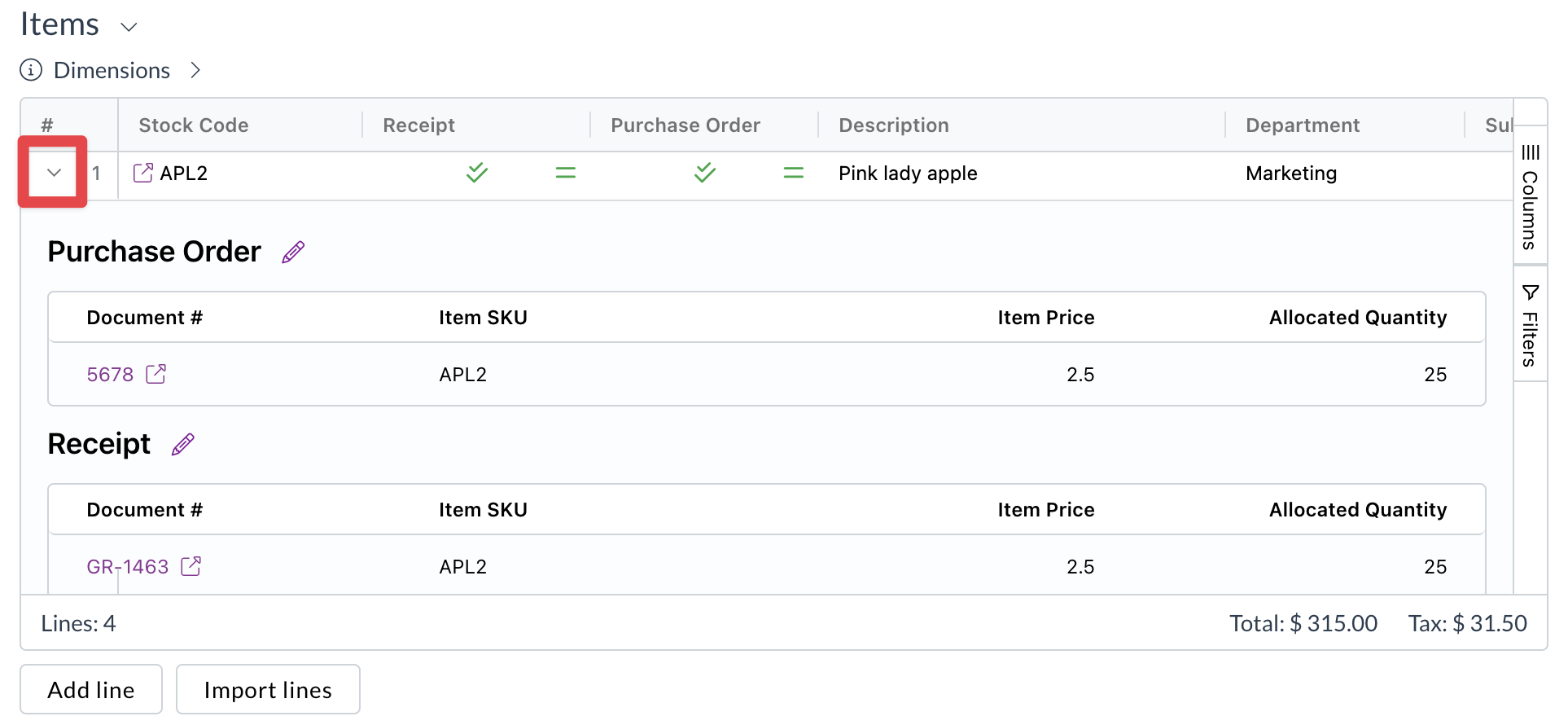 (Example: Expanded line showing linked PO/GR lines)
(Example: Expanded line showing linked PO/GR lines)
- View Linked Documents: The expanded section will show which PO lines and/or GR lines this invoice line is currently allocated to. It typically displays:
- The linked document number (PO # / GR #).
- The specific line number on the linked document.
- The quantity or amount allocated from the invoice line to that specific PO/GR line.
- Matching icons indicating the status (Fully Matched, Partially Matched, Variance). See What do the matching icons mean?.
Editing Existing Matching:
- Open Matching Modal: On the invoice line you want to edit, click the Edit Matching icon (often interlocking links or puzzle pieces).
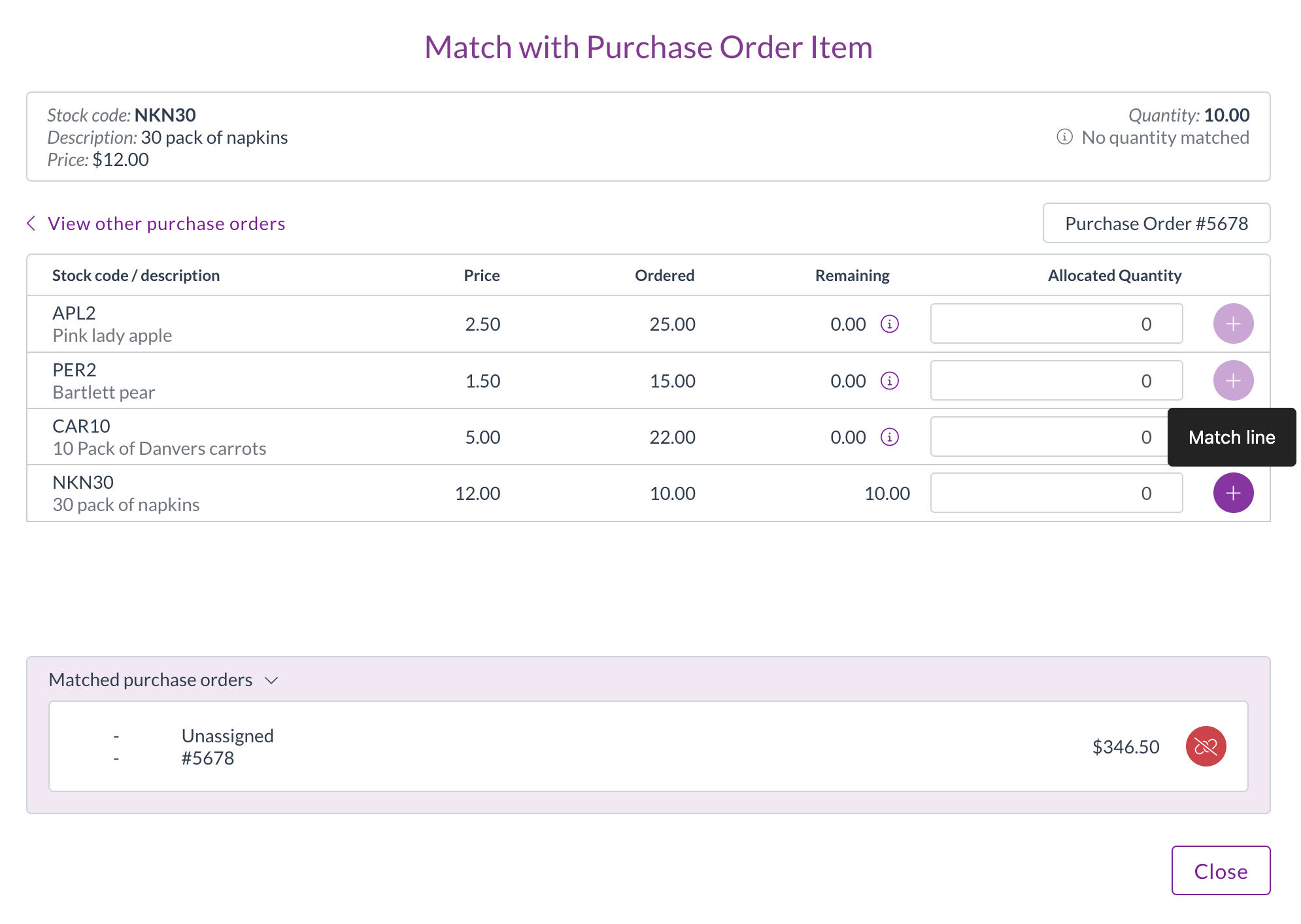 (Example: Edit Matching Icon)
(Example: Edit Matching Icon)
- Modify Allocations: The matching modal opens, showing the current allocations.
- To Remove an Allocation: Find the linked PO/GR line and either set its "Allocated" quantity/amount to
0or click an "Unlink" or delete icon associated with that specific link (UI may vary). - To Change Allocated Quantity/Amount: Modify the value in the "Allocated" column for the specific PO/GR line. Ensure you don't exceed the remaining available quantity/amount on the PO/GR line.
- To Add a New Allocation: Search for and select additional PO/GR lines and enter the quantity/amount to allocate.
- To Remove an Allocation: Find the linked PO/GR line and either set its "Allocated" quantity/amount to
- Confirm Changes: Click Save or Confirm within the matching modal.
- Save Invoice: Remember to Save the main invoice document after closing the matching modal to persist your changes.
Permissions: Editing allocations requires {Module}:{Submodule}#UPDATE permission for the invoice.
See also: Troubleshooting Manual Matching Issues.
title: How do I review or edit existing matching on an invoice? description: Explanation of how to view and modify existing allocations between invoices and POs/Receipts in Zudello. slug: /faq/purchasing/review-edit-matching sidebar_label: How do I review/edit existing matching?
FAQ: How do I review or edit existing matching on an invoice?
You can review how an invoice line has been matched (allocated) to Purchase Orders (POs) or Goods Receipts (GRs) and modify those allocations if needed.
Reviewing Existing Matching:
- Open the Invoice: Navigate to the invoice you want to review.
- Expand Line Item: Find the specific invoice line item you are interested in. Click the expand icon (often
>) or somewhere on the line (depending on the view) to reveal the allocation details beneath it.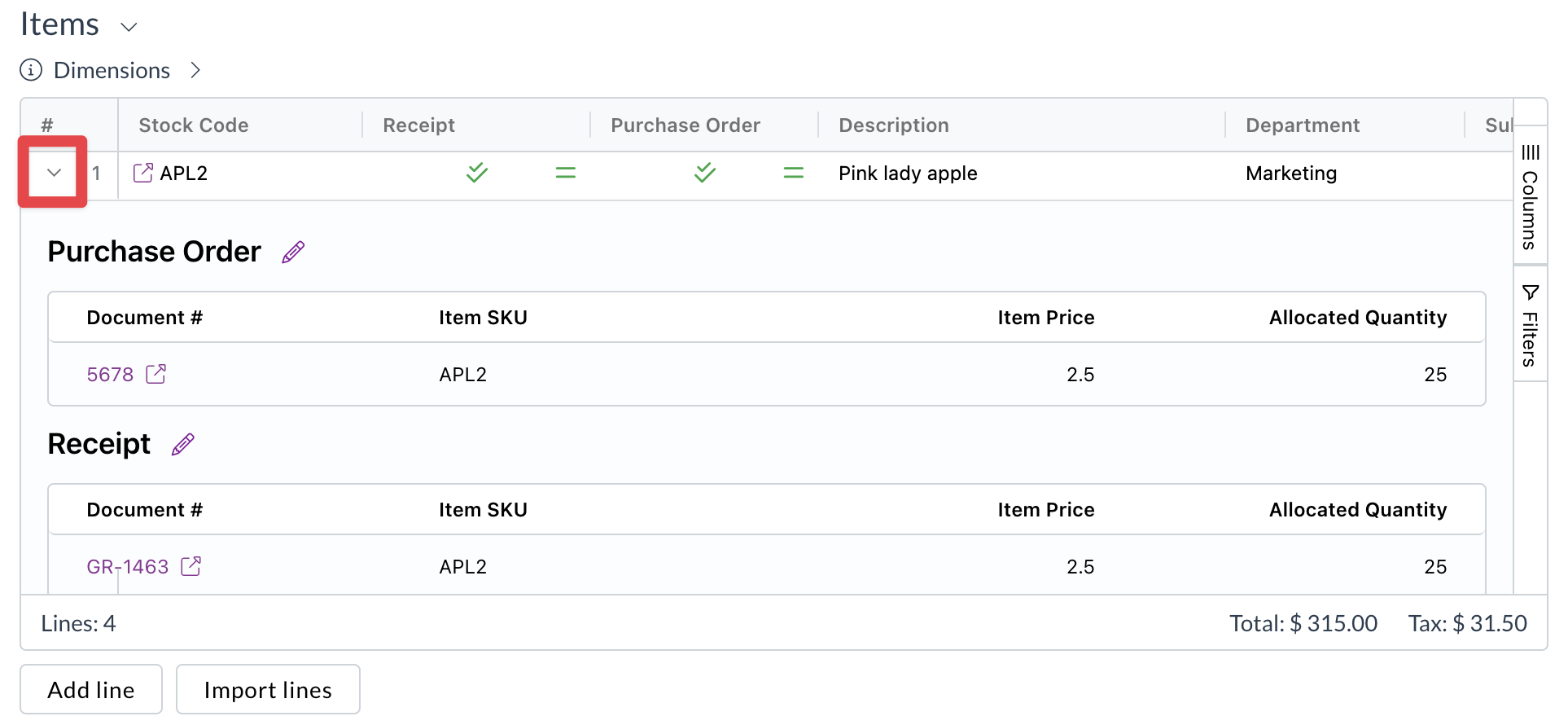 (Example: Expanded line showing linked PO/GR lines)
(Example: Expanded line showing linked PO/GR lines)
- View Linked Documents: The expanded section will show which PO lines and/or GR lines this invoice line is currently allocated to. It typically displays:
- The linked document number (PO # / GR #).
- The specific line number on the linked document.
- The quantity or amount allocated from the invoice line to that specific PO/GR line.
- Matching icons indicating the status (Fully Matched, Partially Matched, Variance). See What do the matching icons mean?.
Editing Existing Matching:
- Open Matching Modal: On the invoice line you want to edit, click the Edit Matching icon (often interlocking links or puzzle pieces).
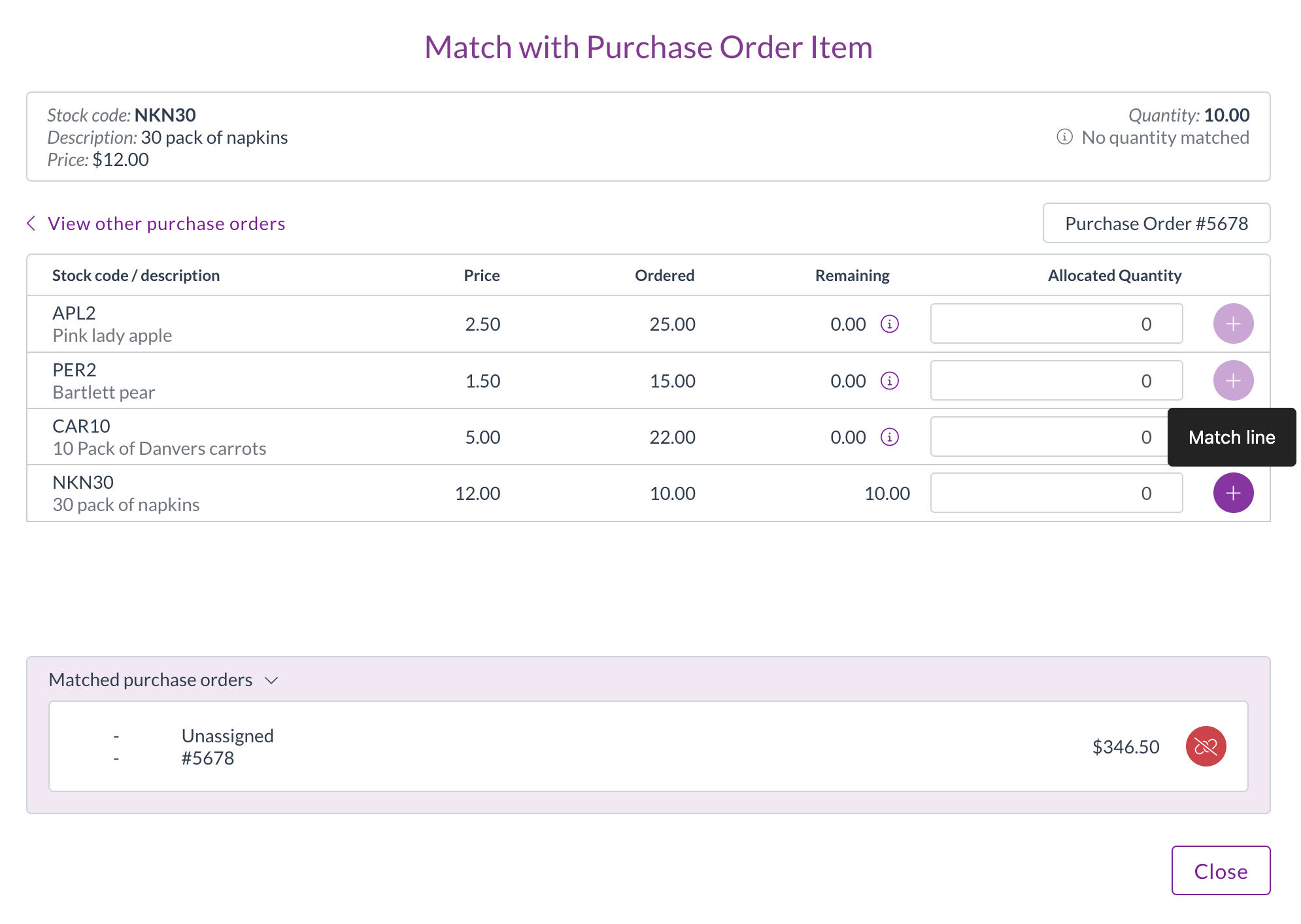 (Example: Edit Matching Icon)
(Example: Edit Matching Icon)
- Modify Allocations: The matching modal opens, showing the current allocations.
- To Remove an Allocation: Find the linked PO/GR line and either set its "Allocated" quantity/amount to
0or click an "Unlink" or delete icon associated with that specific link (UI may vary). - To Change Allocated Quantity/Amount: Modify the value in the "Allocated" column for the specific PO/GR line. Ensure you don't exceed the remaining available quantity/amount on the PO/GR line.
- To Add a New Allocation: Search for and select additional PO/GR lines and enter the quantity/amount to allocate.
- To Remove an Allocation: Find the linked PO/GR line and either set its "Allocated" quantity/amount to
- Confirm Changes: Click Save or Confirm within the matching modal.
- Save Invoice: Remember to Save the main invoice document after closing the matching modal to persist your changes.
Permissions: Editing allocations requires {Module}:{Submodule}#UPDATE permission for the invoice.
See also: Troubleshooting Manual Matching Issues.