Section 3: Using Views, Filters, and Search
Within a submodule, Zudello provides tools to help you view data effectively and find specific records quickly.
Changing Layout View:
- Click Change Layout (top right) to switch between:
- List View: Vertical cards showing key info.
- Board View: Columns organised by status (like Kanban).
- Table View: Spreadsheet-like rows and columns.
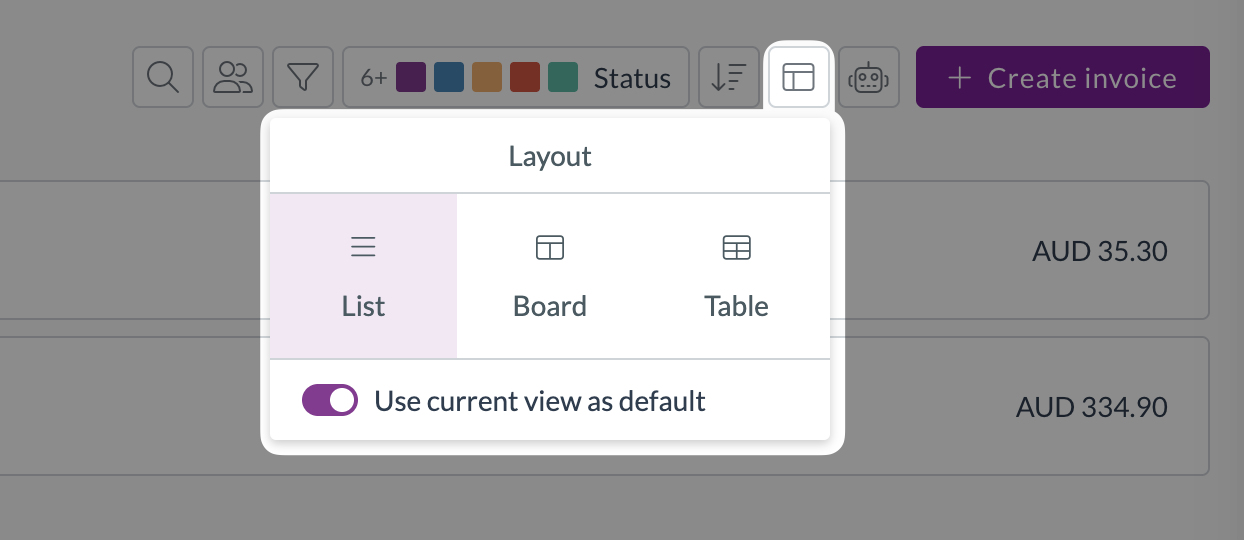
Sorting Records:
- Click Change Sorting (top right).
- Select the field you want to sort by (e.g., Date Issued, Total Amount).
- Click the arrow icon next to the field name to toggle between ascending (A-Z, oldest first, smallest first) and descending order.
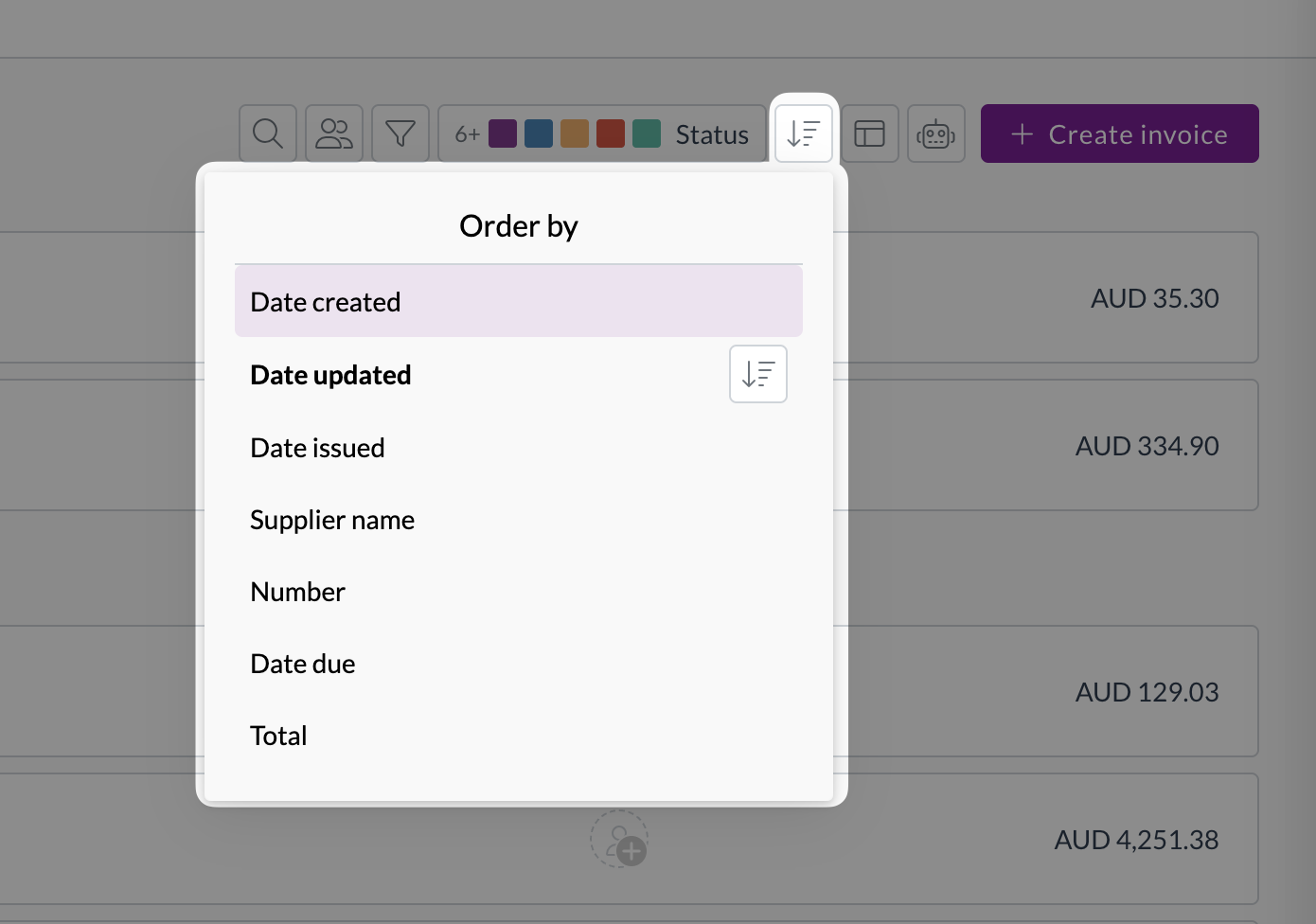
Filtering Records:
- Status Filter: Click the Status bar (top right) to select/deselect which document statuses you want to see (e.g., only show Ready and User Review).
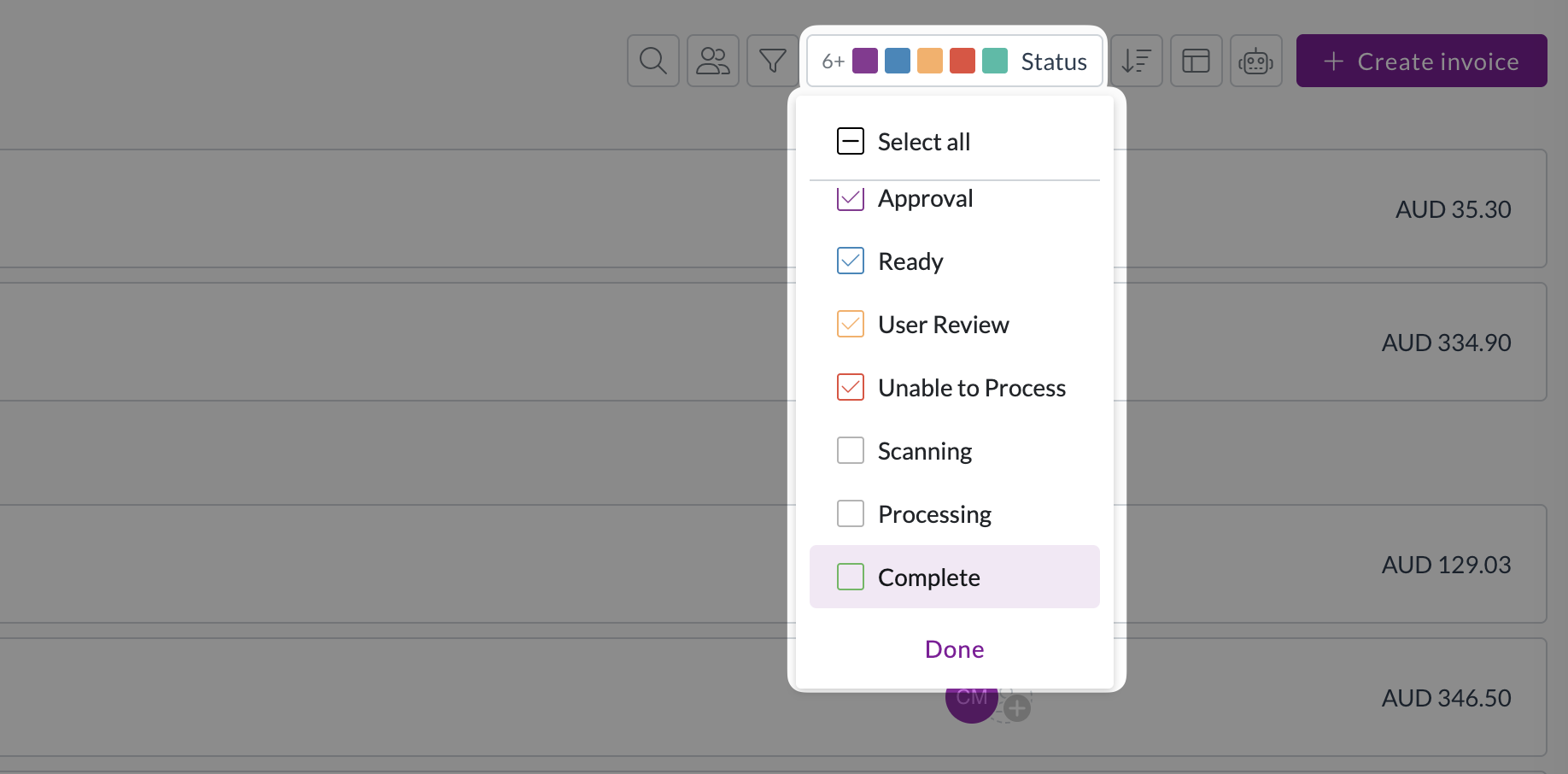
- Quick Filters: Click the Filter icon (funnel) for common filters like Supplier or Assigned to. Select values from the drop-downs.
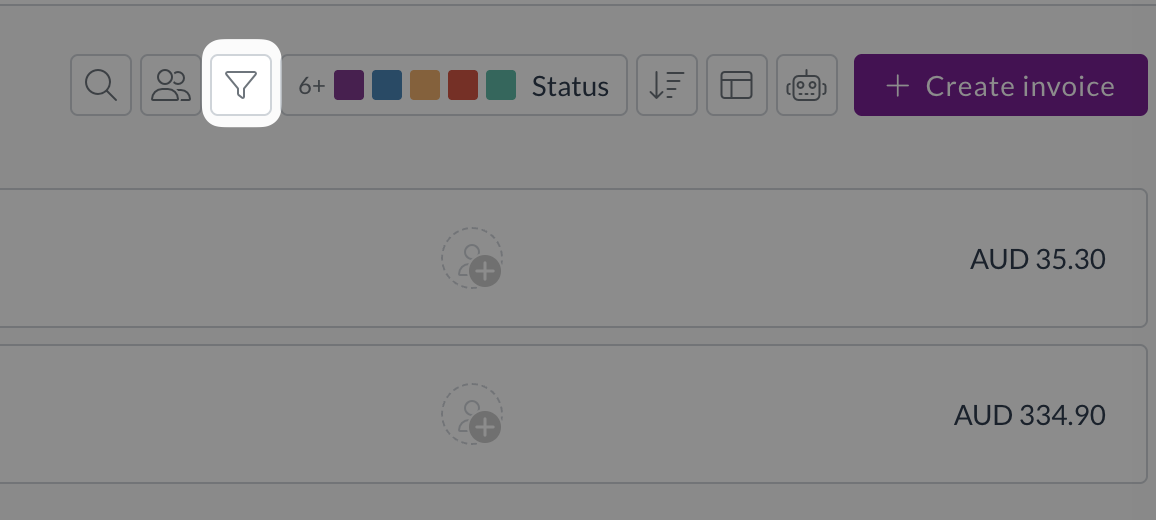
- Advanced Filters: Click Add under "Advanced Filter" within the filter pop-up to create filters based on almost any field (e.g., "Total Amount is greater than 1000", "Department is Sales").
Using the Search Bar:
- Type a Document Number or Reference Number into the main search bar at the top to quickly find a specific document.
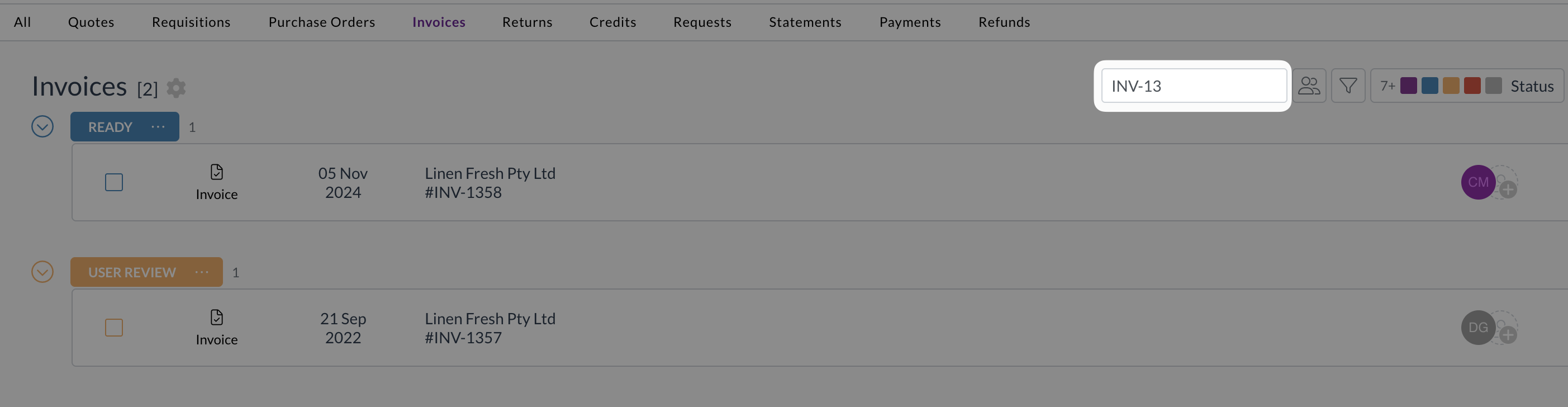
End of Tutorial
You now know the basics of navigating Zudello, finding different sections, and locating specific information!
Related How-To Guides:
title: Section 3 - Views, Filters & Search description: Learn how to change layouts, sort records, apply filters, and use the search bar to find specific documents. slug: /product-guide/general-user/find-your-way/section-3-views-filters-search sidebar_label: 3. Views, Filters & Search
Section 3: Using Views, Filters, and Search
Within a submodule, Zudello provides tools to help you view data effectively and find specific records quickly.
Changing Layout View:
- Click Change Layout (top right) to switch between:
- List View: Vertical cards showing key info.
- Board View: Columns organised by status (like Kanban).
- Table View: Spreadsheet-like rows and columns.
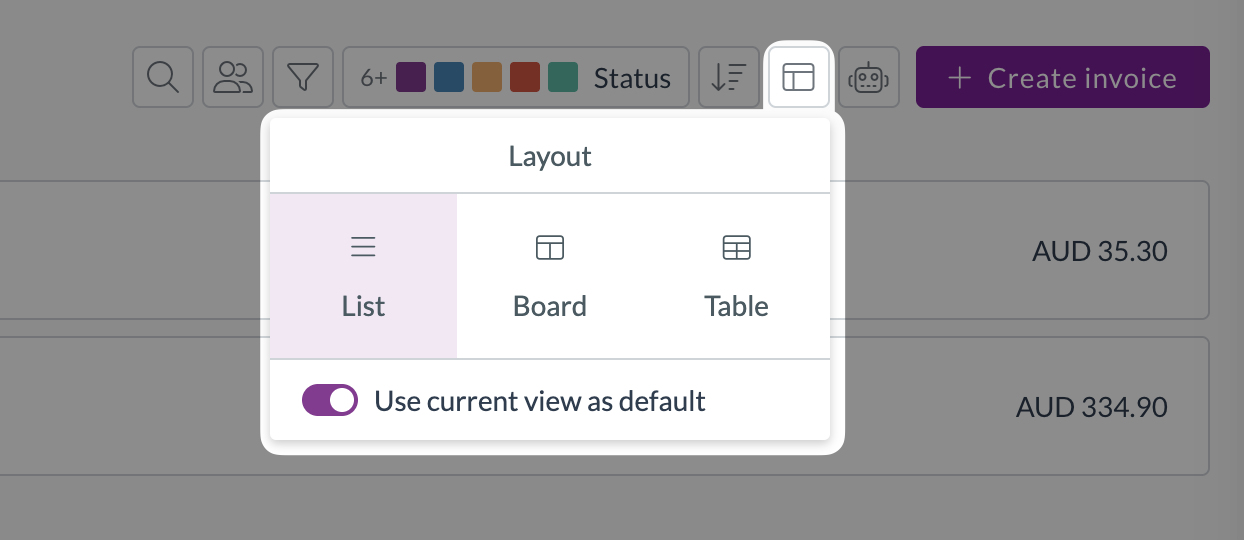
Sorting Records:
- Click Change Sorting (top right).
- Select the field you want to sort by (e.g., Date Issued, Total Amount).
- Click the arrow icon next to the field name to toggle between ascending (A-Z, oldest first, smallest first) and descending order.
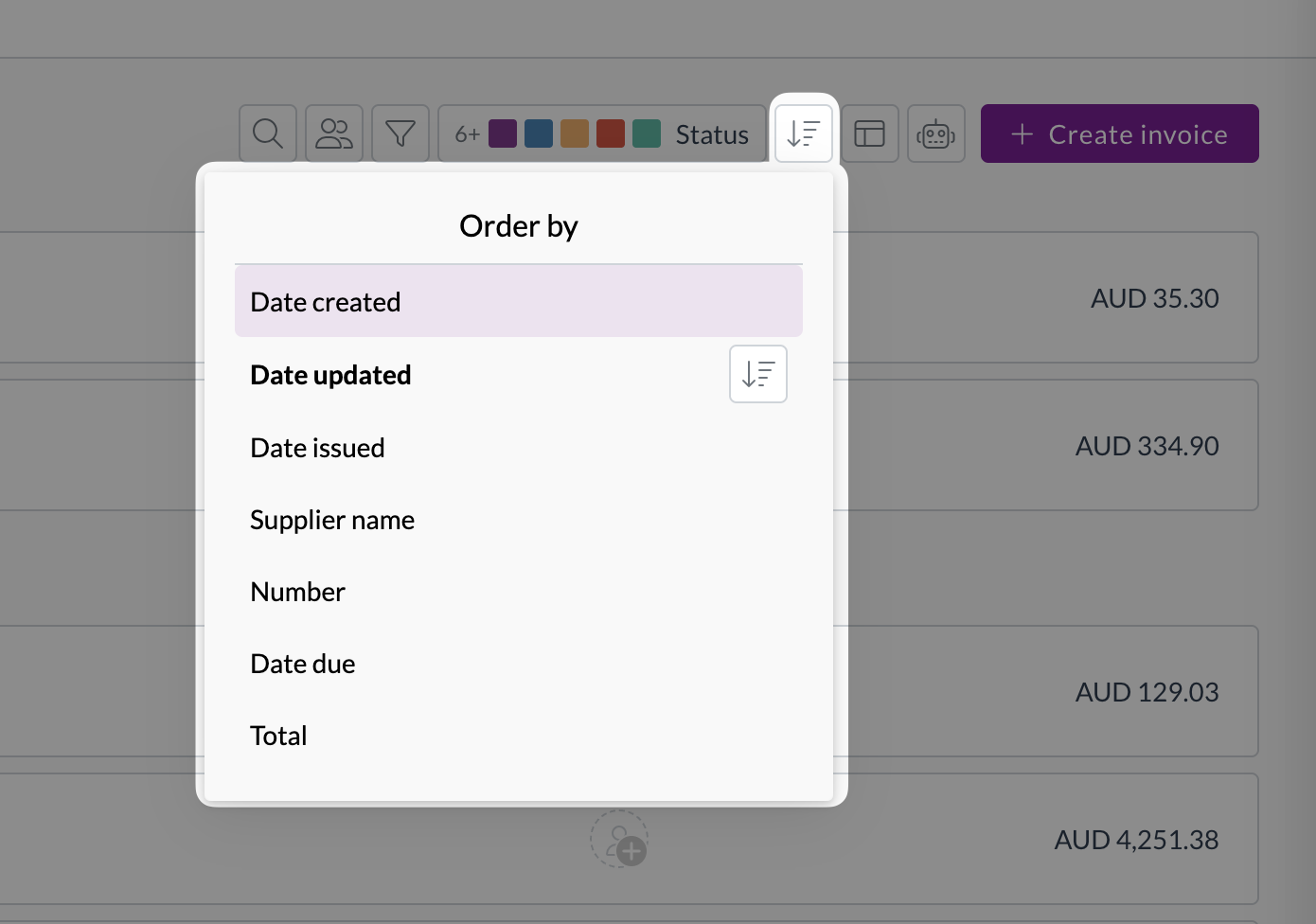
Filtering Records:
- Status Filter: Click the Status bar (top right) to select/deselect which document statuses you want to see (e.g., only show Ready and User Review).
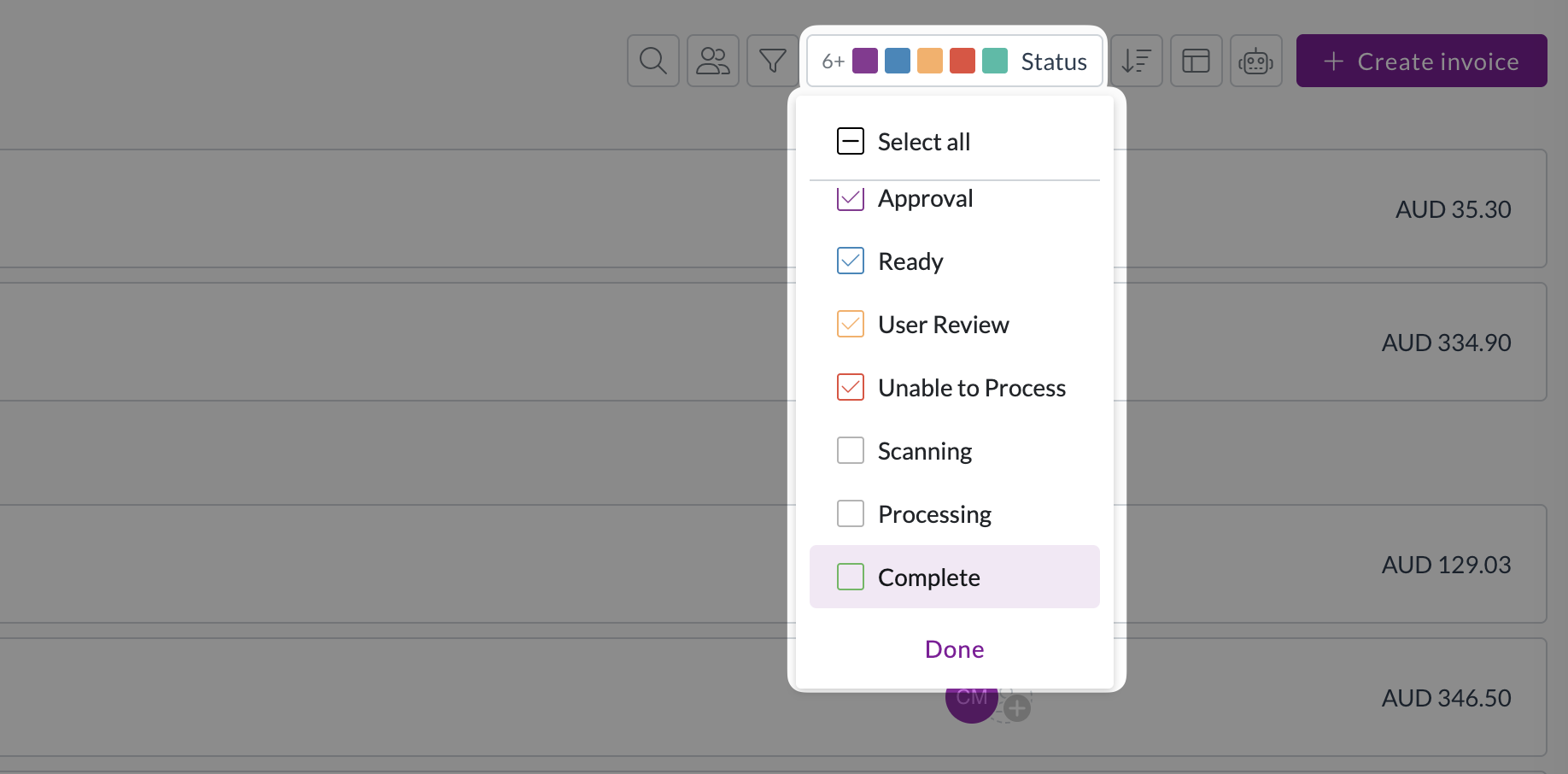
- Quick Filters: Click the Filter icon (funnel) for common filters like Supplier or Assigned to. Select values from the drop-downs.
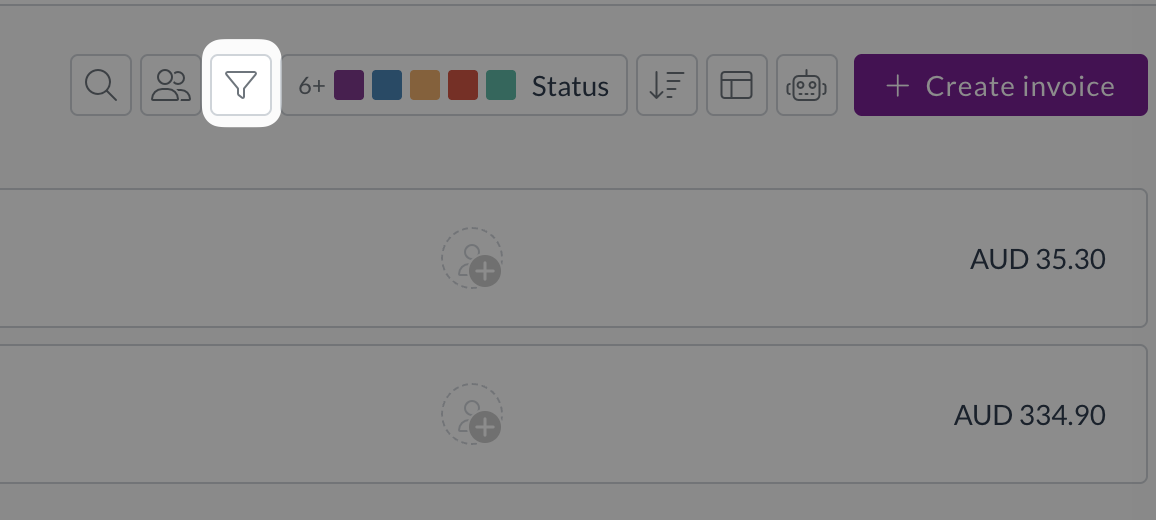
- Advanced Filters: Click Add under "Advanced Filter" within the filter pop-up to create filters based on almost any field (e.g., "Total Amount is greater than 1000", "Department is Sales").
Using the Search Bar:
- Type a Document Number or Reference Number into the main search bar at the top to quickly find a specific document.
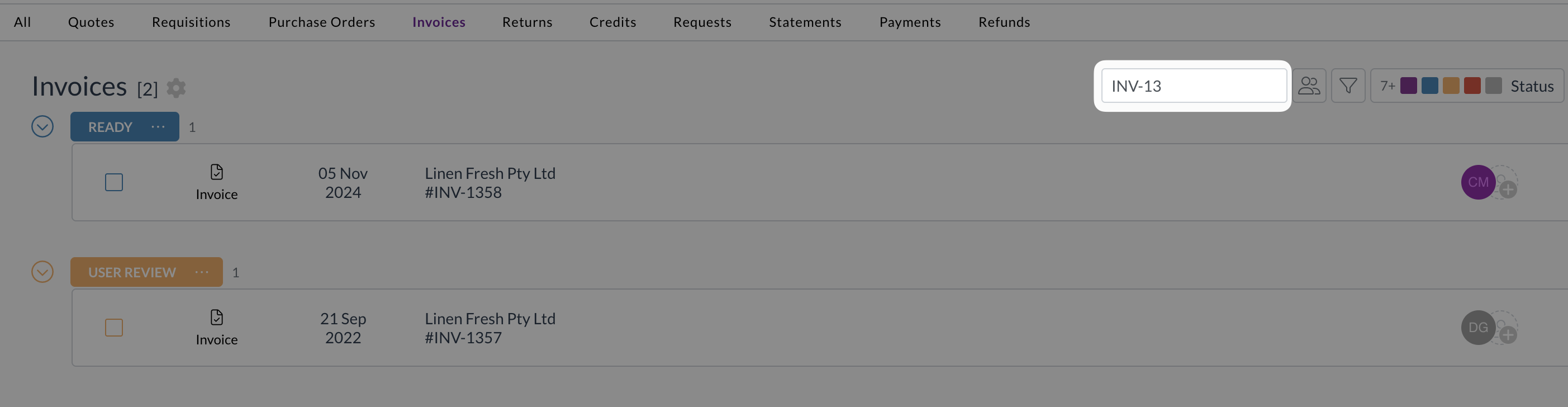
End of Tutorial
You now know the basics of navigating Zudello, finding different sections, and locating specific information!
Related How-To Guides: