Reviewing Matching Icons
Zudello uses visual icons to quickly convey the status of line item matching between invoices, purchase orders (POs), and goods receipts (GRs). Understanding these icons helps you efficiently review allocations and identify discrepancies.
Best practices
- Pay close attention to yellow and red icons, as they indicate potential issues or incomplete matching.
- Hover over icons (where available) for tooltips with more specific information.
- Use icons in conjunction with reviewing the actual quantity and price values.
Common Matching Icons
These icons typically appear on invoice lines when viewing the document or within the manual matching modal.
| Icon | Meaning | Description |
|---|---|---|
| Fully Matched (Quantity) | The quantity on this invoice line fully matches the allocated quantity from the corresponding PO/GR line(s). Remaining quantity is zero. | |
| Partially Matched (Quantity) | The quantity on this invoice line has been partially allocated to a PO/GR line, but there is still quantity remaining on the PO/GR line. The number indicates the remaining quantity on the other document (PO/GR). | |
| Not Matched (Quantity) | This invoice line has not been allocated to any PO/GR line based on quantity. | |
| Price Match | The unit price on this invoice line exactly matches the unit price on the allocated PO line. | |
| Price Variance (Invoice Higher) | The unit price on this invoice line is higher than the unit price on the allocated PO line. | |
| Price Variance (Invoice Lower) | The unit price on this invoice line is lower than the unit price on the allocated PO line. | |
| Multiple Matches / Complex Status | This line is allocated to multiple POs/GRs, or there's a combination of quantity and price statuses. Expand the line details for clarity. | |
| (No Icon) | Not Applicable / Amount Matching | Matching might be configured for amount-based allocation, or the line type doesn't require quantity/price matching (e.g., some landed costs). |
Interpreting Icons in Context
- Green Icons (Tick, Equals Sign): Generally indicate a good match. Review values but usually requires no action.
- Yellow Icons (Partial Match, Price Variance): Indicate discrepancies that need review. Check quantities and prices against the PO/GR and your organisation's tolerance policies. May require approval overrides or corrections.
- Red/Grey Icons (Not Matched): Indicate that the line needs manual allocation or investigation.
Where to Find Icons
- Invoice Line Items: Icons appear next to the quantity or price fields.
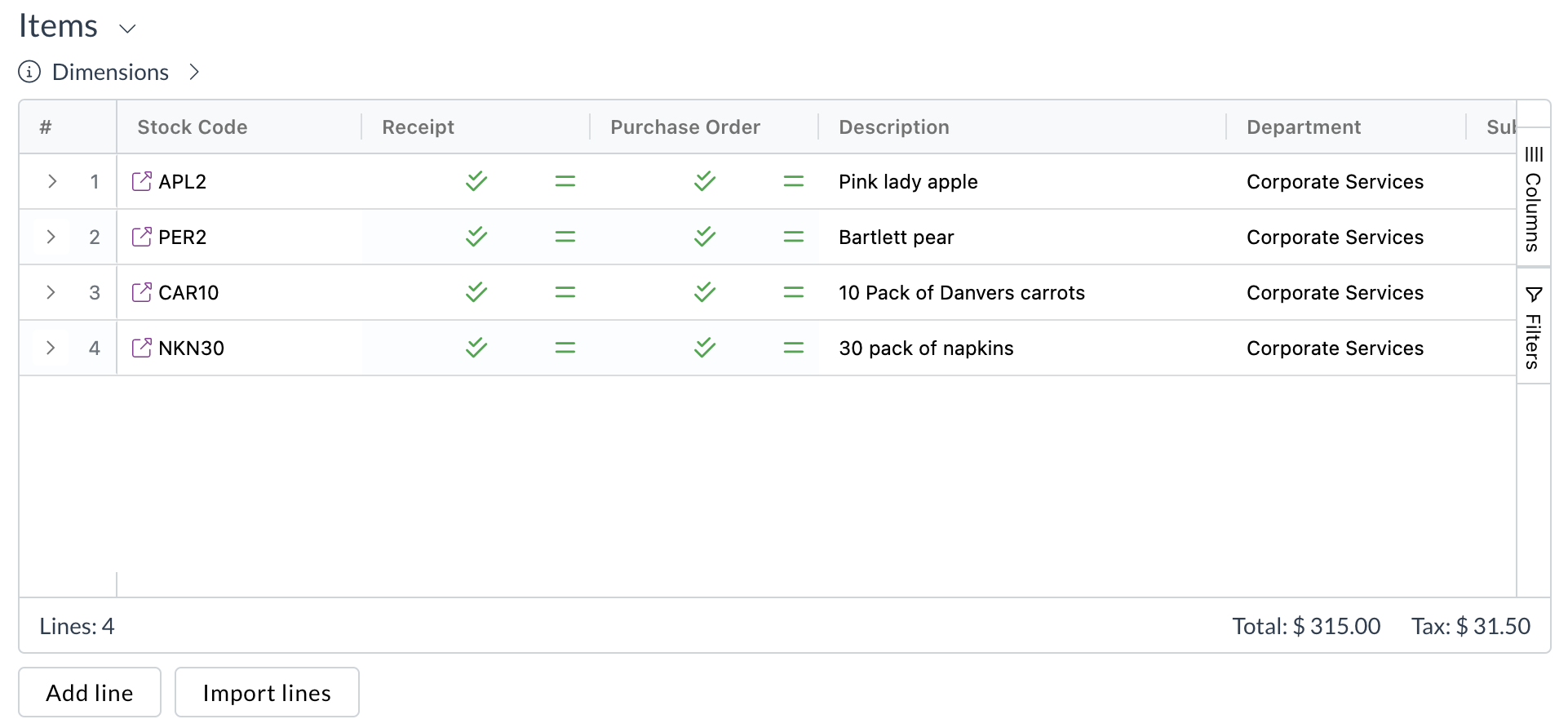
- Manual Matching Modal: Icons help guide the manual allocation process.
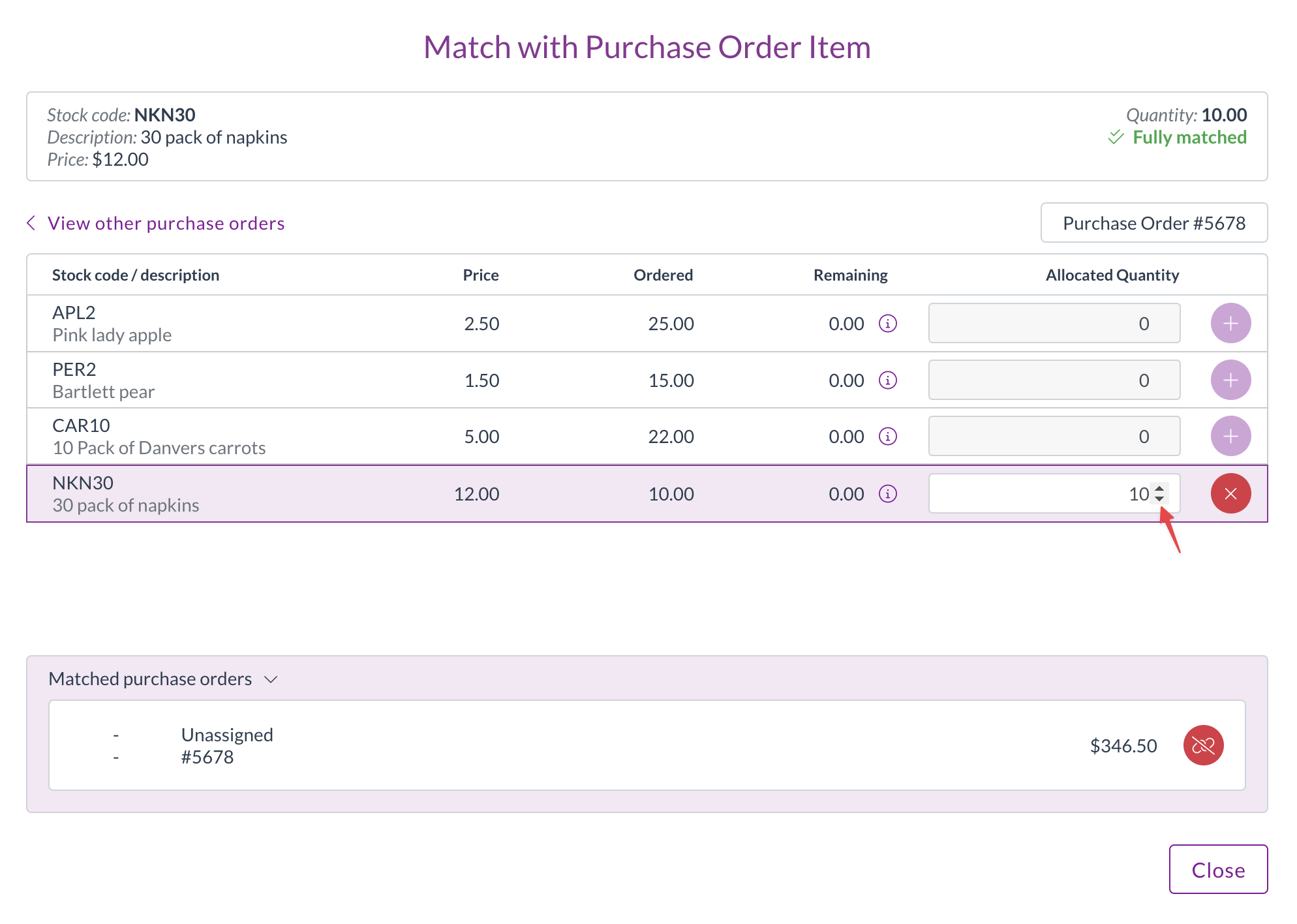
- Expanded Line View: When you expand an invoice line, you can see the matched PO/GR lines and their individual statuses.
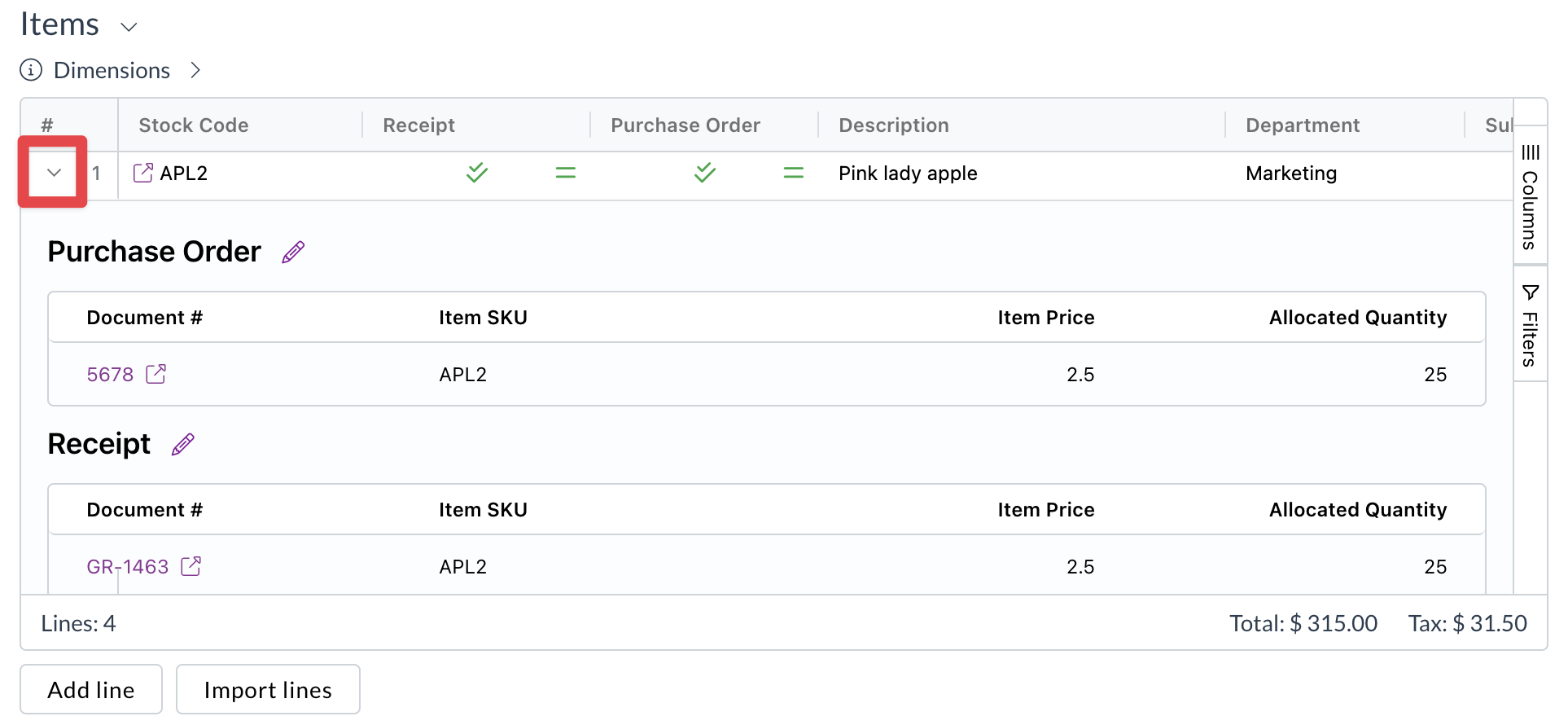
Need help?
If you are unsure about the meaning of a specific icon or how to resolve a matching discrepancy, contact your organisation administrator or Zudello support.