Reorder function
Save time on repetitive purchasing with Zudello's dedicated Reorder function. Instead of manually creating new purchase orders from scratch or using complex workarounds, you can instantly recreate frequently ordered purchase orders with just one click.
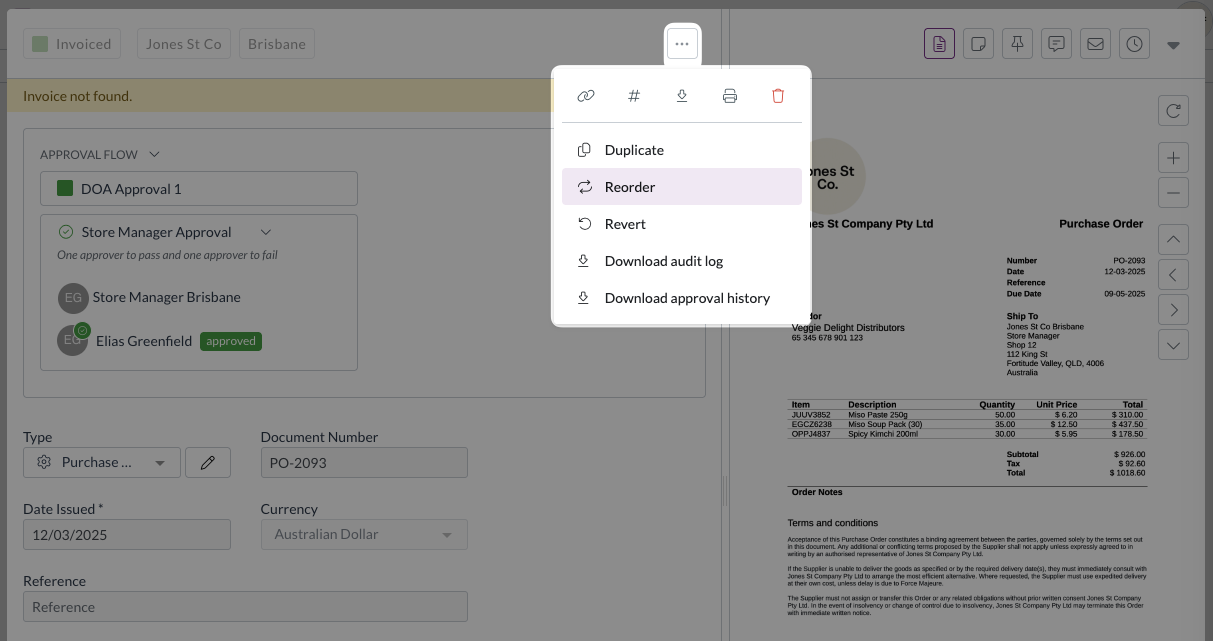
Best practices
To ensure accurate reordering:
- Use reorder only for purchase orders with consistent line items and suppliers
- Review the recreated purchase order before submission to verify quantities and pricing
- Update delivery dates and any time-sensitive information
- Confirm supplier details remain current before placing the reordered purchase order
Required permissions
To use the reorder function, you need the following permission:
- Purchasing Order Reorder
Contact your organisation administrator if you are unsure about your permissions.
Understanding the reorder function
The reorder function creates a new purchase order based on an existing one, while:
- Copying all delivery, coding, and supplier information
- Resetting the new purchase order to your team's default PO status
- Clearing document numbers, dates, and placement information
- Maintaining all product details, quantities, and pricing from the original
This ensures you get a clean, ready-to-process purchase order without any historical information that shouldn't be carried forward.
The Reorder function bypasses requisitions entirely.
If your organisation uses requisitions to approve purchases, please check with your organisation administrator before using the Reorder function.
Reordering a purchase order
You can reorder any existing purchase order, regardless of its current status. This flexibility allows you to reorder from completed, cancelled, or draft purchase orders as needed.
To reorder a purchase order:
- Navigate to the Purchase Orders submodule
- Find and open the purchase order you want to reorder
- Click ... at the top of the document
- Click Reorder
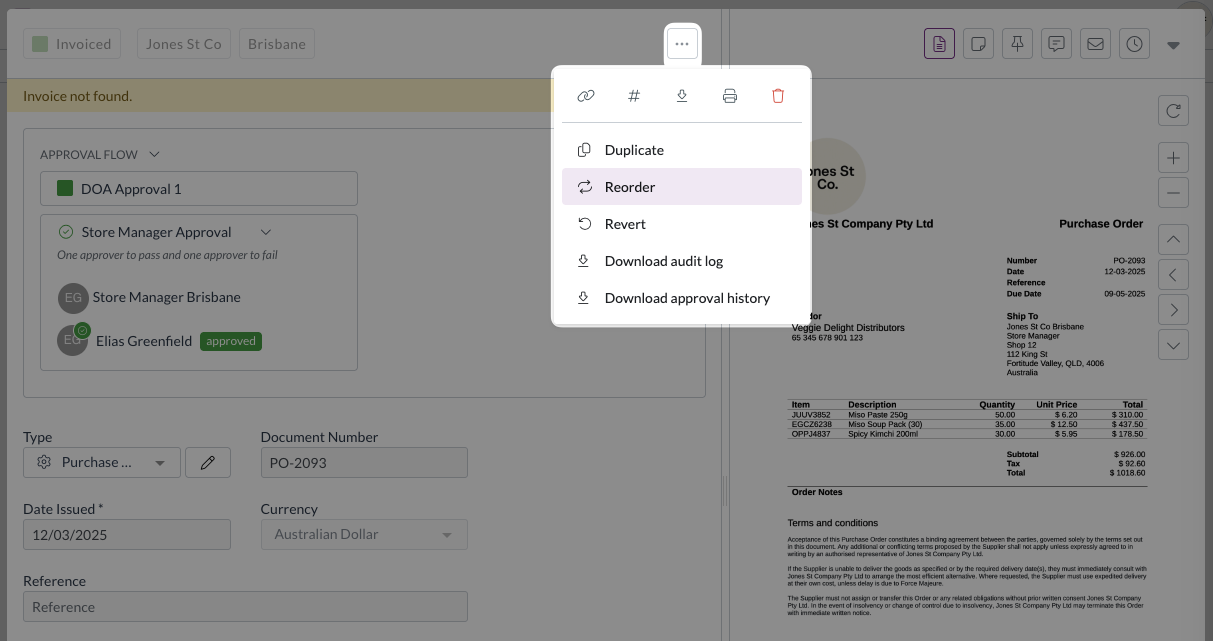
- Click Reorder to proceed with creating the new order
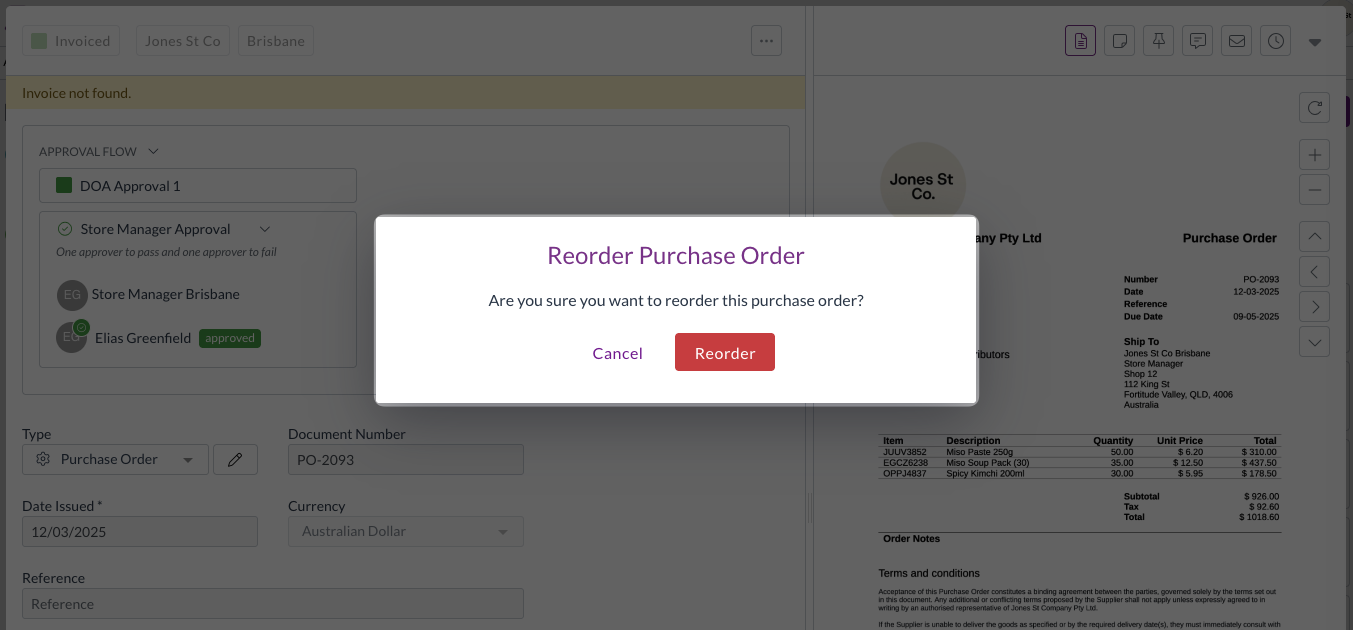
- Wait while the order is duplicated
- The new purchase order will open automatically
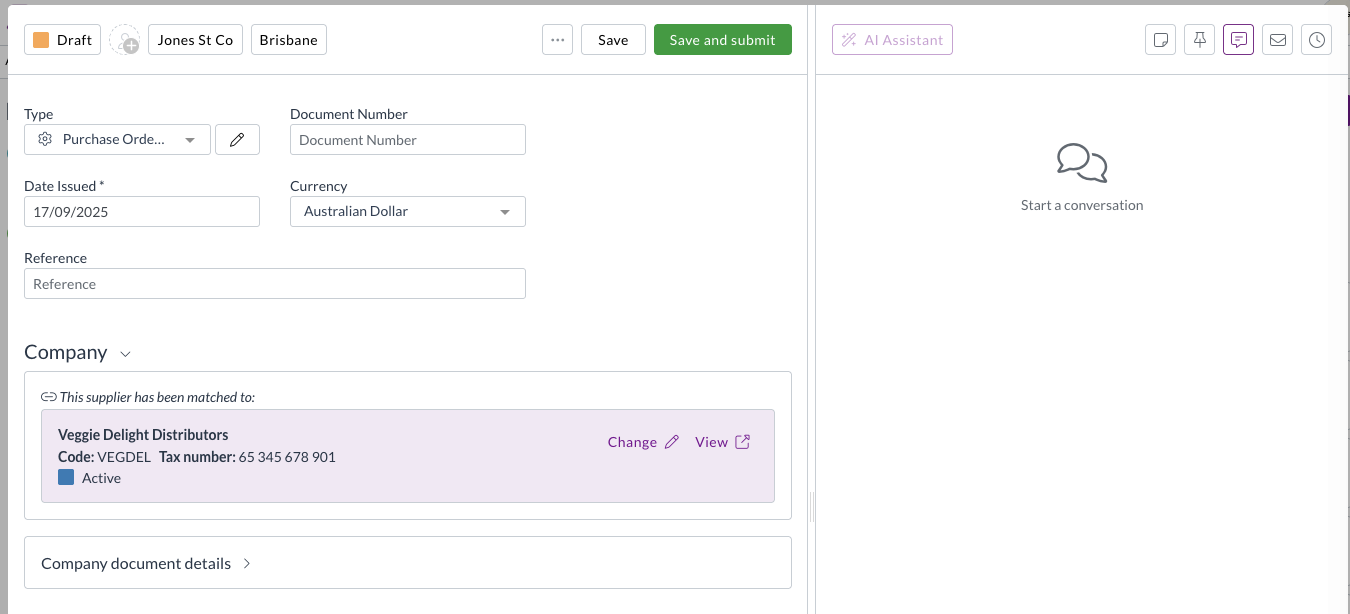
- Continue processing the new purchase order as normal
Once submitted, the reordered purchase order follows your standard purchasing document flow.
Need help?
Contact your organisation administrator or Zudello support for assistance with reordering purchase orders or setting up reorder permissions.