Creating a goods receipt
Save time and eliminate errors by creating goods receipts directly from the corresponding purchase orders. This guide explains how to partially or fully receive purchase orders with only a few clicks.
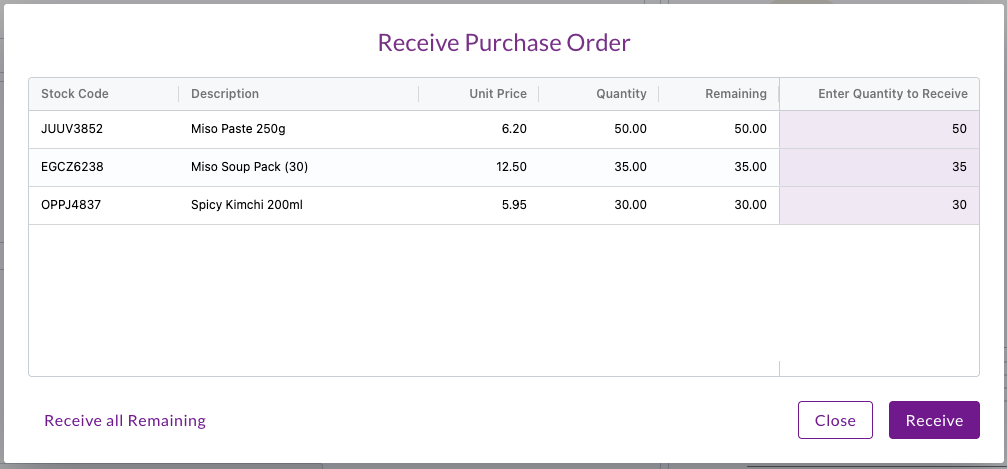
Best practices
To ensure smooth goods receipt processing:
- Review the purchase order details before creating the receipt
- Double-check quantities to be received against delivery documents
- Process receipts promptly when goods arrive
Creating a goods receipt from a purchase order
Zudello allows you to create goods receipts directly from purchase orders, eliminating manual data entry and reducing errors. When you create a receipt this way:
- Line items are automatically linked to the purchase order
- Item details, pricing, and coding are copied over
- The relationship between the documents is maintained for reporting and matching
To create a goods receipt from a purchase order:
- Open the purchase order that you want to receive against
- Click ... at the top of the document
- Click Create a goods receipt
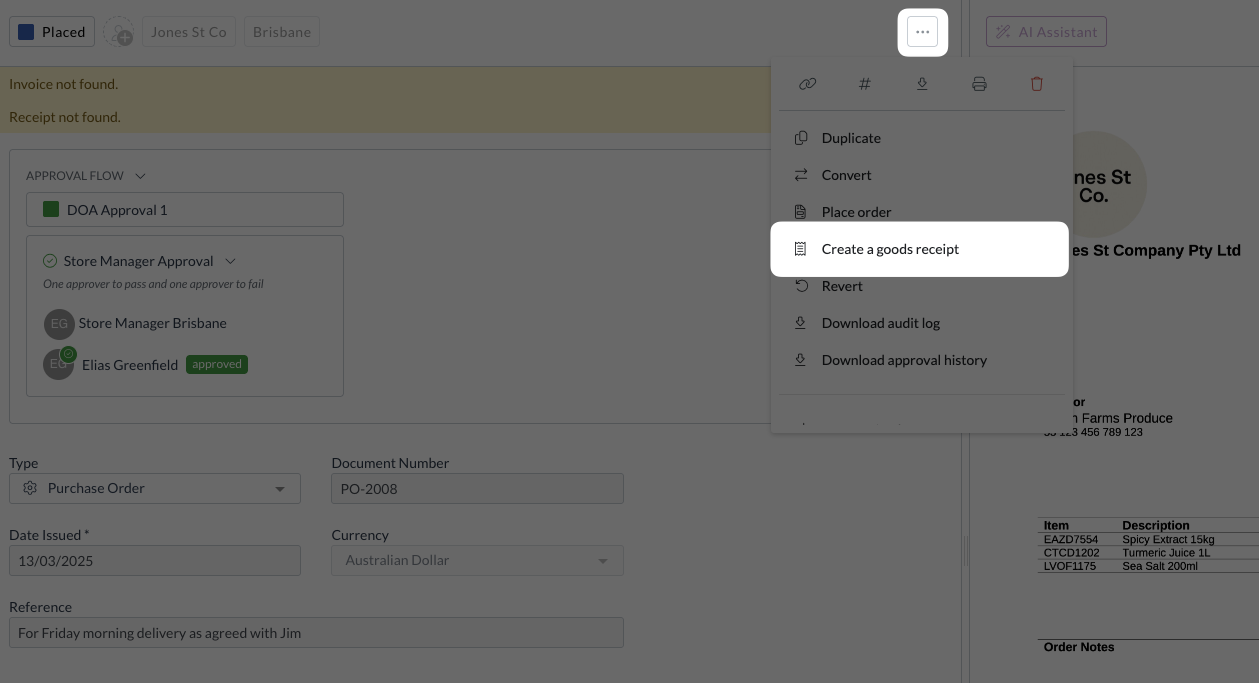
-
Enter the quantity to receive against each line, or click Receive all remaining
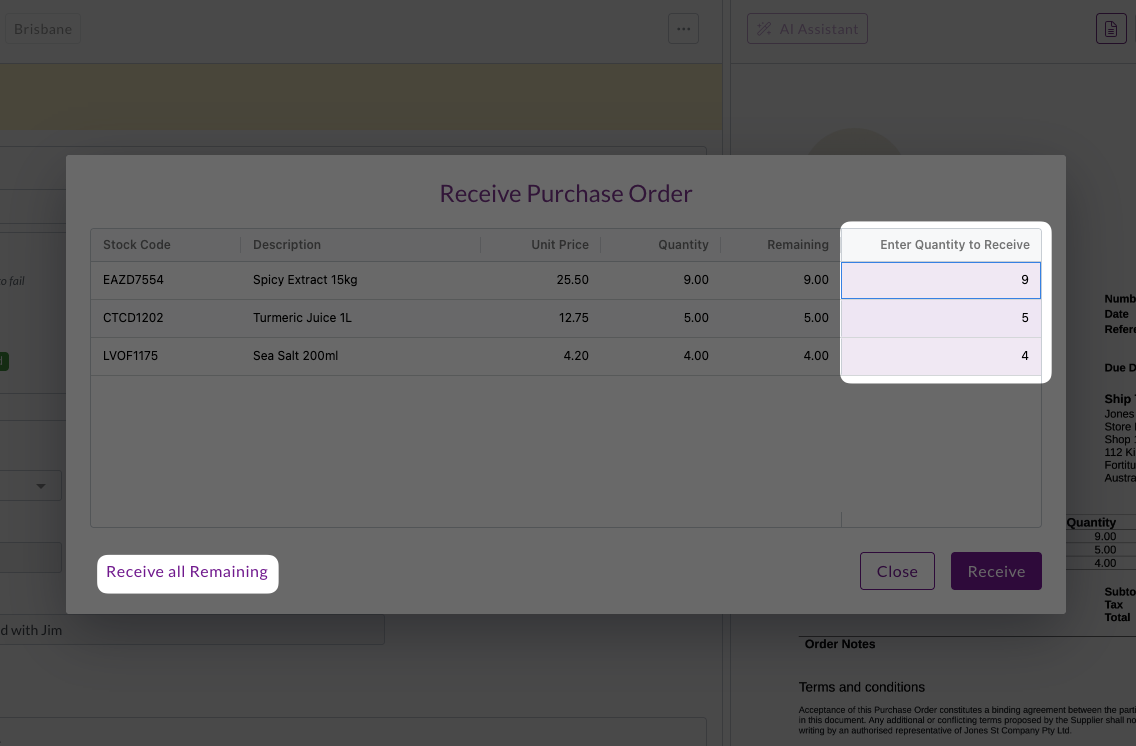
-
Click Receive
-
A receipt will be created and opened in a new tab
Processing the goods receipt
After creating the goods receipt:
- The new receipt opens in a new tab.
- Zudello pre-fills the header and line details based on the purchase order and automatically links the two documents.
- Review the receipt for accuracy.
- Click Save and submit to process the receipt.
The goods receipt then moves through your organisation's procurement flow.
Need help?
Contact your organisation administrator or Zudello support for assistance with creating goods receipts.