Okta single sign-on (SSO) - OIDC
Set up Okta authentication to enable secure single sign-on for your Zudello environment using OpenID Connect (OIDC). This guide explains how to configure the required OIDC application settings in Okta.
Zudello uses Zitadel as our authentication provider. Your Zudello implementation consultant will set up the initial connection within Zitadel and provide you with the specific callback URL needed for configuration.
Best practices
To ensure smooth authentication setup:
- Use clear application names
- Configure scopes appropriately for user data requirements
- Test with a limited user group first
- Save configuration details securely
Creating your Okta OIDC application
To set up Okta OIDC SSO for your Zudello team, you will need to:
- Create a new OIDC web application
- Configure application settings using the Zudello-provided callback URL
- Copy the client credentials
- Provide application details to Zudello
Creating a new OIDC application
- Log in to your Okta account and go to the applications list: your-okta-domain/admin/apps/active
- Click Create App Integration
- Choose OIDC - OpenID Connect
- Select Web Application as the application type
- Name the application Zudello
- Paste the ZITADEL Callback URL provided by Zudello into the Sign-in redirect URIs field
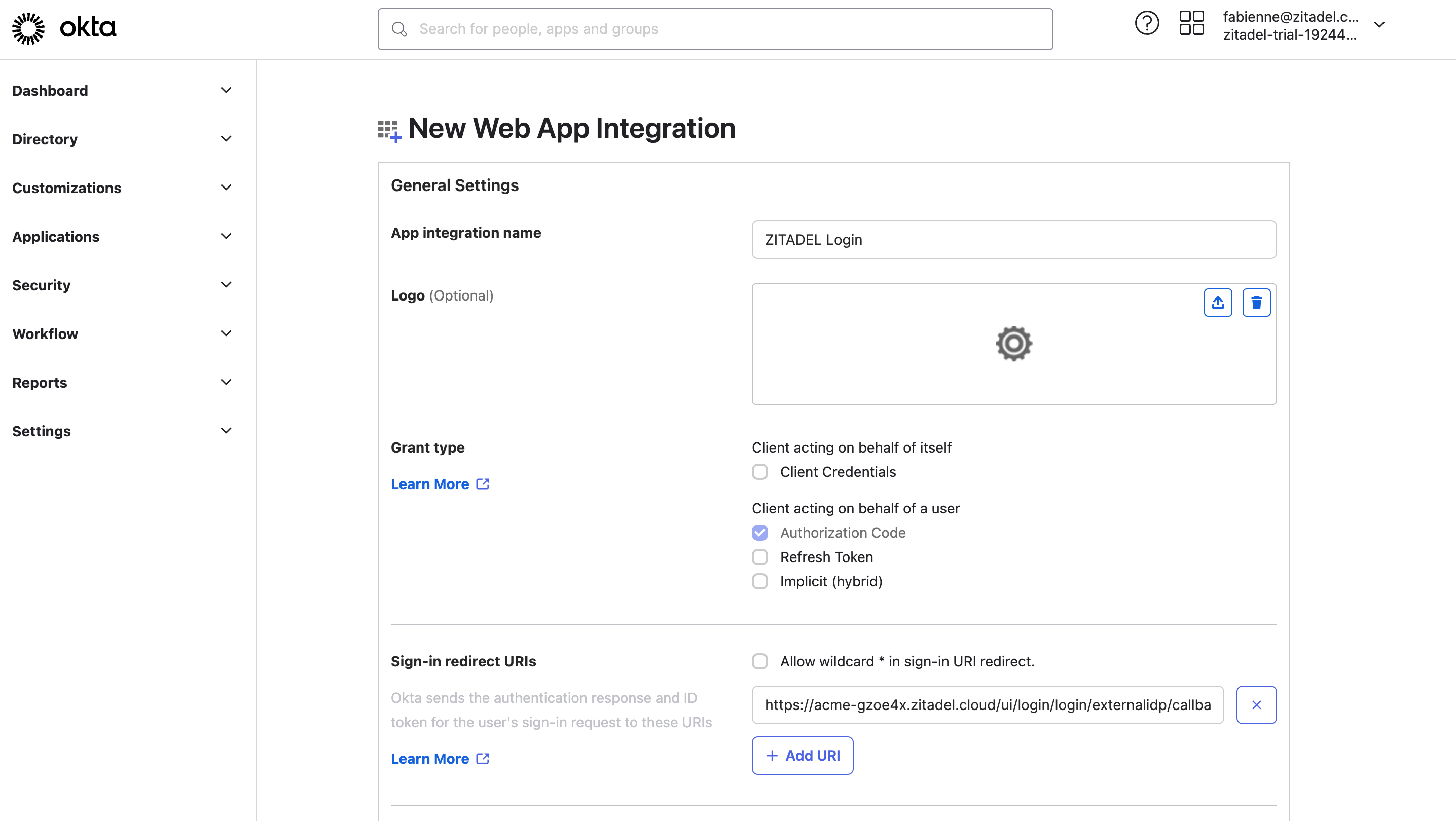
- Click Save
- Copy and save the Client ID and Client Secret from the application details
Please save the client ID and client secret securely before proceeding.
You will need to provide these credentials to Zudello once you have completed all steps.
Completing implementation
Once you have completed the above steps, please securely provide the following information to your Zudello implementation consultant or support@zudello.com:
- Client ID (from step 8 above)
- Client Secret (from step 8 above)
- Okta Domain (your full Okta domain URL, e.g. https://trial-1925566.okta.com
To ensure your information is kept confidential, use a secure password sharing tool like 1Password or LastPass.
Zudello will complete the SSO configuration on our side and notify you when testing can begin.
Testing the configuration
After Zudello has completed the remaining configuration, we will notify you that testing can begin.
To test the Okta OIDC SSO:
- Open an incognito or private browser window
- Navigate to https://app.zudello.io
- Enter your email
- Click Next
- Okta SSO will take over the login process from here
- Once you have logged in through Okta, you will be directed back to the Zudello app
Need help?
Contact your organisation administrator or Zudello support for assistance with Okta OIDC authentication setup.