Managing user groups in Zudello
This guide provides step-by-step instructions for managing user group assignments in your organisation. User groups control what functionality users can access within Zudello.
Understanding user groups
User groups define what modules, submodules, and system functions users can access within Zudello. Zudello includes standard user groups that cover most business scenarios, from basic invoice processing to system administration.
For detailed information about available user groups and their specific permissions, see the User groups and permissions guide.
User groups work together with visibility permissions to control user access. User groups define what users can do, while visibility permissions define which records they can see. Both must be configured for every user.
Before you start
- Ensure you have administrator access to user group settings
- Review the User groups and permissions guide to understand which groups your users need
- Test any changes in a non-production environment if possible
- Document your planned assignments for audit purposes
User group types
To make identification easier, user groups are classified into four types.
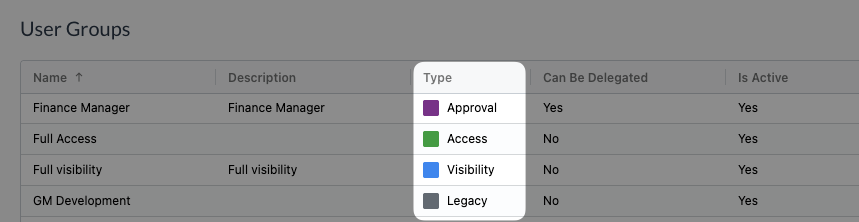
- Access
- Access groups control what actions users can perform
- Access groups should be configured with permissions that will be passed on to user assigned to the group
- Visibility
- Visibility groups are used in conjunction with visibility permissions to determine what information users can see
- Visibility user groups should not have any permissions assigned
- For more information on visibility permissions, see Data permissions
- Approval
- Approval groups are used in conjunction with approval automations to route documents to the correct approver
- Approval user groups should not have any permissions
- Legacy
- Legacy groups do not have a specific type and may be used for any of the above categories
- If you have legacy user groups that fit into one of the categories above, we suggest changing the user group type
- New user groups should never be set up as legacy groups
To ensure your user groups remain aligned with Zudello best practices:
- Place all access permissions within access user groups
- Keep all visibility settings within visibility user groups
- Use approval groups only for routing approvals
- Do not create any new legacy groups
Managing user group assignments
The primary task for most administrators is assigning users to the appropriate groups. This section covers the core user assignment tasks.
Managing group membership
The group membership page gives you an overview of the user groups within your organisation and the users that are members of each group. To access the group membership page:
- Click the company menu at the top right of your screen
- Click your organisation name
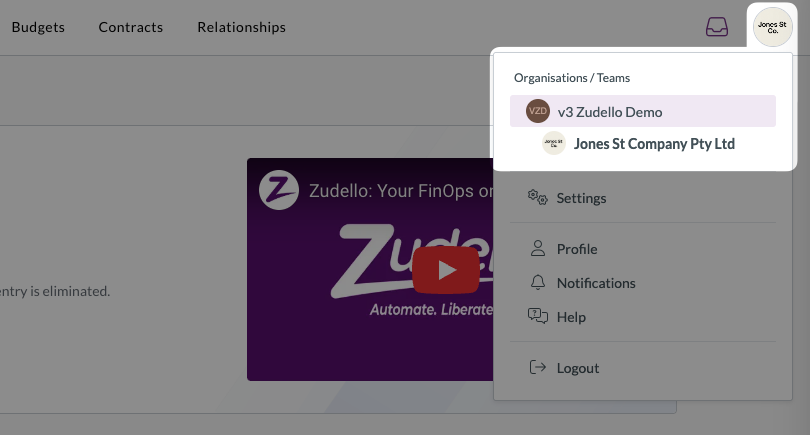
- Click Group membership
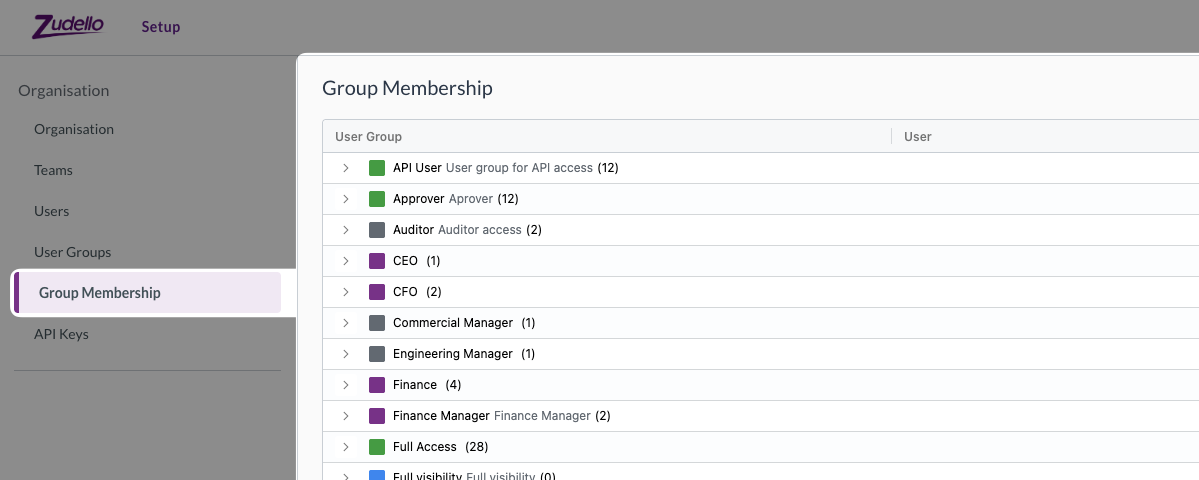
Viewing group members
The group membership page shows you which users belong to each user group.
- Click the arrow at the start of a row to expand a user group and see all members
- Use the search bar at the top right to find specific user groups
- To filter to a specific team, click Select team and select from the drop-down
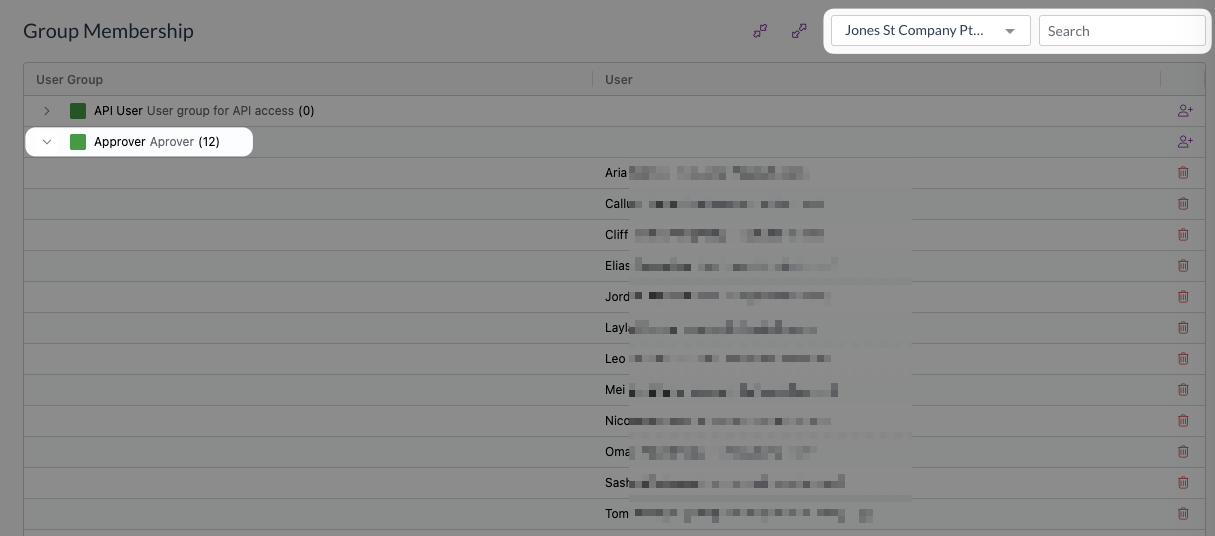
Adding users to a group
To quickly add users to a user group:
- Click the + icon at the end of the row
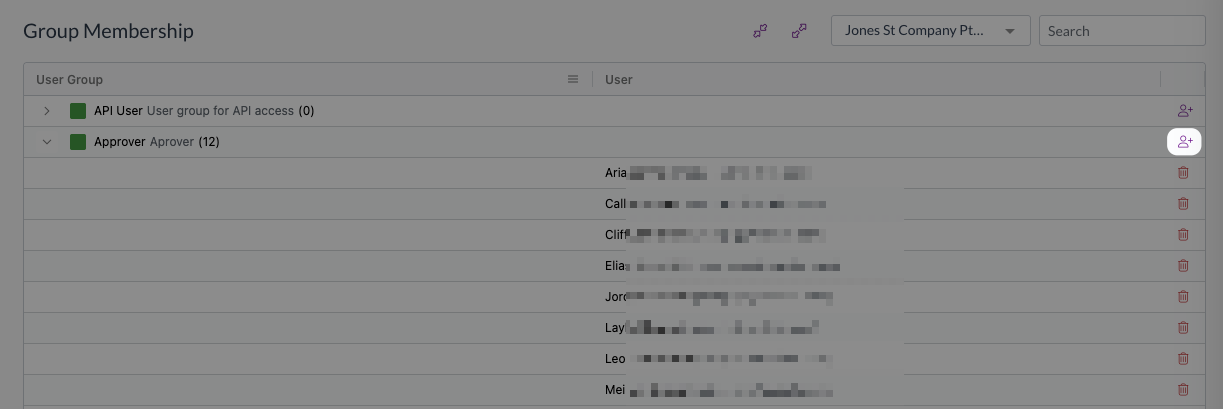
- Click Add
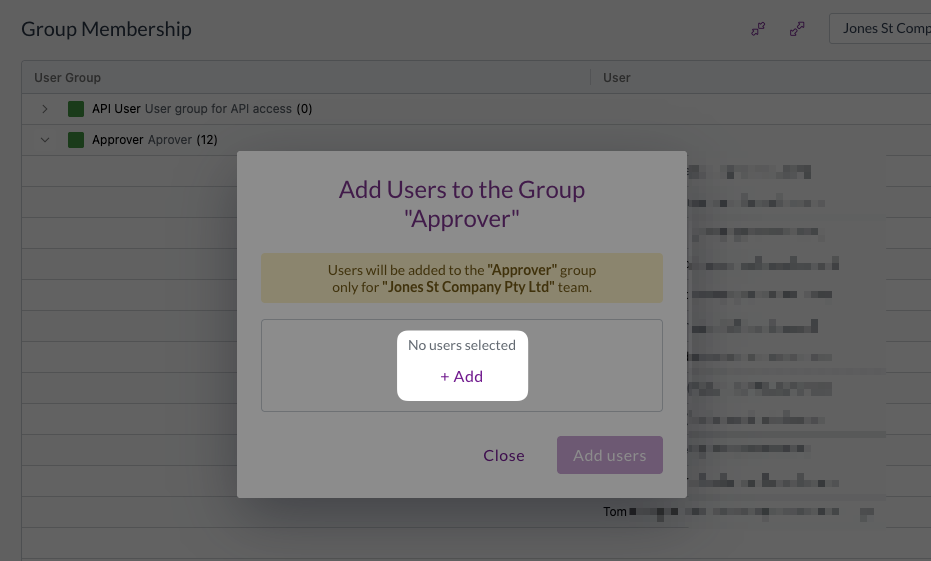
- Select users from the dropdown (you can search if needed)
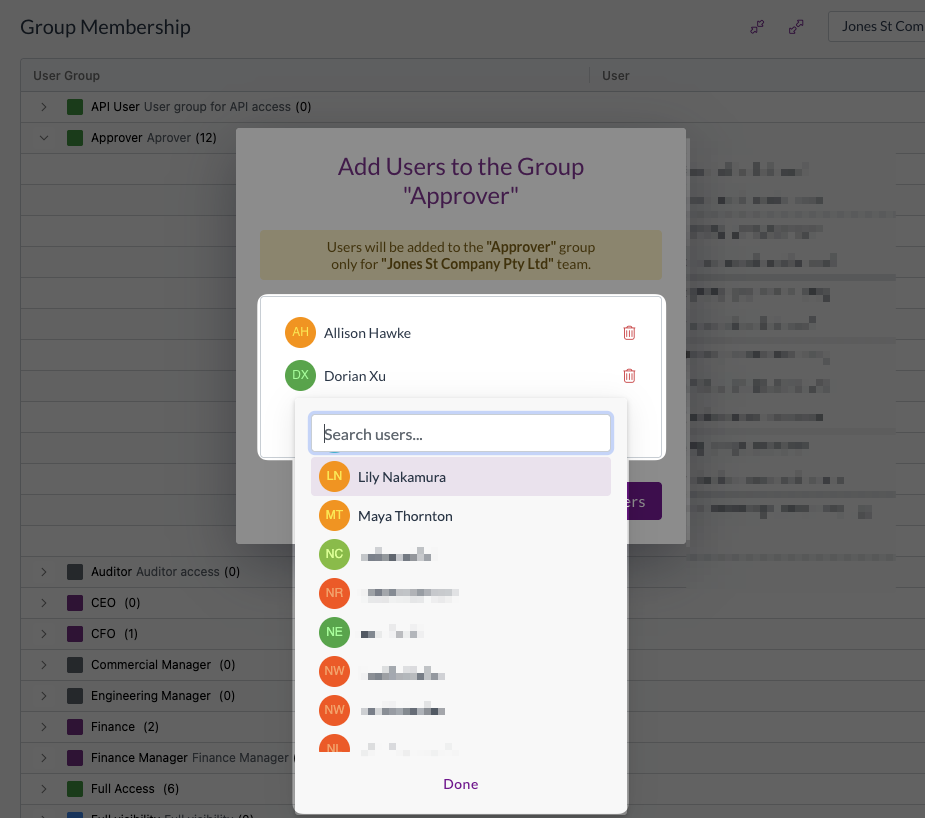
- Click Done
- Click Add X Users to complete the process
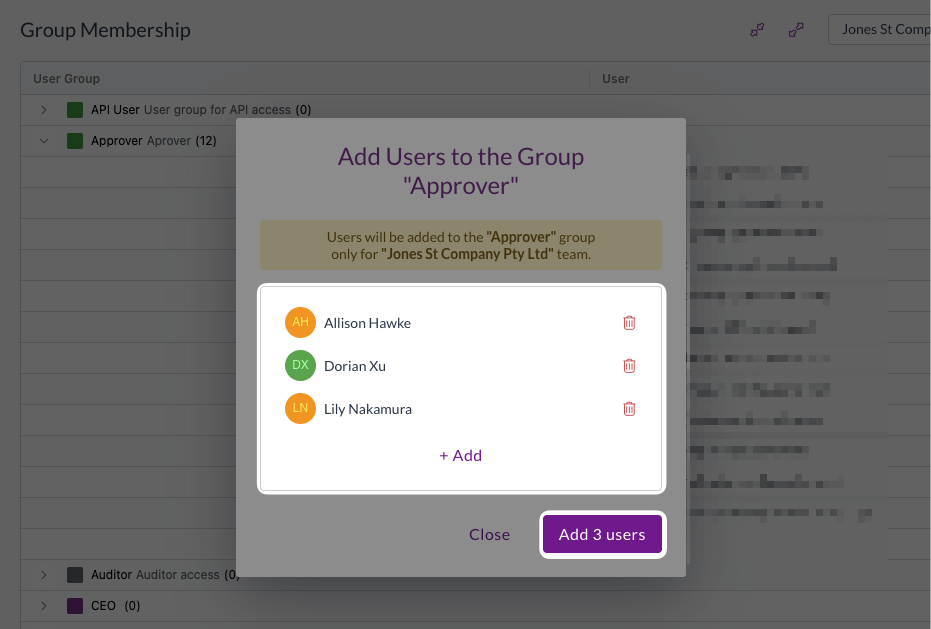
Make sure you confirm whether you are adding users to one team or all teams in your organisation.
Removing users from a group
To quickly remove users from a user group:
- Find the user group in the group membership list
- Click the arrow at the start of a row to expand the group
- Click the delete icon next to the user's name
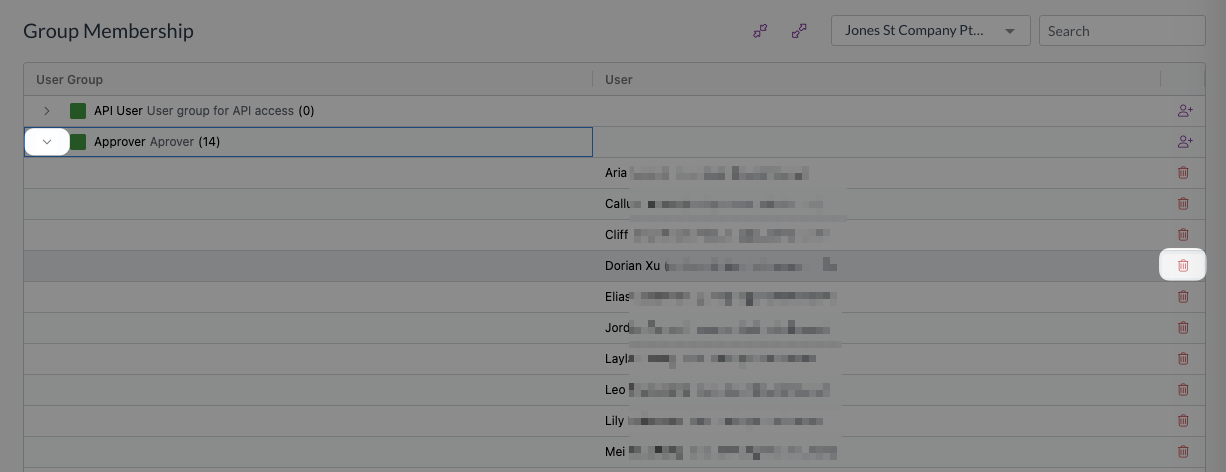
Make sure to confirm whether you are removing users from one team or all teams in your organisation.
Zudello saves the changes to group membership automatically.
Advanced user group management
For more complex scenarios, you may need to view, edit, or create user groups.
Accessing user group settings
User groups are managed at the organisation level. To access user group information:
- Click the company menu at the top right of your screen
- Click your organisation name
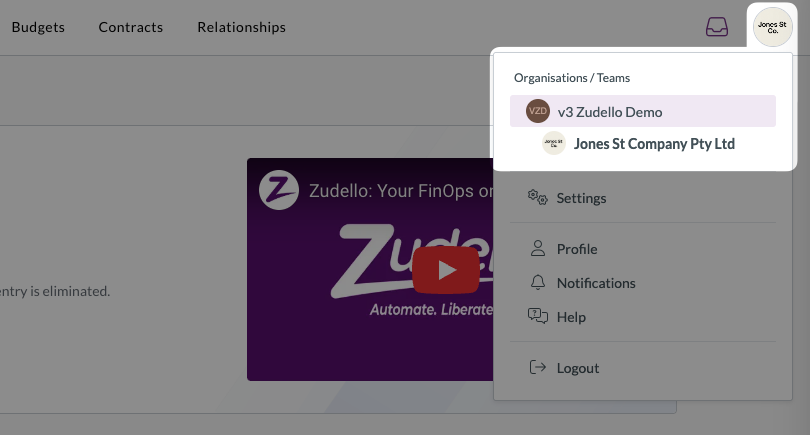
- In the left sidebar, click User Groups
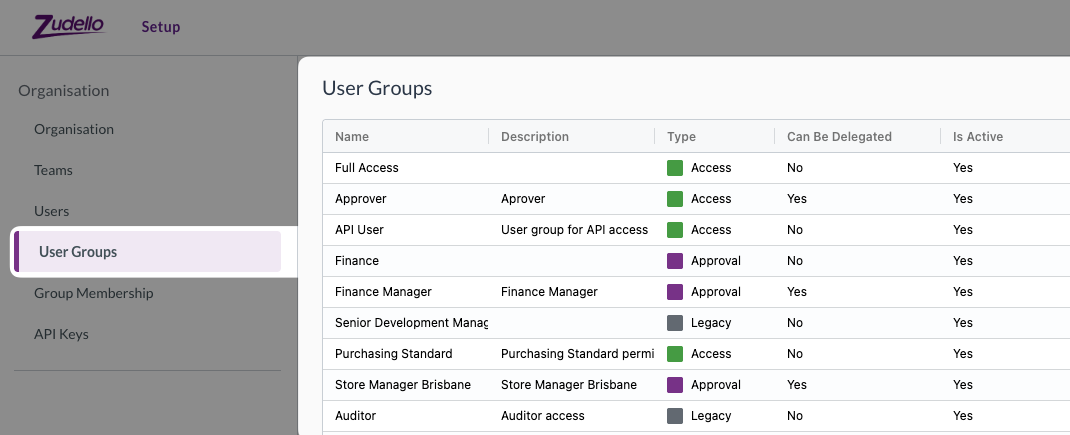
Viewing group permissions
The Permissions column shows the number of permissions applied to each user group. To view the specific permissions that apply to a group:
- Find the user group you want to inspect
- Click the edit icon at the end of the row
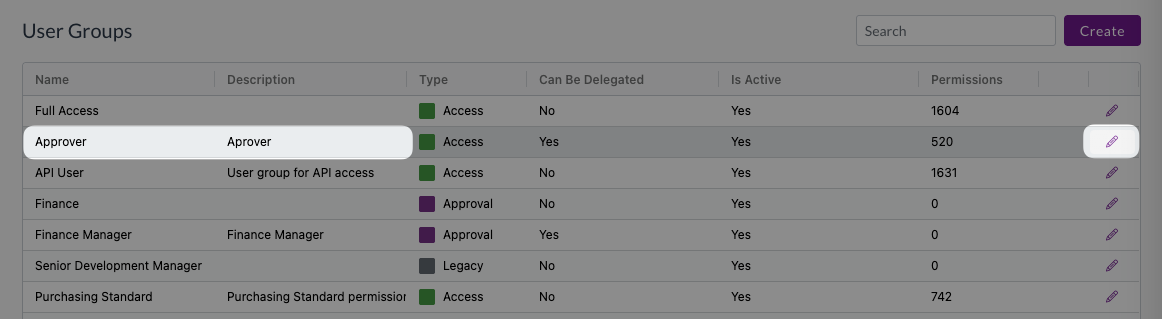
- In the user group modal that opens, you can:
- Turn on the Show selected only toggle at the top of the table to view only applied permissions
- Search for specific permissions using the search bar at the top right
- Expand each permission group to see individual permissions
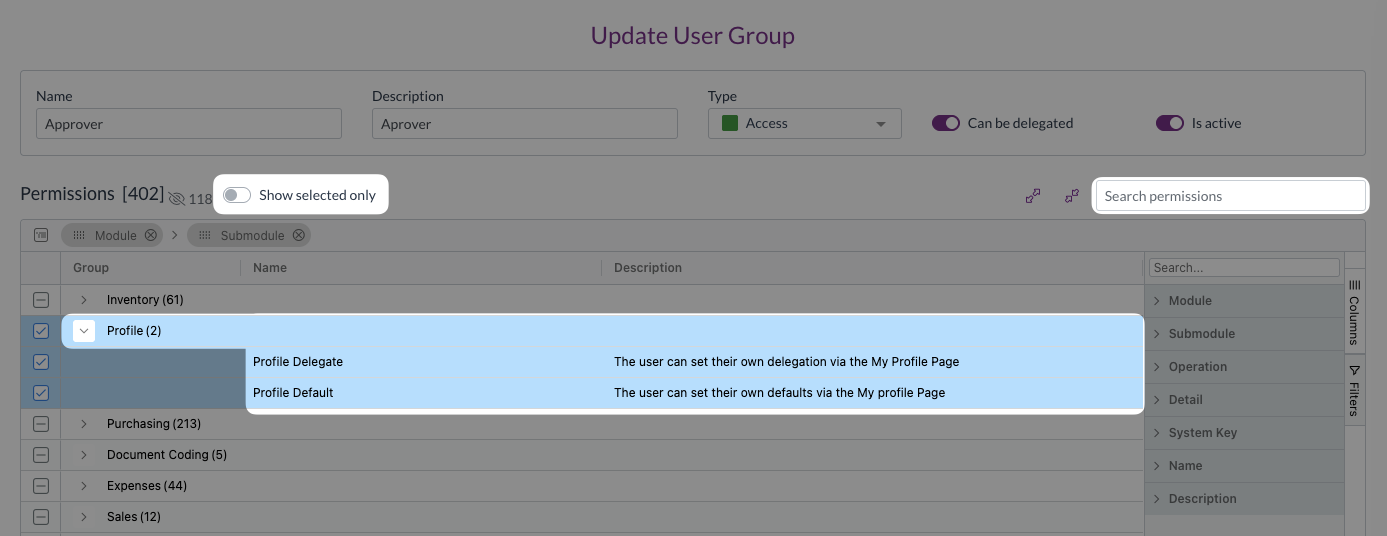
When searching the list of permissions, turn off Show selected only to search all available permissions.
Editing group permissions
To edit the permissions that apply to a group:
- Select and deselect permissions as needed
- Ensure you select all related permissions for full functionality
E.g. to allow users to update purchase invoices, you need to grant:
- Purchase invoice update permission
- Purchase invoice view permission
- Purchase invoice visible permission
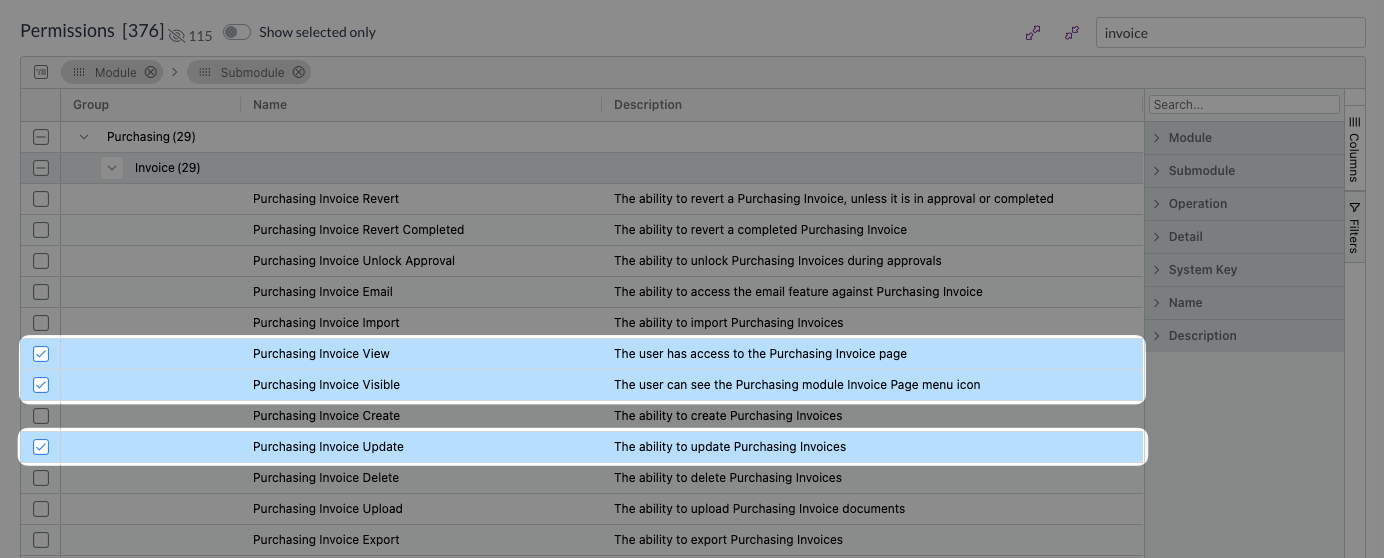
- Click Update to save your changes
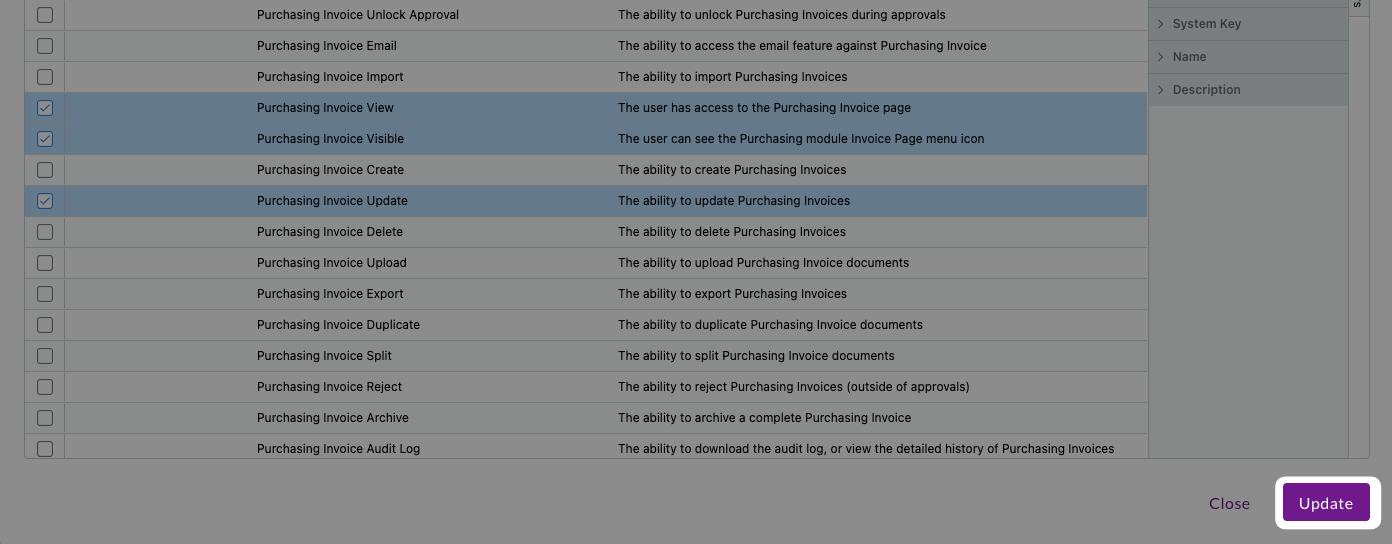
If you are unsure about permission interactions, contact your organisation administrator or Zudello support.
Creating a user group
As your business grows, you may need to add additional user groups. To create a new user group:
- Click Create
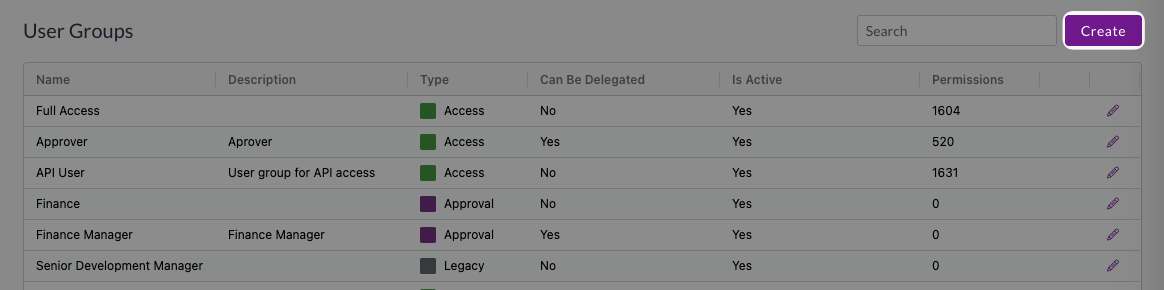
- Enter a name and description for the user group, and choose the relevant type
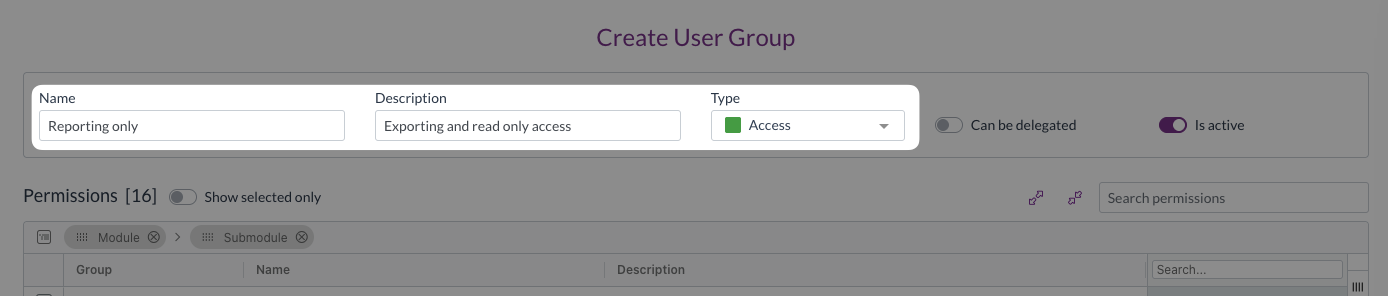
- Configure the permissions as needed
- Click Create
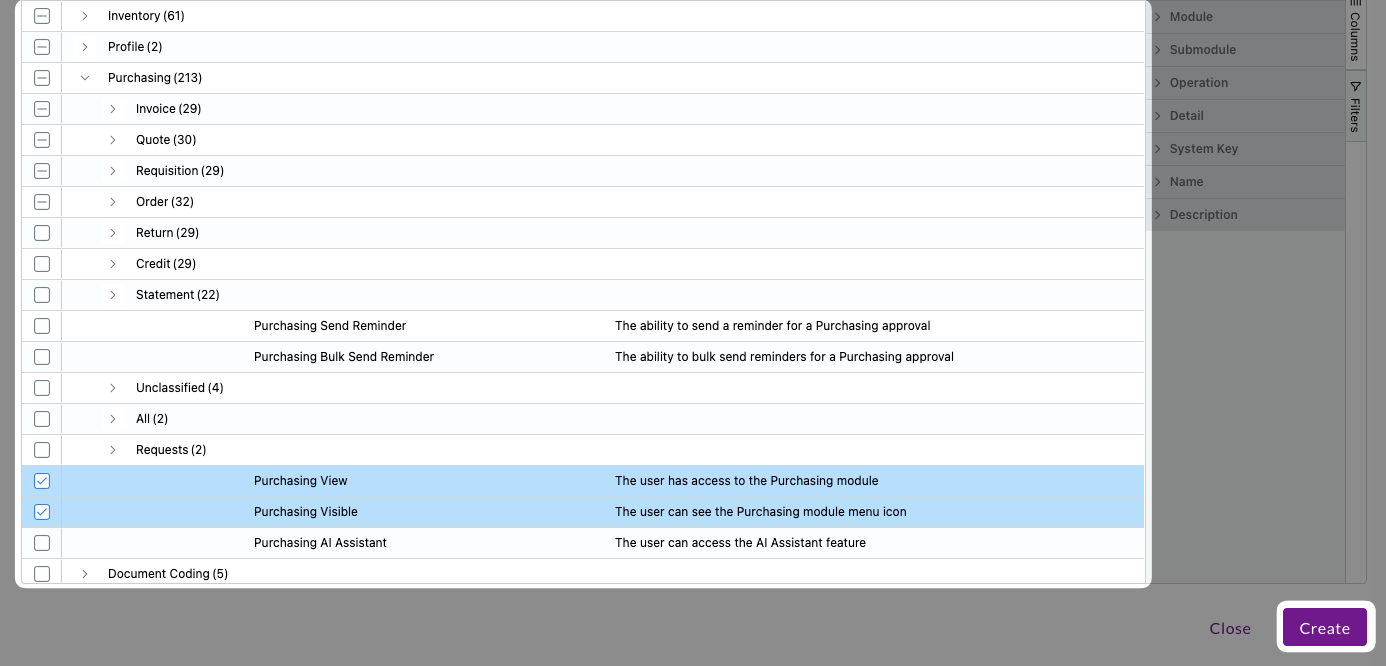
The user group is created, and you can now begin to add users to the group.
Deactivating a user group
From time to time you may need to deactivate certain user groups due to changes in your security policies. To deactivate a user group:
- Click the edit icon next to the user group
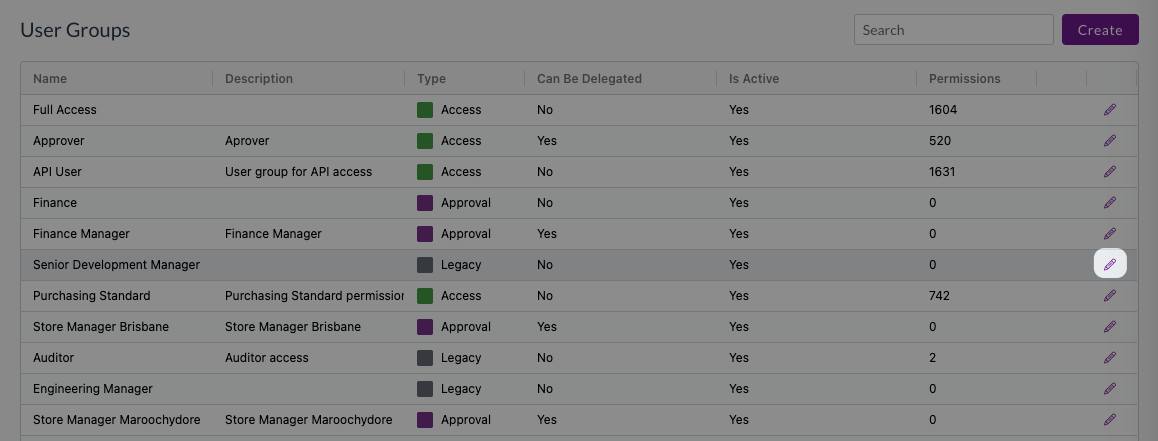
- Turn off the Is active toggle at the top right
- Click Update
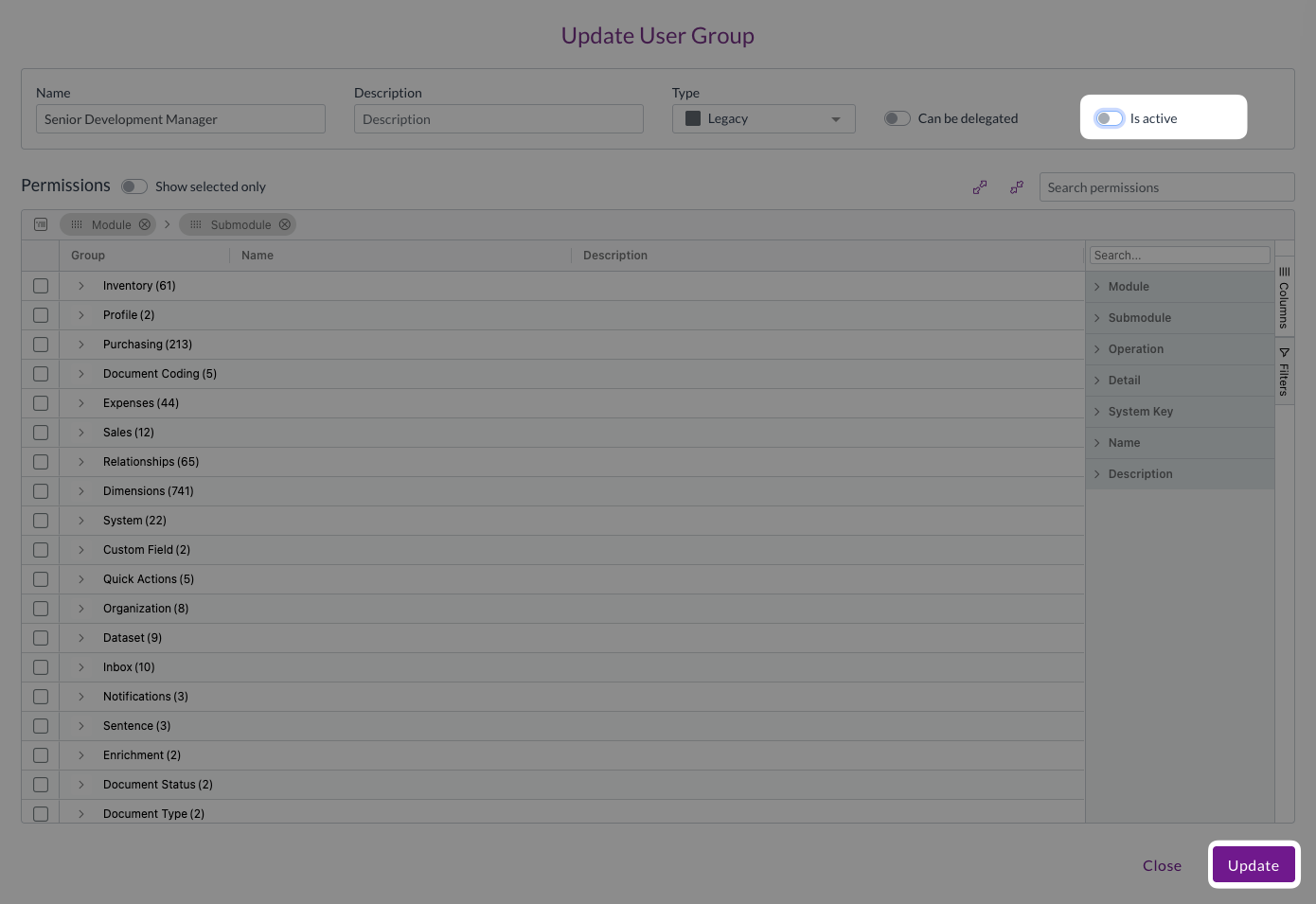
The user group is deactivated and its permissions no longer apply to any group members.
Quick reference guide for common assignments
Below are the standard user group combinations for some common roles. For a full list and detailed guidance on which groups to assign for specific roles, refer to the User groups and permissions guide.
-
Basic AP Processing?
- AP Standard + Own Only
-
Approving and correcting invoices?
- AP Approver + Own Only/Full
-
Department AP Management?
- AP Standard + Supplier Manager + Budgets + Full
-
Expense Submission?
- Expense Card Claimant OR Expense Reimbursement Claimant + Own Only
-
Financial Reporting?
- Reporting
Things to avoid
- Assigning Full visibility without clear business need
- Giving high-risk permissions (Force Approver, Complete Without Processing) to multiple users
- Not documenting access decisions
- Skipping testing before applying changes to production users
Need help?
Contact your organisation administrator or Zudello support if you need assistance with user group configuration.