Setting up two-factor authentication (2FA)
Two-factor authentication (2FA) adds an extra layer of security to your Zudello account by requiring a second form of verification beyond your password. This significantly reduces the risk of unauthorised access, even if your password is compromised.
Best practices
- Set up 2FA as soon as possible after creating your account for maximum security
- Use a reputable authenticator app such as Google Authenticator, Microsoft Authenticator, or Authy
- Never give another user access to your authenticator app
Setting up two-factor authentication (2FA) in Zudello
When you first log in to Zudello, you'll be prompted to set up two-factor authentication (2FA) if it's not already configured.
Ensure you have an authenticator app (e.g. Google Authenticator or Microsoft Authenticator) installed on your mobile device before proceeding
- Go to https://app.zudello.io/
- Enter your email address and click Next
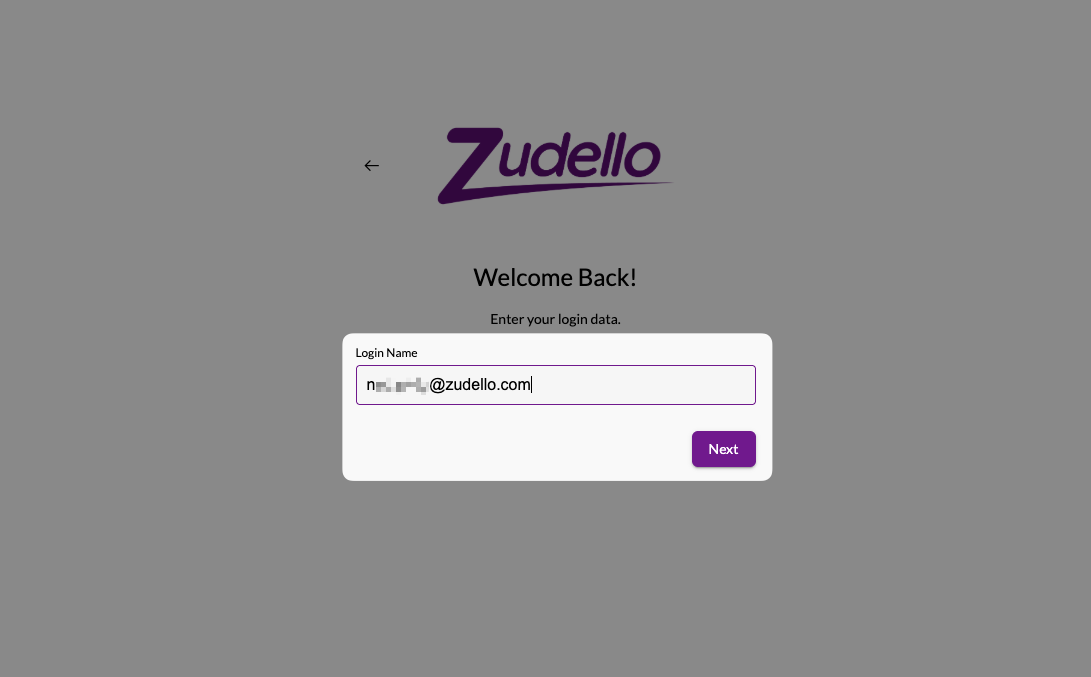
- Enter your password and click Next
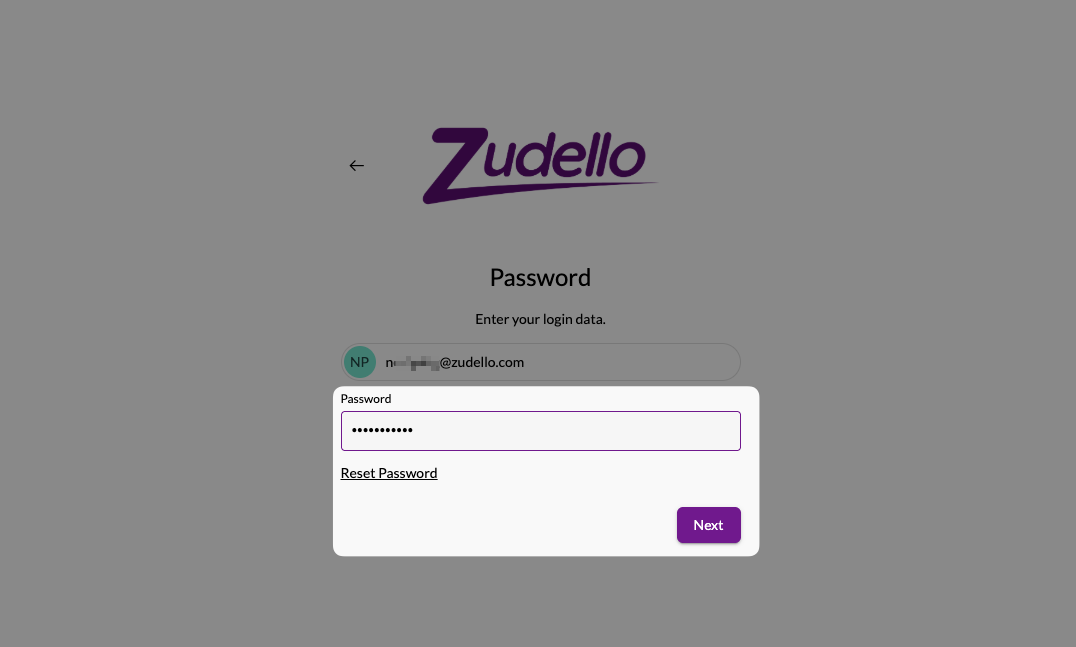
- Select Authenticator App then click Next
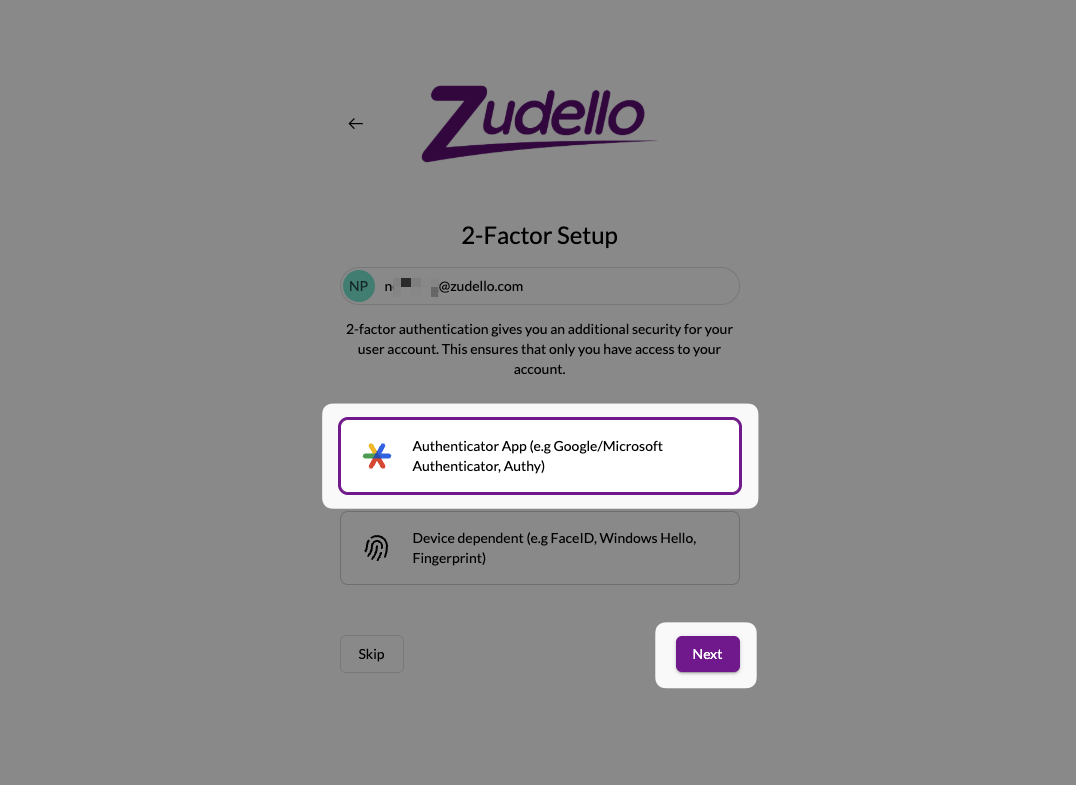
If you do not see this option, and instead are logged straight into Zudello, see the What happens if you skip setup section below
- Open the authenticator app on your mobile device
- In the app, select the option to add a new code
- Scan the QR code displayed on your computer screen
- Alternatively, you can manually enter the secret key if scanning isn't available
- Enter the verification code that appears in your authenticator app
- Click Next
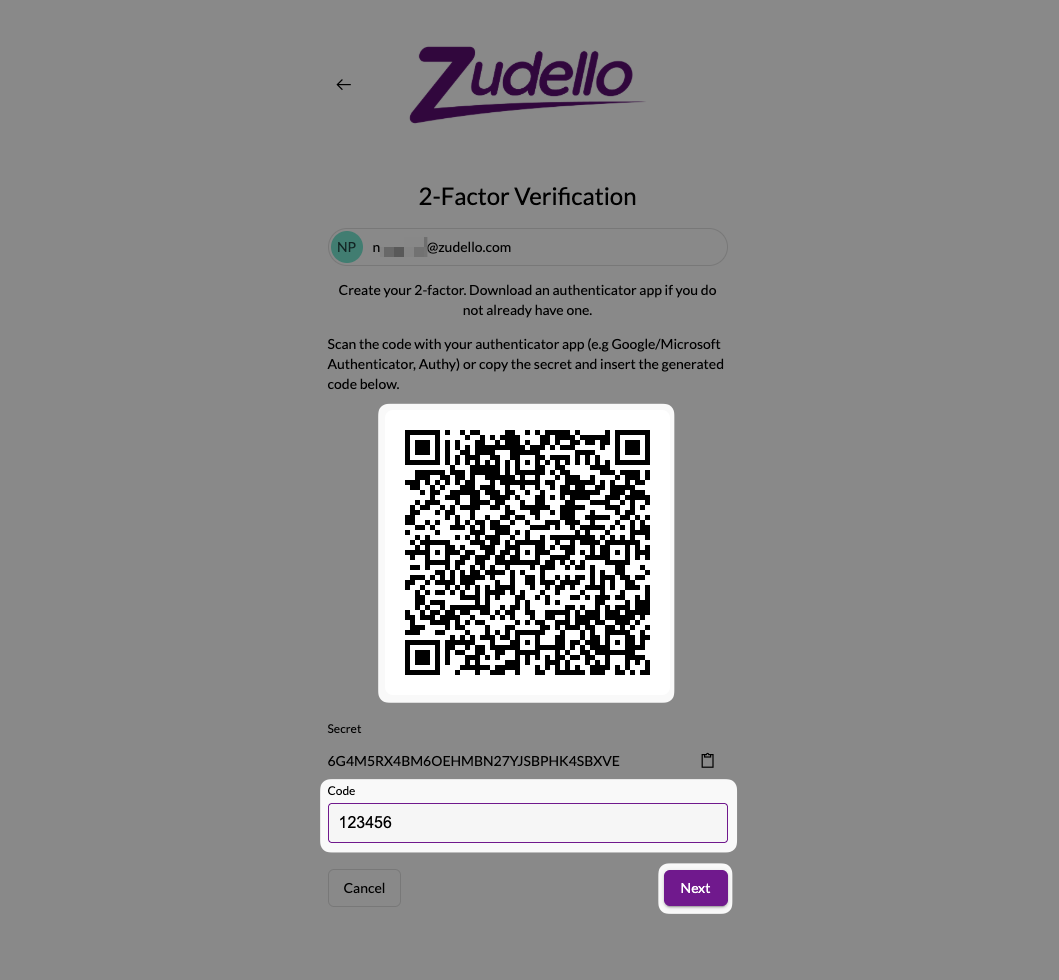
- A confirmation message will appear confirming 2FA has been successfully set up
- Click Next to proceed to Zudello
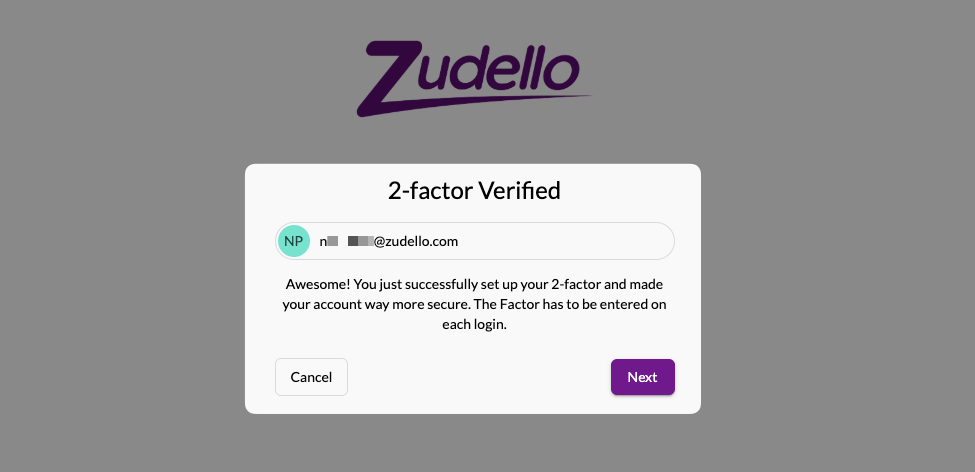
What happens if you skip setup
If you choose not to set up two-factor authentication immediately, you will be logged in to Zudello as normal.
But don't worry, Zudello will periodically prompt you to set up 2FA when you log in. The frequency of these prompts depends on your organisation's security settings.
What's next?
Once two-factor authentication is successfully configured:
- Your account security is significantly enhanced
- You'll need to provide both your password and the authenticator code when logging in
- Your authenticator app will generate new codes every 30 seconds for ongoing access
Need help?
If you encounter issues during setup:
- Ensure your mobile device's time is synchronised correctly
- Check that your authenticator app is up to date
- Verify you're scanning the correct QR code or entering the secret key accurately
Contact your organisation administrator or Zudello support if you need assistance with setting up two-factor authentication.