Price books
Manage comprehensive item pricing rules that automatically apply to purchasing and sales transactions. Zudello's price book feature helps you maintain accurate pricing across your entire business, while providing automated validation to prevent pricing errors.
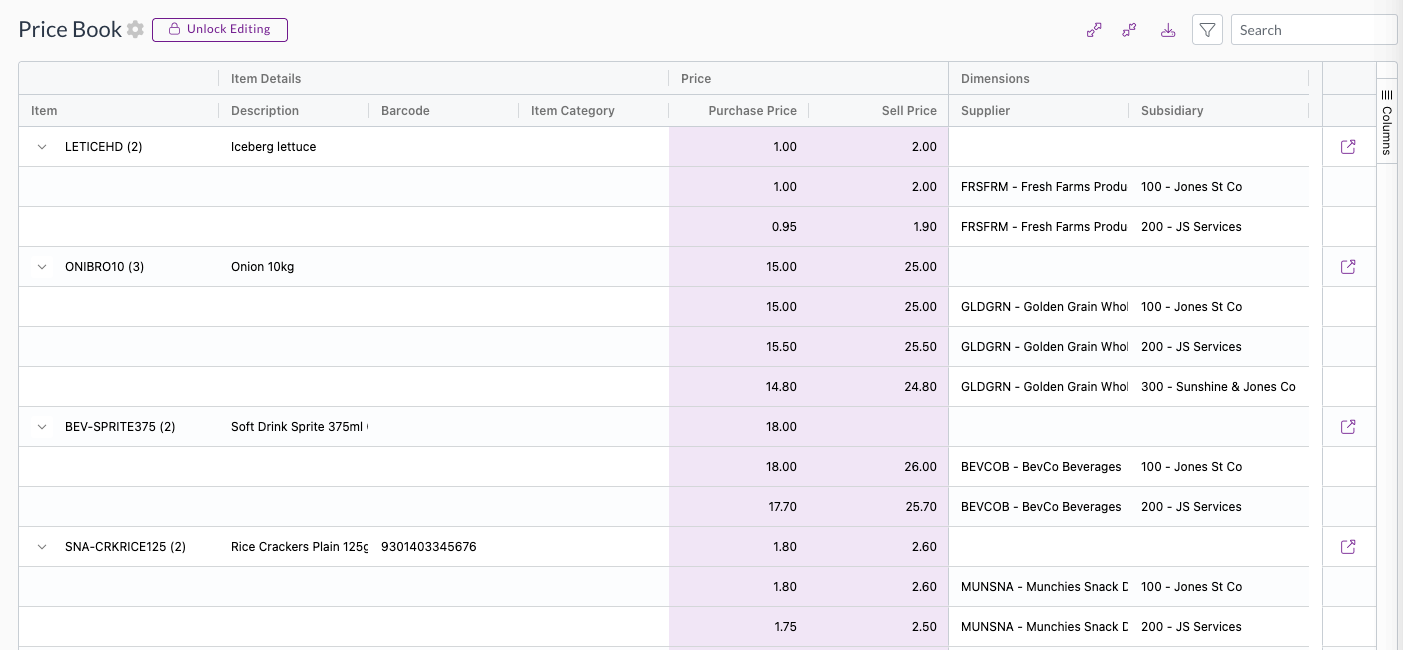
Best practices
- Review and update pricing regularly to reflect current market conditions and contract changes
- Use supplier-specific pricing for items where you have negotiated rates
- Configure price validation rules to automatically flag pricing discrepancies
Required permissions
To view and exportprice books, you need the following permissions:
- Price Book View
- Price Book Export
To edit and import price books, you need the following permissions:
- Price Book Edit
- Price Book Import
Contact your organisation administrator if you need assistance with permissions.
Understanding price book functionality
Price books allow you to configure detailed pricing rules that go beyond basic item prices. You can set specific purchase and sale prices for the same item based on different dimensions. For example:
- Suppliers or customers
- Different rates with different trading partners
- Subsidiaries or locations
- Maintain separate pricing for different business units or entities
- Projects
- Use project-specific pricing for contract work
Price book entries take priority over standard item pricing when all specified conditions are met. For example, if you configure pricing with the following conditions, the price will only apply when all three conditions match on a transaction:
- Item: A1001
- Supplier: Smith Co
- Location: Melbourne Warehouse
Accessing the price book
- Click the Inventory module
- Click the Price Book submodule
- The page opens in read-only mode by default to prevent accidental changes
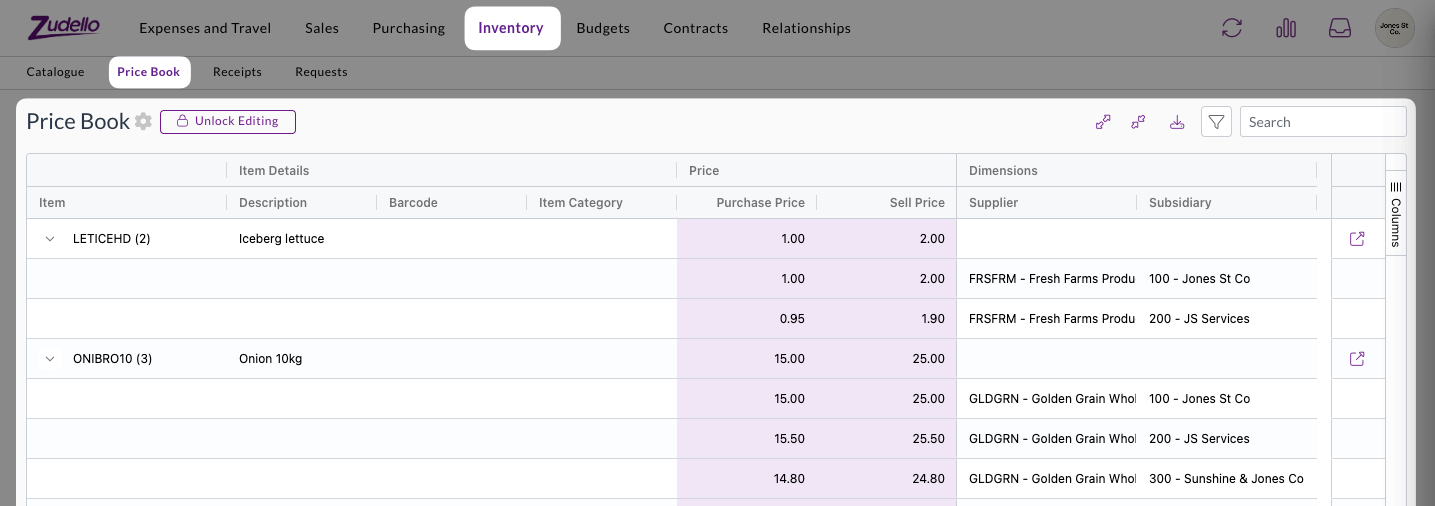
Searching and filtering
Use the search bar to quickly find pricing entries by:
- Item name or description
- SKU or barcode
- Supplier or customer name
- Dimension codes or names

Alternatively, click the filter icon to narrow results by specific dimensions.

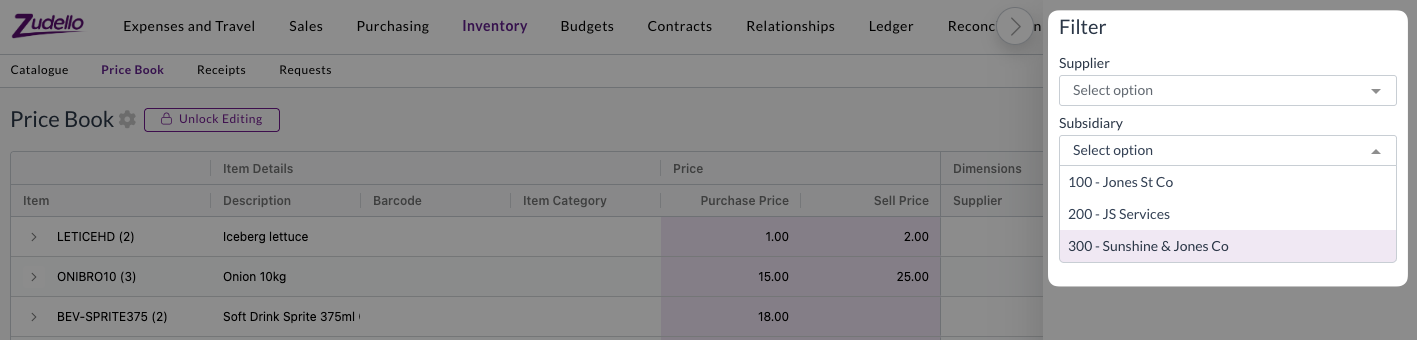
When searching or filtering, results automatically expand to show matching entries.
Adding new entries
To add pricing for an item:
- Click Unlock Editing to enable editing capabilities
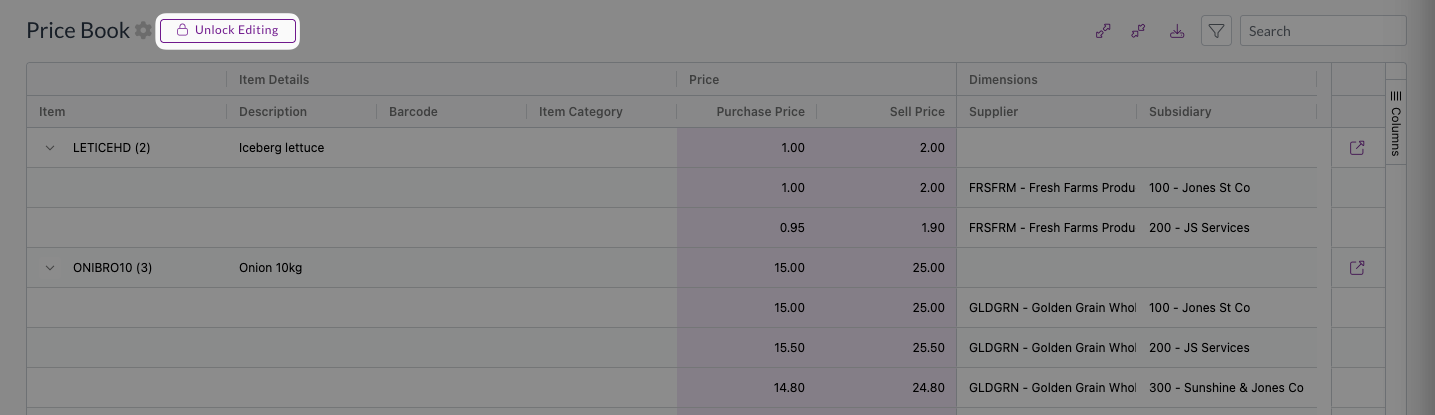
- Click Add item price

- In the pricing form:
- Search for and select the Item (by SKU, barcode, or description)
- Enter the Purchase price (for purchasing transactions) and/or Sell price (for sales transactions)
- Select relevant dimensions such as Supplier, Location, or Project
- Click Save
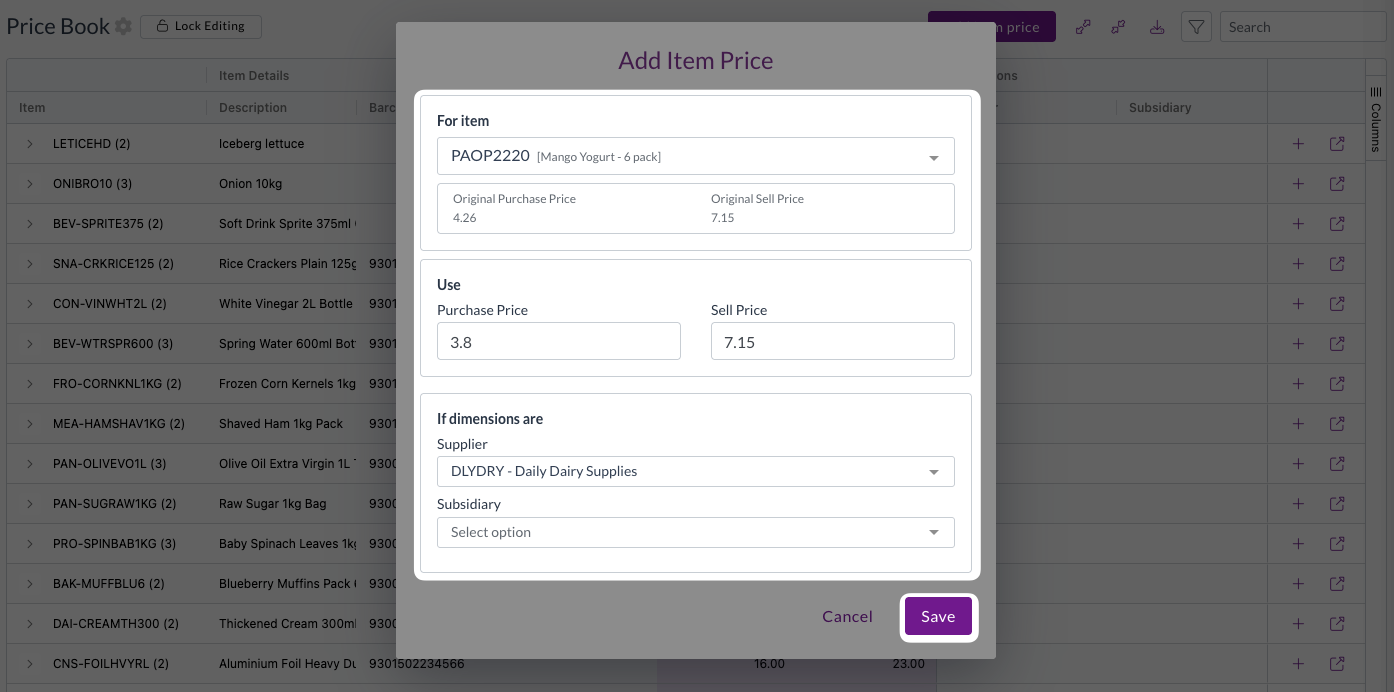
Adding additional prices for existing items
If an item already has pricing configured, you can add more specific pricing rules:
- Locate the item in the price book (search by SKU, barcode, or description)
- Click + icon next to the item

- The item will be pre-selected
- Configure the new price and/or dimensions
- Click Save
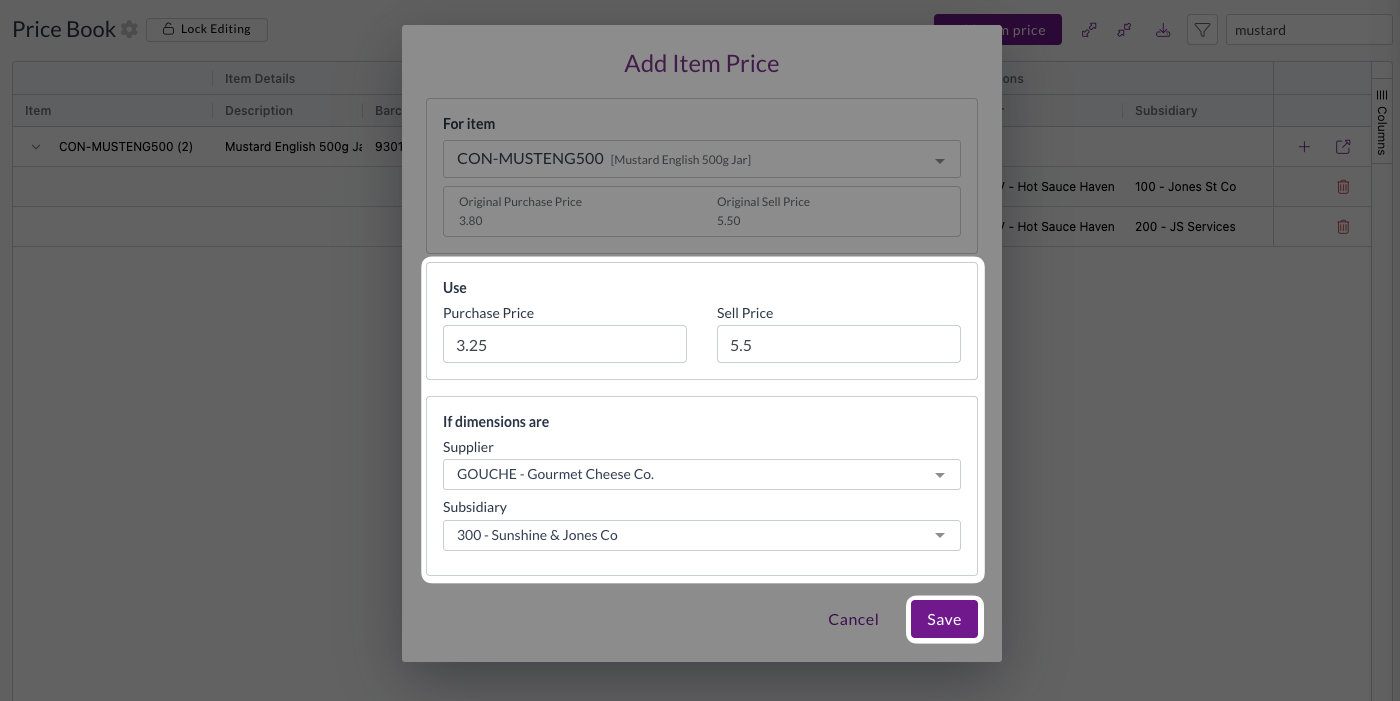
Managing existing pricing
Viewing and organizing entries
By default, price book entries are grouped by item and collapsed for easy viewing:
- Expand/collapse groups
- Use the expand/collapse controls to show or hide pricing details
- Expand/collapse all
- Use the Expand all or Collapse all buttons to expand or collapse all items at once
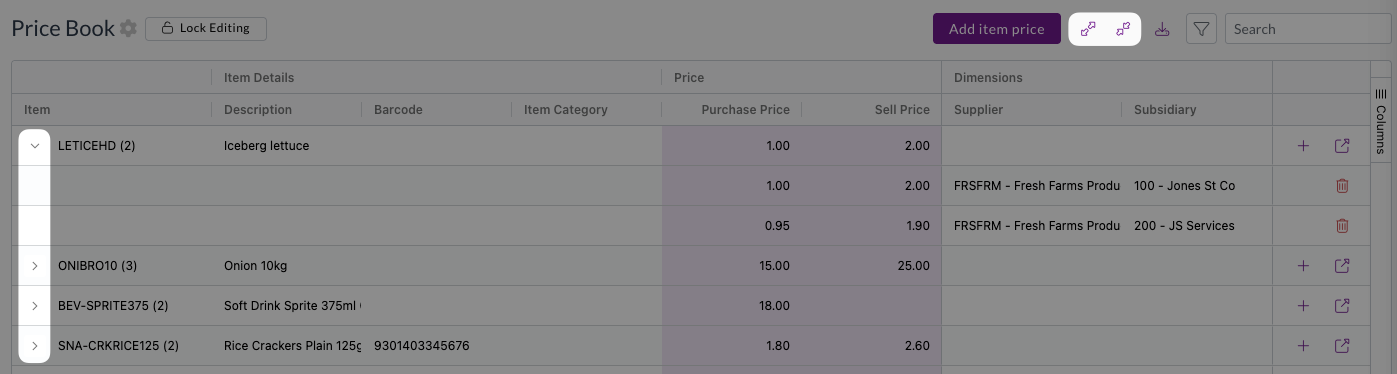
Editing prices
To modify existing pricing:
- Ensure editing is unlocked
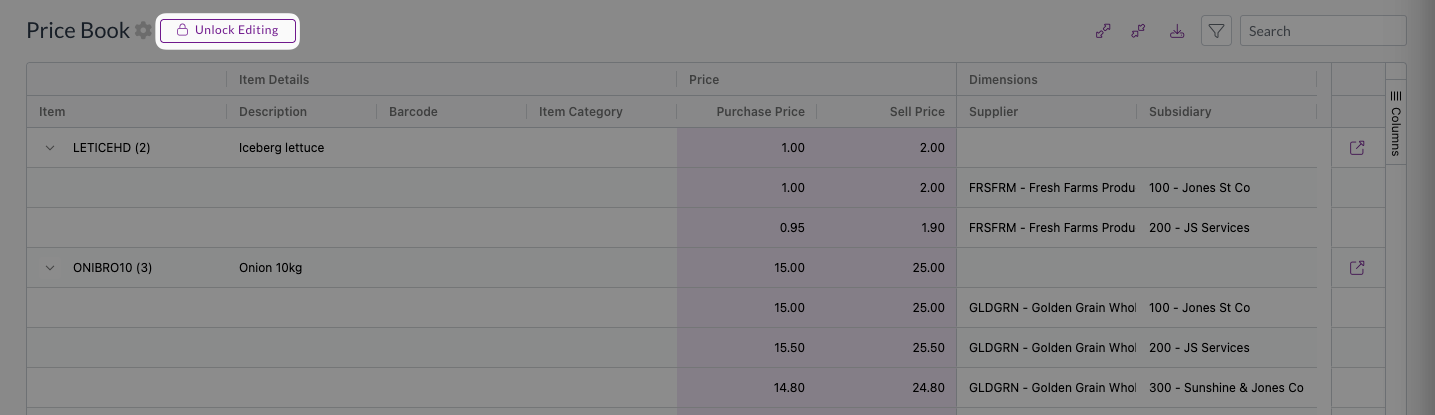
- Click the item or price entry you want to modify
- Update the pricing or dimensional information
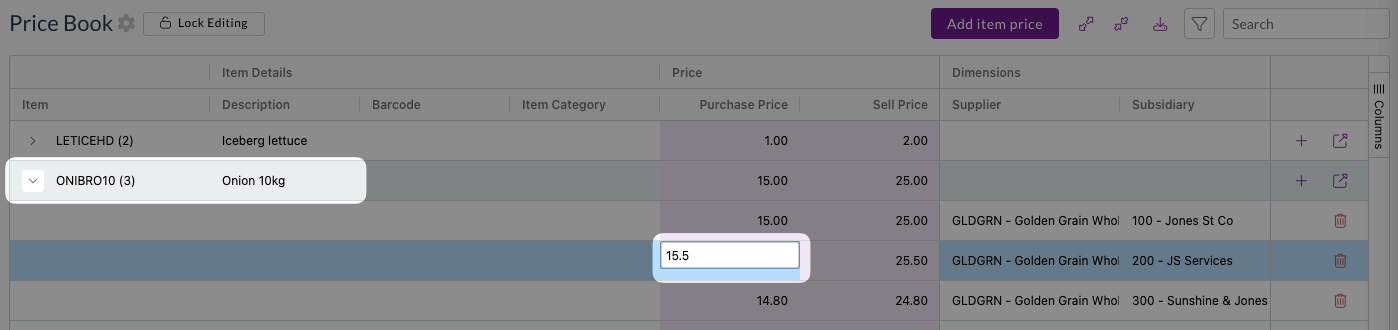
- Changes save automatically once you click out of the field
Removing pricing entries
To delete unwanted pricing:
- Locate the pricing entry
- Click the Bin icon next to the entry
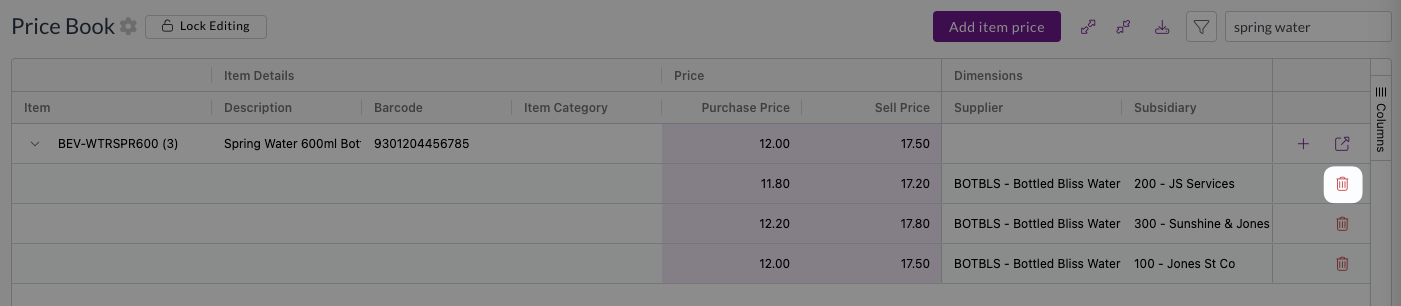
- Confirm the deletion
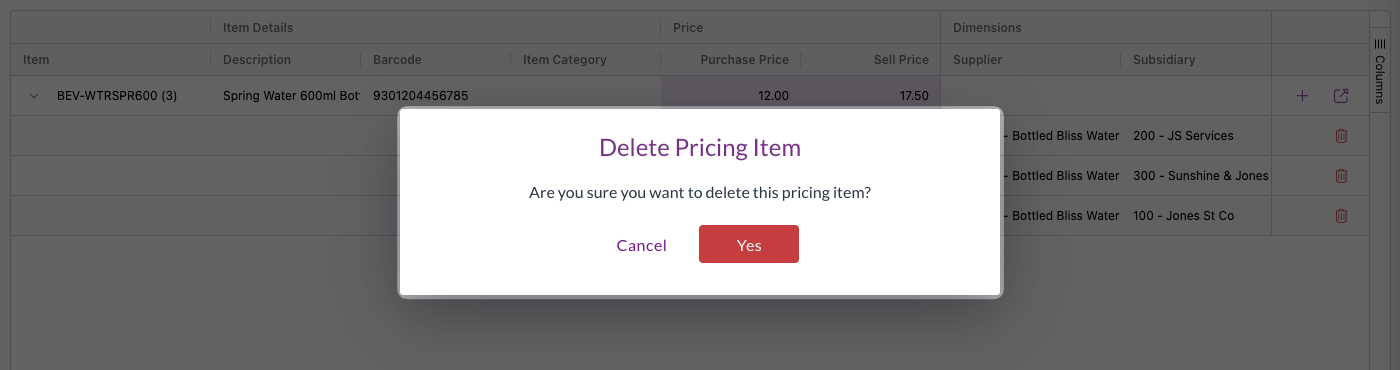
Deletion cannot be reversed. Double check before deleting price book entries.
Exporting price book data
Exporting allows you quick and easy access to all of your price book data for analysis and backup purposes.
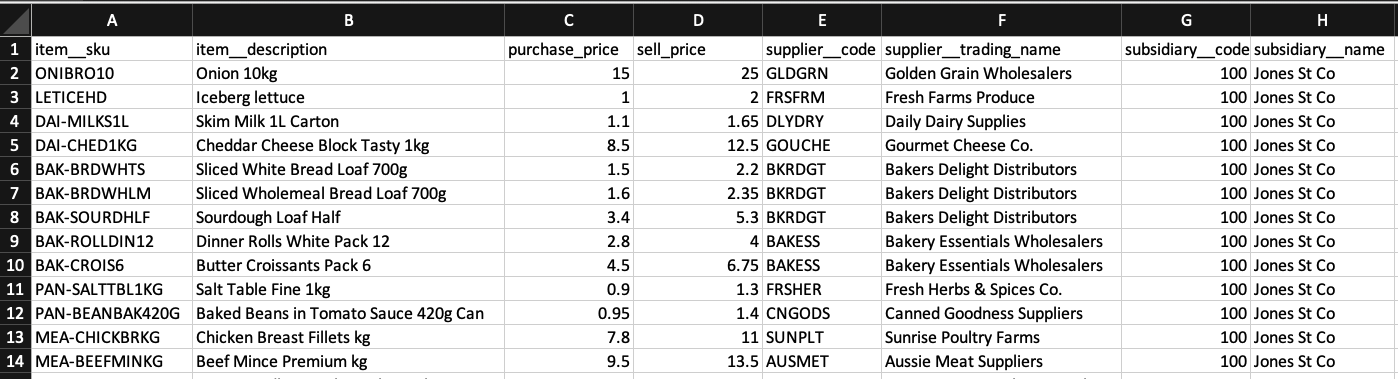
Before you can export price book data, your team must have the a price book export template configured. You can only choose from existing templates.
For assistance with creating and editing export templates, see Exporting records from Zudello.
To export price book data:
- Click the Export icon
- Select the appropriate export template
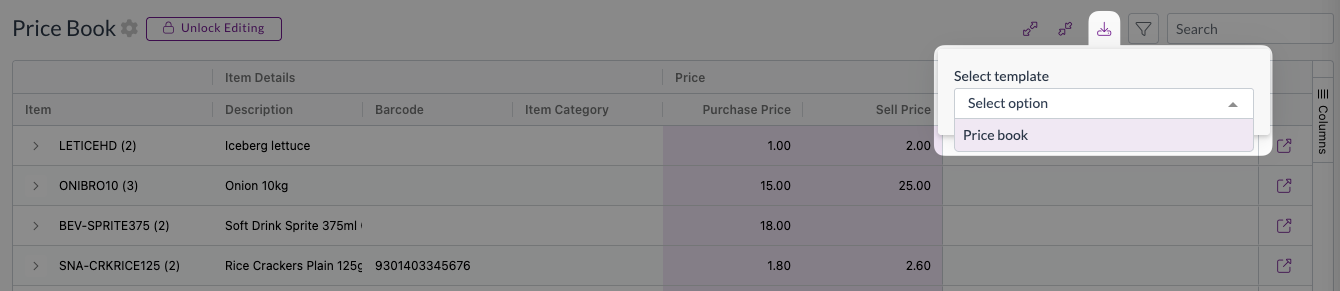
- Configure any filters if relevant
- Click Start
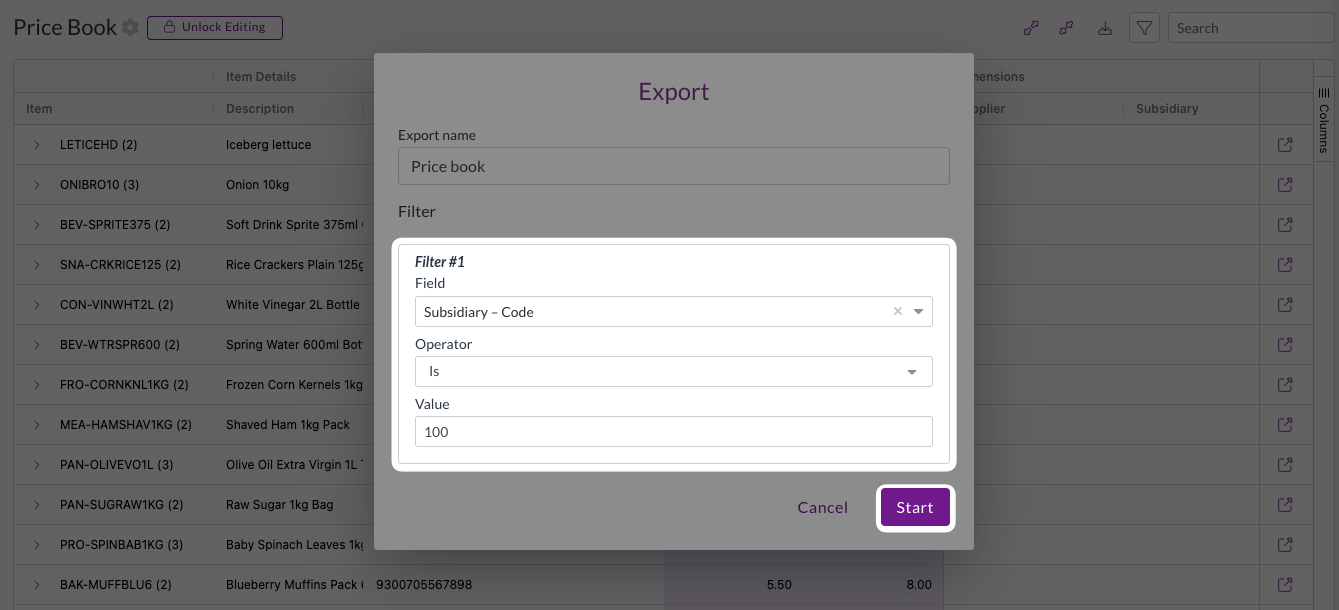
- The export will process in the background, and you will receive an email notification when it's available for download
Importing price changes
Importing allows you to perform bulk updates to pricing. For the best results with price book imports:
- Export your current price book data to get the correct file structure, and the UUID (unique identifier) of any price books itema you want to update
- Add and edit records in the exported file, ensuring you preserve the layout of the export and the UUIDs of any records you want to update
- Import the updated data back into Zudello using the standard Importing process.
This flow ensures that Zudello will automaticaly recognise and map fields when importing your edited CSV file.
Key requirements for importing
- For updates
- Include the unique ID from your export to update existing entries
- For new entries
- Ensure item references are valid (by SKU, external ID, or unique ID)
- Dimension references
- Use valid codes or unique IDs for suppliers, customers, and other dimensions
- No duplicates
- Each item and dimension combination must be unique
Contact your organisation administrator or Zudello support for assistance with import formatting.
Price validation and automation
Automated price application
When configured, price book pricing automatically applies to transactions when:
- The item matches an entry in your team's price book
- All specified dimensions match the transaction (supplier, location, project, etc.)
- The user creates new purchase orders or requisitions
Price validation checks
Price validation compares transaction pricing against your price book to identify discrepancies:
- Green indicators: Prices match configured rules
- Yellow warnings: Prices vary but within acceptable tolerance
- Red alerts: Prices exceed validation thresholds
Accepting recommended prices
When price validation suggests alternative pricing:
- Review the suggested price and source
- Click the price comparison icon to accept the recommendation
- The transaction updates automatically with the validated price
Integration with purchasing workflows
Price book data integrates seamlessly with your purchasing processes:
Purchase order creation
When creating purchase orders:
- Prices automatically populate from price book rules when available
- System prioritises supplier-specific pricing over general item pricing
- Validation warnings appear if prices vary from configured rates
Invoice processing
During invoice review:
- Automatic price validation against price book entries
- Visual indicators show pricing compliance status
- Easy acceptance of recommended pricing corrections
Troubleshooting common issues
Price not applying automatically
Check that:
- All required dimensions match exactly (supplier, location, etc.)
- The item SKU or reference is correctly configured
- Price book entry hasn't expired (if using date-based pricing)
Validation warnings appearing incorrectly
Verify:
- Price book entry dimensions match the transaction
- Tolerance settings are appropriate for your business
- Item references are consistent between price book and transactions
Import failures
Common causes:
- Missing required fields in import file
- Invalid item or supplier references
- Duplicate entries in import data
- Incorrect file format or encoding
Need help?
Contact your organisation administrator or Zudello support for assistance with price book configuration, import issues, or pricing validation settings.