Exporting records from Zudello
Getting your data out of Zudello in the right format is crucial for your analysis and reporting. This guide explains how to create and manage custom exports for your transaction, relationship, and dimension data.
Best practices
To ensure efficient and effective use of exports:
- Only add necessary fields to keep exports fast and manageable
- Use filters when exporting from submodules with a large number of records
- Avoid running the same export repeatedly in quick succession
- Use clear, descriptive names when creating export templates
Required permissions
To view and run exports, you need the following permissions:
- System Export View
- System Export Create
- Export Template List
- Export Template View
- Export Template Visible
- Export for each relevant submodule or dimension
- E.g. Purchasing Purchase Orders Export
To update and delete export templates, you also need the following permission:
- Export Template Update
- Export Template Delete
Contact your organisation administrator to check or modify your permissions.
Accessing exports
- Click the company menu at the top right of your screen
- Click Settings
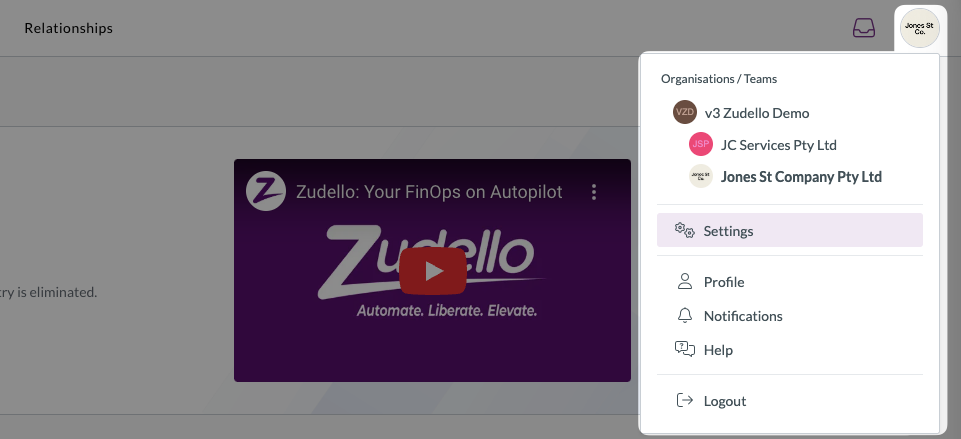
- Click Exports
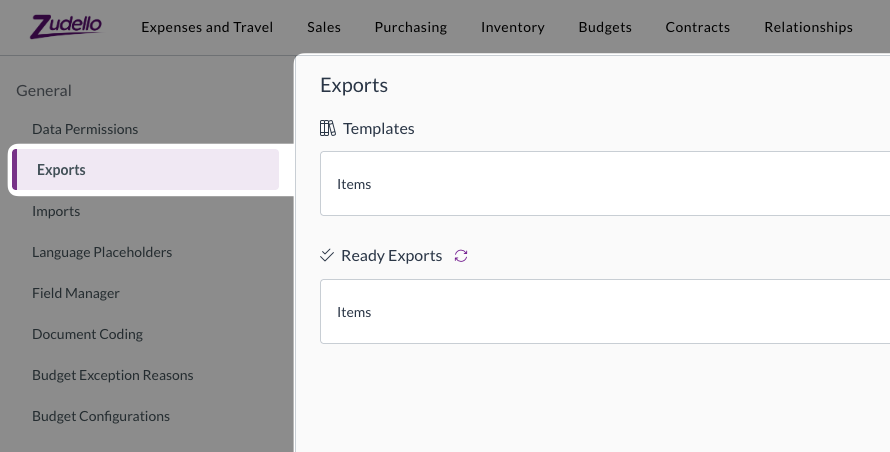
In the exports section, you'll find:
- Templates
- Your team's saved export templates
- You can create templates or edit existing ones
- Templates can then be used to run an export
- Ready exports
- Previously generated export files
To view only the export files that you have generated, turn on the Show mine only toggle.
Managing export templates
Creating a CSV export
- Click Build export template
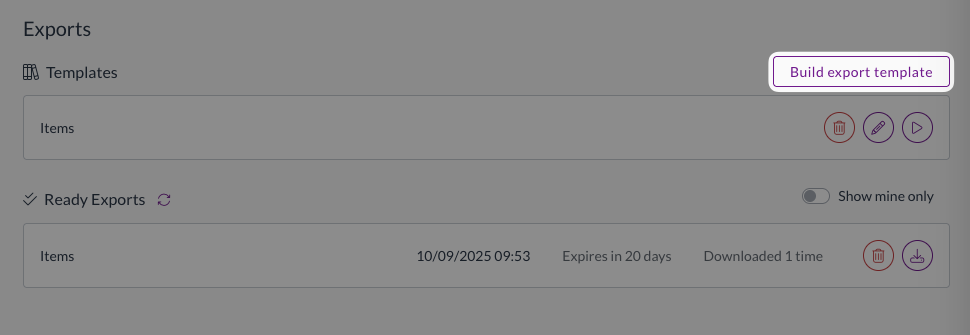
- Enter a template name
- Select from the Modules drop-down
- Select from the Submodules drop-down
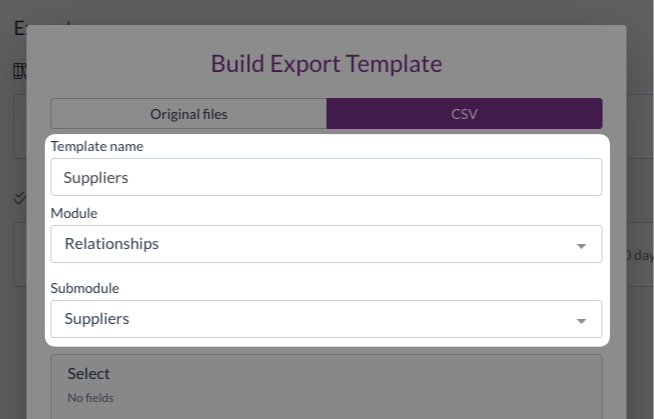
-
Add your desired fields:
- Click the Select field drop-down
- Search or scroll to find fields
- Select the checkbox next to each field you want to include
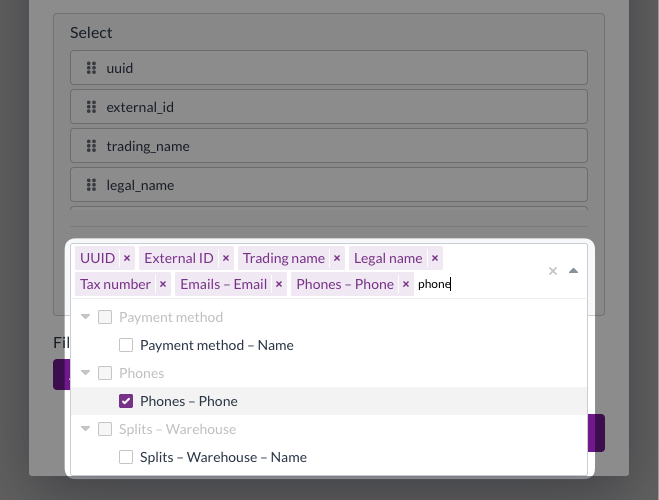
-
To add filters:
- Click Add
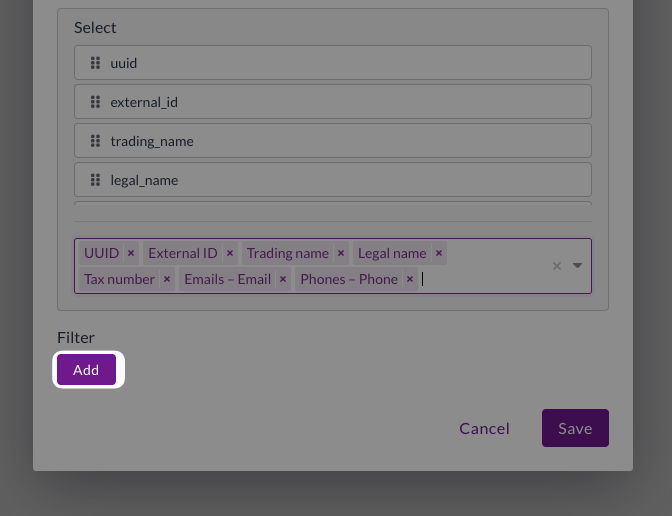
- Select from the Select field drop-down
- Select from the Operator drop-down
- Leave the value blank (you will choose the value when running the export)
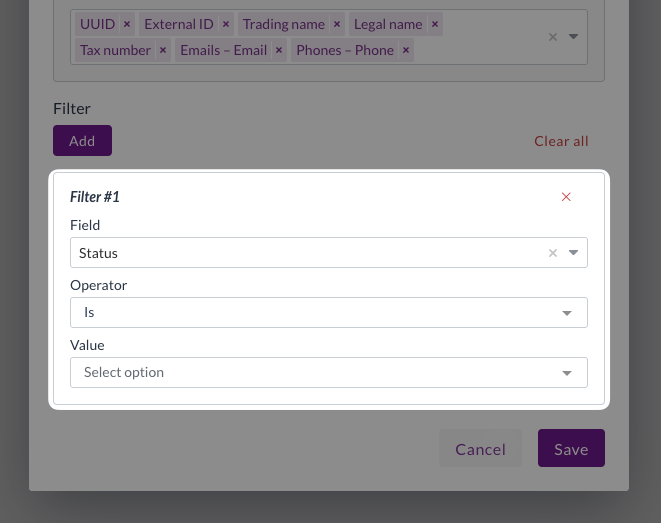
- Repeat for any additional filters
-
Click Save
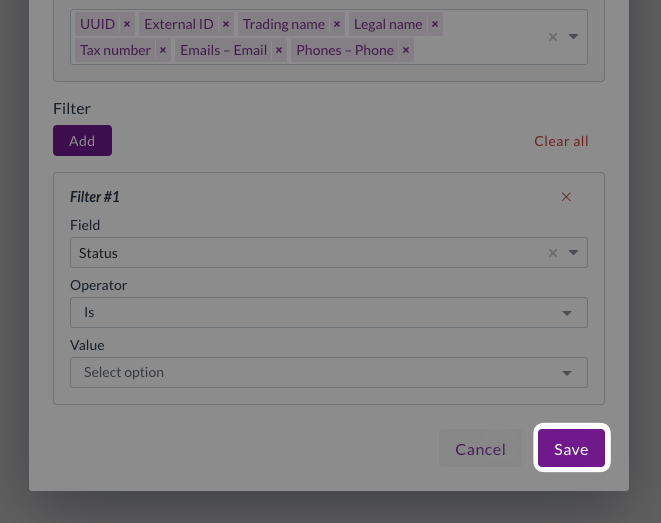
- Your export template will show in the list of templates
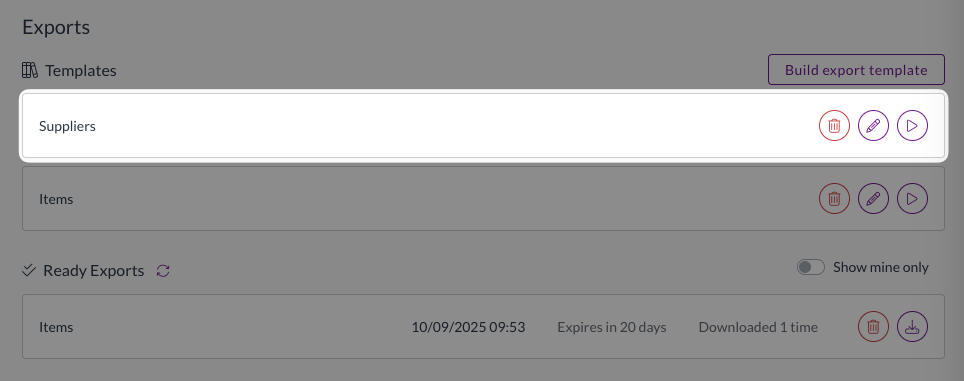
Creating an export for original files
- Click Build export template
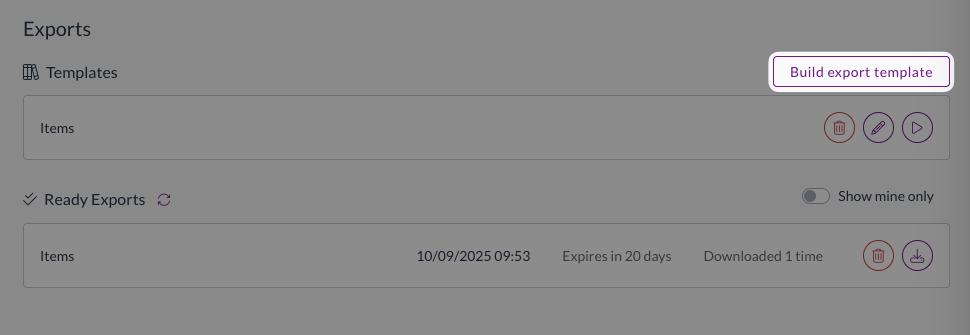
- Enter a template name
- Choose your export type:
- Always select Download selected
- Select from the Modules drop-down
- Select from the Submodules drop-down
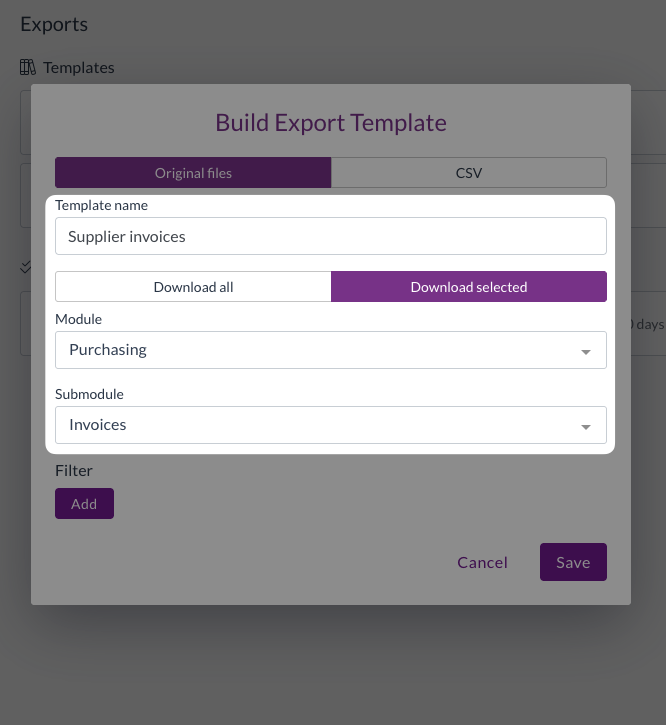
-
To add filters:
- Click Add
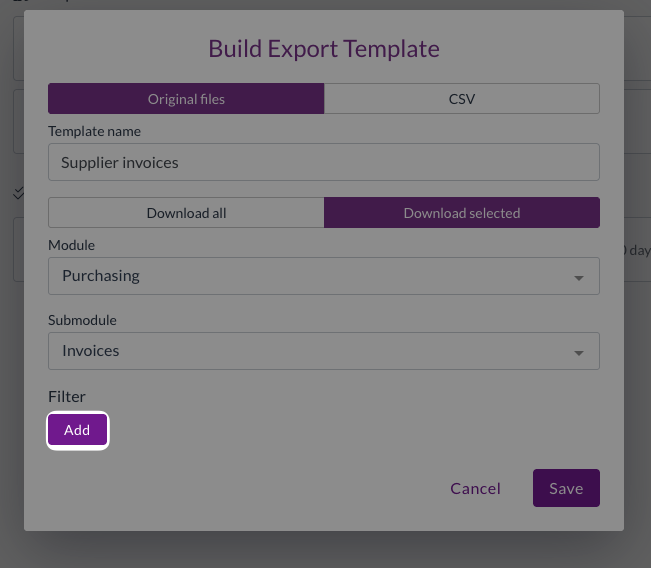
- Select from the Select field drop-down
- Select from the Operator drop-down
- Enter the value to filter on
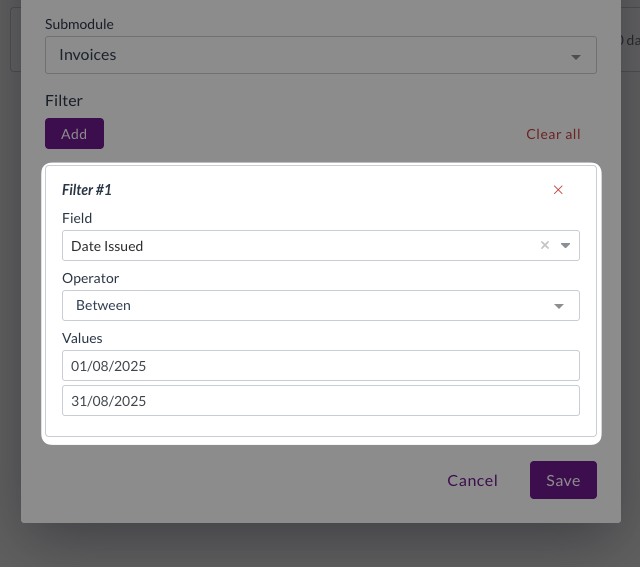
- Repeat for any additional filters
-
Click Save
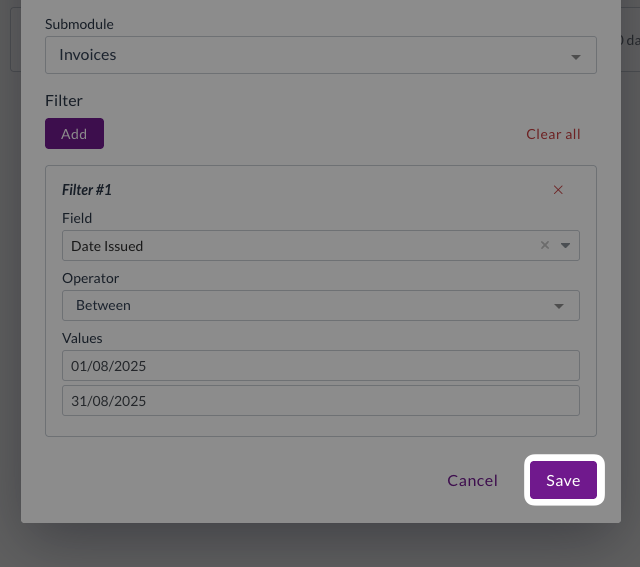
- Your export template will show in the list of templates
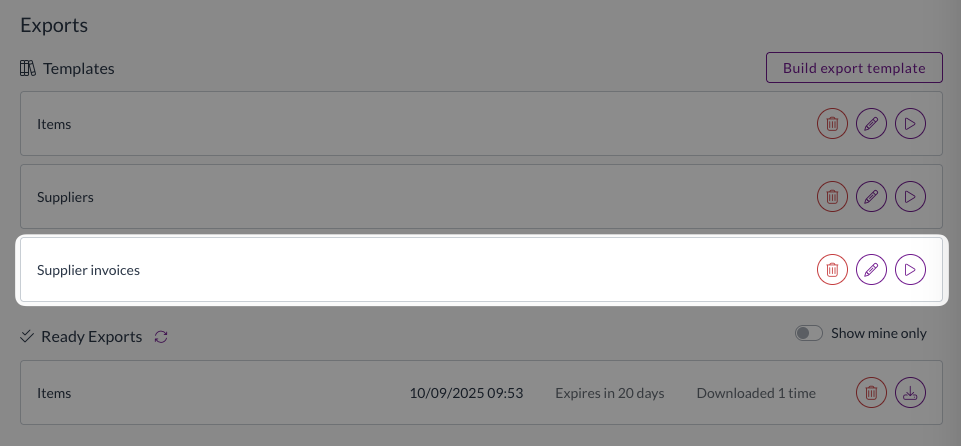
When creating exports for original files, always use a date issued filter of 30 days or fewer.
Creating exports with large date windows (or no date filters) may disrupt the performance of your Zudello team.
Editing a template
- Find the template in your templates list
- Click Edit template
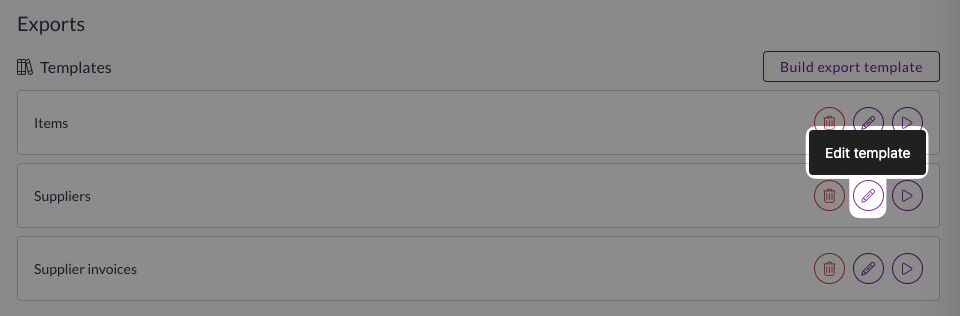
- Make your desired changes
- Click Save
Exporting data
Running an export
- Find the template in your templates list
- Click the play icon
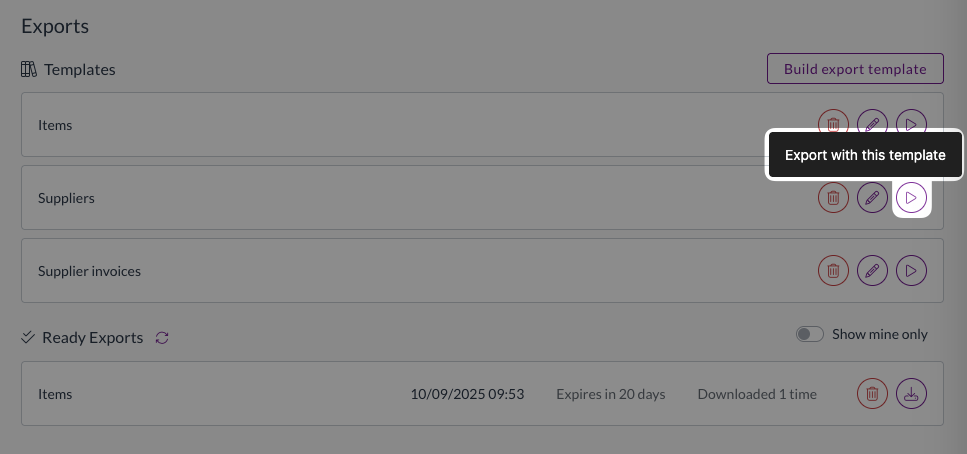
- Select a Value under each of your filters (if any)
- Click Start
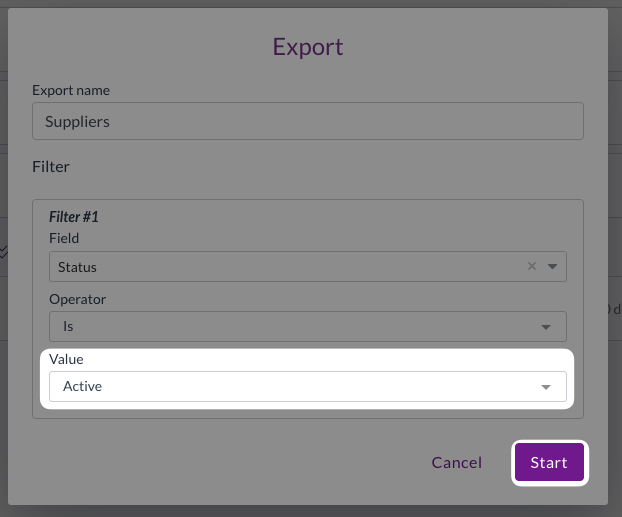
- A message at the bottom of your screen will confirm that the export has been queued for processing
Accessing export results
- Click the refresh icon to update the list of ready exports
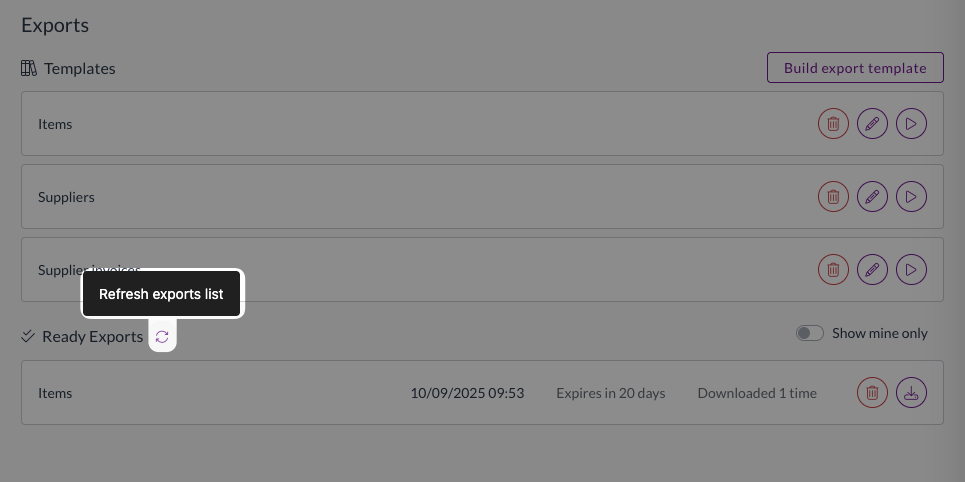
- Monitor the export status
- Once completed, the export will show at the top of the list of Ready exports
- Click the download icon to download the export file
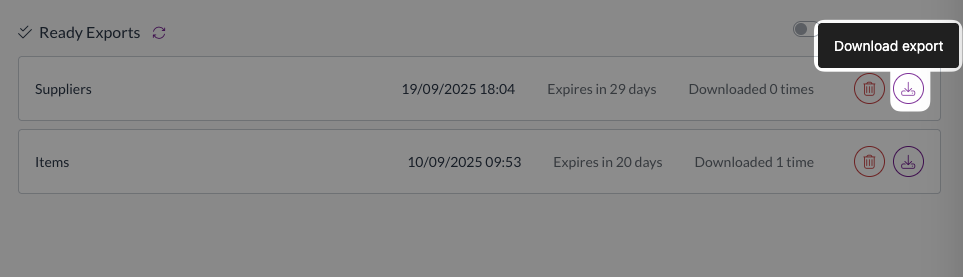
- The export will be downloaded to your computer
- CSV exports will be downloaded as a CSV file
- Original document exports will be dnowloaded as ZIP files
Need help?
Contact your organisation administrator or Zudello support for assistance with exports and data management.