Importing records into Zudello
Zudello's importing feature allows you to efficiently create new records or update existing ones in bulk, giving you more control over your team's data.
This article provides guidance on importing transactions, dimensions, and other records.
For specific guidance on importing supplier or item default coding, please see Importing supplier default coding or Importing item default coding.
Best practices
- Review and clean your data before importing to ensure accuracy
- Double-check field mappings before proceeding with the import
- Break large datasets into chunks of no more than 3,000 records per import
- Test imports with a small sample before processing large datasets
- Verify that all coding values exist and exactly match those in Zudello (including spaces, hyphens, and capitalisation)
Required permissions
To import records, you need the following importing permissions:
Import permissions:
- System Import View
- System Import Create
- System Import Update
- Import for each relevant submodule or dimension
- E.g. Relationships Suppliers Import
- Create for each relevant submodule or dimension
- E.g. Relationships Suppliers Create
- Update for each relevant submodule or dimension
- E.g. Relationships Suppliers Update
Contact your organisation administrator to verify your current permissions.
Process overview
The importing process involves three main steps:
- Preparing your data file according to Zudello's requirements
- Creating and mapping your import in Zudello
- Monitoring the import progress and addressing any issues
File requirements
Your import file must meet these criteria:
- CSV format
- Use CSV or TXT format (Excel files must be converted to CSV)
- When saving the CSV, select the CSV UTF-8 format
- Header row
- Include a header row to define columns
- If you do not include a header row, the first row of data will be treated as a header and ignored
- Use unique column headers for accurate field mapping
- Formatting
- Format dates as YYYY-MM-DD
Imports are limited to 3,000 records maximum. Any files past 3,000 may not be imported correctly.
If your file contains more than 3,000 records, please separate it into separate files and upload them separately.
Step 1: Create the import
- Click the company name at the top right of your screen
- Click Settings
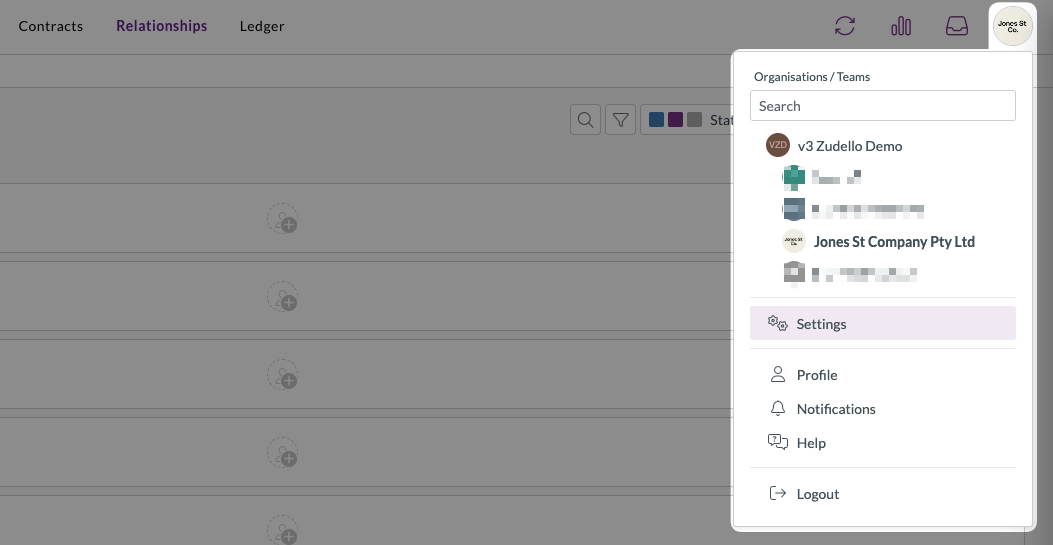
- In the left sidebar, click Imports
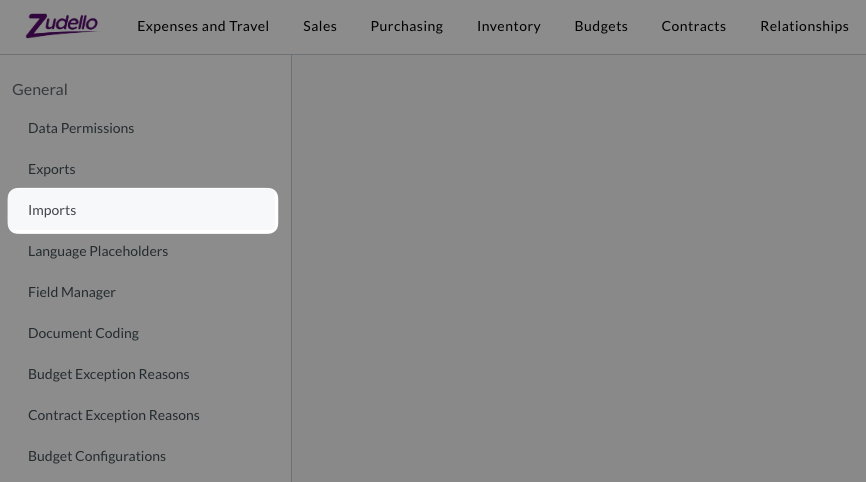
- Click Create
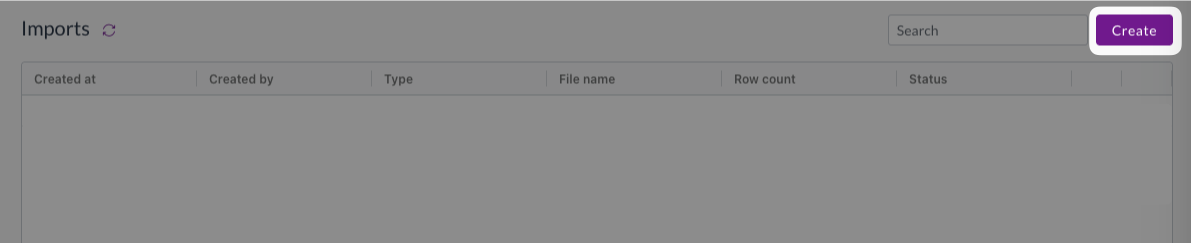
- Under Module, select the relevant module
- Under Submodule, select the relevant submodule
- Optionally, select from the Form dropdown to apply one form to all imported records
- Optionally, select from the Status dropdown to apply one status to all imported records
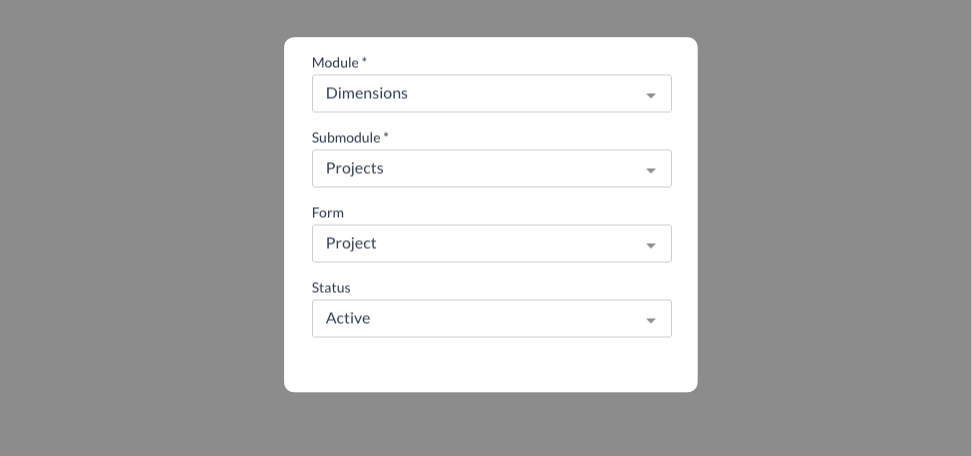
- Click Continue
Step 2: Upload and map your file
- Drag and drop your CSV file onto the upload area, or click Click here to upload and choose the file
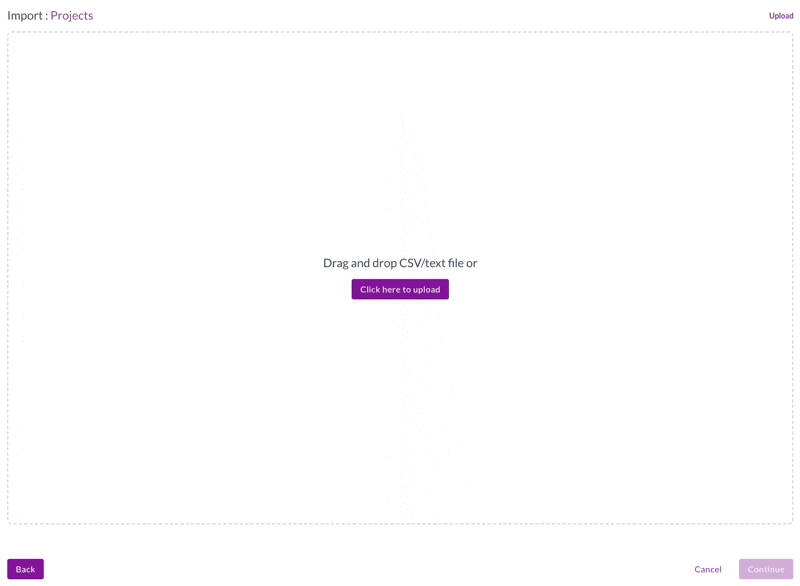
- Zudello will automatically recognise column headers if the header labels align with Zudello field names
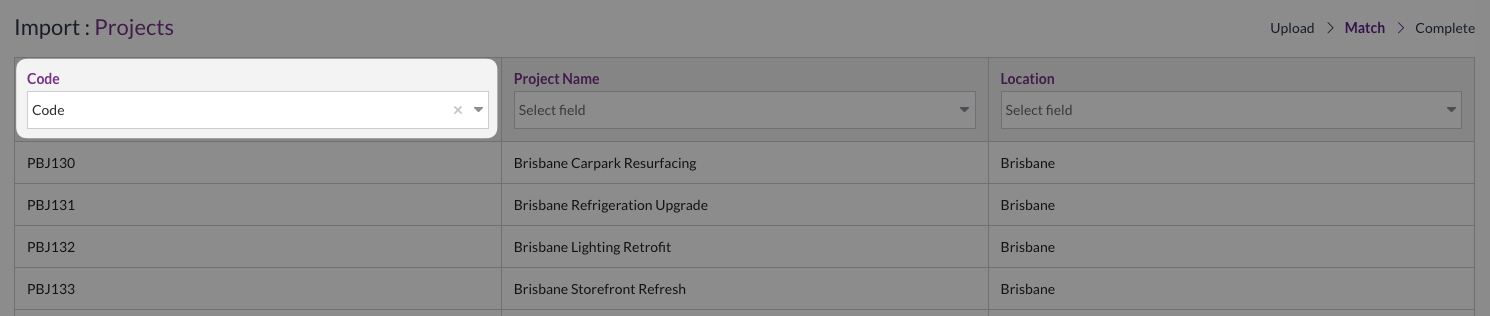
- Map remaining columns by selecting the relevant field from the drop-down menu
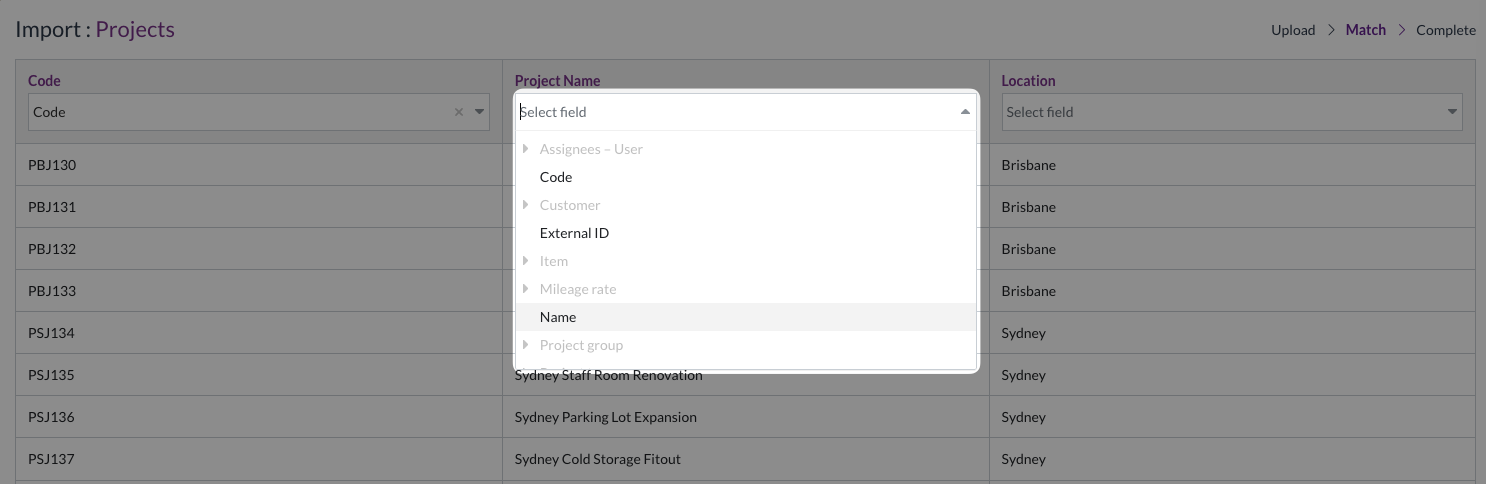
You do not need to map all columns - only map the fields you want to import.
- Once complete, double check that all relevant columns are correctly mapped to Zudello fields
- Click Continue
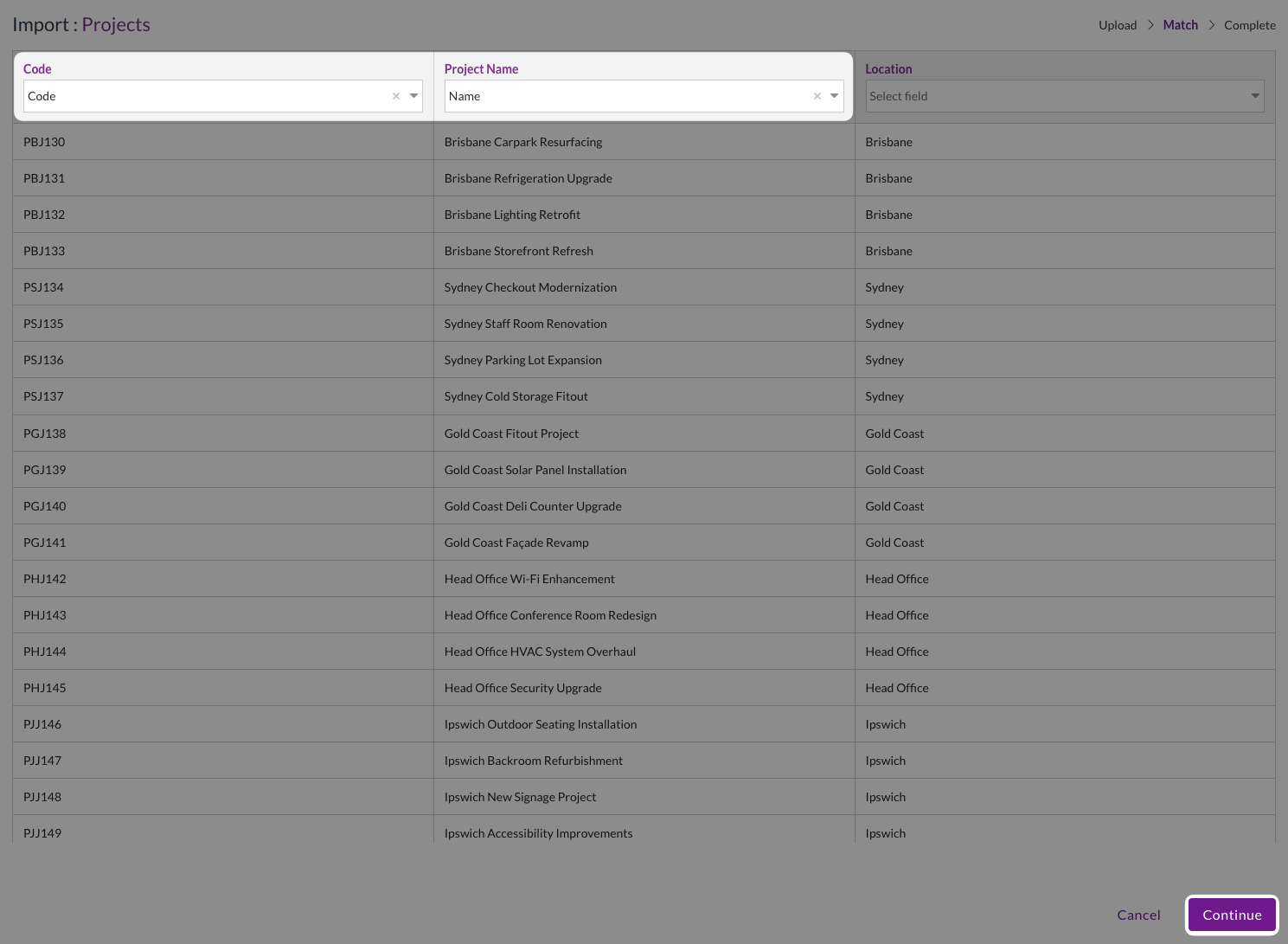
- Click Yes to confirm
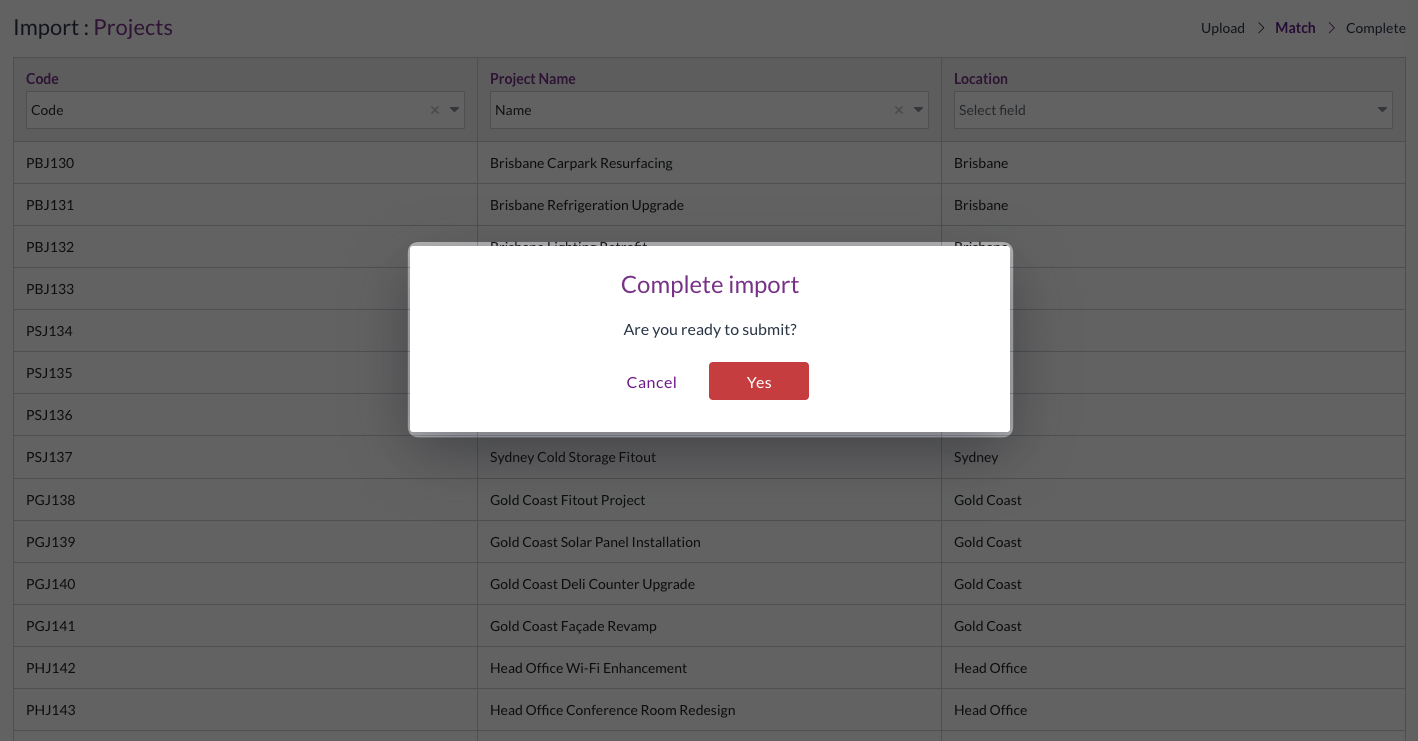
Step 3: Monitor the import
Import processing
- Your import will begin processing immediately
- Click Refresh to update the status
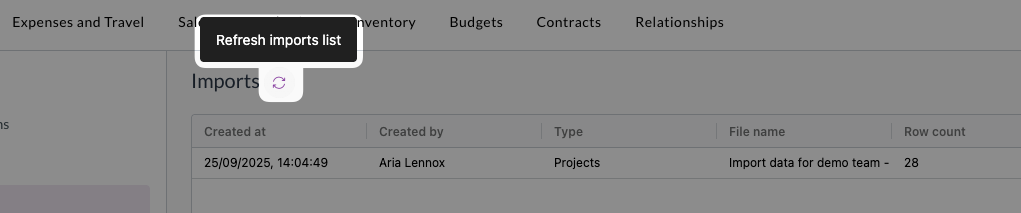
- Once complete, the status will move to Successful

- Import statuses are:
- Queued
- Import awaiting processing
- Successful
- All records imported correctly
- Failed
- Import unsuccessful, no records imported
- Queued
Handle failed imports
If any records fail, the status will show Failed. To address failed imports:
- Click the icon next to the status
- Review the detailed error explanations
- Correct the issues in your import file
- Create a new import and try again
Importing transactions
Transaction imports allow you to import single or multiple transactions and their lines using the same process described above. There are several important considerations and specific requirements when importing transactions.
Creating multi-line transactions
When importing multi-line transactions, group lines using either:
- A separate column for a unique transaction number (recommended method)
- A unique supplier and document number combination
Updating existing transactions
When updating existing transactions:
- Include a transaction UUID and line UUID for each row
- Leave blank any fields you do not want to change
- Ensure UUIDs match existing records exactly
To ensure all UUIDs match exactly, we recommend first exporting the existing transaction data using our Exporting tool.
Auto-generating document numbers
For transactions that do not have existing document numbers, you can enable auto-generation of document numbers during the import process.
Important considerations for all imports
- Referenced data
- When referencing Zudello data (e.g. referencing a tax rate when importing transaction lines), all referenced values must already exist within Zudello. The import tool will not create new referenced records if they don't exist.
- To reference existing ZUdello data, you can user any of the following fields:
- UUID
- External ID
- Code
- ERP integration
- If you pull data from your ERP system, imported changes may be overridden the next time data is fetched from your ERP.
- Large imports
- Imports with many records take longer to process, and may slow down your teams performance if multiple large imports are run in quick succession.
- All imports must be limited to a total of 3,000 records (import rows).
- Data validation
- Always double-check field mappings and data accuracy before importing.
- Updates vs creation
- Where records already exist, you can use importing to update rather than create records by providing the UUID of each record.
Supported record types
Record types currently available for importing include:
Relationships:
- Suppliers
- Customers
- Employees
Dimensions:
- Accounts
- Account Groups
- Accounting Periods
- Team Addresses
- Cost Centres
- Cost Types
- Departments
- Subsidiaries
- Location
- Warehouses
- Zones
- Expense Categories
- Tax Rates
- Tax Solutions
- Projects
- Project Groups
- Project Tasks
- Project Types
- Units of Measure
- Batches
- Bins
- Currencies
- Customer Categories
- Customer Groups
- Amortisation Schedule
- Fixed Assets
- Mileage Rates
- Item Categories
- Item Groups
- Payment Methods
- Payment Types
- Supplier Categories
- Supplier Groups
- Countries
- Time zones
Purchasing:
- Quotes
- Requisitions
- Orders
- Invoices
- Returns
- Credits
- Payments
Sales:
- Quotes
- Requisitions
- Orders
- Invoices
- Returns
- Credits
- Payments
Inventory:
- Catalogue (including Item Alternatives)
- Receipts
Expenses and Travel:
- Expenses
- Payments
Budgets
- Budgets
- Budget lines (via the budget viewer)
Need help?
Contact your organisation administrator or Zudello support if you encounter issues with importing records or need assistance with the process.