Configuring the "Hold Resources" Extension
The "Hold Resources" extension is a key component in automating workflows like supplier onboarding, where transactions related to an unapproved supplier need to be held and then automatically released once the supplier becomes active. This guide explains how to enable and configure this extension.
Best practices
- Use this extension in conjunction with Sentences that route documents to a specific "hold" status (see Configure Supplier Onboarding Automations).
- Ensure the selected Supplier Status accurately reflects an approved/active supplier.
- Ensure the selected "Release resources from status" matches the status key used in your "hold" Sentence.
- Test the entire hold and release workflow thoroughly.
Understanding the "Hold Resources" Extension
This extension creates a link between the status of a related resource (currently limited to Suppliers) and the status of the transaction document it's configured on.
Its primary function is to automatically trigger a status change for the transaction document when the linked Supplier reaches a specific "approved" status. This is used to release documents that were previously put on hold pending supplier approval.
Important: This extension does not put documents on hold itself. You need a separate Automation Sentence to move documents into the designated hold status based on the supplier's unapproved status.
Enabling and Configuring the Extension
The "Hold Resources" extension is configured per transaction Document Type (e.g., Purchase Invoice, Purchase Credit).
- Navigate to Settings via the company menu.
- Click Document Types in the left sidebar.
- Select the transaction Document Type (e.g., Purchase Invoice) where you want to implement the hold/release logic.
- Click Edit.
- Go to the Extensions tab.
- Find the Hold Resources extension in the list.
- Turn on the toggle to enable the extension.
- Configure the extension settings:
- Supplier Status: Select the status key that signifies an approved/active supplier (e.g.,
ACTIVE). When a linked supplier transitions to this status, the release mechanism is triggered for associated documents in the hold status. - Release resources from status: Select the hold status key you created for transactions (e.g.,
SUPPLIER_REVIEW). Documents currently in this status will be targeted for release when the linked supplier is approved. 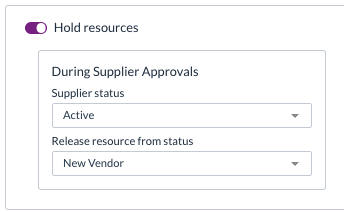
- Note: The exact UI element might vary slightly.
- Supplier Status: Select the status key that signifies an approved/active supplier (e.g.,
- Click Update to save the changes.
Repeat these steps for any other transaction Document Types involved in your supplier onboarding workflow.
How it Works in the Workflow
- An invoice arrives for a new supplier (status
DRAFT). - Enrichment links the invoice to the
DRAFTsupplier. - A Sentence (configured separately) checks the supplier status. Since it's not
ACTIVE, the Sentence sets the invoice status toSUPPLIER_REVIEW(the hold status). - Later, the supplier record goes through its own approval process and its status changes to
ACTIVE. - This status change triggers an event. The Hold Resources extension (configured on the Invoice Document Type) detects this event for the linked supplier.
- The extension checks if the supplier's new status (
ACTIVE) matches the configured Supplier Status setting. It does. - The extension then finds all invoices linked to this supplier that are currently in the Release resources from status (
SUPPLIER_REVIEW). - For each found invoice, the extension triggers another Sentence (configured separately) designed to handle the release (e.g., setting the invoice status back to
READYorUSER_REVIEW).
Need help?
Refer to the Configure Supplier Onboarding Automations guide for the complete workflow setup. Contact your organisation administrator or Zudello support for assistance with configuring the Hold Resources extension and related Sentences.