Step 3: Approve or Reject
Based on your review, you can now approve or reject the document.
Option 1: Action within Zudello
- If Approving:
- Click the Approve button at the top right of the document modal.
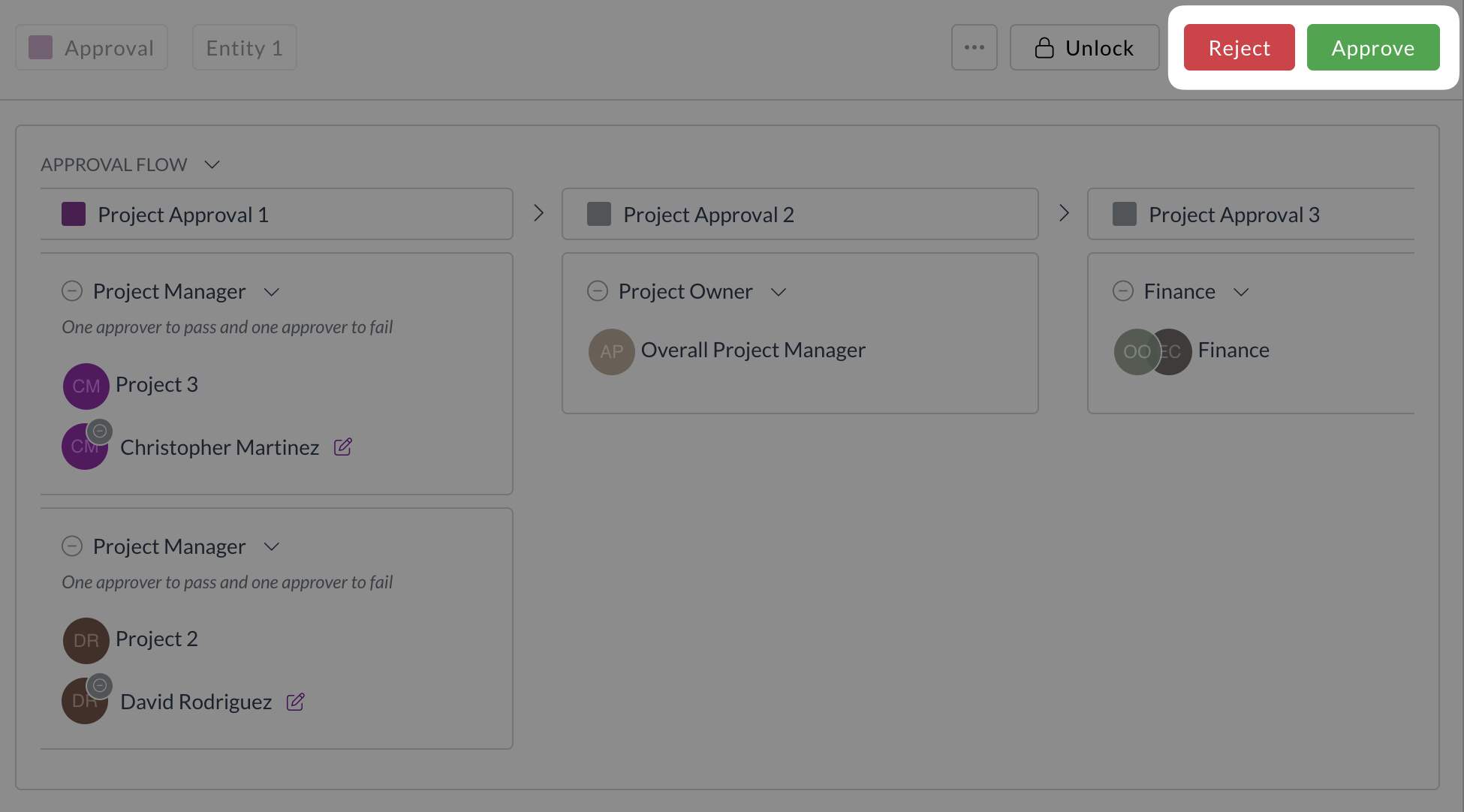
- Click the Approve button at the top right of the document modal.
- If Rejecting:
- Click the Reject button.
- Enter a clear and detailed reason for the rejection in the pop-up window. This is crucial feedback for the submitter.
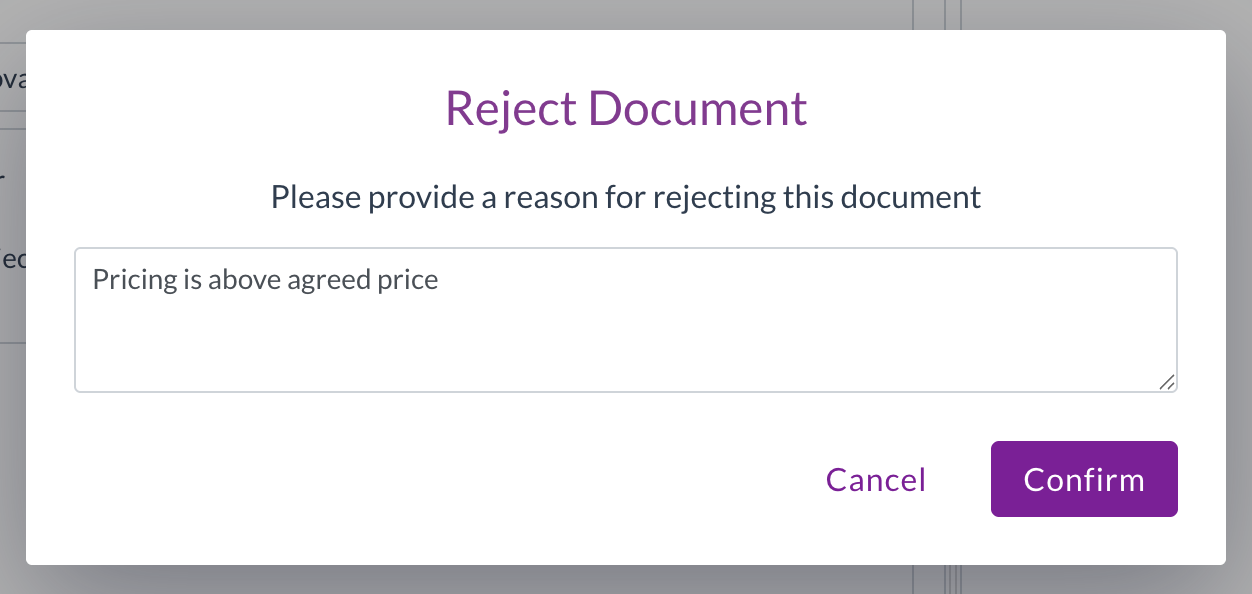
- Click Confirm.
Option 2: Action via Email Notification
- If Approving:
- In the approval email, click the Click here to Approve button.
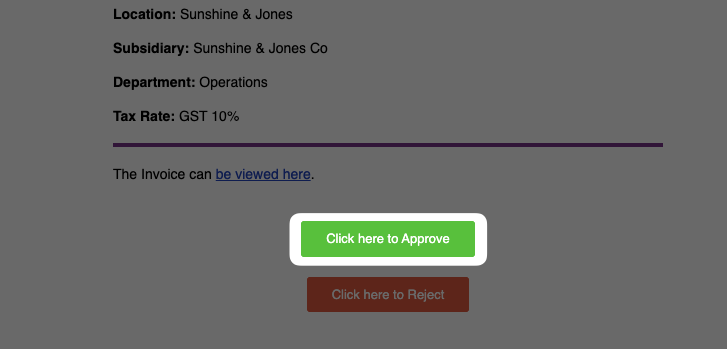
- In the approval email, click the Click here to Approve button.
- If Rejecting:
- In the approval email, click the Click here to Reject button.
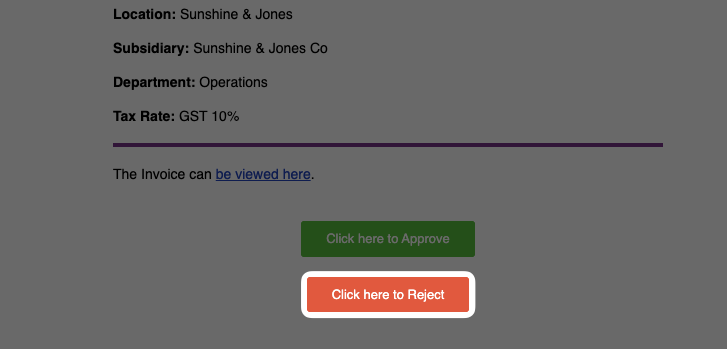
- A new browser tab will open. Enter a detailed reason for rejection.
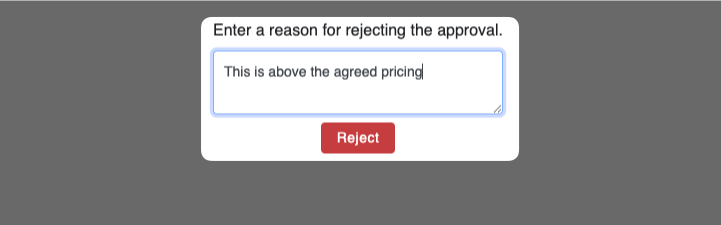
- Click Reject.
- In the approval email, click the Click here to Reject button.
What Happens Next?
- If Approved: The document proceeds to the next step in the approval workflow or moves to a post-approval status (e.g., Processing, Completed) if you were the final approver.
- If Rejected: The document typically moves to Reject Review status and is assigned back to the submitter for correction. Your rejection reason is visible to them.
End of Tutorial
You have successfully reviewed and actioned a document awaiting your approval! Remember to regularly check your Requests submodules and email for new items.
Related How-To Guides: