Step 3: Match Invoice Lines to PO/Receipt Lines
With the correct Purchase Order (PO) or Goods Receipt (GR) selected in the matching modal, link the individual invoice lines to their corresponding PO/GR lines.
Steps:
- Identify Corresponding Lines: Compare the invoice lines (usually shown on one side of the modal) with the PO/GR lines (shown on the other side). Find the lines that represent the same item or service.
- Match Lines: Click the Match line button or link next to the corresponding lines on both the invoice side and the PO/GR side. Zudello will link them.
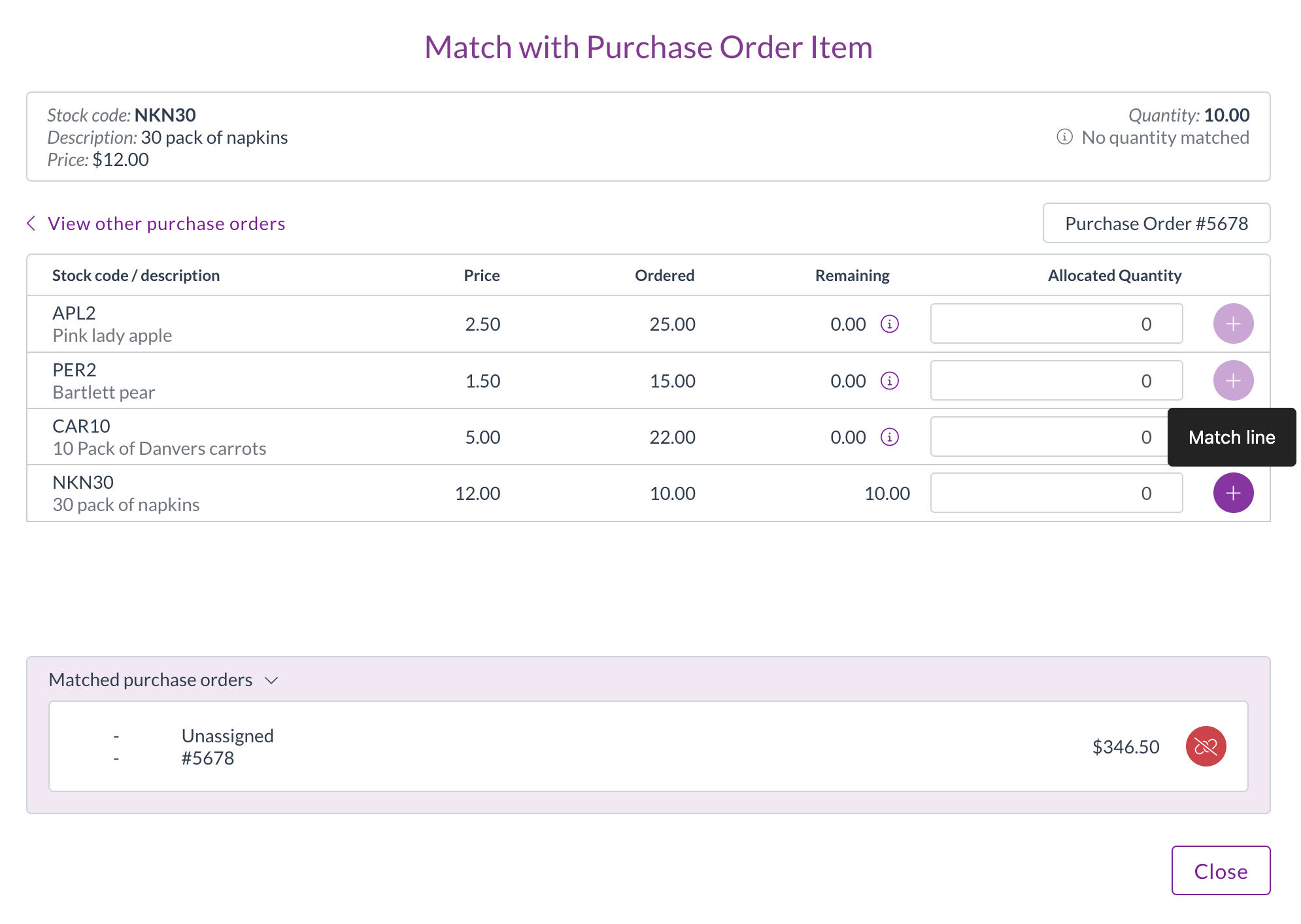
- Adjust Quantity (If Necessary): Zudello usually defaults the allocated quantity to the lesser of the invoice line quantity and the remaining PO/GR line quantity. If you need to adjust this (e.g., for partial matching), use the arrows next to the Allocated Qty field on the PO/GR side.
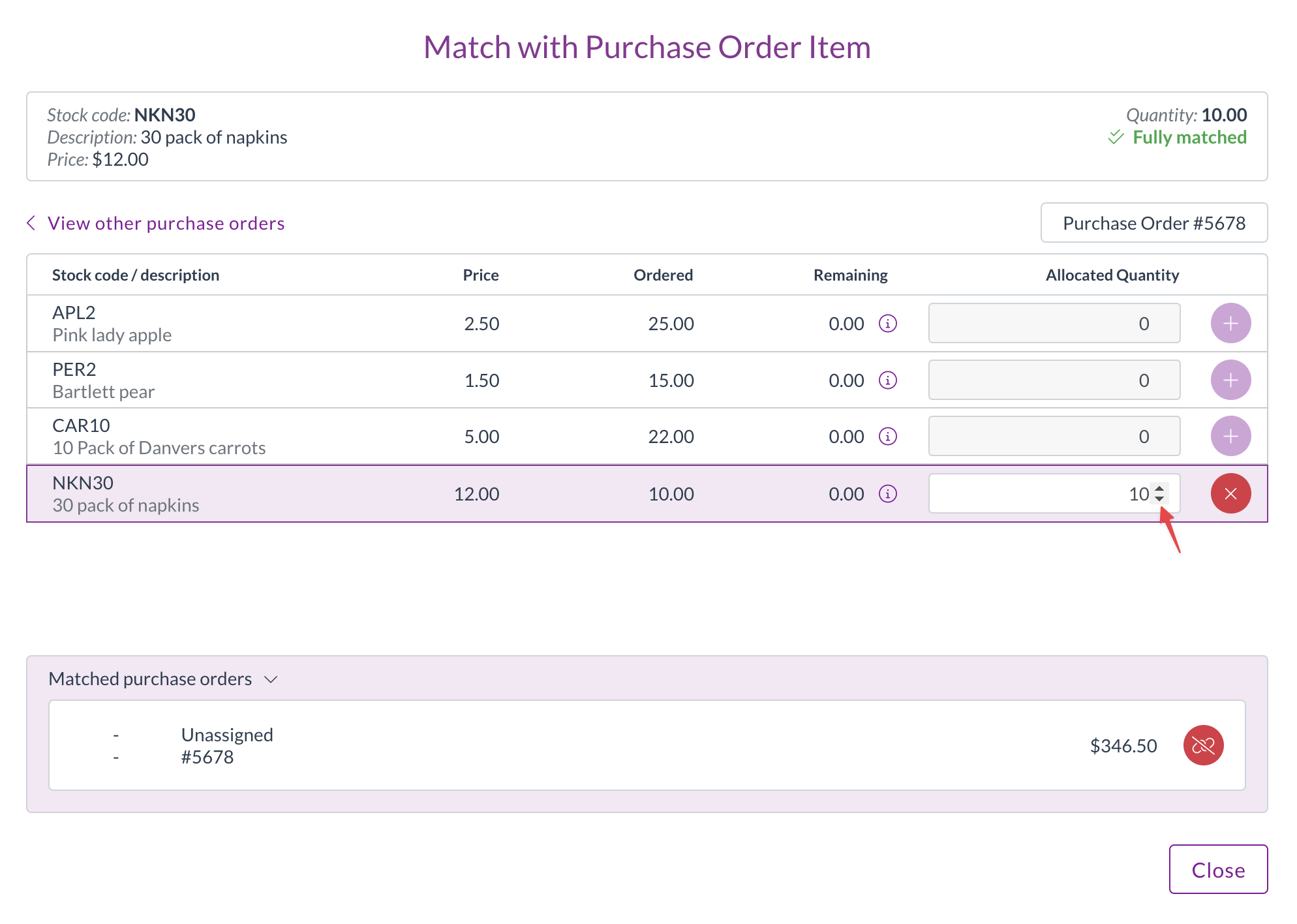
- Repeat: Repeat steps 1-3 for all invoice lines that need to be manually matched.
- Close Modal: Once all necessary lines are matched, click Close.
What Happens Next?
The matching modal closes, and the invoice viewer updates.
- The linked PO/GR number should now appear correctly on the invoice header.
- The matching icons next to the invoice lines should update to reflect the manual matches (e.g., changing from red crosses to green ticks or yellow variance icons).
- You can now proceed with coding and submitting the invoice.
End of Tutorial
You have successfully manually matched an invoice to its corresponding PO or GR!
Related How-To Guides: