Step 2: Search for and Select PO/Receipt
Use the search tools within the matching modal to find the correct Purchase Order (PO) or Goods Receipt (GR) to link to your invoice.
Steps:
- Initial View: The matching modal typically opens showing POs/GRs already linked (if any) or potentially pre-filtered based on the invoice's supplier.
- Search for Document:
- Use the search bar within the modal to find the specific PO or GR by its number.
- If searching for a different document than initially displayed (e.g., switching from PO view to search GRs, or searching other POs), use the appropriate buttons like View other purchase orders or View other receipts.
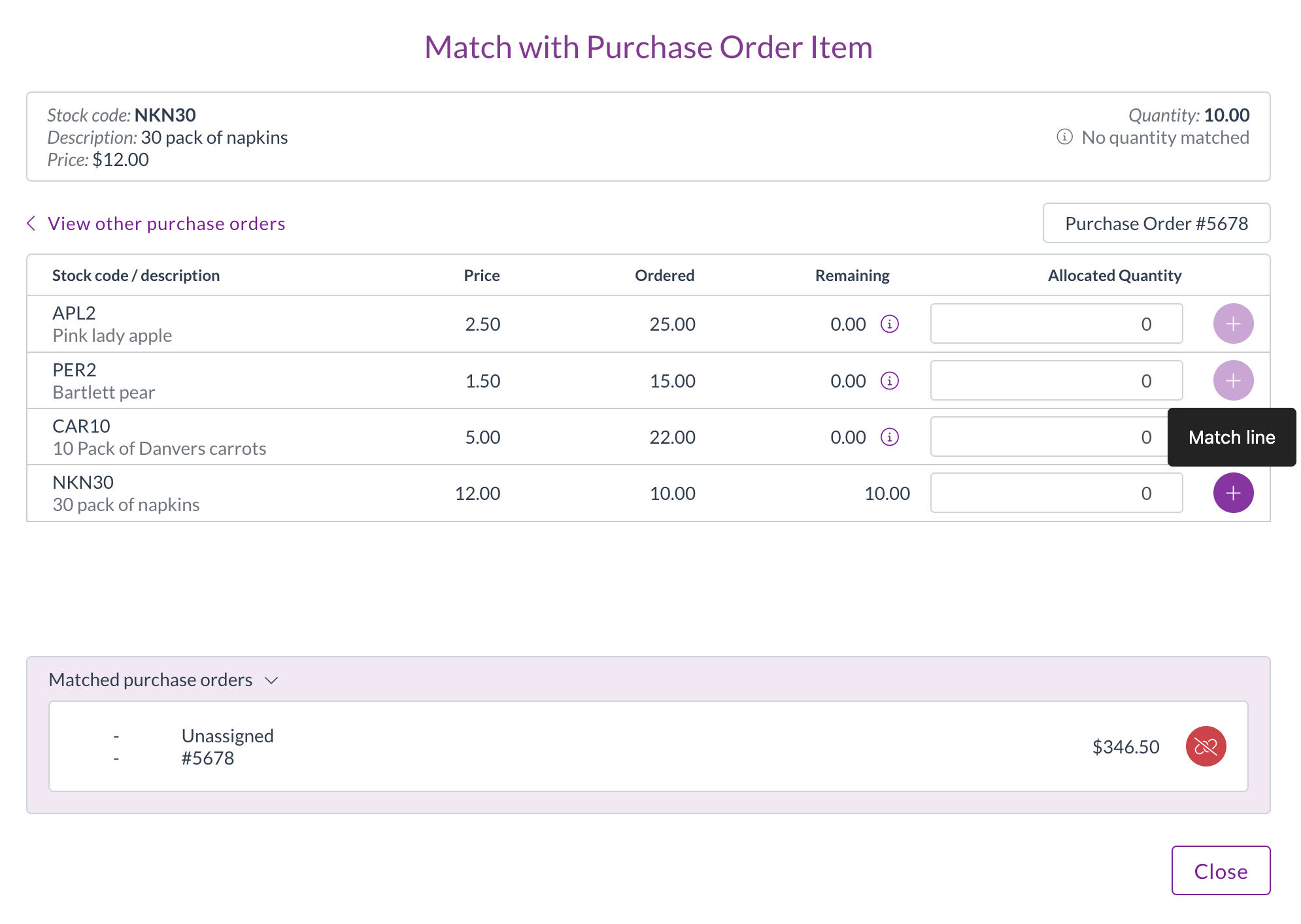
- Tip: Ensure the invoice has the correct Supplier linked, as the search is usually filtered by the invoice's supplier.
- Select Document: Once you locate the correct PO or GR in the search results, click on its row to select it.
What Happens Next?
The modal updates to display the lines from the selected PO or GR alongside the lines from your current invoice, ready for you to link them.
Next Step: Match Invoice Lines to PO/Receipt Lines
Related How-To Guides: