Step 1: Identify Unmatched Invoice & Access Matching
First, identify an invoice that hasn't been automatically matched or needs its matching corrected, then open the manual matching tool.
Steps:
- Locate Unmatched Invoice:
- Navigate to Purchasing > Invoices.
- Look for invoices where the PO number field is blank or incorrect, or where line item matching icons show red crosses (unmatched).
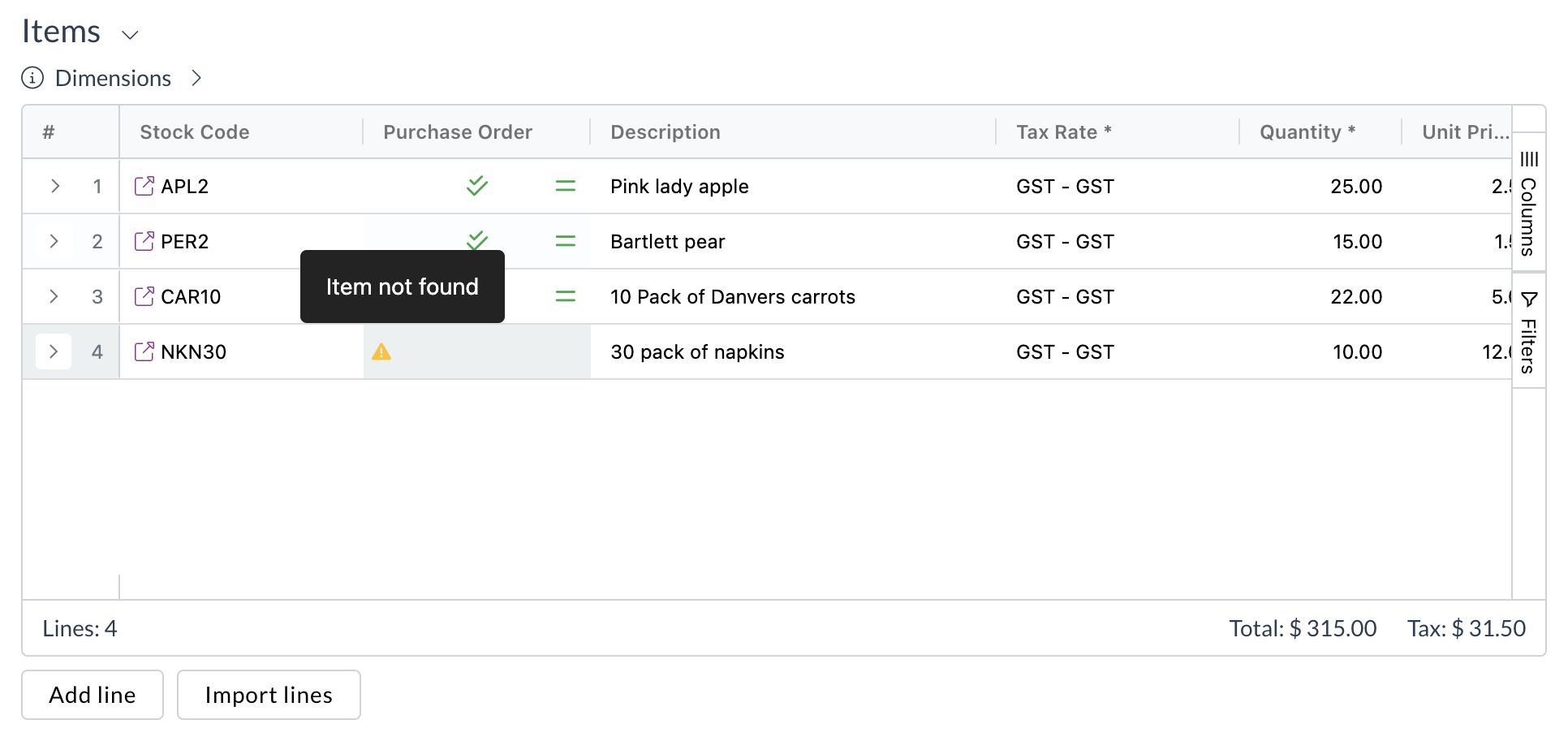
- Open the Invoice: Click the invoice record to open the document viewer.
- Access Matching Tool:
- Click the matching icon on an unmatched line item (red cross). This is often the quickest way.
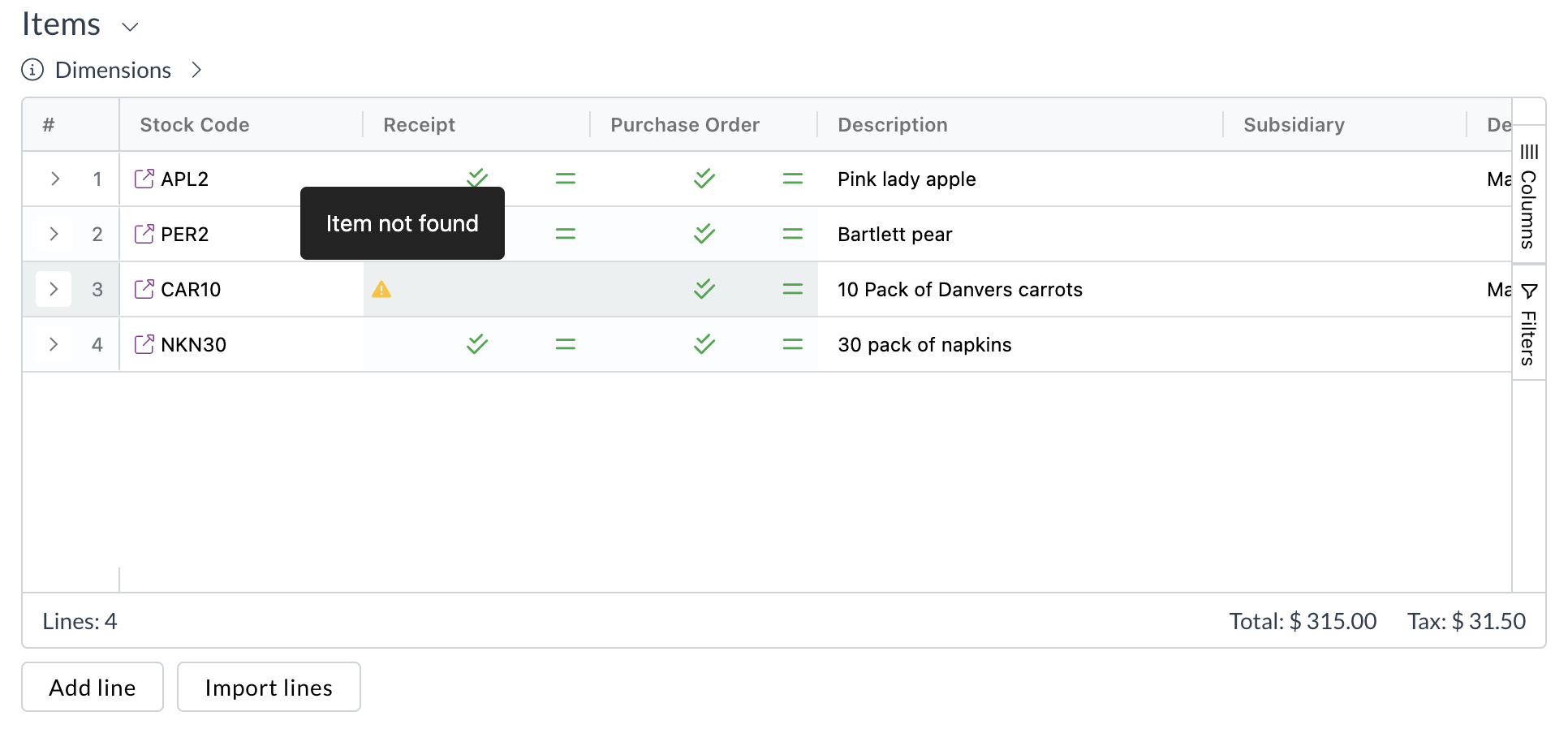
- Alternatively, look for a "Match Purchase Order" or "Match Receipt" button or link in the header or action menu (location may vary).
- Click the matching icon on an unmatched line item (red cross). This is often the quickest way.
What Happens Next?
The manual matching modal window opens, allowing you to search for the correct PO or GR.
Next Step: Search for and Select PO/Receipt
Related How-To Guides: