MYOB Acumatica connection requirements
This guide will walk you through how to set up your MYOB Acumatica instance to integrate with Zudello. The setup involves creating an API user with appropriate permissions and installing generic inquiries that enable data exchange between the systems.
Before you start
You'll need:
- Administrator access to your MYOB Acumatica system
- Access to create and manage users in MYOB Acumatica
- The ability to upload XML files to your system
- Notepad or document to securely store the generated credentials
Some steps require direct access to your MYOB Acumatica system or coordination with your internal IT team. Ensure you have the necessary permissions before beginning.
Once you've finished
You'll have completed the following setup tasks:
- Created an API user with full access permissions
- Installed the required generic inquiries
- Generated or gathered the following connection credentials, ready to provide to Zudello:
- Username for the integration user
- Password for the integration user
- Client ID
- Client Secret (Secret Value)
- Subdomain
- Company Name
- Version
Step 1: Create an API user in MYOB Acumatica
An API user is required for Zudello to communicate securely with your MYOB Acumatica system.
- Log in to your MYOB Acumatica system as an administrator
- Navigate to User Security > User Management > Users (or search for Users)
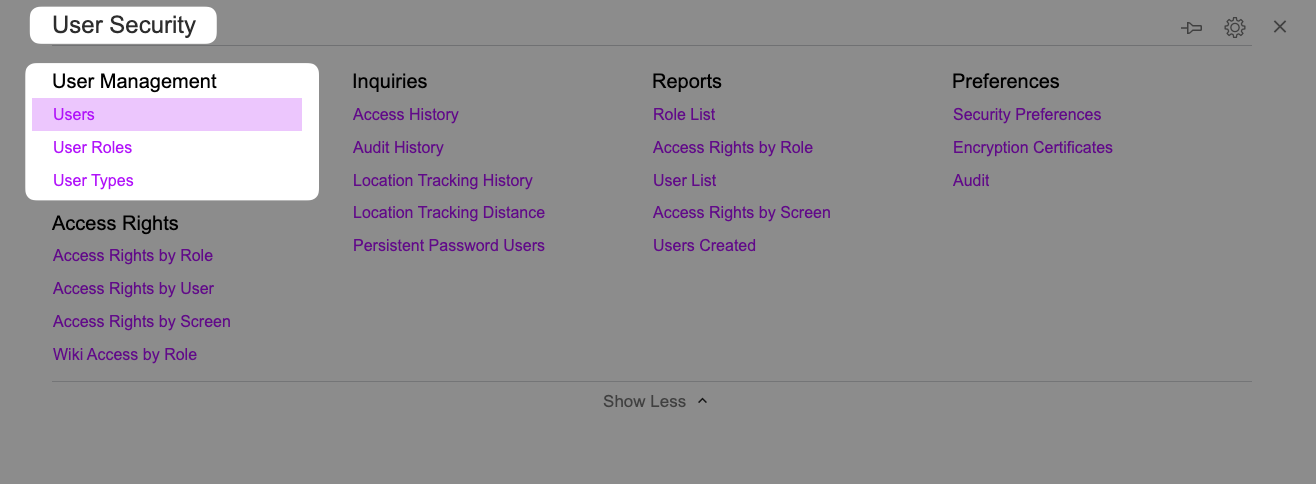
- Click the + button to create a new user
- Fill in the following user details:
- Login: implementation@zudello.com
- First Name: Zudello Integration
- Email: implementation@zudello.com
- Comment: A clear description of the integration user
- Select the following checkboxes:
- Allow Password Recovery
- Allow Password Changes
- Password Never Expires
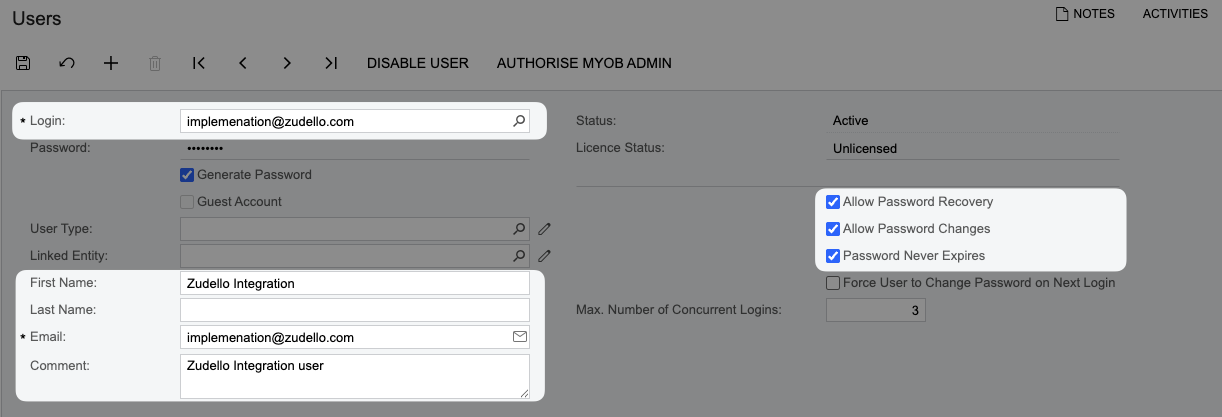
- Under Roles, assign the following roles:
- Administrator
- Customizer
- ODatav4 User

- Under Licence Types, select:
- Full User (Full API)
- MYOB_Partner (optional, only required if working with a partner)

- Set a strong password and save it securely
- Click Save
Save the username and password securely, using a program such as 1Password or LastPass. You'll need to provide these credentials to your Zudello implementation consultant.
Step 2: Set up the connected application
To allow Zudello to connect, you'll need to create a connected application and generate the required credentials.
- Log in to your MYOB Acumatica system as an administrator
- Navigate to Integrations > Preferences > Connected Applications (or search for Connected Applications)
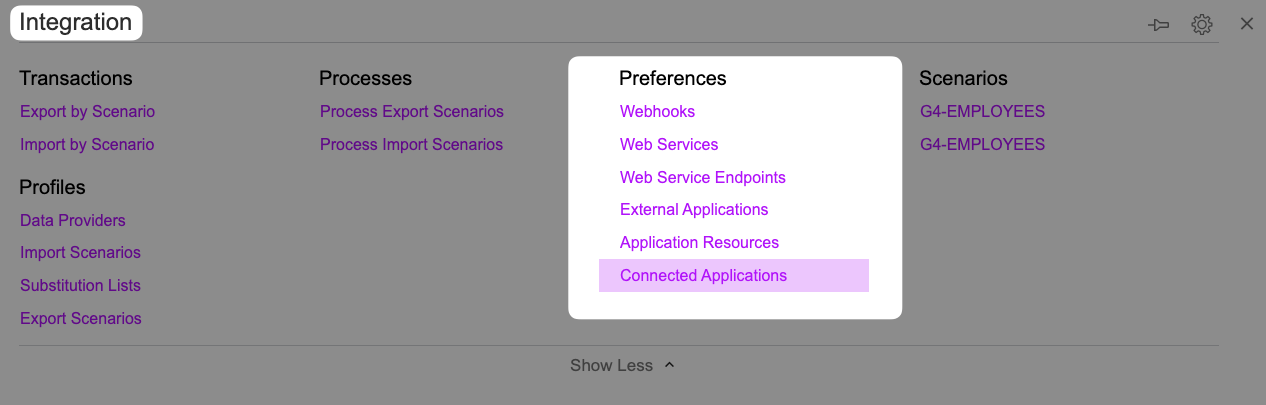
- Click New or the + button to create a new connected application
- Enter in the application details:
- Client ID: Automatically generated (leave blank)
- Client Name: Zudello
- Flow: Resource Owner Password Credentials
- Active: Ensure this is checked
- Plug-In: No Plug-In
- Under Refresh Tokens, enter:
- Mode: Absolute Expiration
- Absolute Lifetime (Days): 30
- Click Save
- After saving, the system will automatically generate your Client ID.
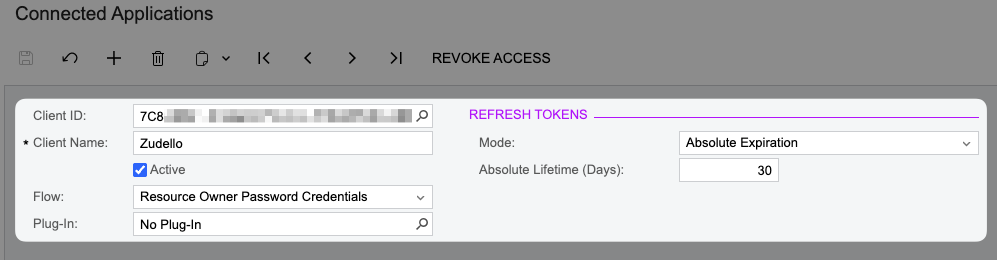
- Under Secrets, click Add Shared Secret
- Enter the following details:
- Description: Zudello integration
- Expires On: Leave blank, unless your organisation requires
If you have added an expiry date to your Client Secret, the integration will stop working at this date.
Please ensure you take note of the expiry date, and reach out to Zudello Support 30 days prior to the expiry date to arrange a refresh of the Client Secret Value.
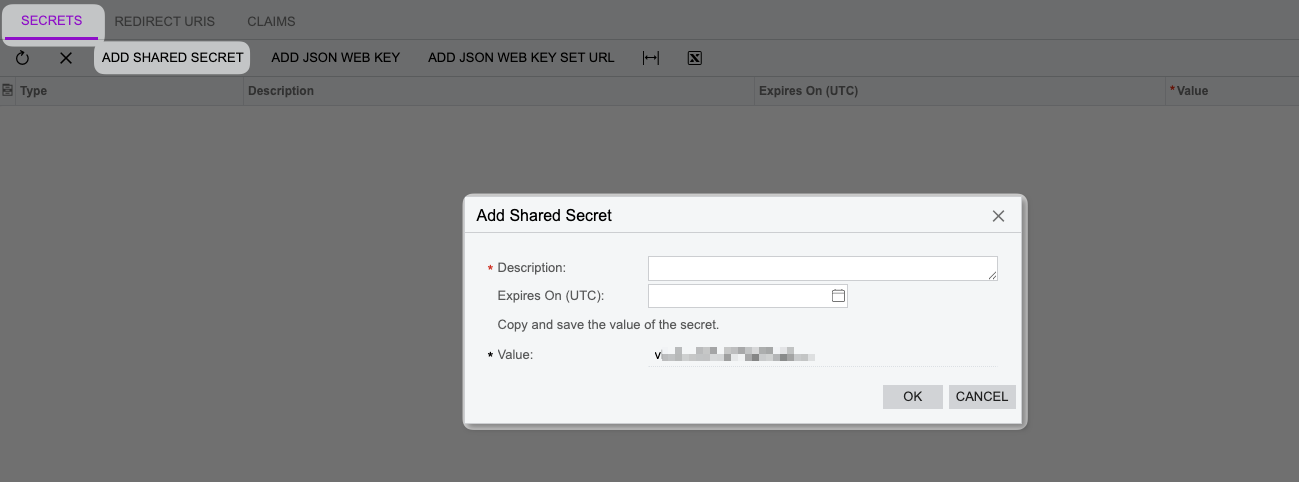
- Copy the Value and save it securely
Copy the Client Secret immediately and save it securely. This value cannot be retrieved again once you click OK.
- Click OK
Save the Client ID and Client Secret Value securely.
Step 3: Gather your connection details
You'll next need to gather several details about your MYOB Acumatica environment.
Subdomain
You can identify your subdomain from your MYOB Acumatica URL:
- Login to your MYOB Acumatica environment
- Look at your browser URL bar
- Your subdomain is the section between https:// and .myobacumatica.com
- E.g. if your URL is https://companyname.myobacumatica.com/, your subdomain is companyname
Company name
Your company name appears in the top right corner of your MYOB Acumatica interface:
- Click the dropdown to see all available company files
- Take note of the company name you would like to connect your Zudello team to, ensuring you copy all formatting and spelling exactly
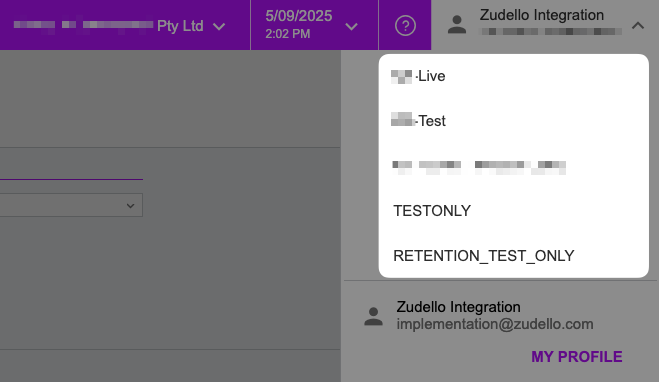
Version Number
To find your version number:
- Navigate to Integration > Preferences > Web Service Endpoints (or search for Web Service Endpoints)
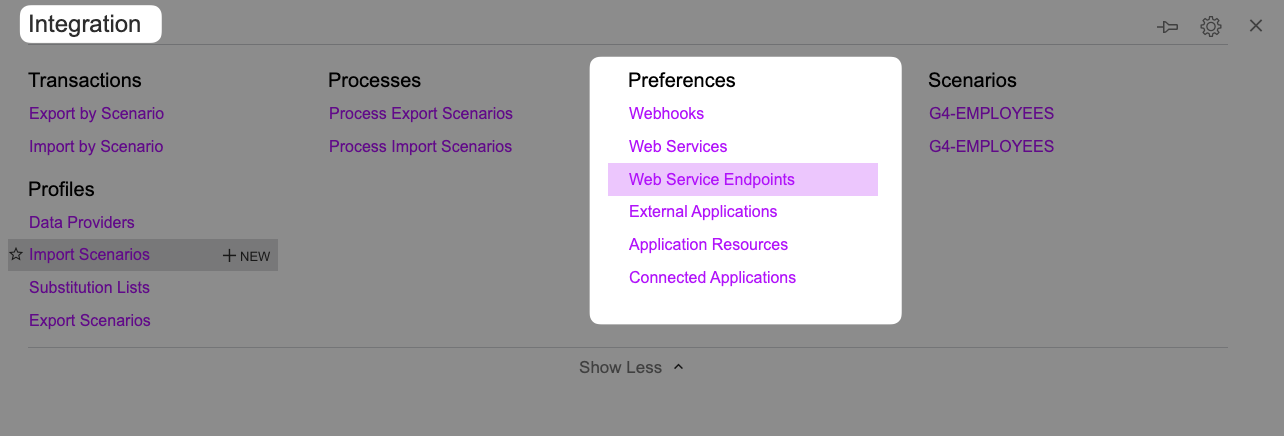
- Find the endpoint named Default, and note the Endpoint Version (Version Number)
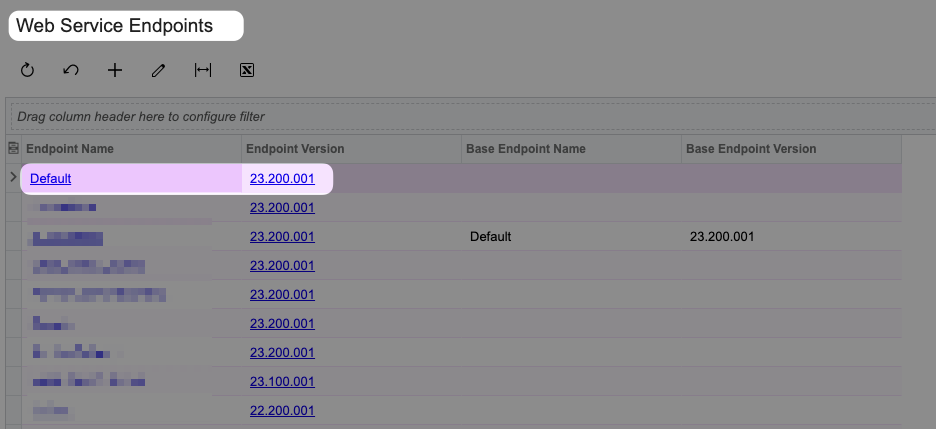
Save these details
Take note of the above details and save them securely.
Step 4: Install generic inquiries
Generic inquiries are custom data endpoints that Zudello uses to retrieve information from your MYOB Acumatica system. These must be installed before the integration can function.
Download the generic inquiry files
CLICK HERE to download the required generic inquiries.
The folder will be downloaded as a .zip file.
Upload the generic inquiries
Once you have downloaded and opened the folder, you can begin uploading the generic inquiries to your MYOB Acumatica environment.
Ensure that you are in the correct MYOB company before you begin uploading.
- Navigate to Customisation > Profiles > Generic Inquiry (or search for Generic Inquiry)
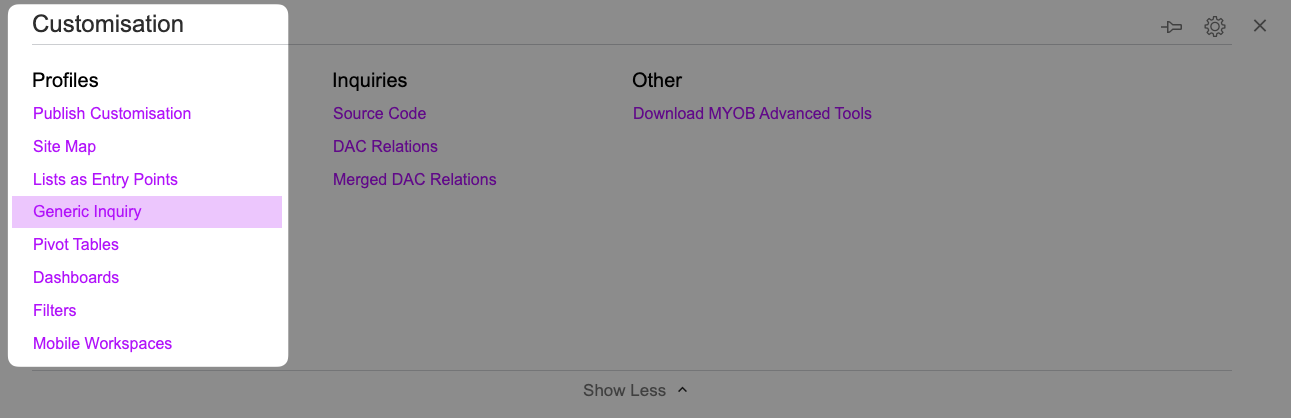
- In the generic inquiry screen, click the clipboard icon
- Select Import from XML
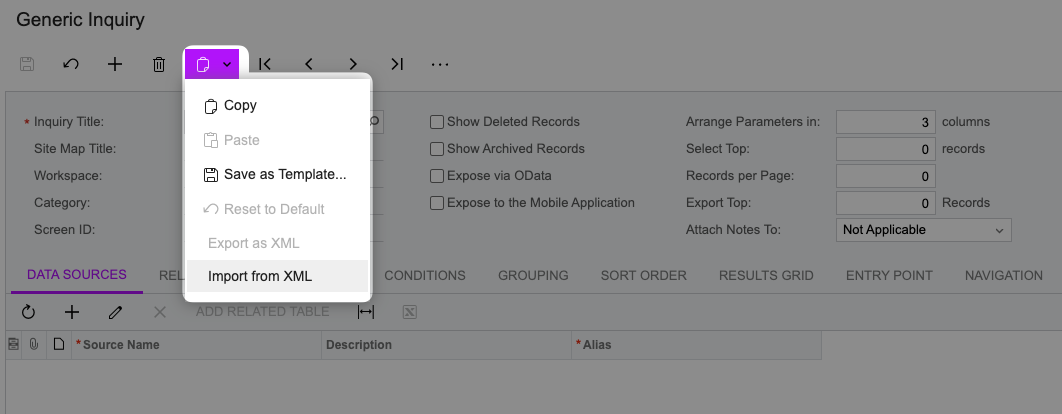
- Click Choose file
- Select one of the XML files you downloaded
- Click Upload
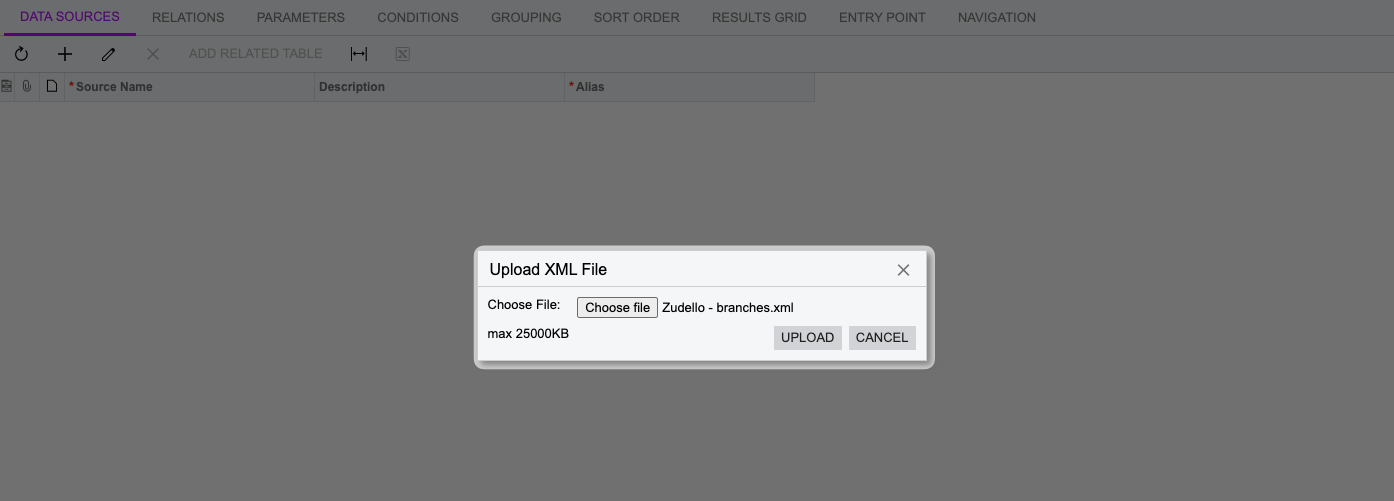
- Repeat steps 2-6 for each file in the folder
Verify the installation
- In the generic inquiry screen, use the search function
- Search for zudello to see all installed generic inquiries
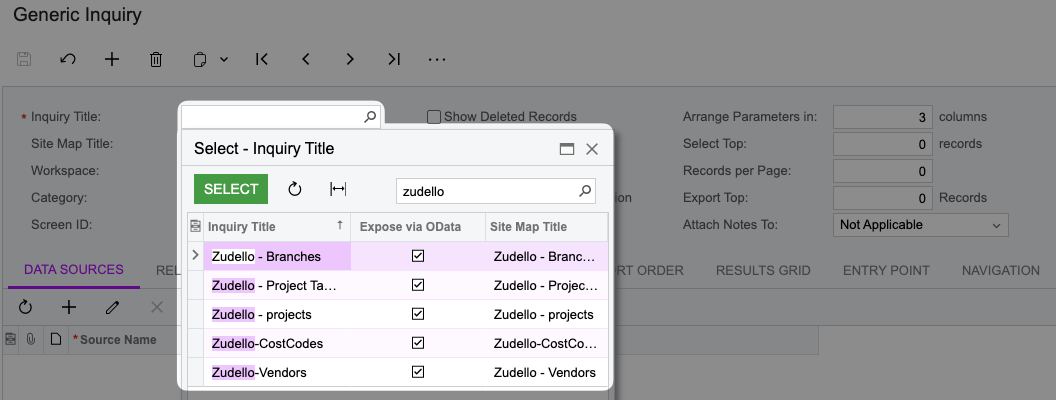
You should see multiple inquiries with names starting with Zudello
Step 5: Provide credentials to Zudello
Once you've completed the setup, securely provide the following information to your Zudello implementation consultant or implementation@zudello.com:
- Username (from Step 1)
- Password (from Step 1)
- Client ID (from Step 2)
- Client Secret (from Step 2)
- Subdomain (from Step 3)
- Company name (from Step 3)
- Version (from Step 3)
These credentials provide full access to your MYOB Acumatica environment.
Only share them through secure channels with authorised Zudello representatives. For added security, we recommend using a secure password sharing tool such as 1Password or LastPass.
What's next?
After providing your credentials to Zudello:
- Your implementation consultant will configure the integration
- Test connections will be established
- Data synchronisation will be set up according to your business requirements
- You'll receive confirmation when the integration is ready for use
Need help?
If you encounter any issues during this process:
- Contact your Zudello implementation consultant
- Email implementation@zudello.com
- Reach out to Zudello support for assistance