Microsoft Entra ID (Azure AD) - User provisioning
Enable automatic user provisioning for your Zudello environment with Microsoft Entra ID (formerly Azure AD). This guide explains how to configure the required application settings and manage users through Entra ID.
Before setting up user provisioning, please ensure you have completed all steps to set up Microsoft Entra single sign-on. If you have not completed SSO setup, please do so before proceeding with the steps below.
Best practices
To ensure smooth and secure user provisioning:
- Create a dedicated Entra group for Zudello users
- Review group membership regularly in both systems
- Document your implementation settings for future reference
- Remove users from the Zudello group rather than deleting their accounts
Configuring Microsoft Entra ID for user provisioning
Creating an Entra group
- Search for and select Groups
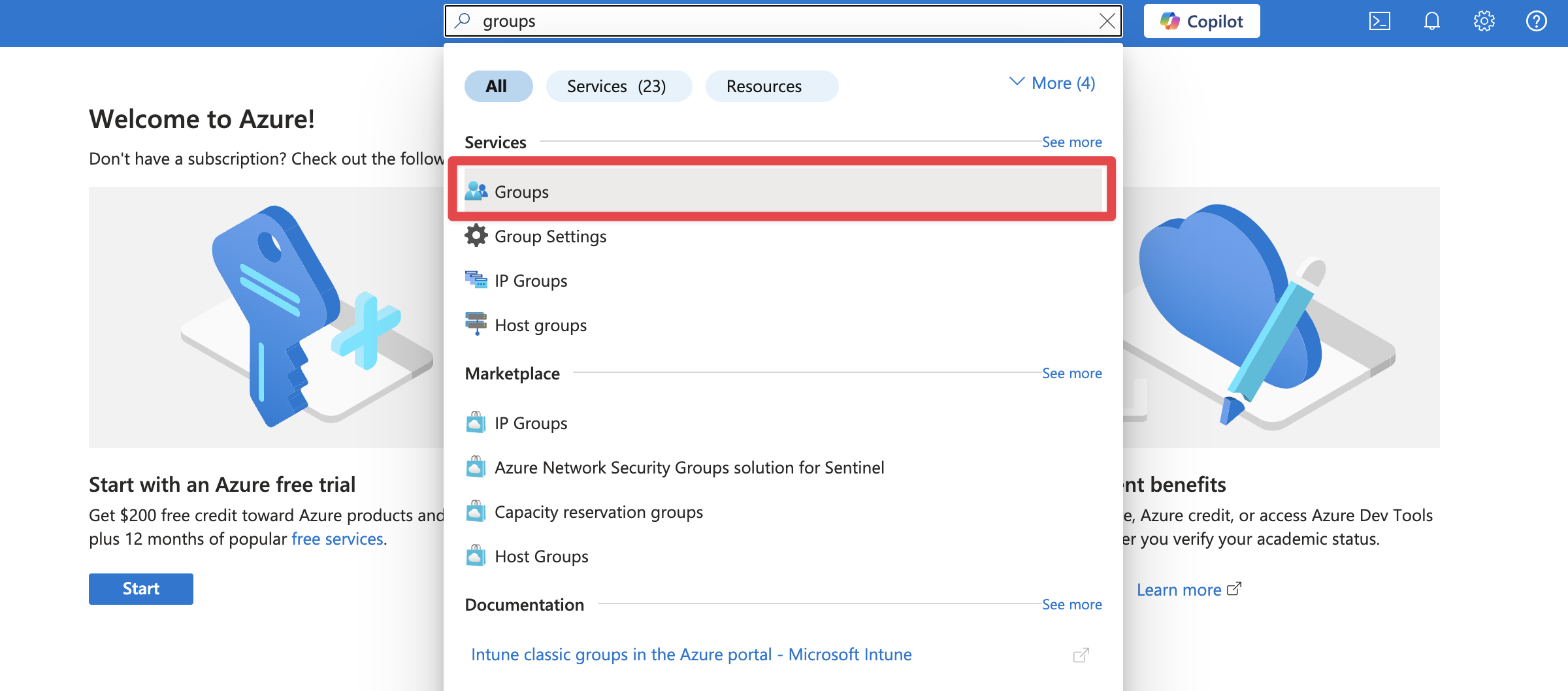
- From the sidebar, click All groups
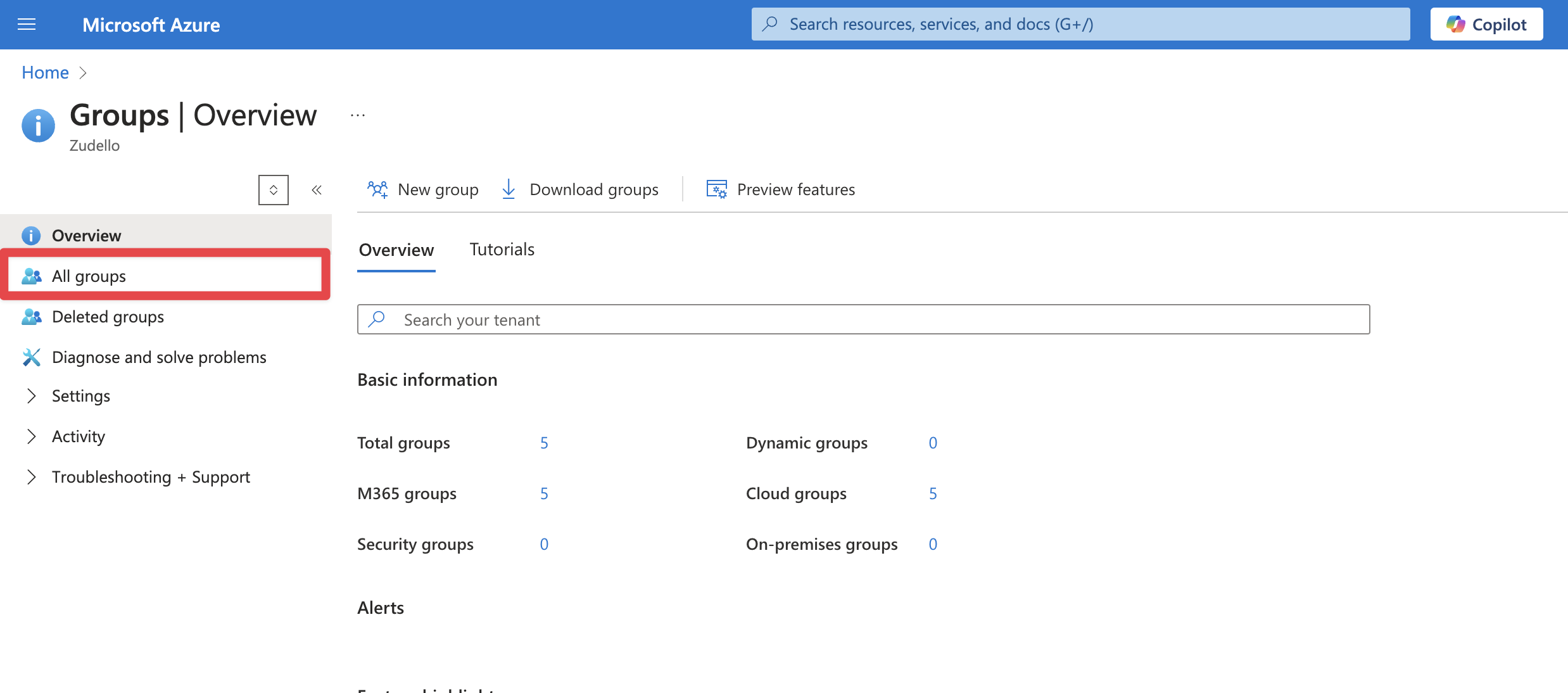
- Click New group
- Under Group type, Select Microsoft 365
- Under Group name enter Zudello
- Under Description enter Access to the Zudello application
Completing implementation
Provide the following information to Zudello to complete your implementation:
- Application (Client) ID
- Directory (tenant) ID
- Client Secret value
- Name of the Entra Group
Managing users with Microsoft Entra and Zudello
Granting and revoking access
You can control which users have access to Zudello by managing membership of the Entra group:
- Open the Zudello group
- In the sidebar, under Manage, click Members
- Click All members
- Select the relevant user
- In the sidebar, click Groups
- Click Add memberships
- Select the Zudello Group
- Click Select
Important notes:
- Group membership is polled every 10 minutes from Zudello to Microsoft Entra
- For new users, Zudello will create accounts using first name, last name, and email information
- For existing users, they will be linked to Microsoft Entra and added to the Zudello Team
- To revoke access, remove users from the Zudello group rather than deleting their user accounts
Linking managers (optional)
You can automatically link a user's manager for approval escalation purposes:
- Navigate to Users, and select All users
- Select the relevant user, and select Edit properties
- Add or change the Manager and save the user
Manager information and name updates are synchronised nightly, or you can trigger a manual update.
Triggering a manual user synchronisation
To update user information immediately:
- Log into Zudello, and navigate to your Zudello Organisation
- Navigate to SSO / User Provisioning, and select the cog icon
- Select the Microsoft Entra Configuration
- Select Advanced, and select Synchronise Users
Need help?
Contact your organisation administrator or Zudello support for assistance with Microsoft Entra ID user provisioning.