Microsoft Entra ID (Azure AD) - Single sign-on (SSO)
Set up Microsoft Entra ID (formerly Azure AD) authentication to enable secure single sign-on for your Zudello implementation. This guide explains how to configure the required application settings and permissions in Entra ID.
Best practices
To ensure smooth authentication setup:
- Generate client secrets with appropriate expiration dates
- Grant all required permissions before implementation
- Save authentication keys in a secure location
- Review permissions regularly to maintain security
- Test authentication after making any changes
Creating Entra ID authentication credentials
To set up Entra ID SSO for your Zudello team, you will first need to:
- Register a new client
- Add a client secret
- Configure token settings
- API permissions
Registering a new client
- Open the App registration menus create dialog
- Enter Zudello as the name of the application a name
- Select who should be able to login (Single-Tenant, Multi-Tenant, Personal Accounts). This setting will impact how you configure the provider later on in Zudello.
- Select Web under Redirect URI and paste the following Zudello callback URL https://auth.1.global.zudello.io/ui/login/login/externalidp/callback
- Save the Application (client) ID and the Directory (tenant) ID from the detail page in a secure location
- Click Register
Example registration page
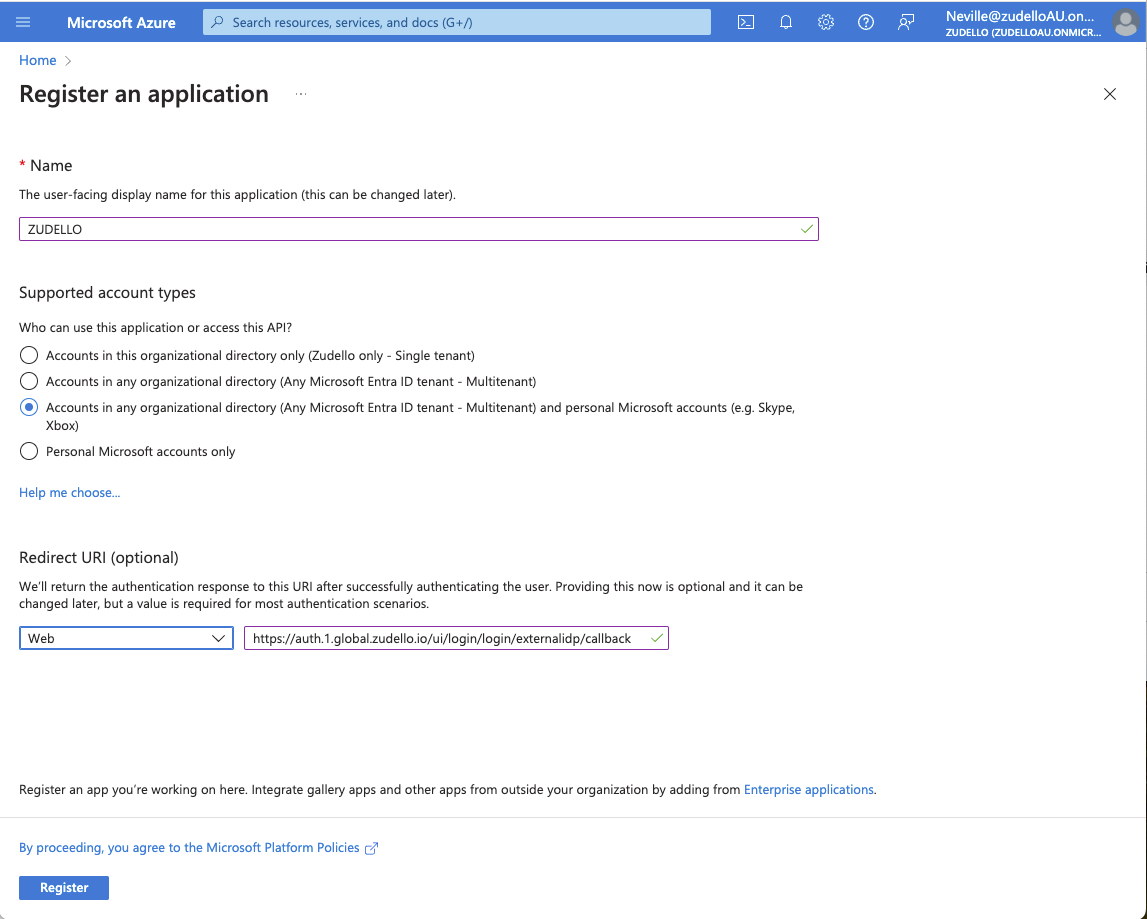
Example Application (client) ID and Directory (tenant) ID
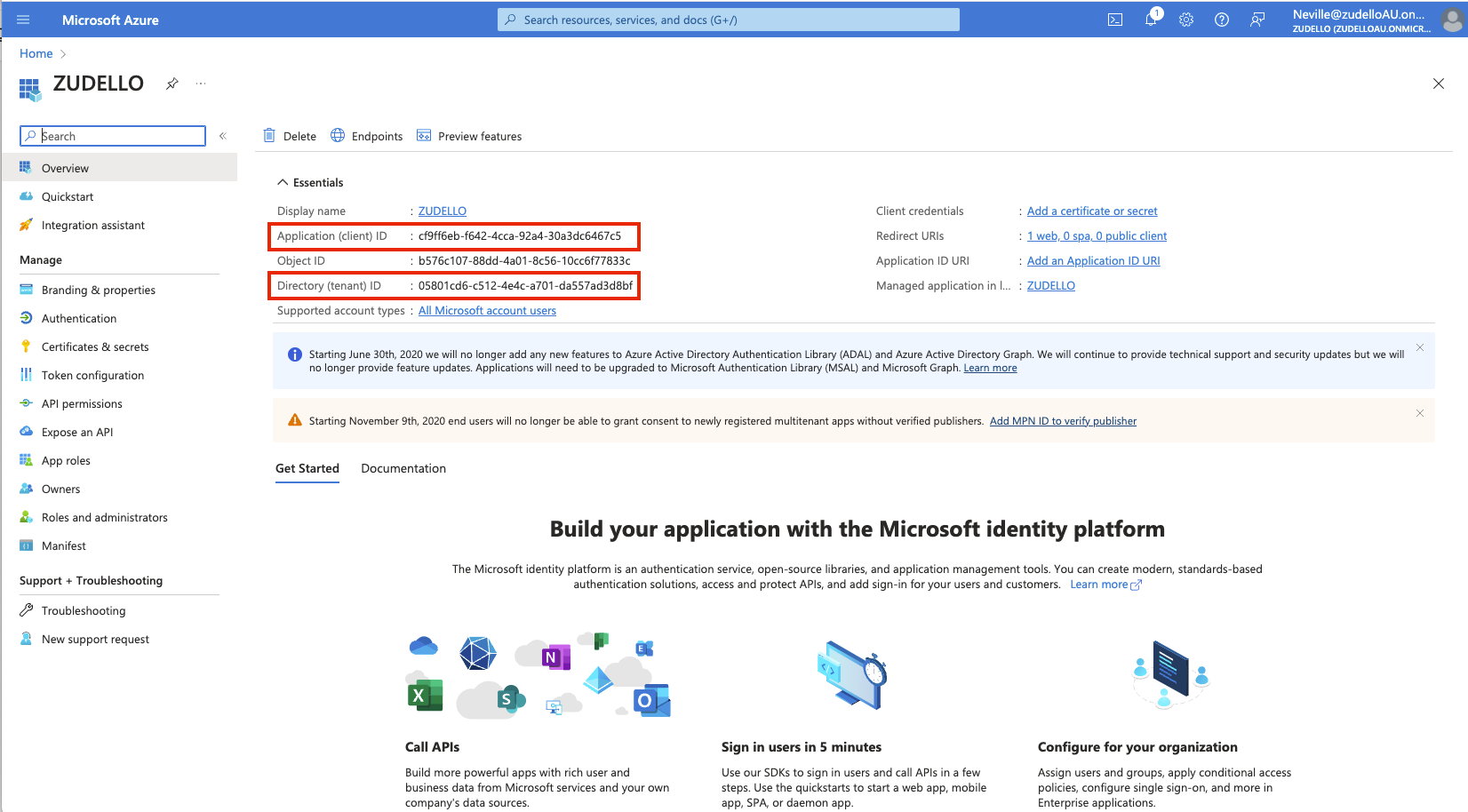
Adding a client secret
To generate a new client secret to authenticate your user:
- Click Client credentials on the detail page of the application, or Certificates & secrets in the side menu
- Click New client secret
- Enter a clear description and a suitable expiry date
Record the expiry date in your organisation's calendar with suitable notice to avoid any future disruptions when refreshing tokens
- Click Add
- Copy the secret value
Ensure you copy the secret now as you will not be able to see it again.
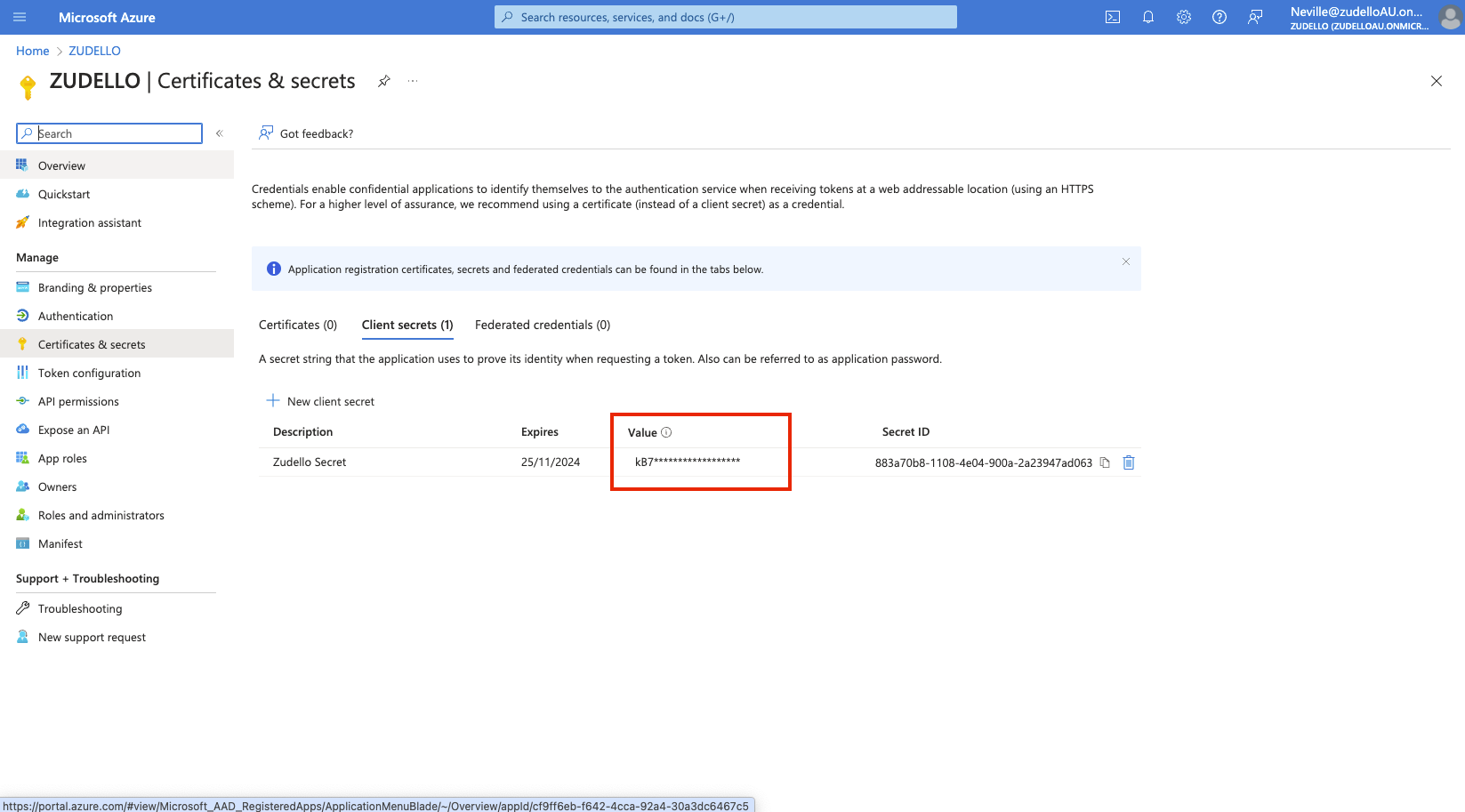
Configuring token settings
Configure the token to return required user information:
- Click Token configuration in the side menu
- Click Add optional claim
- Add the following claims to the id token:
- family_name
- given_name
- preferred_username
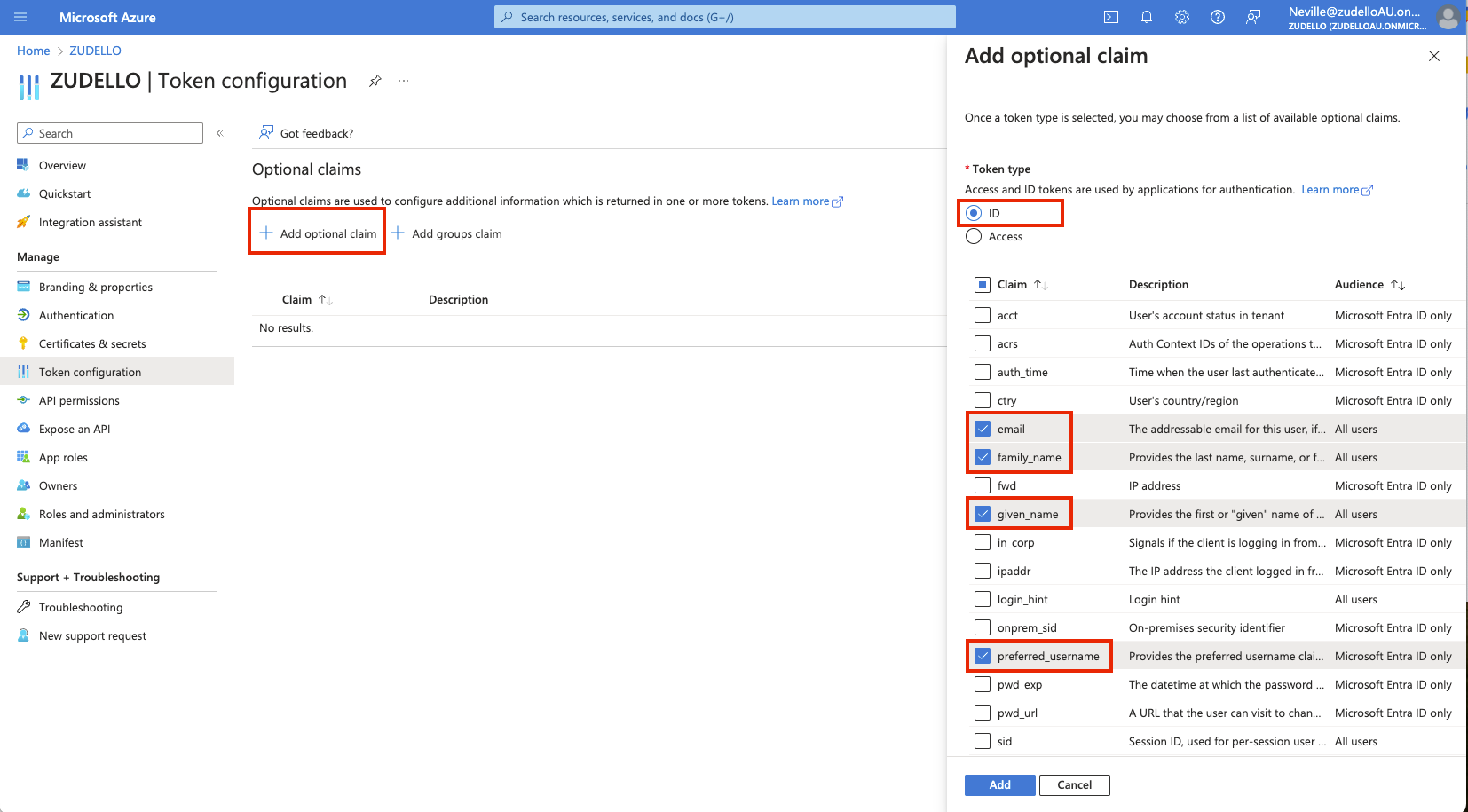
Setting up API permissions
Configure the correct API permissions to enable all required functionality:
- Click API permissions in the side menu
- Verify the following Microsoft Graph permissions are included:
- profile
- User.Read
- openid
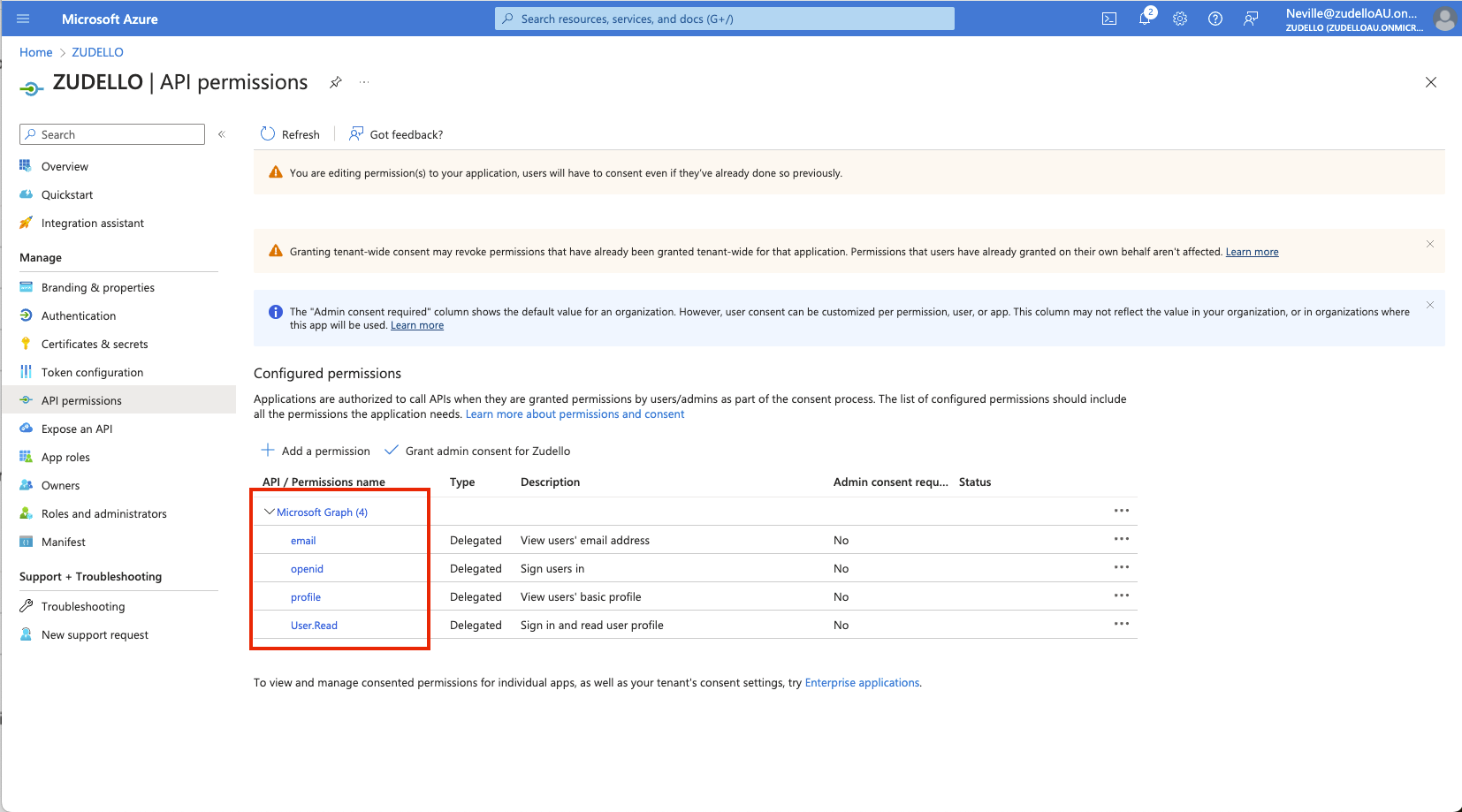
- Click Grant consent to apply the permissions
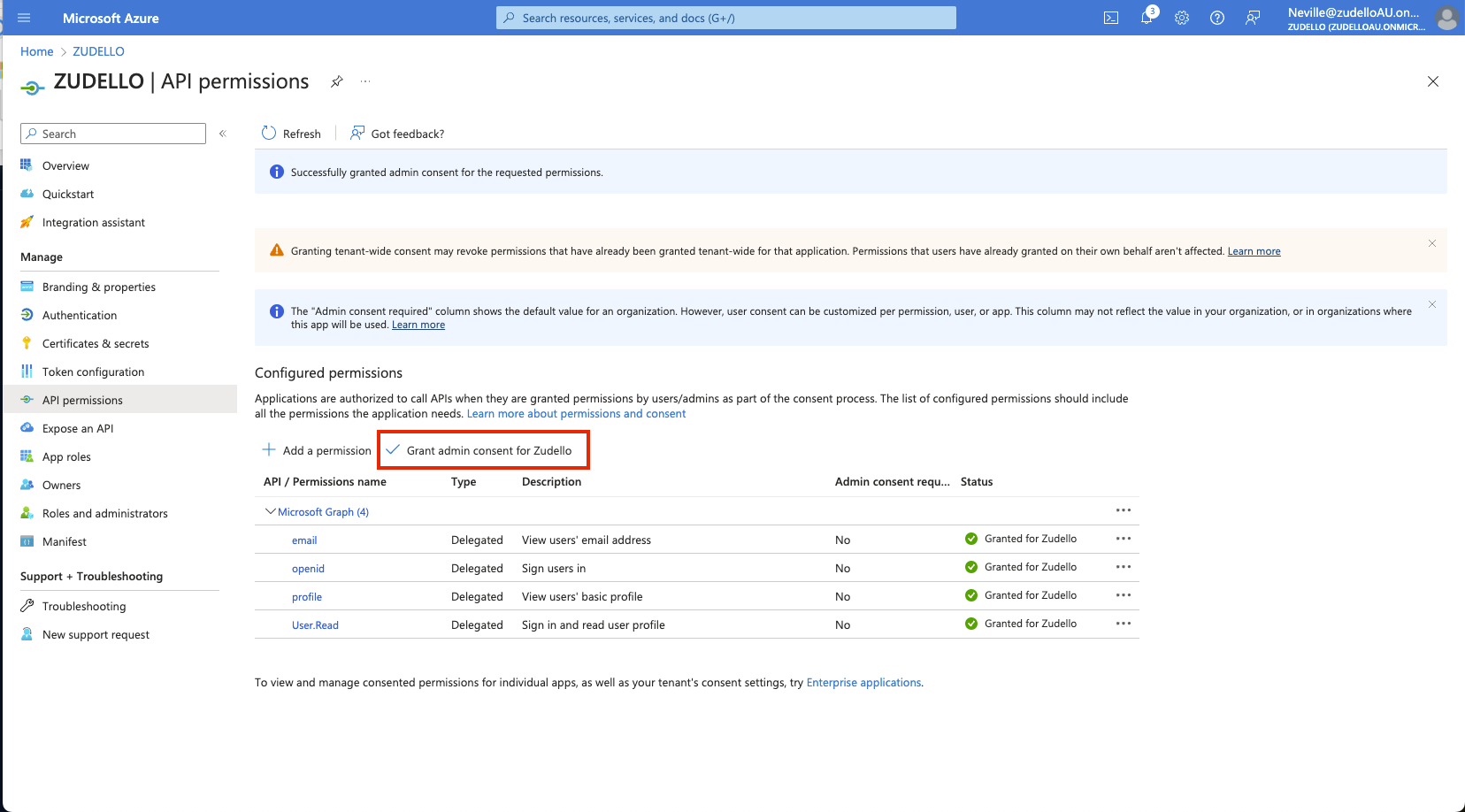
Completing implementation
Once you have completed the above steps, please securely provide these authentication keys to Zudello:
- Application (Client) ID
- Directory (tenant) ID
- Client Secret value
To ensure your information is kept confidential, use a secure password sharing tool like 1Password or LastPass. If you do not have access to any such tool, please send Client IDs and Client Secret values in separate messages.
Need help?
Contact your organisation administrator or Zudello support for assistance with Azure AD authentication setup.