Inbox templates
Save time and keep your communication consistent with Zudello's inbox templates.
Inbox templates give you pre-written subjects and messages that you can select when placing orders with suppliers. Intelligent placeholders automatically personalise emails with variable document details, such as document numbers, amounts and supplier names.
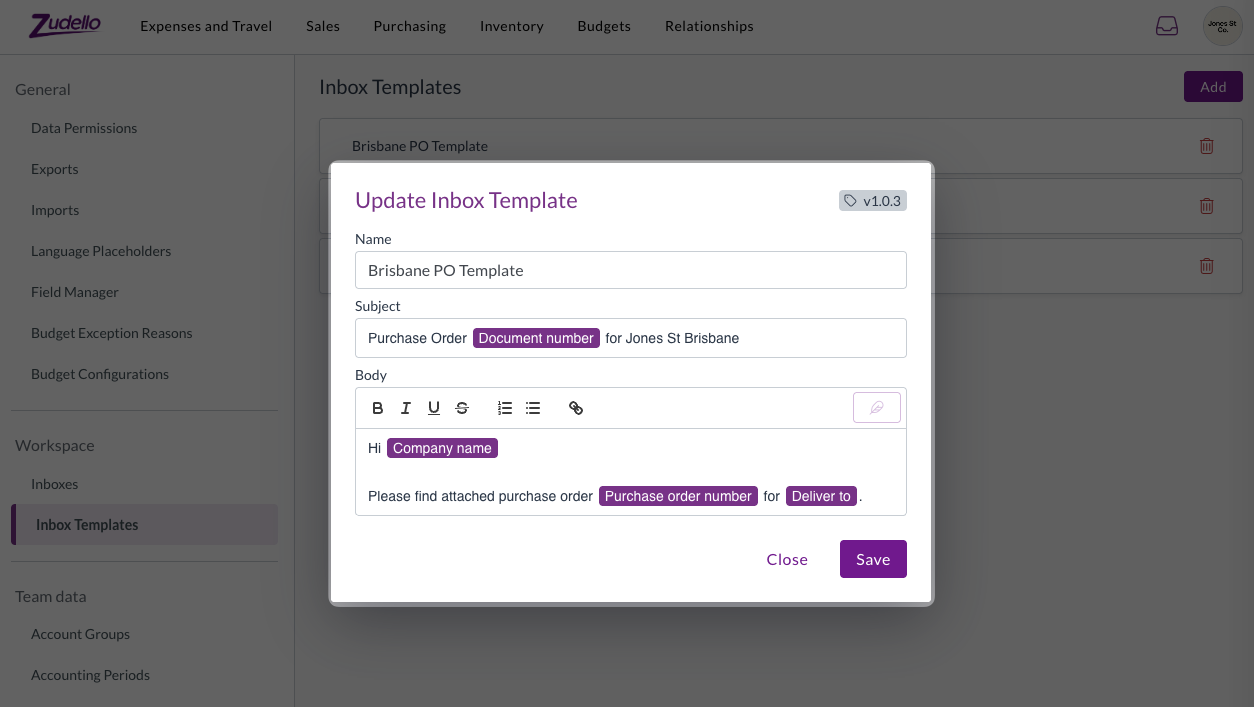
Best practices
- Create clear, descriptive template names that indicate their purpose and intended use
- Use placeholders to personalise emails without manual editing for each document
- Review templates regularly to ensure they remain current and professional
Required permissions
To view inbox templates, you need the following permissions:
- Inbox Template List
- Inbox Template View
- Inbox Template Visible
To edit inbox templates, you need the following permissions:
- Inbox Template Edit
To delete inbox templates, you need the following permissions:
- Inbox Template Delete
Contact your organisation administrator if you are unsure about your permissions.
Using placeholders
Placeholders allow you to create dynamic content that automatically updates with specific document information. This means your emails can be personalised for each individual supplier without requiring manual changes each time.
Common placeholder options include:
- Document details (number, date, amount)
- Supplier information
- Order specifics
When you send an email using a template with placeholders, Zudello automatically replaces the placeholder text with the relevant information from your document.
Accessing inbox templates
- Click the company menu at the top right of your screen
- Click Settings
- In the left sidebar, click Inbox templates
Creating a new template
- Click Add
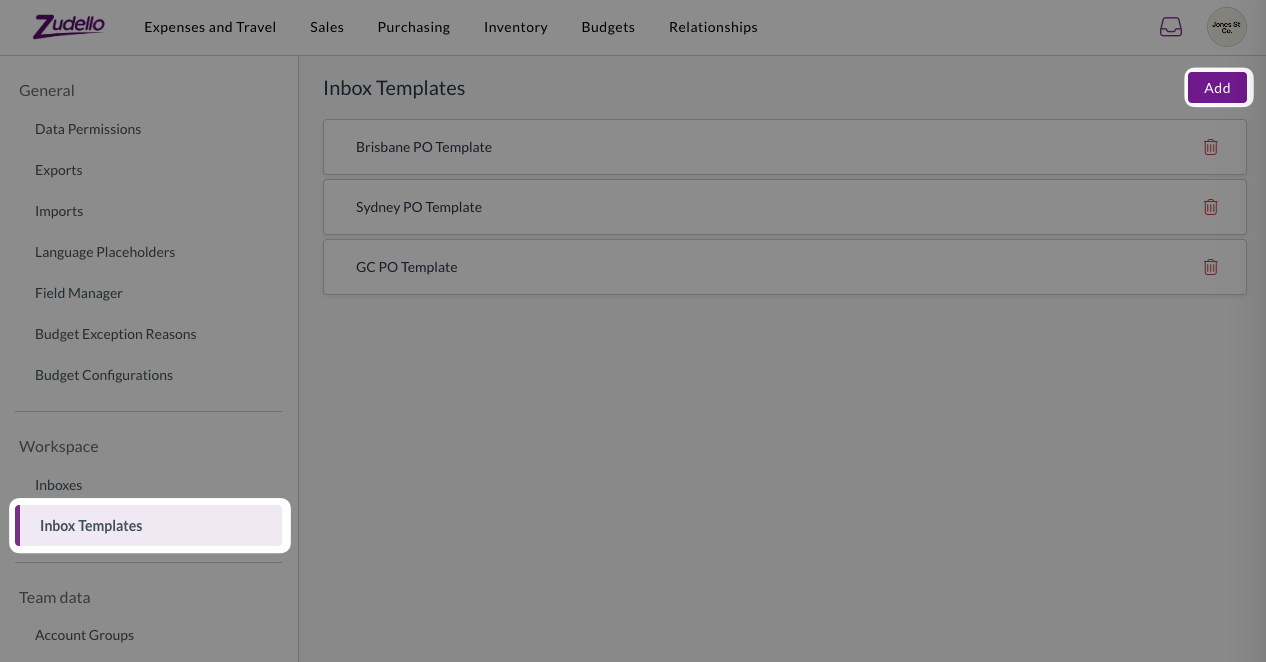
- Enter a descriptive name for your template
- Type your desired email subject in the Subject field
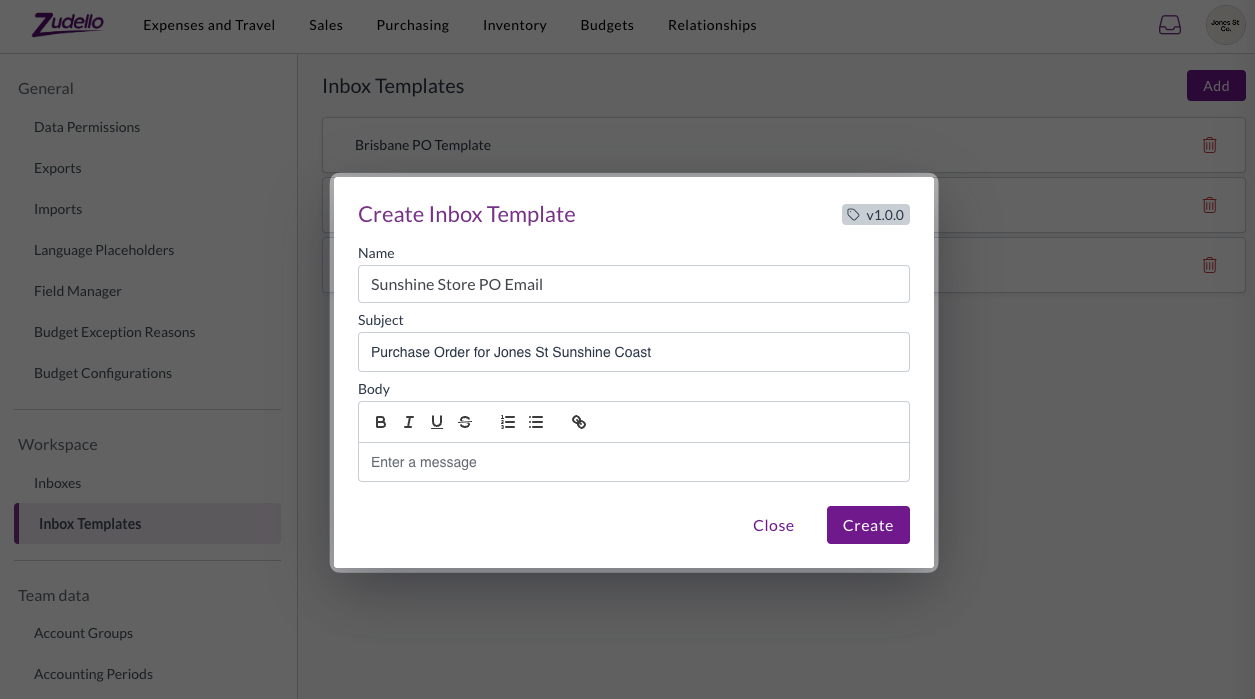
- Enter your email message in the body field
- To add personalised information, click placeholder icon to insert variable values such as:
- Document number
- Document total
- Supplier name
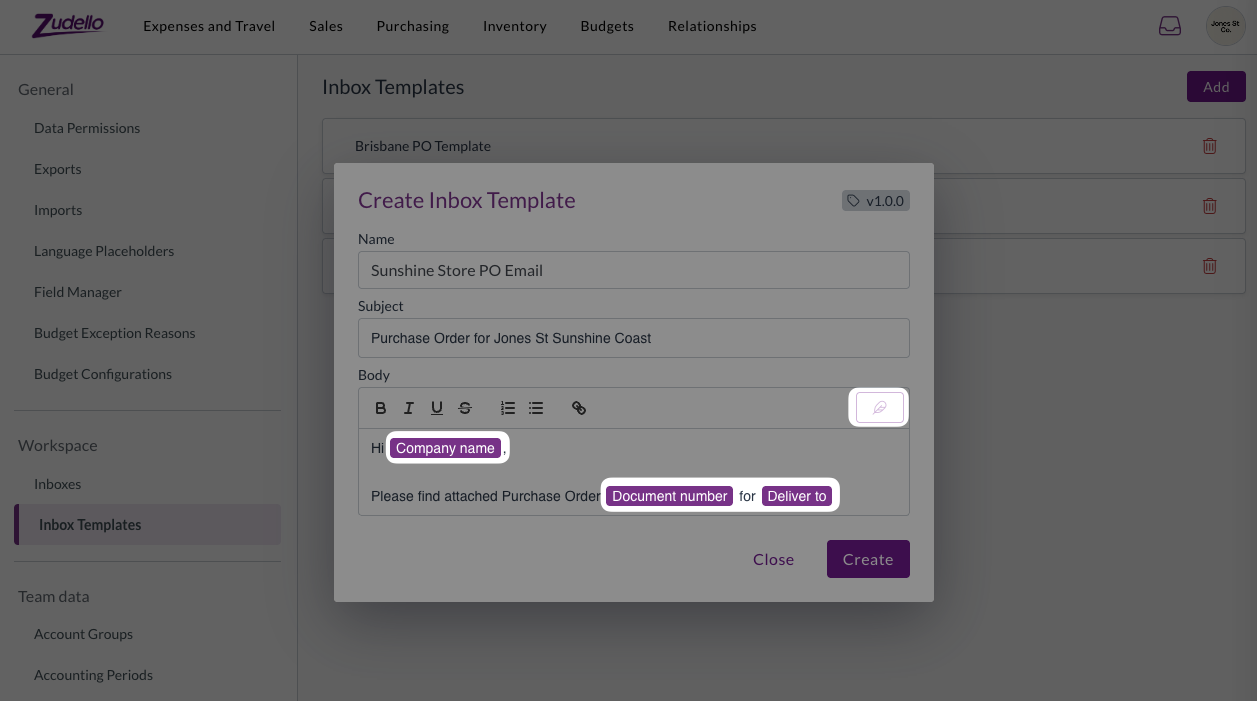
- Click Create
Your template is now available for selection when sending emails from the document viewer.
Managing existing templates
Editing templates
To edit an existing inbox template:
- Locate the template you want to modify
- Click on the template name
- Make your required changes
- Click Save
Deleting templates
The delete an inbox template:
- Find the template you want to remove
- Click the delete icon next to the template
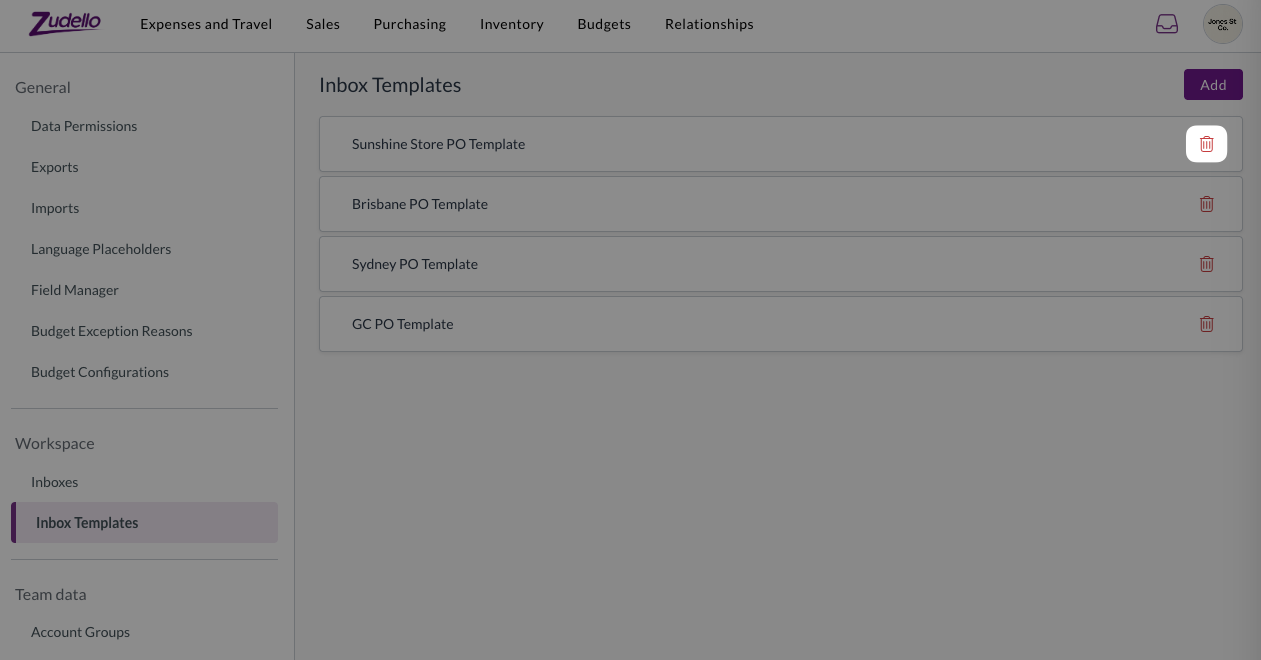
- In the confirmation popup, click Yes
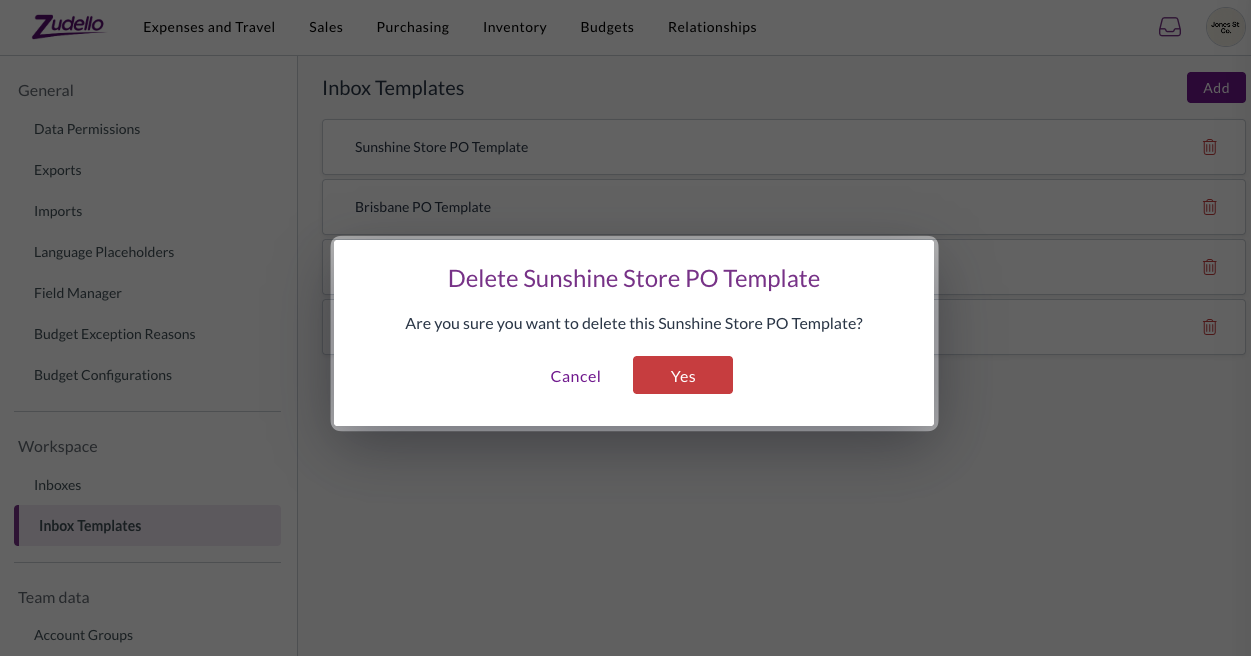
The template will be immediately deleted and will no longer be available for selection.
Important considerations
- All inbox templates are visible to anyone with access to inbox templates. There is no way to limit template visibility to specific users or groups. Consider this when creating templates that may contain sensitive or department-specific information
- Deleted templates cannot be recovered, so please ensure you no longer need a template before deleting it.
Using templates with orders
Once created, your inbox templates can be selected when Placing orders to ensure consistent communication. For detailed information on implementing these templates in your ordering process, see the relevant ordering documentation.
Need help?
Contact your organisation administrator or Zudello support for assistance with inbox templates or if you need clarification on permissions.