Configuring Approvals Based on Submitter/Creator
Streamline workflows by automatically routing approvals based on the user who initiated a related transaction. This guide explains how to configure approval steps in Zudello Sentences to target the submitter or creator of linked documents.
Best practices
- Use this feature for processes where the originator's input is needed (e.g., confirming service delivery for an invoice based on who raised the PO).
- Ensure the relationship between documents (e.g., Invoice allocated to PO) is established before this approval step runs.
- Clearly name the approval step to indicate why the submitter/creator is being asked to approve (e.g., "PO Submitter Confirmation").
- Be mindful that if the submitter/creator user is inactive, the approval step might fail.
Understanding Submitter/Creator Approvals
This approval type allows you to dynamically assign an approval step to the user identified in the submitted_by or created_by field of a related resource.
For example, when processing an Invoice that has been matched (allocated) to a Purchase Order (PO), you can configure an approval step to be assigned to the user who originally submitted that specific PO.
Key Points:
- This relies on a relationship existing between the document being approved (e.g., Invoice) and the related document (e.g., PO). This relationship is typically established via Allocations.
- You can choose whether to target the user who created the related document (
created_by) or the user who submitted it (submitted_by). - If multiple related documents exist (e.g., an invoice matched to multiple POs), an approval step will be created for each unique submitter/creator found across all related documents of the specified type.
Configuring in Sentences
Submitter/Creator approvals are configured using the "Get Approval" actions in your Sentence.
- Navigate to Automations: Go to Settings > Automations.
- Create or Edit Sentence: Start a new Sentence or edit an existing one (e.g., triggered when an Invoice is submitted). Ensure any necessary allocation steps happen before this approval action.
- Add "Get Approval" Action: Add the
Get approval from Submitteraction.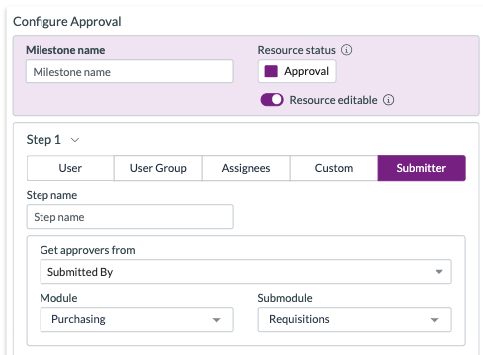
- Note: The exact UI element might vary slightly.
- Configure Milestone and Step:
- Enter a clear Milestone Name (e.g., "Originator Confirmation").
- Enter a clear Step Name (e.g., "PO Submitter Check"). The system will automatically append the related document number to the step name for clarity (e.g., "PO Submitter Check - PO123").
- Select User Type:
- Choose either Creator (
created_by) or Submitter (submitted_by). 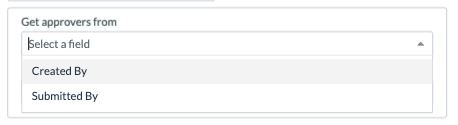
- Choose either Creator (
- Select Related Resource:
- Choose the Module and Submodule of the related document whose submitter/creator you want to target (e.g., Module:
Purchasing, Submodule:Orderto target the PO submitter/creator).
- Choose the Module and Submodule of the related document whose submitter/creator you want to target (e.g., Module:
- Configure Step Options: Set other options like
Criteria Pass/Fail,Notify,Reminders,Escalationsas needed. - Save Sentence.
User Experience
When the Sentence runs and this action is triggered:
- Zudello looks at the current document (e.g., the Invoice).
- It finds all linked documents of the specified type (e.g., all allocated POs).
- It identifies the unique submitter(s) or creator(s) across those related documents.
- An approval step (with the configured name + related document number) is created and assigned to each unique submitter/creator identified.
- These users receive approval notifications (if configured) and see the request in their Requests submodule.
Need help?
Contact your organisation administrator or Zudello support for assistance with configuring approvals based on submitters or creators, especially ensuring document relationships are correctly established beforehand.