Step 1: View the Approval Flow on the Document
Zudello displays the approval history directly on documents that have entered or completed an approval process.
Steps:
- Open the Document: Locate and open the relevant document (e.g., Invoice, PO, Expense Claim) in Zudello.
- Locate Approval Flow: Look at the top left section of the document modal. If the document has an approval history, you will see the flow displayed there.
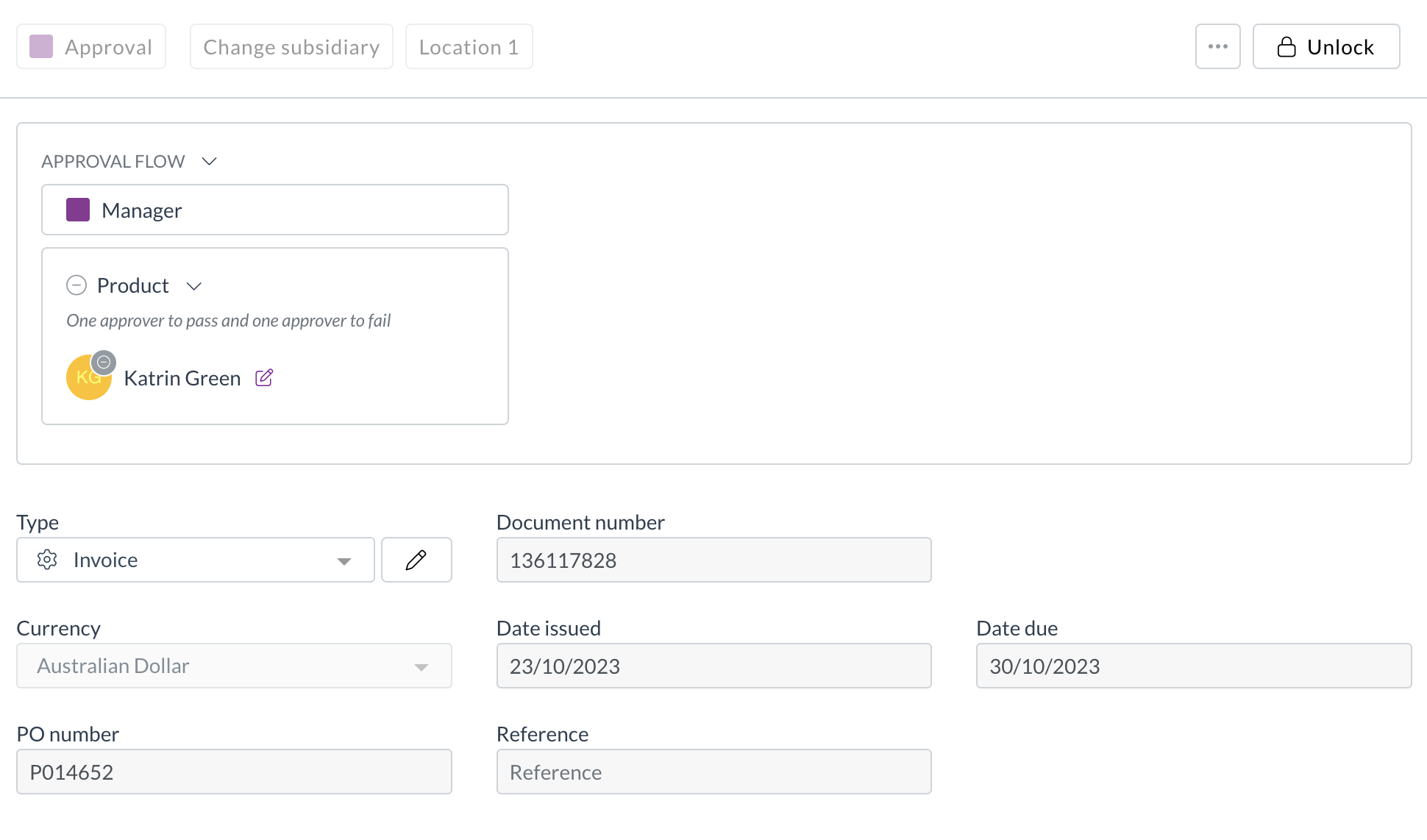
- Interpret the Flow:
- Milestones: These are the major stages (e.g., "Manager Approval", "Finance Review"). Coloured squares indicate status (Purple=Active, Green=Completed, Grey=Future).
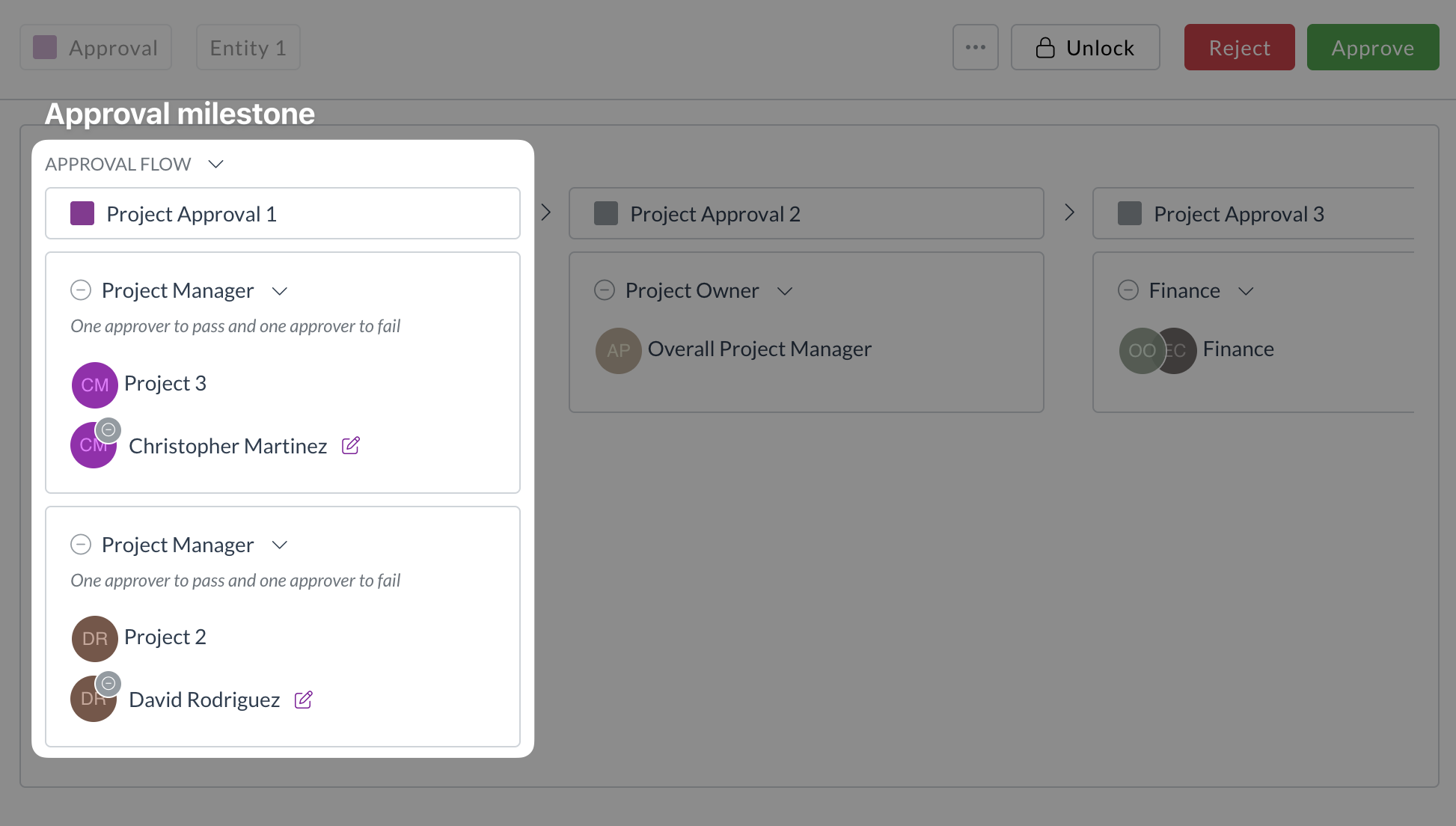
- Steps: Within each milestone are specific steps showing who needs to approve (or who has approved). Details like required approvals vs. received approvals are shown.
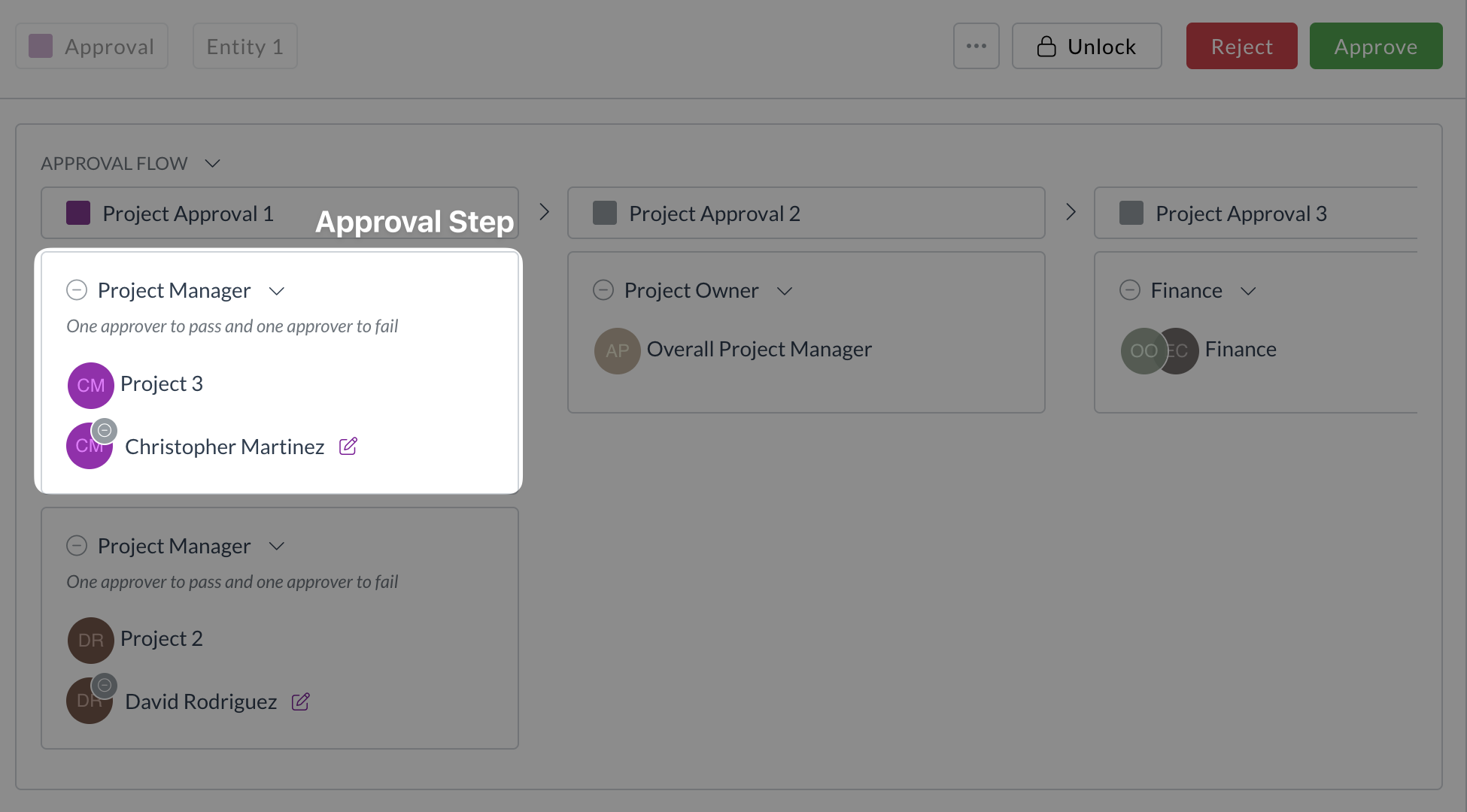
- Approver Details: See the names of assigned approvers, their responses (Approved/Rejected), timestamps, and reasons for any special actions (like force approval or reassignment).
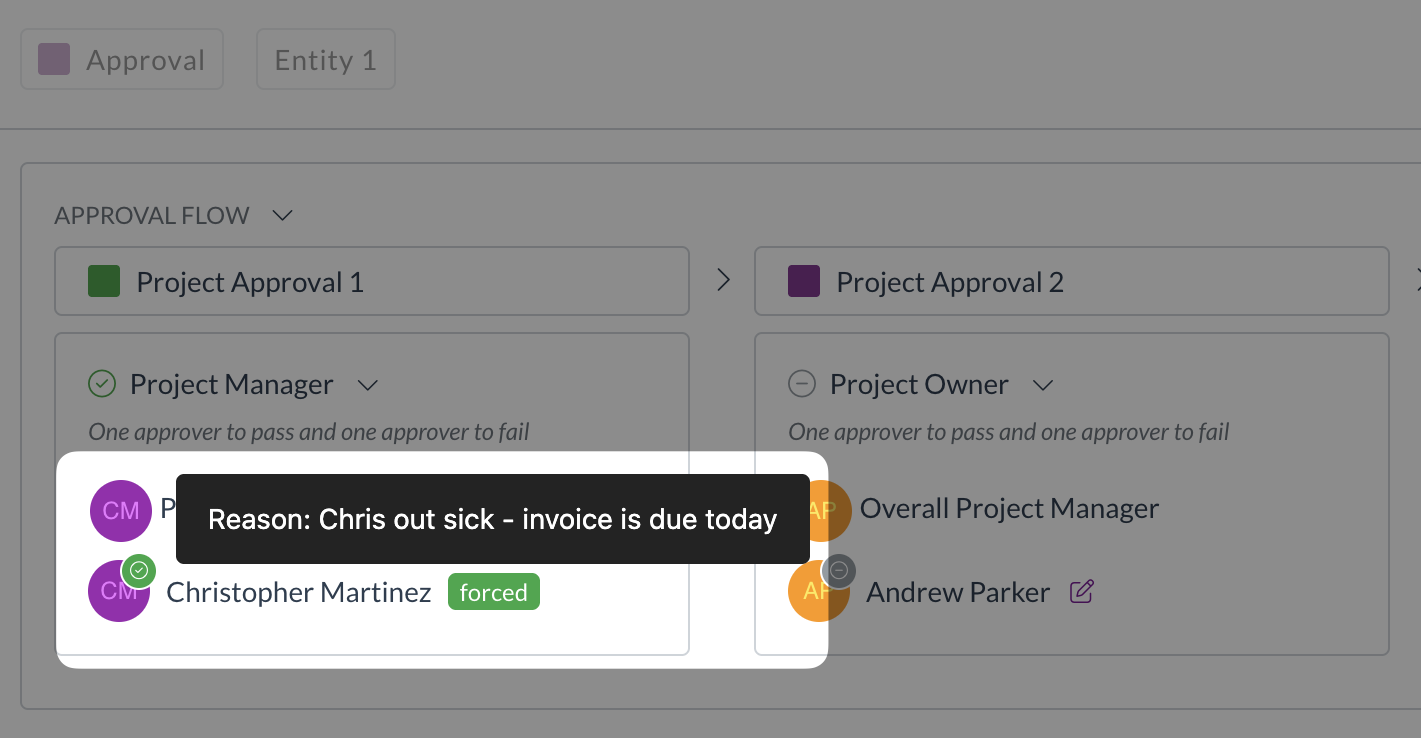
- Milestones: These are the major stages (e.g., "Manager Approval", "Finance Review"). Coloured squares indicate status (Purple=Active, Green=Completed, Grey=Future).
- Expand/Collapse: Use the arrow next to the milestone name or "Others" link to expand or collapse sections for readability.
What Happens Next?
The on-screen flow provides a quick visual overview. For a formal record, you can download the history as a PDF.
Next Step: Download the Approval History PDF
Related How-To Guides: