Step 2: Initiate Change and Select New Approver
Use the change icon within the approval flow to select the new user or group who should handle the approval.
Steps:
- Click Change Icon: In the Pending approval step identified previously, click the Change User icon next to the currently assigned User or User Group name.
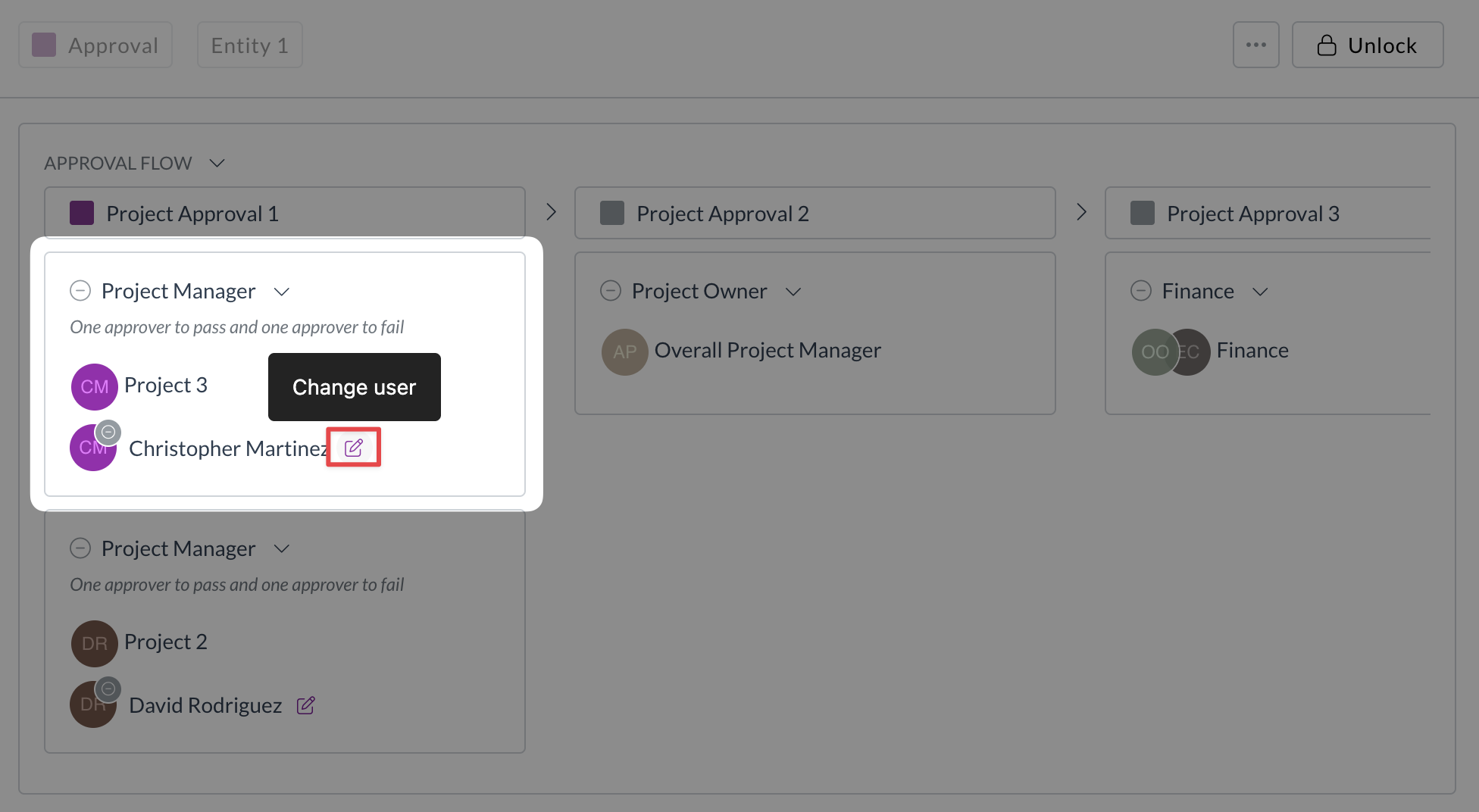
- Select New Approver: A pop-up window appears.
- Click the New User or New User Group drop-down menu.
- Search for and select the user or group you want to reassign the approval to.
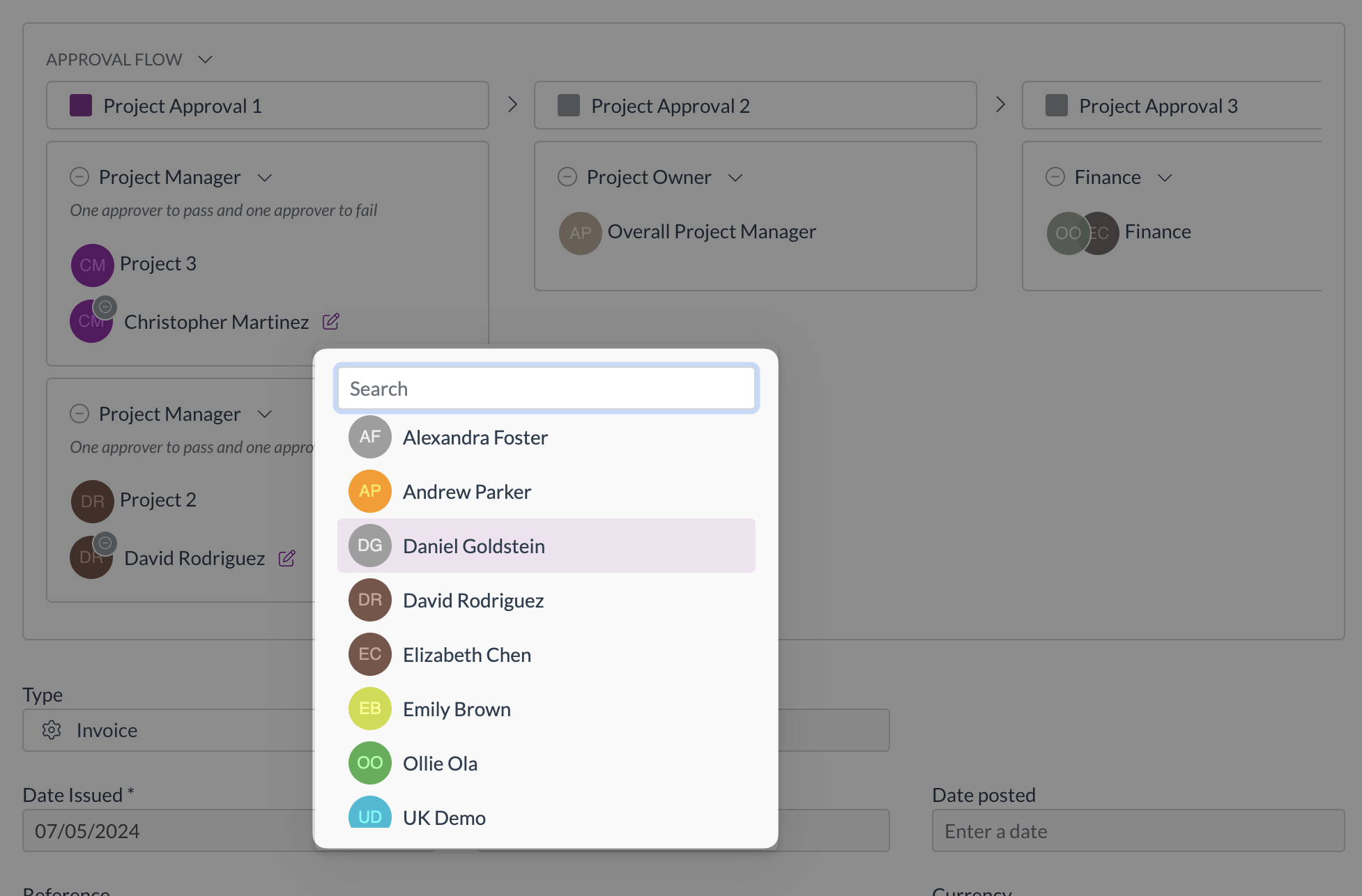
What Happens Next?
You have selected the new approver. The final step is to provide a reason and confirm the change.
Next Step: Confirm Change with Reason
Related How-To Guides: