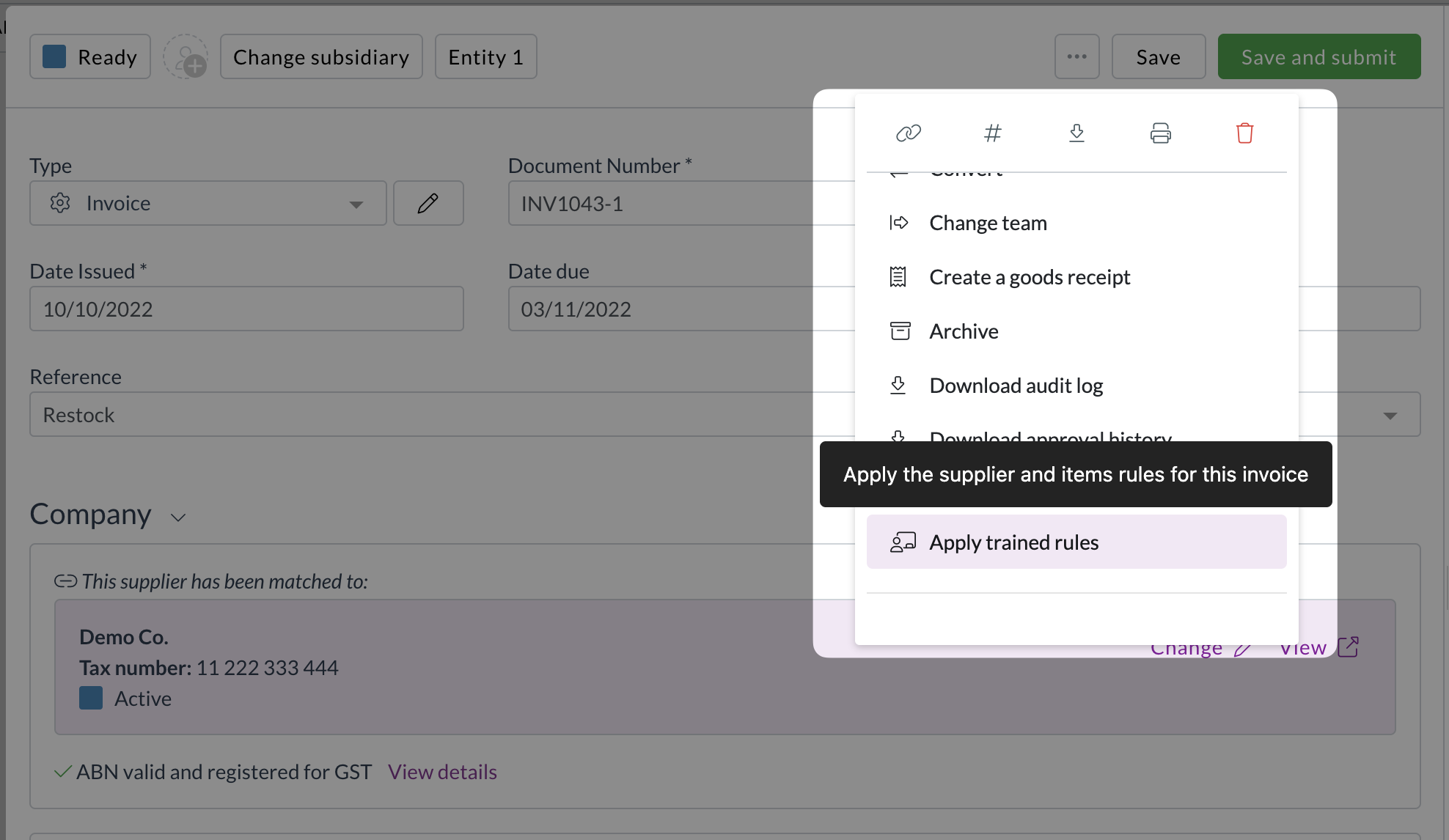Troubleshooting: Using "Apply Trained Rules" Effectively
Problem
You need to re-run Zudello's automatic coding and linking logic (Enrichment) on a document that has already been processed, typically because:
- Default coding rules (Supplier, Item, Keyword) were updated after the document was initially processed.
- Supplier/Customer or Item Alternatives were created or updated after the document was processed, and you want to see if they now match.
- You suspect an Enrichment step failed or produced an incorrect result initially, and want to retry it with the latest system logic.
- You manually corrected linking (e.g., selected the correct Supplier) and want to trigger the application of defaults associated with that newly linked record.
Solution: Apply Trained Rules
The Apply Trained Rules action forces Zudello to re-run the entire Enrichment process for the specific document you are viewing.
What it Does:
- Re-evaluates Supplier/Customer linking based on current data and alternatives.
- Re-evaluates Item linking for each line based on current data and alternatives.
- Re-applies default coding based on the currently linked Supplier, Customer, Items, User, and Inbox settings (potentially overwriting existing coding if the field was previously empty).
- Re-applies settings derived from linked records (e.g., Consolidate Lines, Treat as Freight, Tax Included toggle based on Supplier).
- Re-runs Keyword Coding rules.
- Re-calculates totals and tax amounts.
- Re-evaluates allocations (if applicable).
- Re-runs validation extensions.
What it Does NOT Do (Typically):
- It does not re-run the initial OCR or data extraction from the document image.
- It generally does not overwrite fields that already have values, unless the specific rule logic is designed to do so (e.g., default coding usually skips populated fields, but Consolidate Lines replaces existing lines).
How to Use Apply Trained Rules
- Open the Document: Navigate to the document you want to re-process. It should typically be in an editable status like User Review or Ready.
- Locate Action: Click the More Actions (...) menu at the top right of the document viewer.
- Select Action: Click Apply Trained Rules.
- Confirm (If Prompted): You may see a confirmation message.
- Wait: The document will briefly show a processing indicator as Enrichment runs.
- Refresh (If Prompted): You might see a banner indicating "A new version... is available". Click Refresh to load the updated document data.
- Review Changes: Carefully review the document fields (Supplier, Items, coding, totals) to see if the action produced the desired outcome.
When to Use It
- After updating Supplier/Item default coding or settings.
- After manually linking a Supplier/Customer/Item and wanting to apply associated defaults.
- After creating/updating relevant Alternatives.
- As a troubleshooting step if automatic coding/linking seems incorrect, to see if re-running the logic helps.
When NOT to Use It
- To fix OCR or extraction errors (it won't re-read the document).
- If you have made significant manual coding changes that you do not want potentially overwritten by default rules.
Need Help?
If using "Apply Trained Rules" doesn't resolve your issue or leads to unexpected results, contact Zudello support, providing the Document UUID and explaining what you were trying to achieve.