Section 3: Set Up User Provisioning Group
To control which users are automatically created and managed in Zudello via Entra ID, create a dedicated security group. Adding users to this group will provision them in Zudello, and removing them will deactivate them.
Steps:
- Navigate to Groups: In the Microsoft Entra admin center, search for and select Groups.
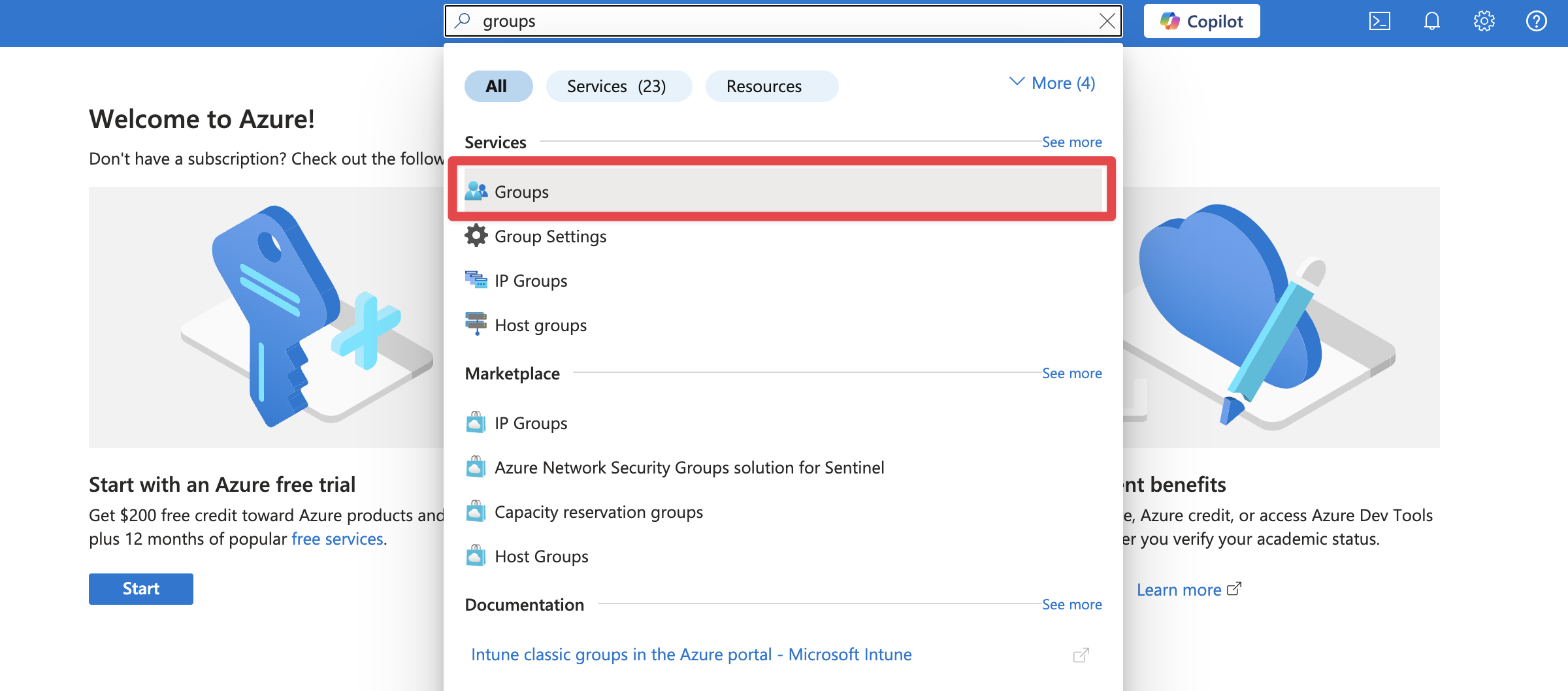
- New Group: Click + New group.
- Configure Group Details:
- Group type: Select Security.
- Group name: Enter a clear name, e.g.,
Zudello UsersorZudello Provisioning. Record this exact name. - Group description: Add a description, e.g., "Users automatically provisioned to Zudello application".
- Membership type: Keep as Assigned.
- Create Group: Click Create.
- Add Initial Members (Optional): You can add users to this group now or later. Adding a user here will trigger their provisioning in Zudello once the integration is fully enabled.
- Open the newly created group.
- Click Members in the left menu.
- Click + Add members.
- Search for and select the users.
- Click Select.
What Happens Next?
You have created the Entra ID group that will control Zudello user provisioning. The final step is to provide the collected information to Zudello support and test the integration.
Next Section: Provide Information to Zudello & Test
Related How-To Guides: